How to Unlock Scroll Lock on Microsoft Excel
Microsoft Excel includes a scroll lock feature that, when enabled, can restrict the movement of your cursor, affecting how you navigate through cells. Understanding how to toggle this setting off is crucial for ensuring uninterrupted workflow and efficient data management, especially when navigating large worksheets.
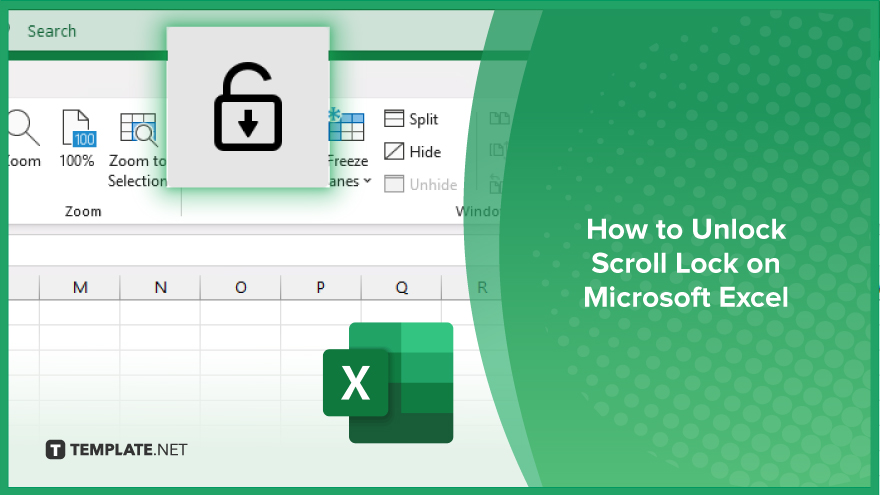
How to Unlock Scroll Lock on Microsoft Excel
In MS Excel, the scroll lock feature can cause your arrow keys to scroll the whole worksheet instead of moving to the next cell. Follow these steps to disable or unlock the scroll lock in Excel.
-
Step 1. Check the Scroll Lock Status
Look at the status bar at the bottom right of your Excel window. If you see “Scroll Lock,” the feature is currently enabled.
-
Step 2. Disable the Scroll Lock with the Keyboard
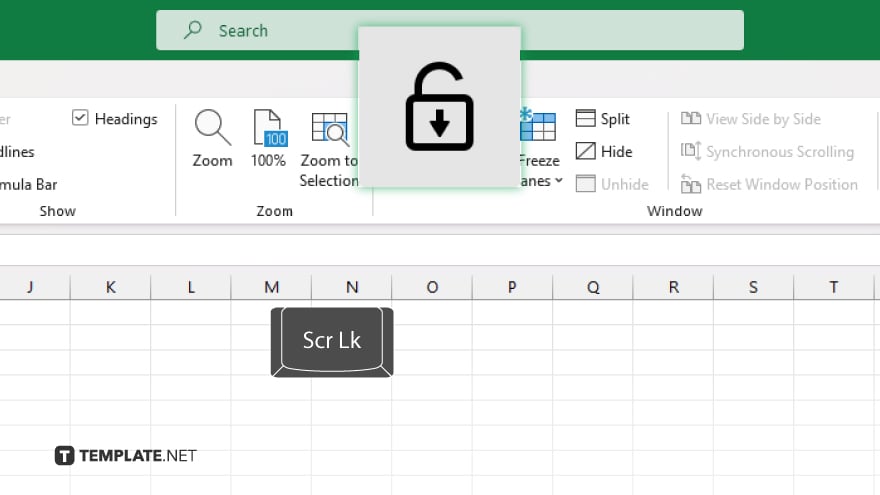
Press the “Scroll Lock” key on your computer keyboard. On most keyboards, it’s located near the “Pause/Break” key. Pressing this key toggles the scroll lock feature on or off.
-
Step 3. Verify the Status
After pressing the key, look again at the status bar. If “Scroll Lock” no longer appears, the feature has been successfully disabled.
-
Step 4. Using On-Screen Keyboard (If Necessary)
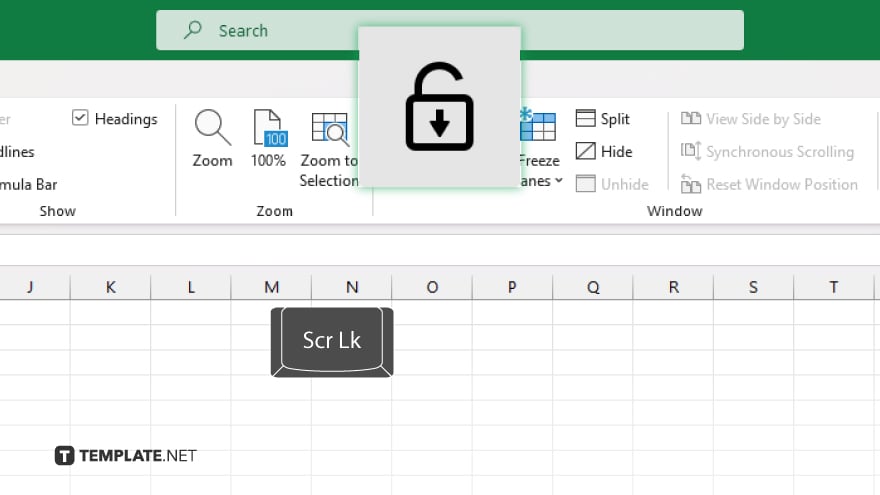
If your keyboard does not have a “Scroll Lock” key, you can disable it using the on-screen keyboard in Windows. Open the on-screen keyboard from the “Start” menu, find the “ScrLk” key, and click it to toggle “Scroll Lock” off.
You may also find valuable insights in the following articles offering tips for Microsoft Excel:
FAQs
What should I do if my keyboard doesn’t have a ‘Scroll Lock’ key?
Use the on-screen keyboard in Windows to toggle “Scroll Lock” off by clicking the “ScrLk” key.
How do I access the on-screen keyboard to disable the scroll lock?
Open the “Start” menu, type “on-screen keyboard,” and select it from the search results to open it.
Does the scroll lock affect all open Excel files or just the current one?
Scroll lock affects all open Excel files as it is a system-wide setting.
Can the scroll lock be disabled permanently?
Scroll lock can be toggled off but not permanently disabled; it must be turned off each time it is inadvertently activated.
Why does ‘Scroll Lock’ not appear in the status bar of Excel sometimes?
If “Scroll Lock” does not appear in the status bar, you may need to customize the status bar by right-clicking on it and selecting “Scroll Lock” to display it.






