How To Upload Excel to Google Sheets
Microsoft Excel users often find themselves in need of transferring their data to Google Sheets for various reasons. Whether it’s for collaboration, accessibility, or simply harnessing the power of cloud-based tools, it helps to know how to seamlessly upload Excel files to Google Sheets.
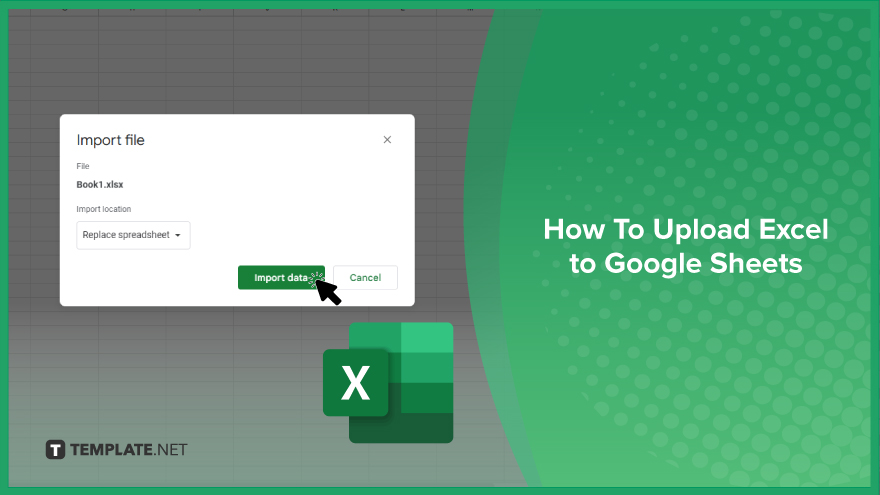
How To Upload Excel to Google Sheets
Transferring your Excel files to Google Sheets can streamline your workflow and enhance collaboration. Here’s how:
-
Step 1. Open Google Sheets
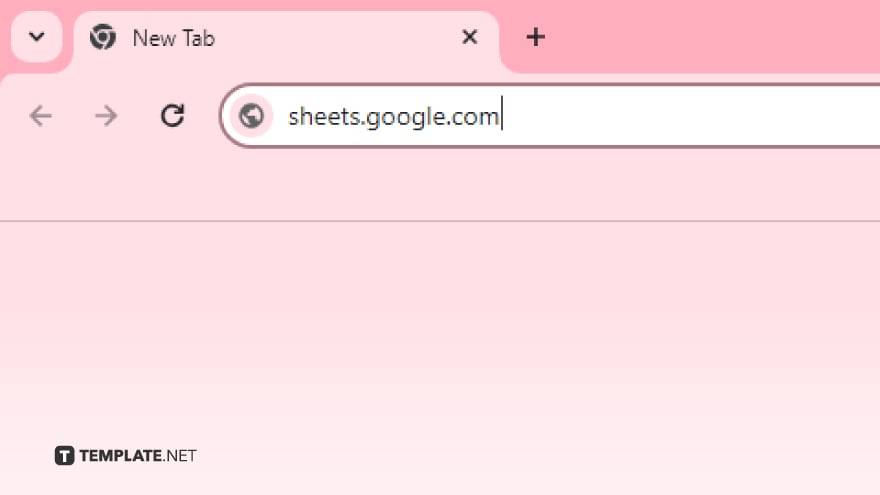
Navigate to Google Sheets by typing “sheets.google.com” into your web browser and sign in to your Google account if prompted.
-
Step 2. Create a New Spreadsheet
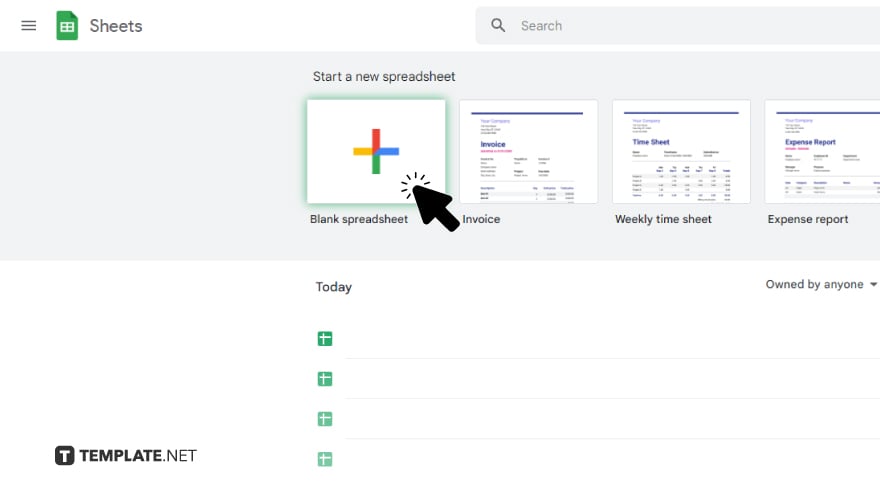
Click on the “+” button or “Blank” to create a new sheet where you’ll upload your Excel data.
-
Step 3. Import Excel File
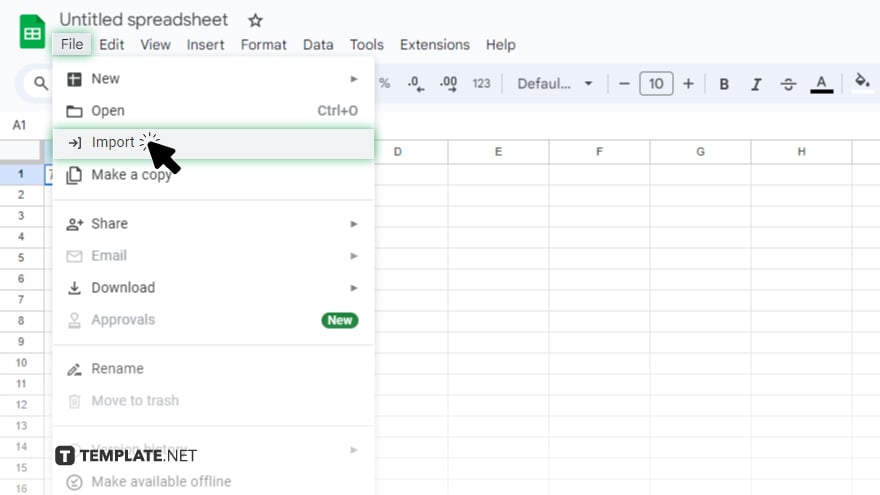
Go to the “File” menu, select “Import.”
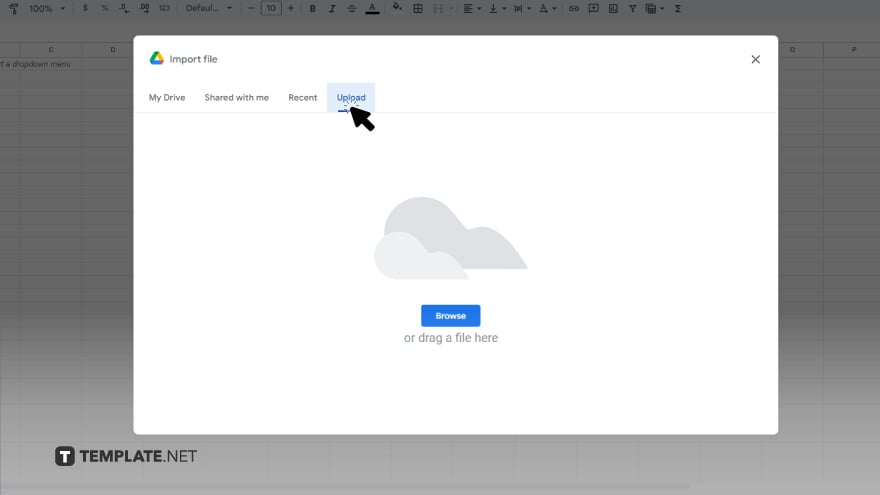
Choose “Upload” to select the Excel file from your computer.
-
Step 4. Choose Upload Settings
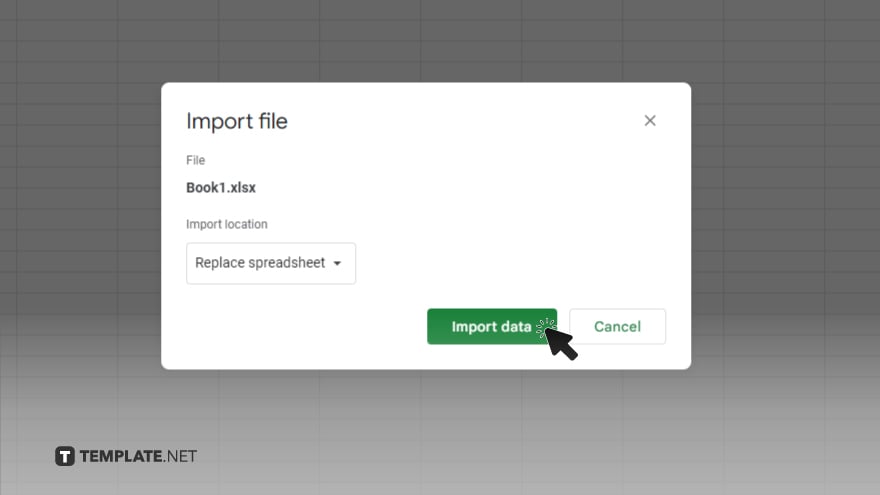
Choose whether to convert the Excel file into a Google Sheets format or keep it in its original format. Select your preference and click “Import.”
-
Step 5. Review and Edit
Once uploaded, review your data in Google Sheets. You may need to adjust formatting or make necessary edits to ensure everything looks as intended. Finally, click on the “File” menu and select “Save” to save your changes to the Google Sheets file.
You may also find valuable insights in the following articles offering tips for Microsoft Excel:
FAQs
How do I open Google Sheets to upload my Excel file?
Navigate to sheets.google.com and sign in to your Google account.
Can I upload multiple Excel files at once?
No, you’ll need to upload each Excel file individually.
Will my Excel formulas work in Google Sheets?
Most formulas will work, but some may need adjustments for compatibility.
Can I upload Excel files with macros to Google Sheets?
No, Google Sheets does not support Excel macros.
Do I need an internet connection to upload Excel to Google Sheets?
Yes, you need an internet connection to access and upload files to Google Sheets.






