How to Use Average Function in Microsoft Excel
Microsoft Excel‘s Average function is a fundamental tool for anyone working with data. With just a few clicks, you can calculate the average of a set of numbers, making complex calculations a breeze. In this article, we’ll guide you through the simple steps to leverage Excel’s Average function effectively.
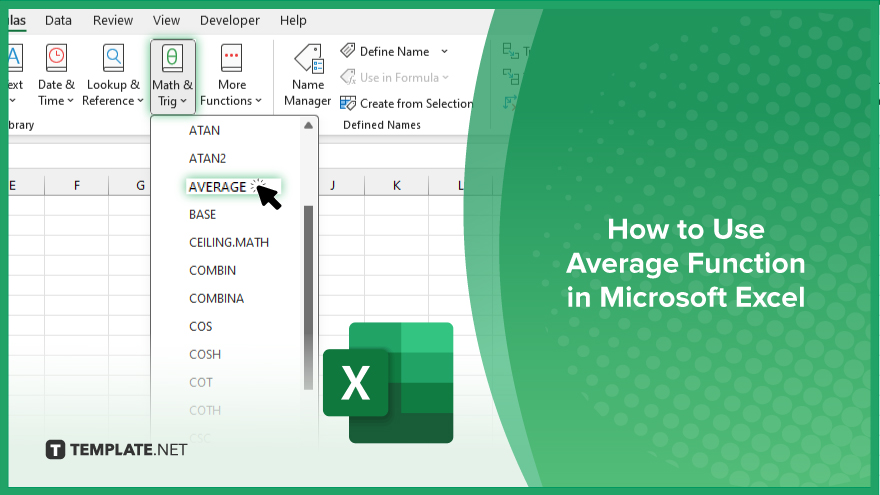
How to Use Average Function in Microsoft Excel
Microsoft Excel’s Average function simplifies the process of calculating the mean of a set of numbers. Follow these steps to utilize this powerful tool effectively.
-
Step 1. Select the Cell
Choose the cell where you want the average to appear.
-
Step 2. Click on the Formulas Tab
Locate the “Formulas” tab at the top of the Excel window.
-
Step 3. Choose ‘Math & Trig’
Under the “Formulas” tab, click on “Math & Trig” in the ribbon.
-
Step 4. Select ‘Average’
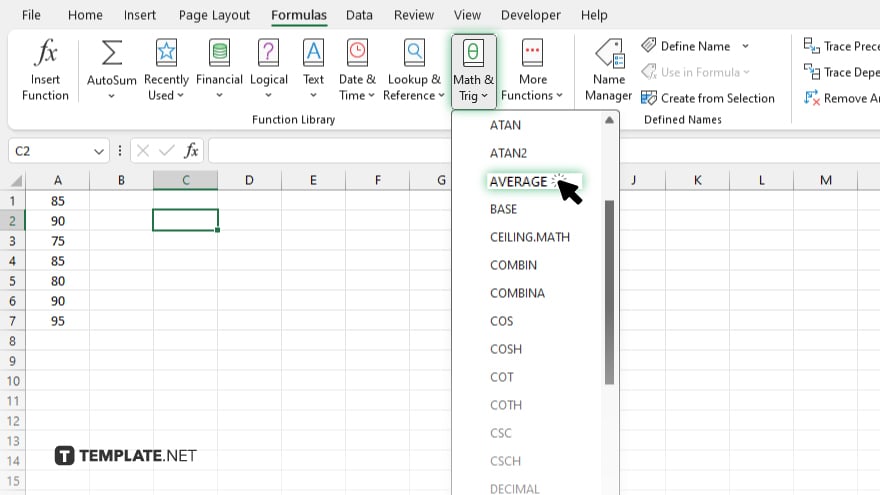
From the dropdown menu, select “Average.”
-
Step 5. Enter the Range
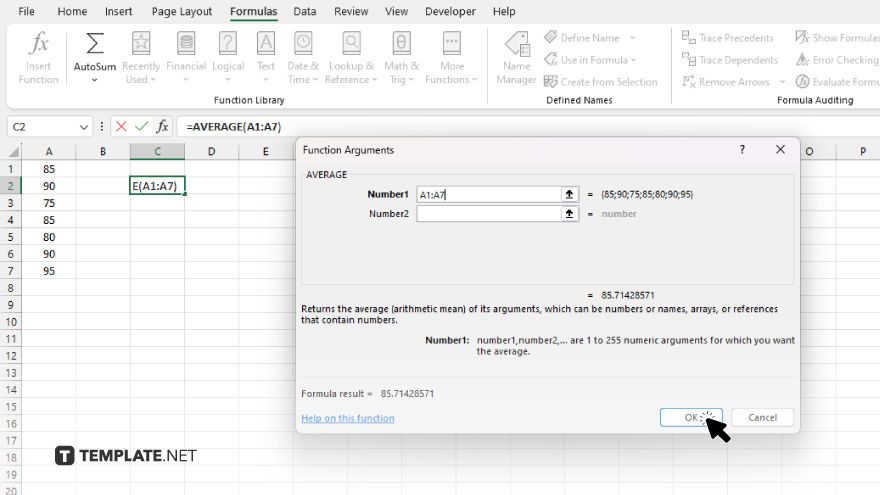
In the dialog box that appears, enter the range of cells for which you want to calculate the average. After selecting the range, press “Enter” or click “OK” to confirm and Excel will calculate the average. The average of the selected range will now appear in the cell you initially selected.
You may also find valuable insights in the following articles offering tips for Microsoft Excel:
FAQs
How do I calculate the average of a range of numbers in Excel?
Select the range of numbers, then use the Average function to get the mean.
Can I include non-contiguous cells in the range for the Average function?
Yes, you can select multiple ranges or individual cells separated by commas.
Is there a shortcut to quickly apply the Average function in Excel?
Yes, you can use the keyboard shortcut ALT + H + A + A.
Can I ignore blank cells or text values when calculating the average?
Yes, the Average function automatically excludes non-numeric values from the calculation.
Is it possible to update the average automatically if new data is added to the range?
Yes, Excel recalculates the average automatically whenever you add or change data in the selected range.






