How to Write Macros in Microsoft Excel
Microsoft Excel offers a powerful feature known as macros. In this guide, we’ll delve into the fundamentals of writing macros in Excel.
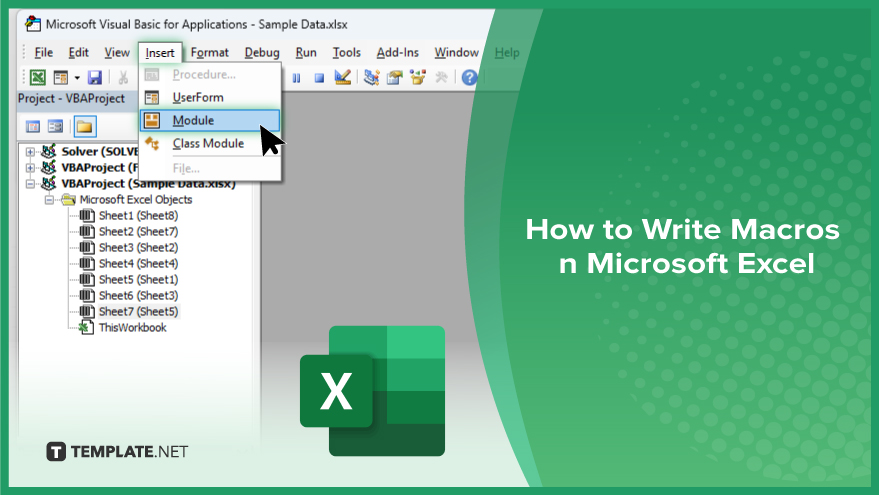
How to Write Macros in Microsoft Excel
Excel macros are powerful tools that allow you to automate repetitive tasks in Microsoft Excel, saving time and streamlining your workflow. If you’re interested, here’s how:
-
Step 1. Enable the Developer Tab
Go to the “File” menu, select “Options,” then choose “Customize Ribbon.” Check the box next to “Developer” and click “OK.”
-
Step 2. Open the Visual Basic for Applications (VBA) Editor
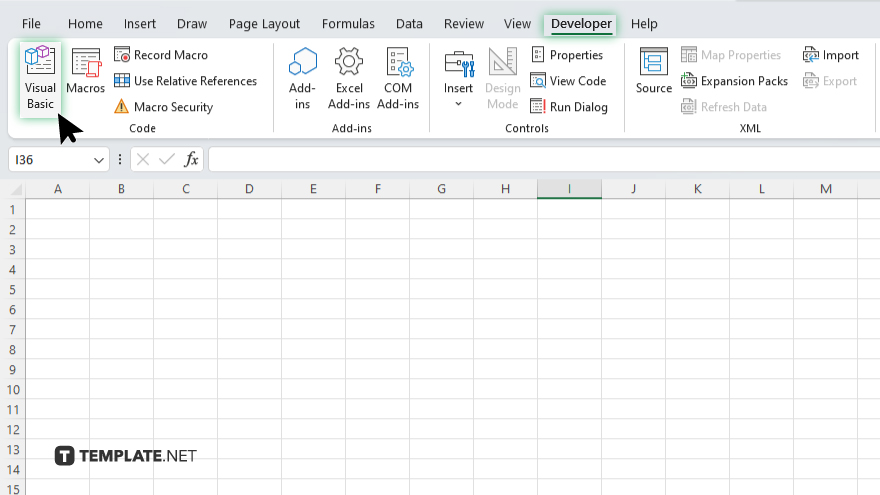
Click on the “Developer” tab, then select “Visual Basic” from the toolbar. Alternatively, use the shortcut “Alt + F11” to open the VBA Editor.
-
Step 3. Create a New Macro
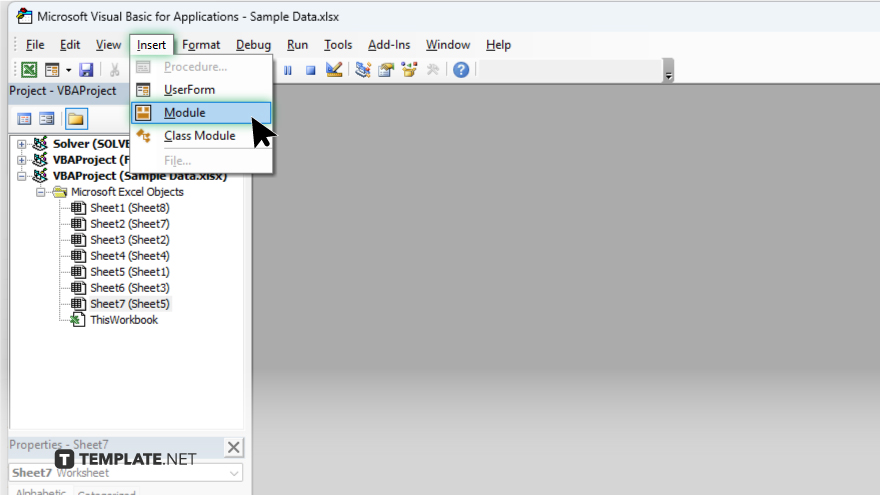
In the VBA Editor, click “Insert” in the menu bar, then choose “Module.” This will create a new module where you can write your macro code.
-
Step 4. Write Your Macro Code
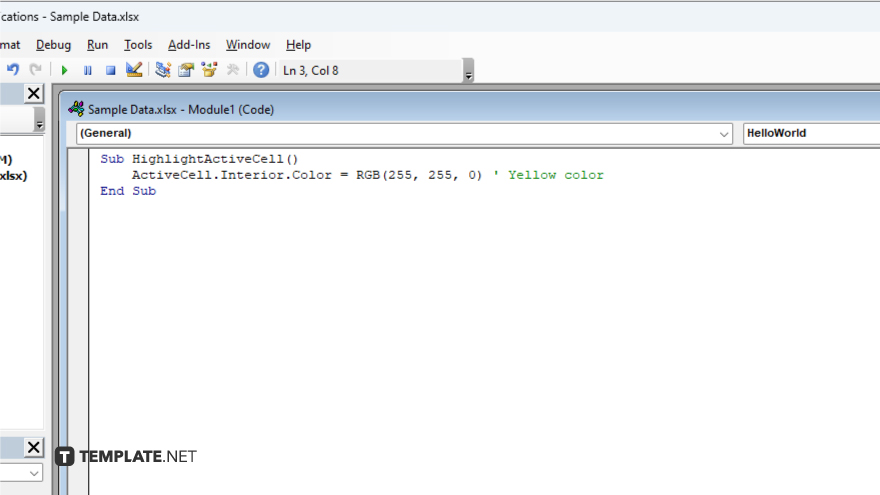
Enter your VBA code in the module window. Start with “Sub” followed by the name of your macro. Write your code between “Sub” and “End Sub.”
-
Step 5. Test Your Macro
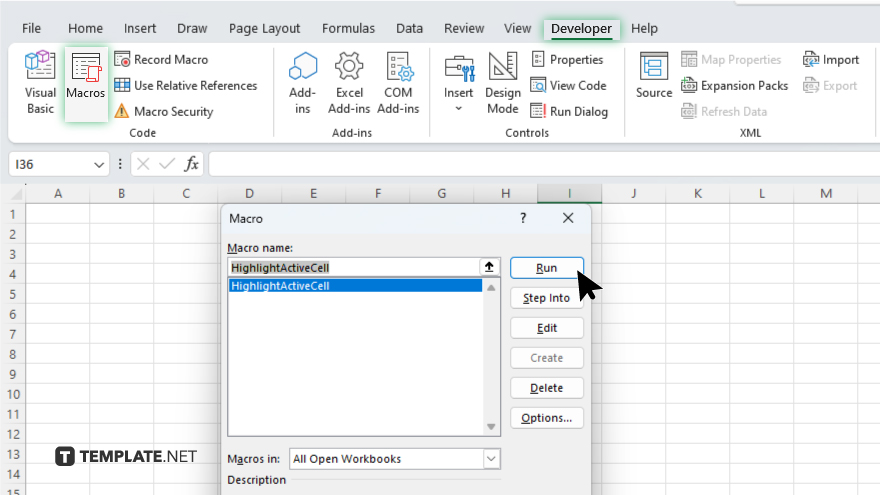
Switch back to Excel and run your macro by clicking on “Macros” in the “Developer” tab, selecting your macro, and clicking “Run.” Alternatively, assign a shortcut key to your macro for quick execution. After creating and testing your macro, save your Excel workbook as a macro-enabled file (.xlsm) to preserve the macro functionality.
You may also find valuable insights in the following articles offering tips for Microsoft Excel:
FAQs
Can I record macros in Excel without coding?
Yes, you can use the “Record Macro” feature to automatically generate VBA code based on your actions.
How do I assign a shortcut key to my Excel macro?
Navigate to the “Macros” dialog box, select your macro, click “Options,” and specify a shortcut key combination.
Can I edit a macro after it’s been recorded?
Absolutely, you can modify the recorded VBA code in the Visual Basic Editor to customize your macro’s behavior.
Is it possible to share Excel workbooks with macros?
Yes, you can share macro-enabled workbooks (.xlsm files) with others, but they need to enable macros to use them.
How can I debug errors in my Excel macro code?
Utilize the debugging tools in the Visual Basic Editor, such as breakpoints and the “Step Into” feature, to identify and fix errors.






