How to Add All Numbers in a Column in Excel
Microsoft Excel simplifies the process of adding all numbers in a column. In this guide, you’ll discover easy methods to achieve this task efficiently. Whether you’re a beginner or an experienced user, mastering Excel’s functions will empower you to crunch numbers effortlessly.
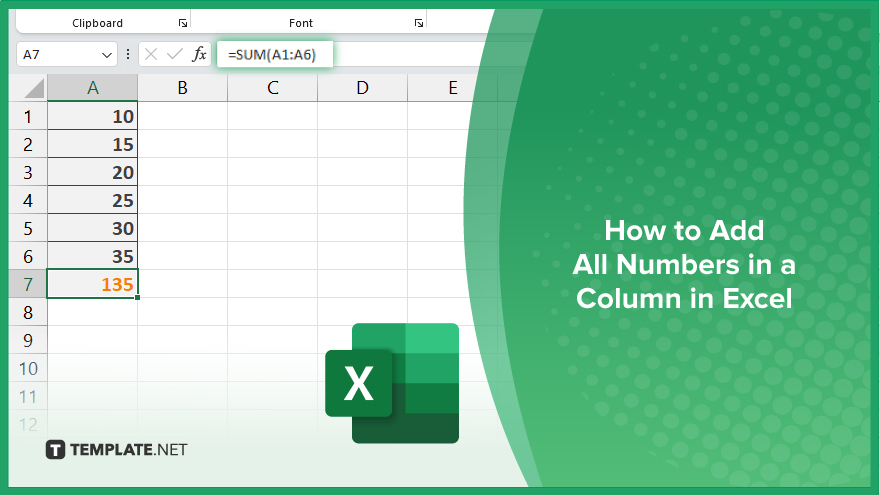
How to Add All Numbers in a Column in Excel
Adding up numbers in a column using Excel is a fundamental skill for anyone working with data. With just a few simple steps, you can quickly calculate the total of all the numbers in your column. Let’s walk through the process together.
-
Step 1. Open Your Excel Spreadsheet
Launch Excel and open the spreadsheet containing the column of numbers you want to sum.
-
Step 2. Select the Cell Where You Want the Total to Appear
Click on the cell where you want the sum of the numbers to be displayed. Typically, this is located below the column of numbers you want to add.
-
Step 3. Use the ‘AutoSum’ Function
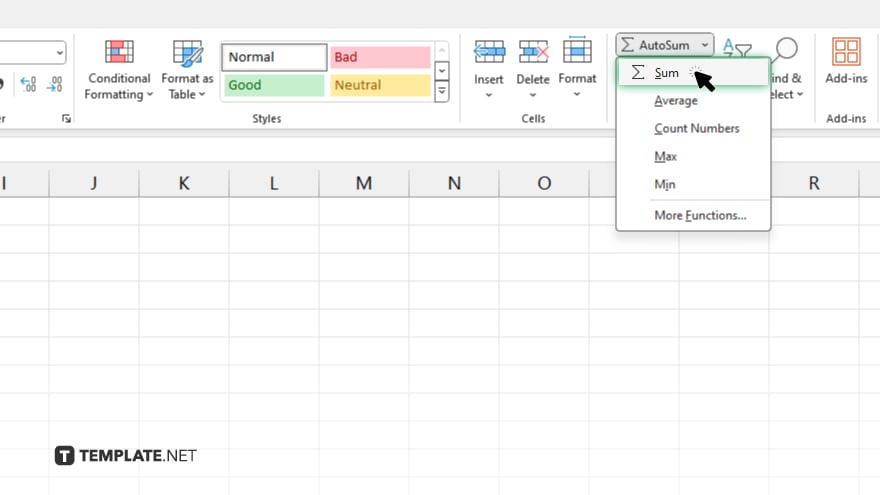
Once you’ve selected the cell, navigate to the “Home” tab on the Excel ribbon. Then, locate the “Editing” group and click on the “AutoSum” button (Σ).
-
Step 4. AutoSum the Column
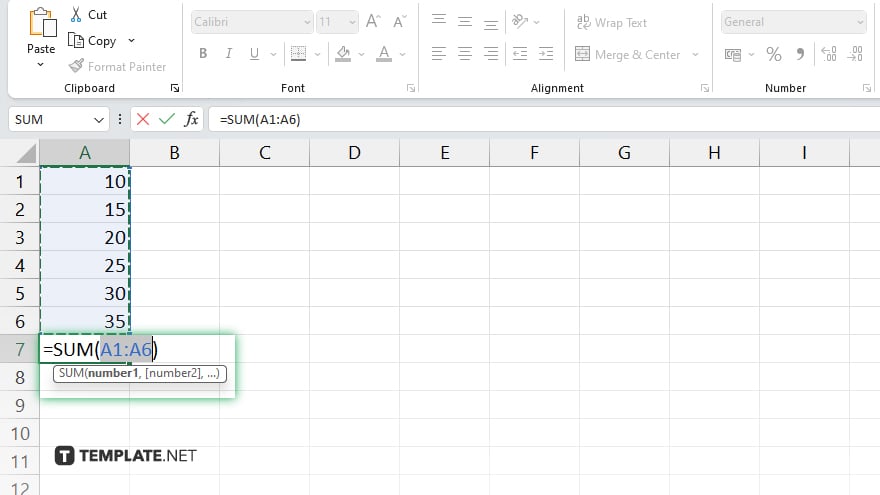
Excel will automatically select what it thinks is the range of numbers you want to add. If it’s correct, simply press Enter to apply the sum. If not, manually select the range of numbers by clicking and dragging over them, then press Enter.
-
Step 5. Verify the Total
Double-check that the sum displayed in the selected cell is accurate. Excel will show you the total of all the numbers in the column. After confirming the total, remember to save your Excel sheet to retain the changes.
You may also find valuable insights in the following articles offering tips for Microsoft Excel:
FAQs
How do I select the entire column of numbers in Excel?
Click on the column letter header to select the entire column.
What if Excel doesn’t auto-select the correct range for AutoSum?
Manually select the range of numbers by clicking and dragging over them.
Can I use a keyboard shortcut to apply AutoSum?
Yes, you can press Alt + = to quickly apply AutoSum.
How do I handle non-numeric values in the column?
Excel will ignore non-numeric values and sum only the numbers.
Is there a way to quickly verify the sum?
Double-check the total displayed in the selected cell to ensure accuracy.






