How to Add Zeros Before a Number in Microsoft Excel
Microsoft Excel is adept at handling numerical data, but sometimes you need your numbers to meet specific formatting requirements, such as adding leading zeros for uniformity in reports or databases. Whether you’re managing product codes, zip codes, or any data where leading zeros are crucial, adding zeros before numbers in Excel is crucial.
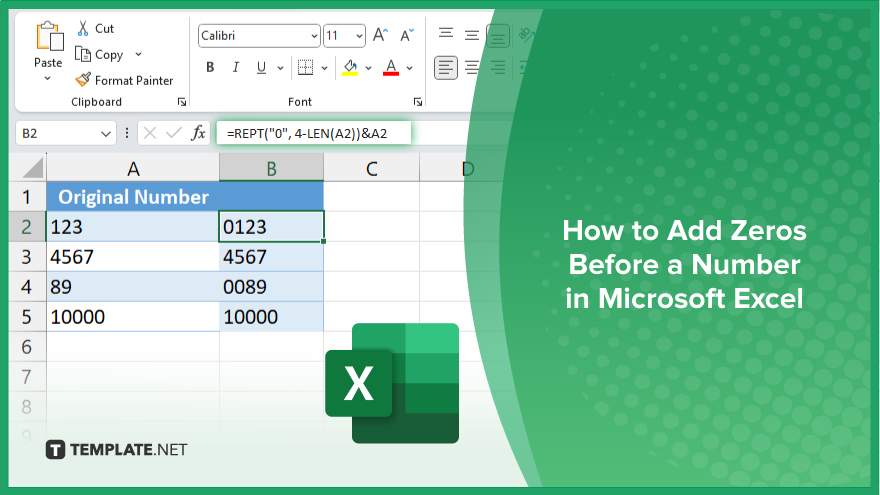
How to Add Zeros Before a Number in Microsoft Excel
Achieving data consistency and meeting specific format requirements in your spreadsheets is crucial for professional reporting. Learn the straightforward process of adding zeros before numbers in Microsoft Excel to maintain uniformity and enhance the presentation of your numerical data.
-
Step 1. Format Cells for Leading Zeros
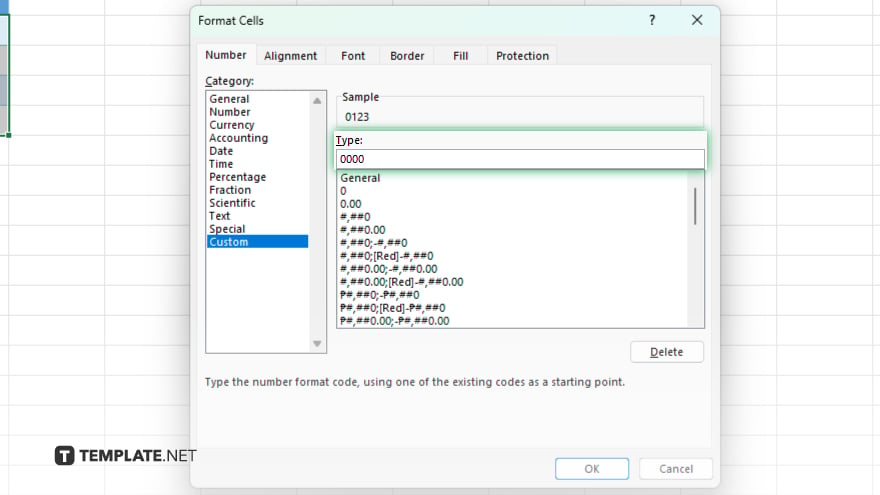
Select the cells where you want to add leading zeros. Right-click to bring up the context menu and choose “Format Cells.” In the “Format Cells” dialog box, go to the “Number” tab, select “Custom,” and in the “Type” field, enter the format code consisting of zeros for the number of digits you need. For example, entering “0000” would ensure that any number in the cell is displayed with at least four digits, adding leading zeros if necessary.
-
Step 2. Use the TEXT Function for Specific Formatting
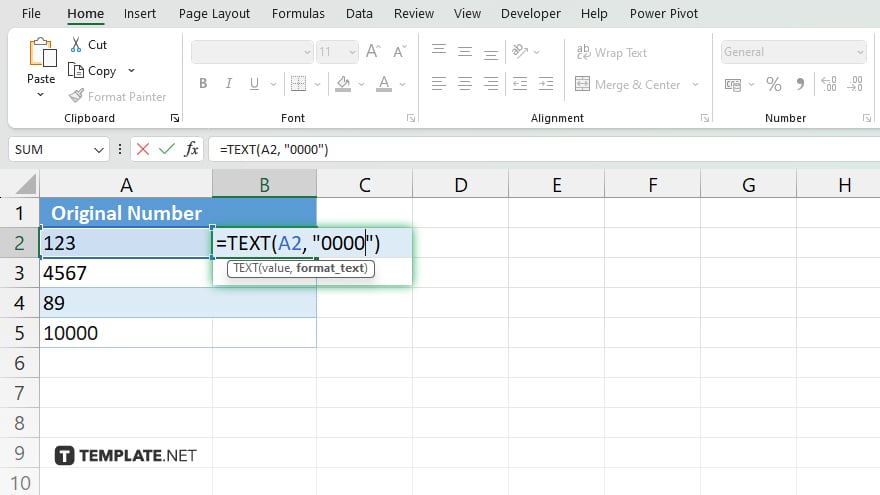
If you need to dynamically add leading zeros to numbers in formulas, use the TEXT function. For instance, “=TEXT(A1, “0000”)” will format the number in cell A1 to have at least four digits, adding leading zeros where they are needed. This method is particularly useful when the number of leading zeros varies across your data.
-
Step 3. Prepend Zeros for Text Conversion
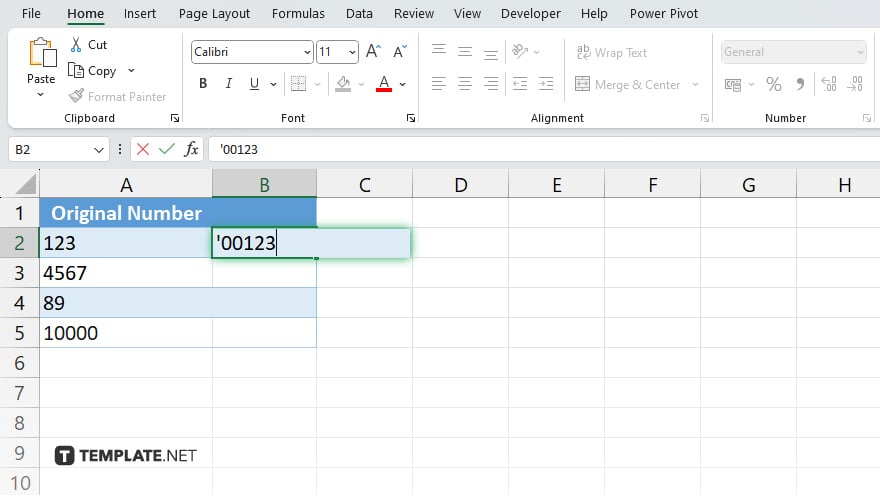
For data that doesn’t require mathematical operations and can be stored as text, simply typing a leading apostrophe before your number (‘00123) will keep the zeros in front as part of the text. This is a quick fix but be mindful that Excel now treats this as text, not a number.
-
Step 4. Concatenate Zeros for Variable Length Numbers
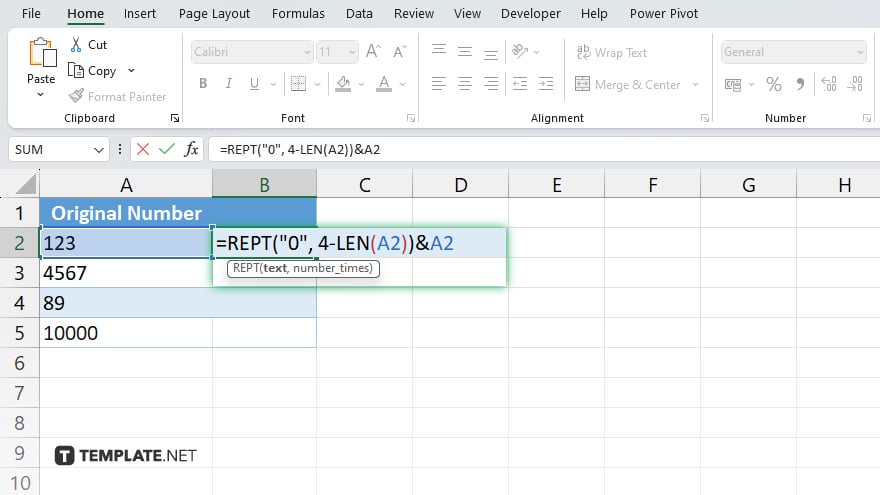
If the number of leading zeros varies depending on the cell’s content, use a formula like “=REPT(“0″, 4-LEN(A1))&A1” to add zeros in front of the number in A1. Adjust the number “4” to match the total length of the desired output.
You may also find valuable insights in the following articles offering tips for Microsoft Excel:
FAQs
Will adding zeros before a number change its numerical value in Excel?
No, adding zeros before a number for display purposes does not change its actual numerical value in calculations.
Can I use the ‘Format Cells’ method to add zeros before numbers in bulk?
Yes, you can select multiple cells and apply the “Format Cells” custom formatting to add leading zeros to all selected numbers at once.
Do leading zeros remain if I export my Excel file to another format?
Leading zeros added through cell formatting might not persist in some formats, but exporting as a text file or using the TEXT function can help maintain them.
Is there a limit to the number of zeros I can add before a number in Excel?
While there’s no practical limit to the number of zeros you can add, the total length of the cell’s content, including zeros, must not exceed 15 digits for numerical data due to Excel’s precision limit.
Can I make Excel automatically add zeros before numbers as I type them?
Yes, by pre-formatting the cells with a custom number format, Excel will automatically add the specified number of leading zeros to the numbers as you type them.






