How to Calculate a Percentage in Microsoft Excel
Microsoft Excel offers simple yet robust tools for calculating percentages. Whether you’re a beginner or looking to improve your skills, this tutorial will equip you with the knowledge to handle percentage calculations like a pro. In this guide, we’ll walk you through the steps to effortlessly compute percentages in Excel.
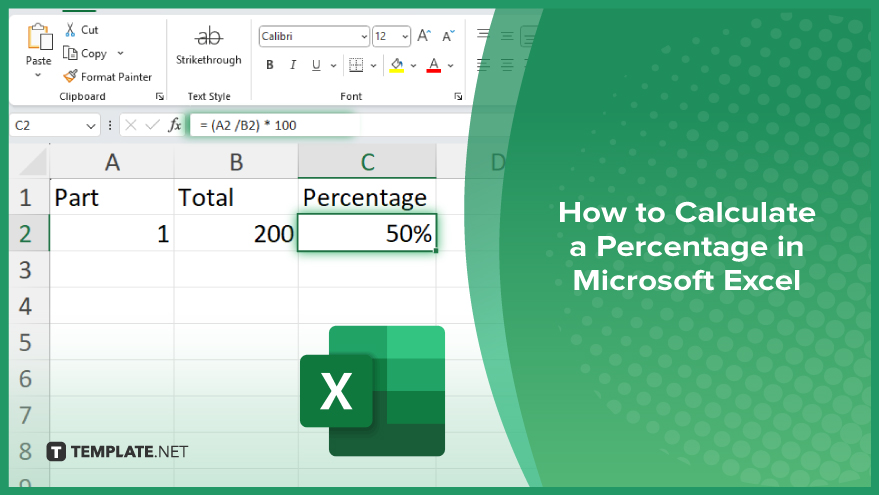
How to Calculate a Percentage in Microsoft Excel
Whether you’re analyzing finances, tracking sales, or creating reports, knowing how to compute percentages accurately is essential. Follow these steps to master percentage calculations in Excel.
-
Step 1. Enter Your Data
Enter the numbers you want to calculate percentages into your Excel spreadsheet. For example, input the original and new values into separate cells if you’re calculating a percentage increase or decrease.
-
Step 2. Write the Formula
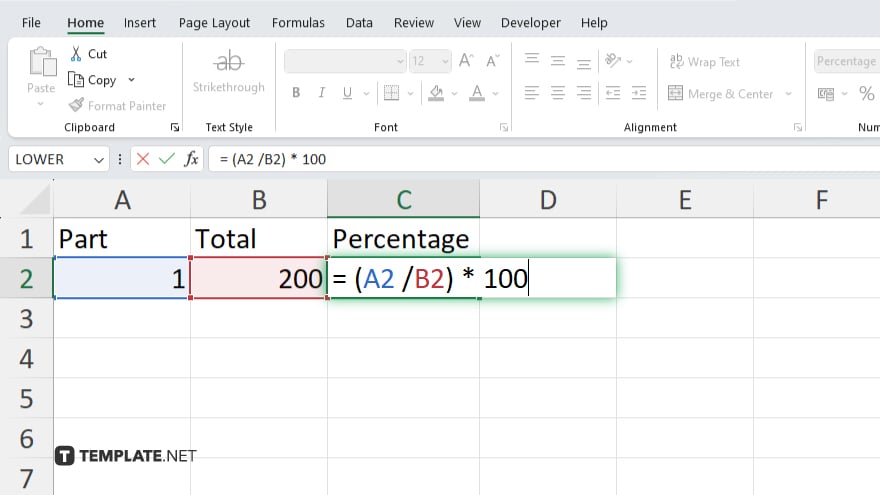
In a blank cell where you want the percentage result to appear, type the formula to calculate the percentage. The basic formula for calculating a percentage in Excel is: “= (part / total) * 100”. Replace “part” with the value you want to find the percentage of, and “total” with the total value.
-
Step 3. Apply the Formula
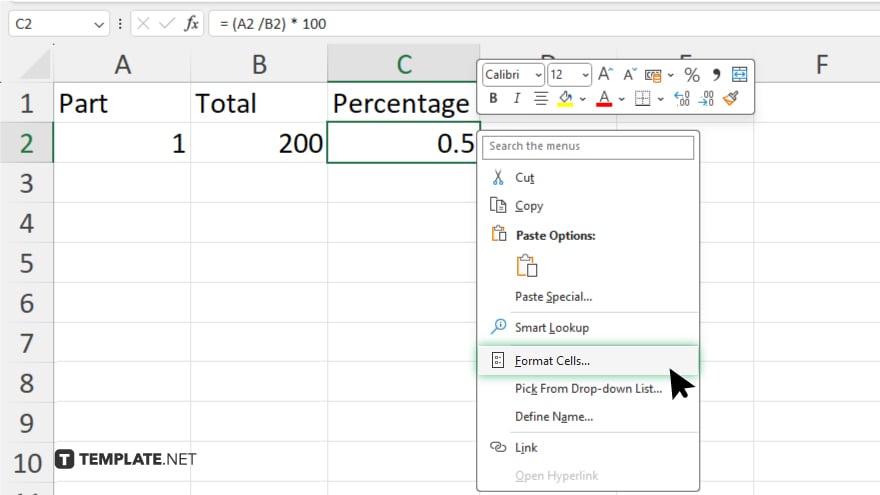
After writing the formula, press Enter. Excel automatically calculates the percentage and displays the result in the selected cell. You can format the percentage result to display it in the desired format if necessary.
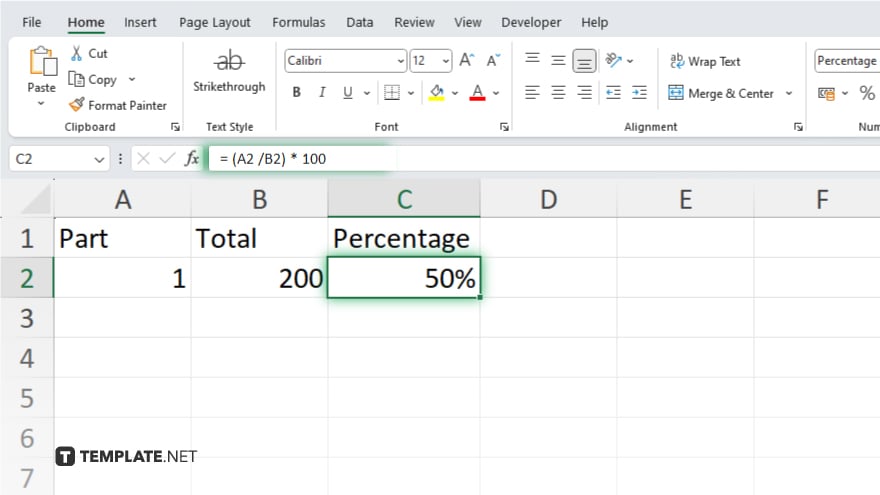
You can use Excel’s formatting tools to adjust decimal places, add percentage symbols, or apply other formatting options.
-
Step 4. Copy the Formula
Suppose you need to calculate percentages for multiple data sets. In that case, you can copy the formula to other cells by dragging the fill handle (a small square at the bottom-right corner of the cell) or using the copy-paste function. Also, always double-check your calculations to ensure accuracy. Review your data inputs and formulas to avoid errors.
You may also find valuable insights in the following articles offering tips for Microsoft Excel:
FAQs
How do I calculate a percentage increase in Excel?
Use the formula: “=(new value – old value) / old value * 100.”
Can I calculate a percentage decrease in Excel?
Yes, with the formula: “=(old value – new value) / old value * 100.”
How can I calculate the percentage of a total in Excel?
Divide the part by the total and multiply by 100: “=(part / total) * 100.”
Can Excel calculate percentage change over time?
Absolutely, by comparing two values and using the percentage change formula.
What if I need to calculate multiple percentages in Excel?
Simply copy the formula to other cells or drag the fill handle for quick calculations.






