How to Calculate Average Percentage in Microsoft Excel
In Microsoft Excel, calculating average percentages is a fundamental skill for analyzing data. In this article, we’ll walk you through the steps to calculate average percentages in Excel.
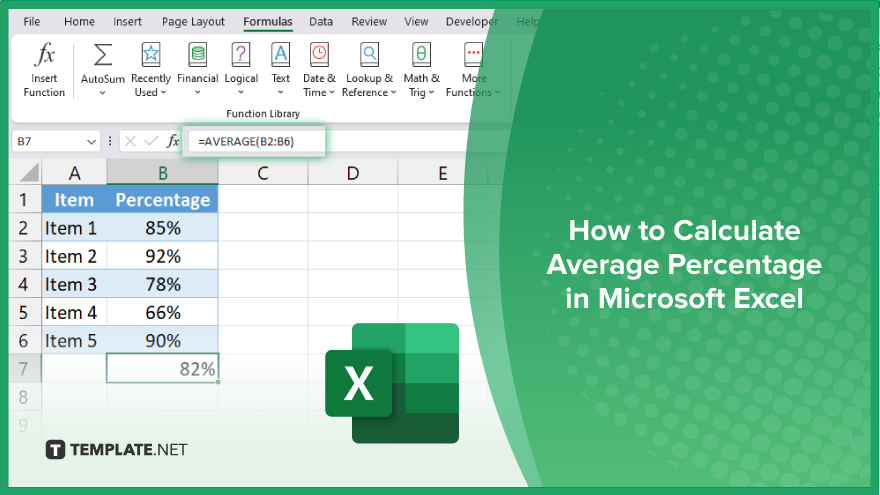
How to Calculate Average Percentage in Microsoft Excel
Whether you’re working on business reports or school projects, mastering this skill can enhance your efficiency and accuracy. Here’s how:
-
Step 1. Prepare Your Data
Ensure your data is organized in Excel with the percentages you want to calculate averages for in a specific column.
-
Step 2. Use the AVERAGE Function
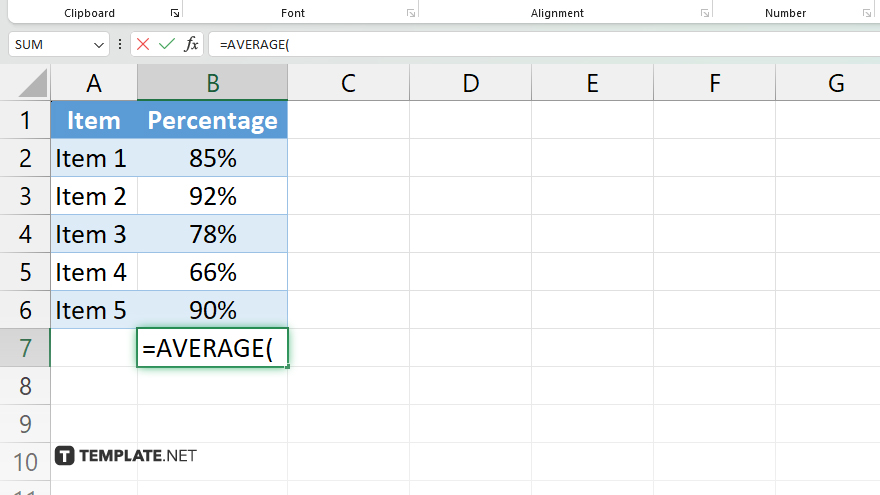
Select the cell where you want the average percentage to appear. Then, type “=AVERAGE(” to start the formula.
-
Step 3. Select the Range of Percentages
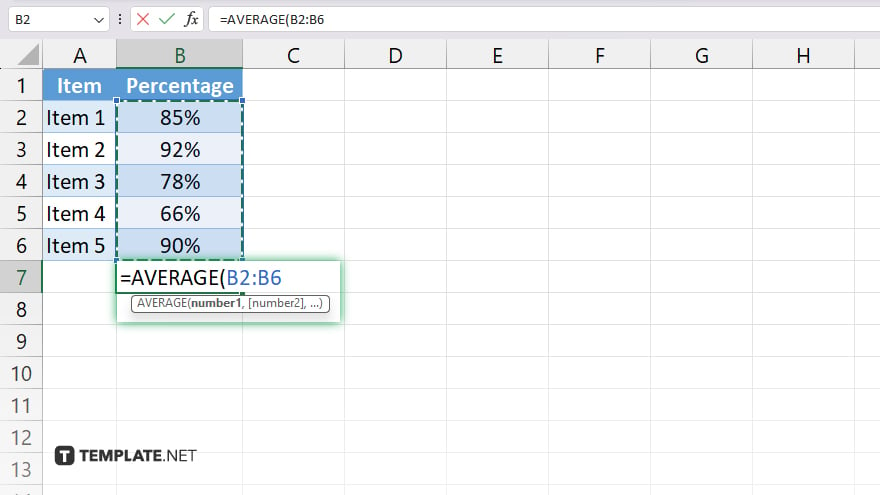
Click and drag to select the range of percentages you want to include in the calculation. This will automatically add the cell references to the formula.
-
Step 4. Close the Formula
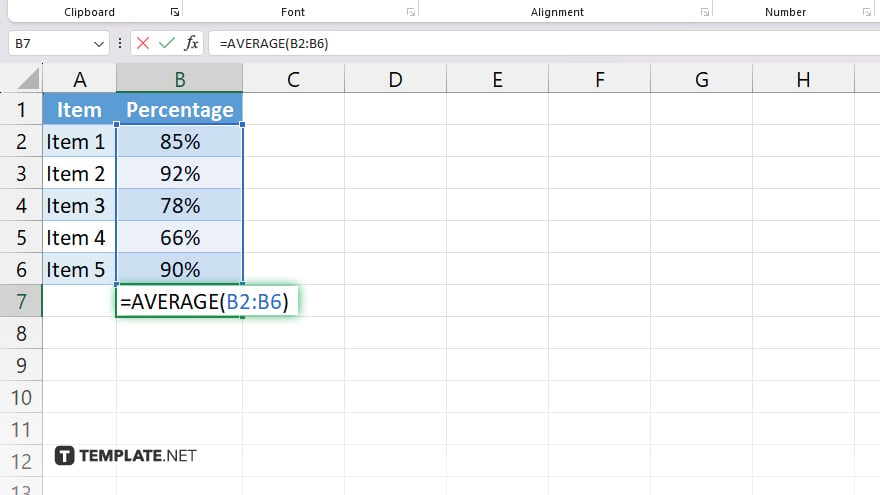
After selecting the range, close the formula with a “)” and press Enter. Excel will calculate the average percentage based on the selected data range.
-
Step 5. Format the Result
Format the cell containing the average percentage to display it as a percentage. Right-click on the cell, select “Format Cells,” choose “Percentage” from the list, and set the desired number of decimal places. Review the calculated average percentage to ensure it aligns with your expectations. If necessary, make adjustments to the data range or formula.
You may also find valuable insights in the following articles offering tips for Microsoft Excel:
FAQs
How do I calculate the average percentage in Excel?
Use the AVERAGE function to calculate the average of a range of percentages.
Can I include blank cells in the calculation?
Yes, Excel will automatically exclude blank cells when calculating the average percentage.
What if I want to include only specific cells in the calculation?
Select the range of cells you want to include in the calculation as part of the formula.
How do I format the result as a percentage?
Right-click on the cell with the result, select “Format Cells,” and choose the “Percentage” format.
Can I adjust the number of decimal places in the result?
Yes, you can adjust the number of decimal places in the format options for the cell containing the result.






