How to Calculate Percentages in Microsoft Excel
Microsoft Excel is a powerful tool for managing financial data, and understanding how to calculate percentages is essential for accurate analysis and reporting. This guide provides a straightforward approach to using Excel’s functions for percentage calculations, whether you’re managing budgets, analyzing sales data, or tracking expenses.
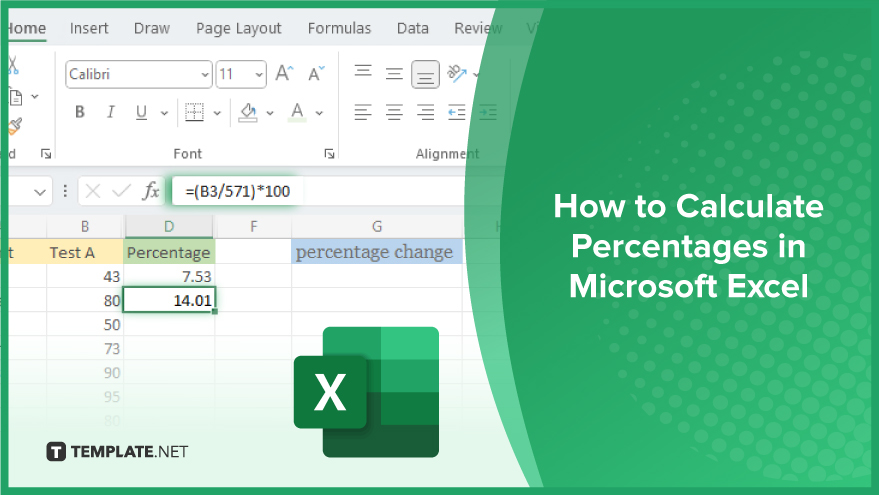
How to Calculate Percentages in Microsoft Excel
-
Calculate Basic Percentages
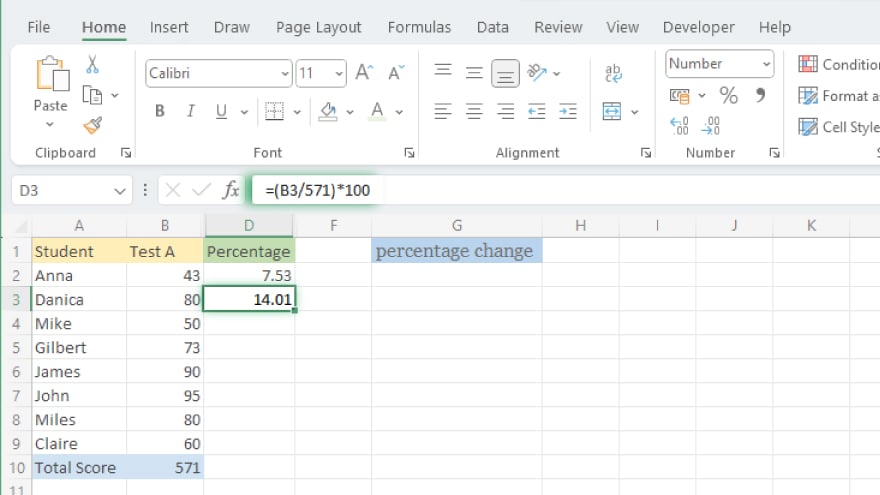
Calculating percentages in Microsoft Excel is a fundamental skill that enhances your data analysis capabilities. The process is simple and requires only a few steps to master. Start by identifying the total or whole number which forms the basis of your percentage calculation. This could be any comprehensive figure like total sales, the total number of students, or a total population count. Then, pinpoint the specific segment you’re interested in analyzing. For instance, this could be sales in a specific region, students who passed an exam, or a particular age group within a population. With these two figures at hand, you’re ready to calculate the percentage. The formula for this in Excel is straightforward: =(Part/Total)*100. This formula entails dividing the segment (part) by the overall total and then multiplying the quotient by 100 to convert it into a percentage.
-
Calculating Percentage Change
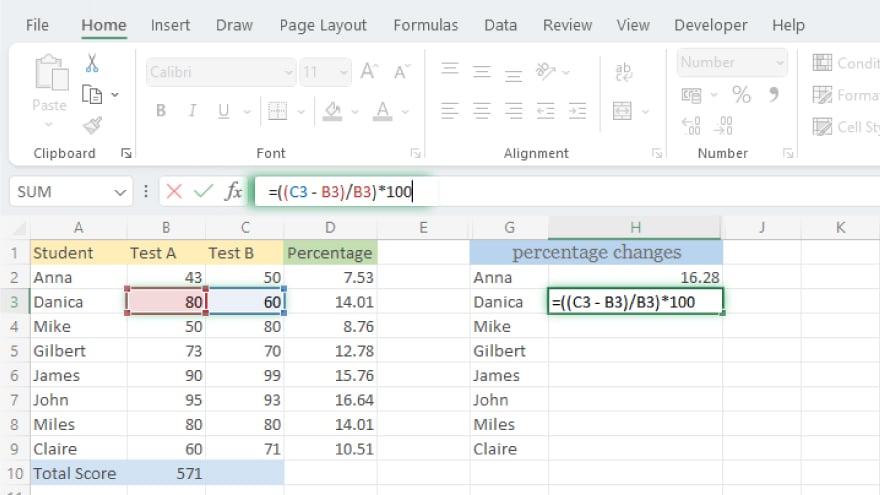
A crucial aspect of percentage calculations in a spreadsheet is determining the percentage change between two numbers. This method is widely used in financial analysis to track growth or decline over time in parameters such as sales, revenue, or profit. The formula to compute percentage change is: =((New Number – Old Number)/Old Number)*100. This formula first finds the difference between the new and old figures. It then divides this difference by the original number to obtain the rate of change as a fraction. Multiplying this result by 100 converts it into a percentage, providing a clear picture of the change over time.
You may also find valuable insights in the following articles offering tips for Microsoft Excel:
Calculate Percentage Difference
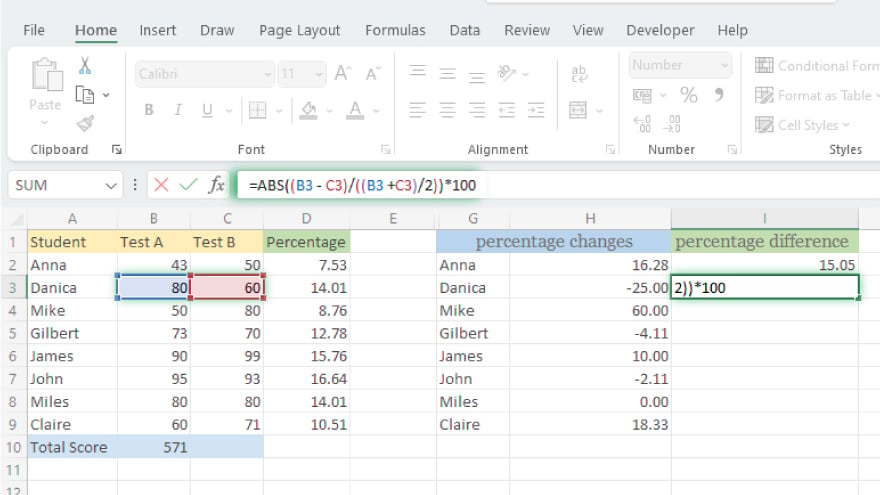
Lastly, calculating the percentage difference between two numbers is a common requirement in Excel, especially in fields like scientific research or business analysis. This calculation helps compare the outcomes of different experiments or the performance of various products. The formula for this calculation is: =ABS((Number1 – Number2)/((Number1 + Number2)/2))*100. This formula first determines the absolute difference between the two numbers. Then, it divides this difference by the average of the two numbers to find the differential rate as a fraction. Multiplying the resultant fraction by 100 gives you the percentage difference, offering a clear comparison between the two values.
FAQs
What is a percentage in Excel?
In Excel, a percentage represents a fraction of 100, used to compare parts of a whole.
What formula do I use to find the percentage change between two numbers in Excel?
For percentage change, use =((new number – old number)/old number)*100 in Excel.
How can I calculate the percentage difference between two numbers in Excel?
Use the formula =ABS((number1 – number2)/((number1 + number2)/2))*100 to find percentage difference.
Can I calculate a percentage of the total automatically in Excel?
Yes, Excel can automatically calculate a percentage of a total using the formula =(part/total)*100.
Is there a shortcut to apply percentage formatting in Excel?
You can quickly apply percentage formatting by selecting the cells and pressing Ctrl + Shift + %.






