How to Do a Bar Graph in Microsoft Excel
Microsoft Excel is a powerful tool for creating informative visual representations of data. Whether you’re a professional compiling business reports, or a student working on a school project, mastering this skill is essential. In this guide, we’ll walk you through the simple steps to create a bar graph in Excel.
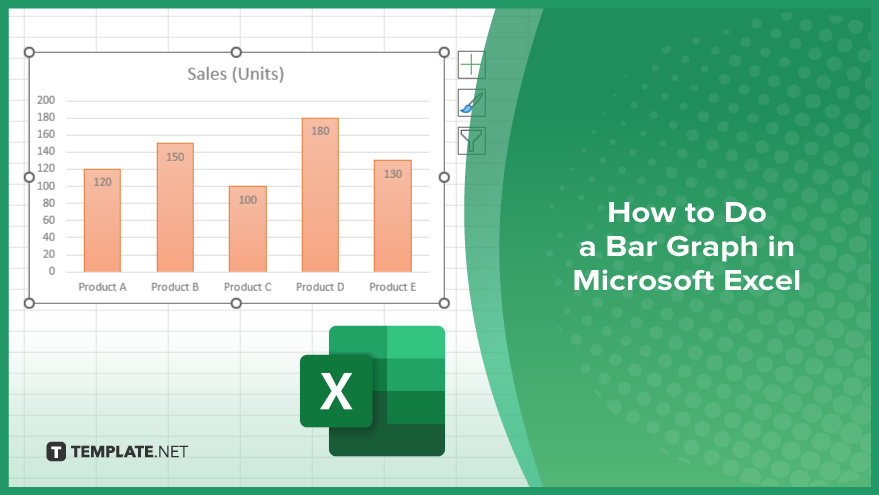
How to Do a Bar Graph in Microsoft Excel
Let’s journey through the steps required to construct a bar graph in Excel, simplifying the process for users of all levels. By the end, you’ll wield the power to transform raw data into impactful visuals, enhancing your ability to communicate findings and make informed decisions.
-
Step 1. Prepare Your Data
Ensure your data is neatly organized within Excel, with categories listed in one column and corresponding values in another.
-
Step 2. Select Your Data
Highlight the range of data you wish to include in your bar graph.
-
Step 3. Insert a ‘Bar Graph’
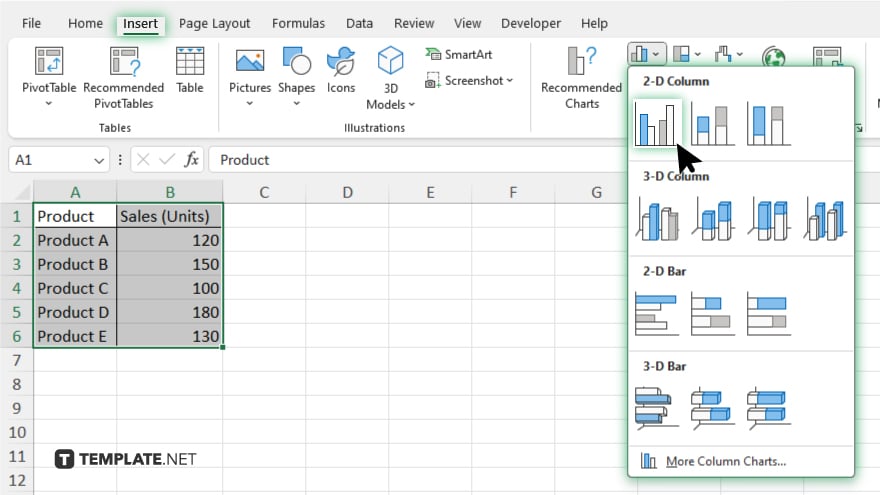
Navigate to the “Insert” tab atop the Excel interface. Click on the “Bar Graph” icon, selecting the desired bar graph type from options like clustered, stacked, or 100% stacked.
-
Step 4. Customize Your Graph
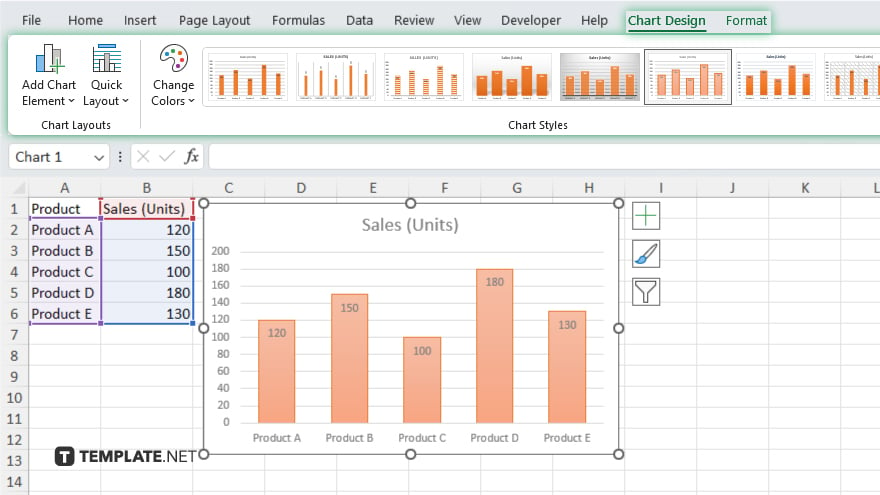
Click on the generated graph to activate it. Utilize the “Chart Tools” options to tailor aspects such as titles, axis labels, and color schemes to your liking. After, review your bar graph to ensure it accurately reflects your data. Save your Excel file to preserve your work for future reference.
You may also find valuable insights in the following articles offering tips for Microsoft Excel:
FAQs
How do I select data for my bar graph in Excel?
Highlight the data range you want to include in your graph.
Can I customize the appearance of my bar graph?
Excel provides options for adjusting colors, labels, and other visual elements.
What if I need to change the type of bar graph?
You can easily switch between clustered, stacked, or 100% stacked bar graphs.
How do I add titles and labels to my graph?
Use the “Chart Tools” options to insert and format titles, axis labels, and legends.
Can I save my Excel file with the created bar graph?
Saving your Excel file preserves the graph for future use and reference.






