How to Do a Chi-Square Test in Microsoft Excel
Microsoft Excel simplifies statistical analysis with its user-friendly interface, making complex procedures like the Chi-Square Test accessible to all. In this guide, we’ll walk you through performing a Chi-Square Test in Excel, empowering you to draw meaningful insights from your data effortlessly.
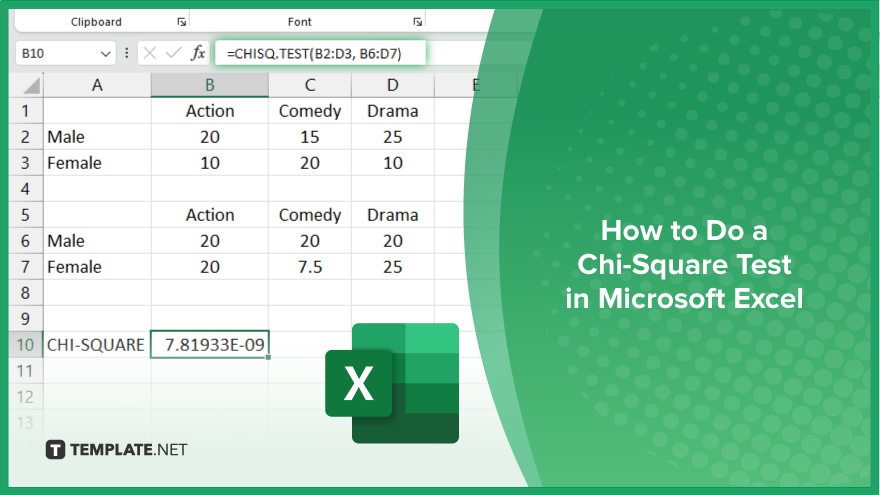
How to Do a Chi-Square Test in Microsoft Excel
Conducting a Chi-Square Test in Microsoft Excel allows for efficient statistical analysis. Here’s how to perform this test within Excel‘s familiar interface.
-
Step 1. Prepare Your Data
Organize your data into a contingency table format, with rows and columns representing categories or groups.
-
Step 2. Open Excel
Launch Microsoft Excel on your computer to begin the analysis process.
-
Step 3. Input Data
Enter your data directly into Excel, ensuring each category or group occupies its appropriate row and column.
-
Step 4. Calculate Expected Frequencies
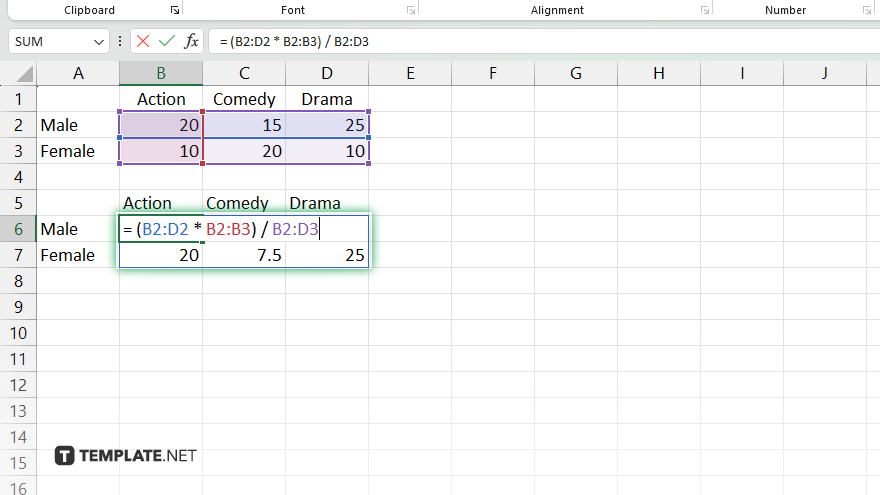
Utilize Excel’s built-in formulas to compute the expected frequencies for each cell in the contingency table.
-
Step 5. Perform the Chi-Square Test
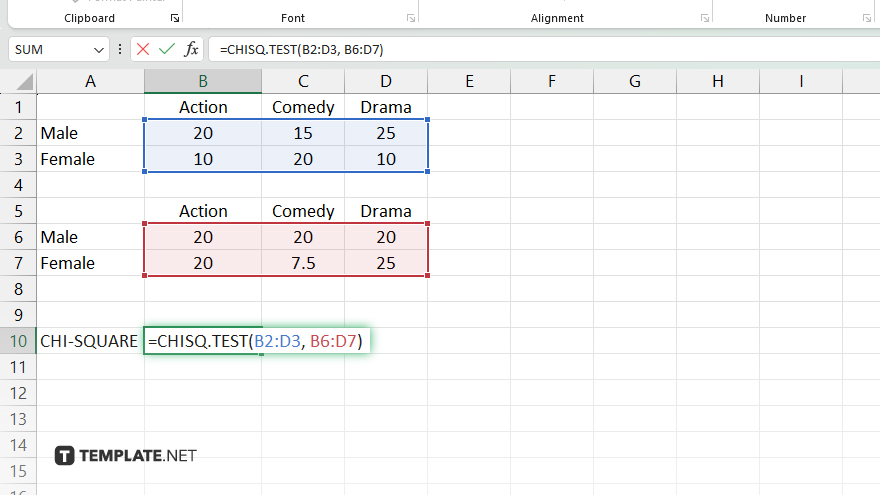
Apply the CHISQ.TEST function in Excel to conduct the Chi-Square Test based on your prepared data. Examine the p-value generated by the test to determine the statistical significance of the relationship between the variables.
-
Step 6. Draw Conclusions
Based on the obtained results, conclude the association or independence of the variables being analyzed. Document your findings clearly, incorporating any relevant charts or tables generated in Excel to support your conclusions.
You may also find valuable insights in the following articles offering tips for Microsoft Excel:
FAQs
How can I access the Chi-Square Test function in Excel?
You can use the CHISQ.TEST function in Excel to perform the Chi-Square Test.
What format should my data be in for the Chi-Square Test in Excel?
Organize your data into a contingency table with categories as rows and columns.
Does Excel guide interpreting Chi-Square Test results?
Yes, Excel offers statistical functions and tools to help interpret the significance of the test results.
Can I perform a Chi-Square Test on large datasets in Excel?
Yes, Excel can handle large datasets efficiently for Chi-Square Tests.
Are there any prerequisites for conducting a Chi-Square Test in Excel?
Basic familiarity with Excel and an understanding of statistical concepts are recommended.






