How To Find the Difference in Microsoft Excel
Microsoft Excel is an indispensable tool for anyone looking to calculate the difference between two values, whether they’re numbers, dates, or times. Understanding how to find these differences is crucial for financial analysis, time management, or simply comparing data sets.
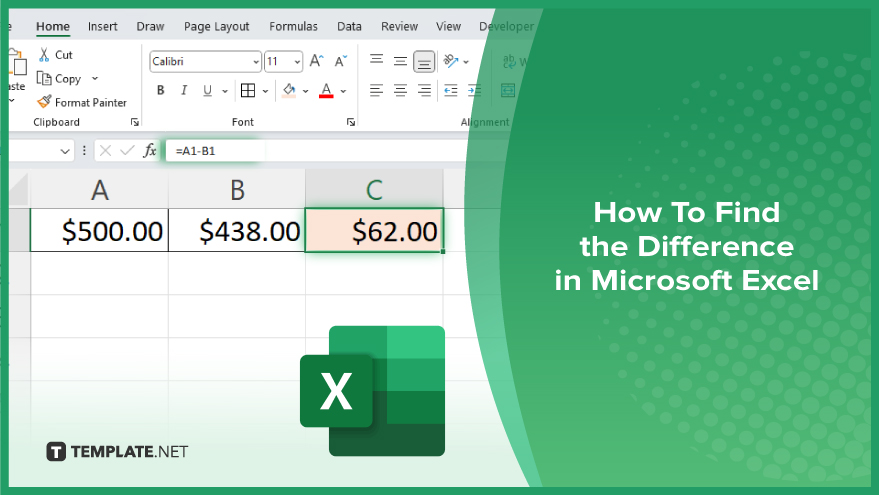
How To Find the Difference in Microsoft Excel
Finding the difference between values in Microsoft Excel is a fundamental skill that enhances your data analysis capabilities. This guide provides simple steps to calculate differences in numbers.
-
Step 1. Enter Your Data
Begin by inputting the values you wish to compare into two separate cells in your Excel worksheet. Ensure these values are clearly labeled for easy identification.
-
Step 2. Select the Cell for the Result
Click on an empty cell where you want the result of the difference calculation to appear. This cell will house the formula that calculates the difference.
-
Step 3. Input the Difference Formula
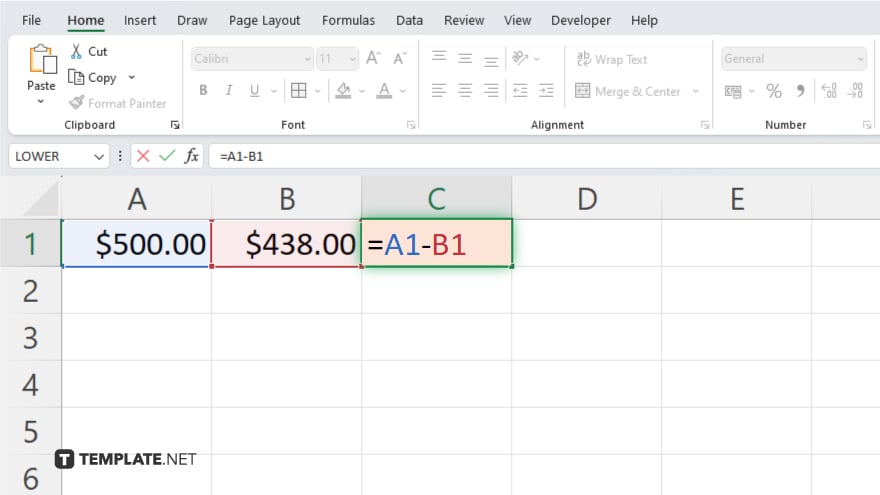
Type the formula “=A1-B1” into the selected cell, replacing “A1” with the cell reference containing the first value and “B1” with the reference for the second value. This formula subtracts the second value from the first, calculating the difference.
-
Step 4. Press ‘Enter’ to Display the Result
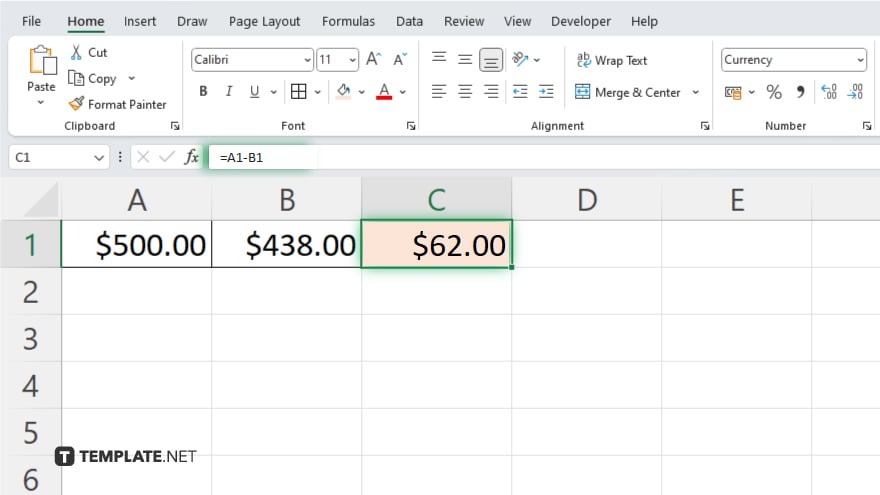
After typing the formula, press “Enter.” The cell will now display the difference between the two values. If you’re working with dates or times, Excel will automatically recognize the format and calculate the difference accordingly.
-
Step 5. Format the Result
If necessary, adjust the format of the result cell to match the type of data you’re working with (number, date, or time). Right-click the cell, select “Format Cells,” and choose the appropriate format under the “Number” tab.
You may also find valuable insights in the following articles offering tips for Microsoft Excel:
FAQs
How do I calculate the numerical difference between two numbers in Excel?
Type “=A1-B1” in a cell, replacing “A1” and “B1” with the cell references of the two numbers.
Can Excel find the difference between two dates?
Yes. Use the same subtraction formula (“=A1-B1”) to calculate the difference in days between two dates.
What formula should I use to calculate the time difference in Excel?
Apply “=TEXT(B1-A1, “h:mm”)” for the difference in hours and minutes between two times in cells A1 and B1.
How can I display the difference as a positive number regardless of order?
Use the “=ABS(A1-B1)” formula to always get the absolute value of the difference, ensuring it’s positive.
Is it possible to calculate the percentage difference between two values in Excel?
Yes, use the formula “=((B1-A1)/A1)*100,” replacing “A1” with the original value and “B1” with the new value, to find the percentage difference.






