How To Remove Links From Microsoft Excel
Microsoft Excel users often encounter hyperlinks that clutter their spreadsheets, hindering data clarity and efficiency. In this guide, we’ll explore methods to remove these links from your Excel files.
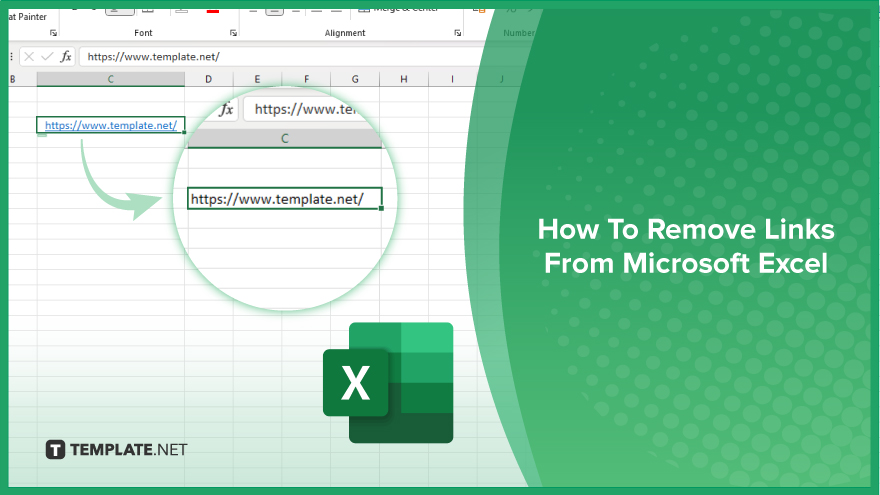
How To Remove Links From Microsoft Excel
In Microsoft Excel, hyperlinks can clutter your spreadsheet and make it difficult to focus on your data. Fortunately, removing these links is a simple process that can enhance the clarity and organization of your Excel files. Follow these steps to efficiently remove links from your Excel sheet.
-
Step 1. Select the Cells with Hyperlink
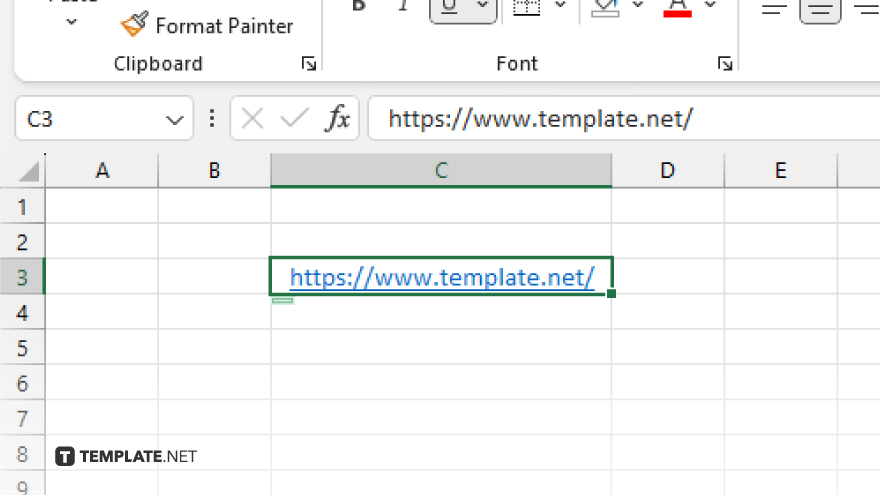
Begin by opening your Excel spreadsheet and navigating to the sheet containing the hyperlinks. Click and drag to select the cells or range of cells containing the hyperlinks you want to remove.
-
Step 2. Access the Remove Hyperlinks Option
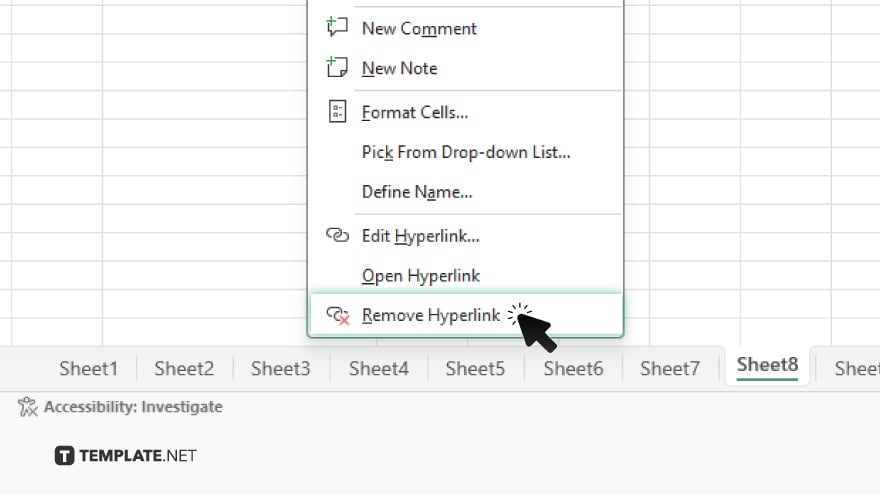
Once the cells are selected, right-click on any of the selected cells. A context menu will appear. Scroll down and find the “Remove Hyperlinks” option, then click on it.
-
Step 3. Verify the Removal
After clicking “Remove Hyperlinks,” Excel will instantly remove the hyperlinks from the selected cells. Check the cells to ensure that the hyperlinks have been successfully removed. Save your spreadsheet to retain the changes.
-
Step 4. Optional – Remove Individual Hyperlinks
If you want to remove individual hyperlinks instead of entire cells, you can do so by right-clicking on the specific cell containing the hyperlink. From the context menu, select “Remove Hyperlink.” Once you have removed all the hyperlinks you wanted, save your Excel spreadsheet to preserve the changes you’ve made.
You may also find valuable insights in the following articles offering tips for Microsoft Excel:
FAQs
Can I remove hyperlinks from specific cells in Excel?
Yes. Simply right-click on the cell containing the hyperlink and select “Remove Hyperlink” from the context menu.
Will removing hyperlinks affect my data in Excel?
No. Removing hyperlinks only removes the hyperlink formatting while preserving the underlying data.
Is there a shortcut to remove hyperlinks in Excel?
Yes. You can use the keyboard shortcut “Ctrl + Shift + F9” to remove all hyperlinks in the selected range.
Can I remove hyperlinks from multiple cells at once?
Yes. You can select multiple cells containing hyperlinks and remove them simultaneously using the “Remove Hyperlinks” option.
Will removing hyperlinks undo any other formatting in Excel?
No. Removing hyperlinks will only remove the hyperlink formatting and leave other cell formatting intact.






