How to Insert a Document in Microsoft Excel
Microsoft Excel allows you to insert documents, enabling you to embed files directly into your spreadsheets to consolidate related information and enhance your workbook’s functionality. Mastering this capability helps keep your data and documents organized and easily accessible.
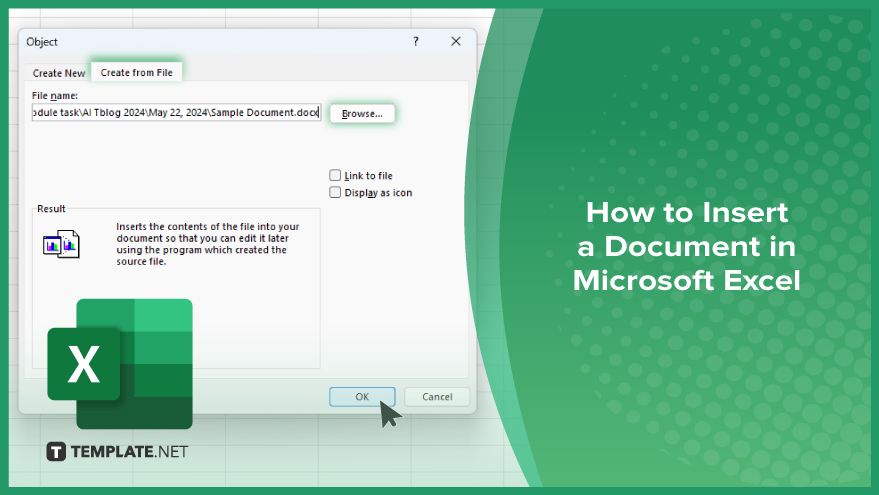
How to Insert a Document in Microsoft Excel
Inserting a document in Microsoft Excel can help you consolidate information and enhance your workbook’s functionality. Follow these steps to embed documents in your Excel spreadsheets:
-
Step 1. Open Your Excel Workbook
Begin by opening the Excel workbook where you want to insert the document. Ensure your workbook is saved before making any changes.
-
Step 2. Select the ‘Insert’ Tab
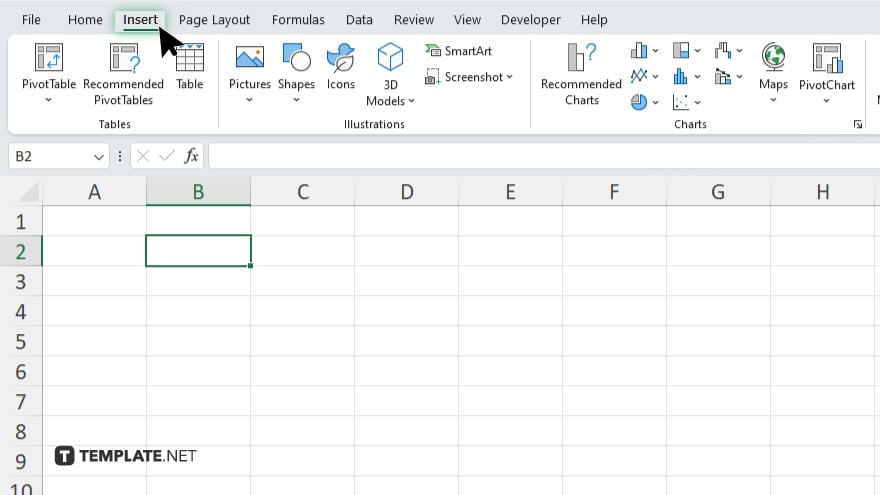
Navigate to the “Insert” tab on the Excel ribbon. This tab contains various options for adding different elements to your worksheet.
-
Step 3. Click on ‘Object’
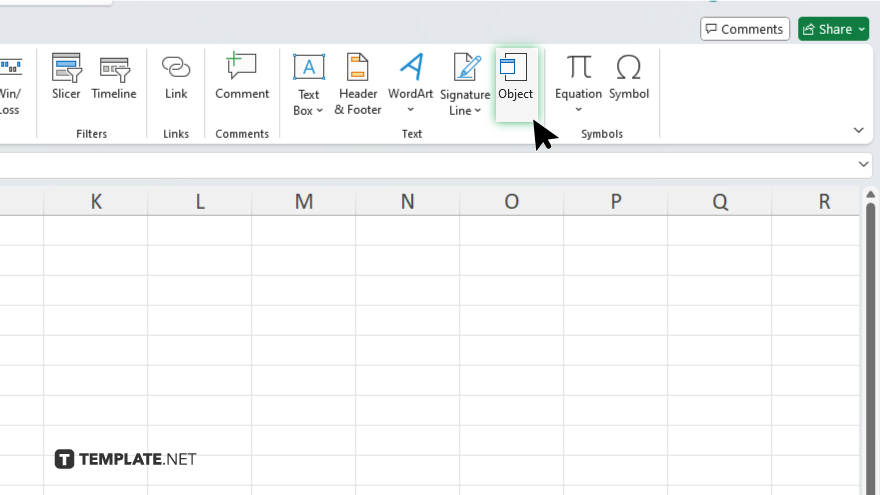
In the “Text” group within the “Insert” tab, click on the “Object” button. This will open the “Object” dialog box.
-
Step 4. Choose ‘Create from File’
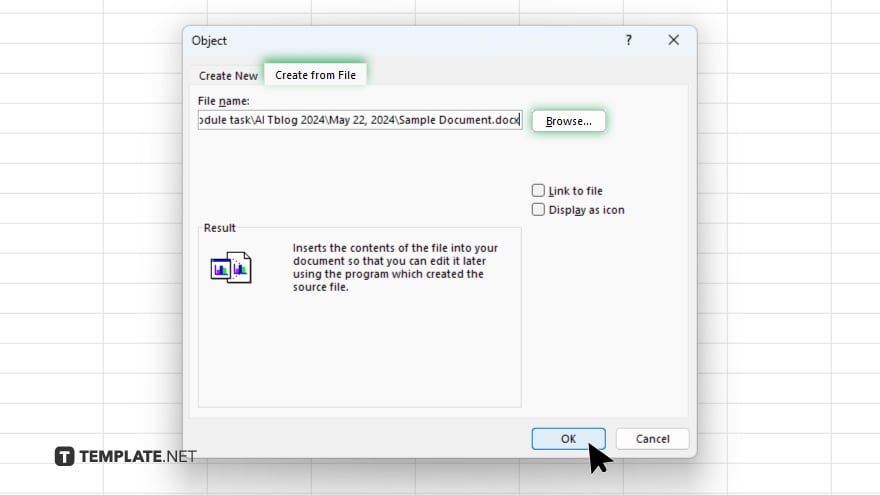
In the “Object” dialog box, select the “Create from File” tab. Click the “Browse” button to locate the document you want to insert.
-
Step 5. Insert and Display the Document
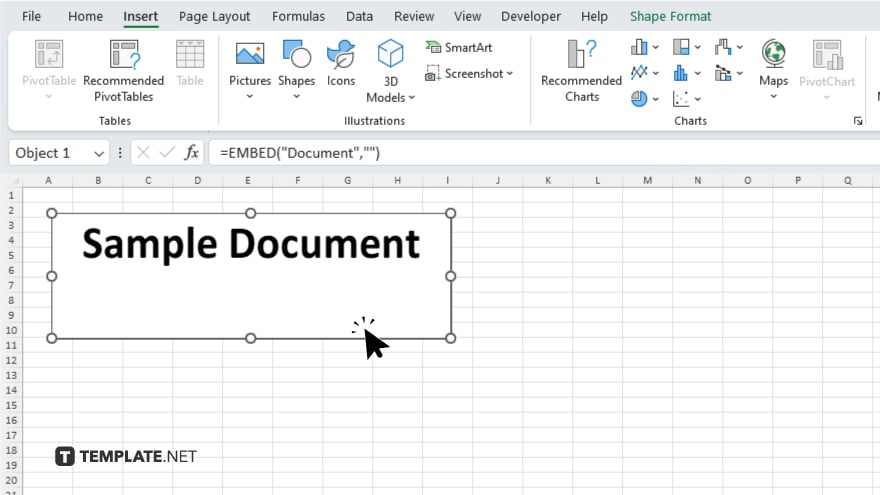
After selecting the document, click “OK” to insert it into your Excel worksheet. The document will now be embedded and can be accessed directly from your sheet.
You may also find valuable insights in the following articles offering tips for Microsoft Excel:
FAQs
Can I insert any type of document into Microsoft Excel?
Yes, you can insert various types of documents, including Word files, PDFs, and other Microsoft Office documents.
Will the inserted document be editable within Excel?
No, the inserted document will be embedded and can be opened and edited in its native application.
Can I insert multiple documents into a single Excel workbook?
Yes, you can insert multiple documents into a single workbook, each in its own cell or worksheet.
Is there a file size limit for inserting documents in Excel?
There is no specific file size limit, but very large files may slow down your Excel workbook.
Can I remove an inserted document from Excel?
Yes, you can remove an inserted document by selecting it and pressing the “Delete” key.






