How to Make a Microsoft Excel Spreadsheet Shared
Microsoft Excel empowers seamless collaboration by allowing you to share spreadsheets effortlessly. Whether you’re managing a team task or working on a school project, sharing Excel files ensures everyone stays on the same page.
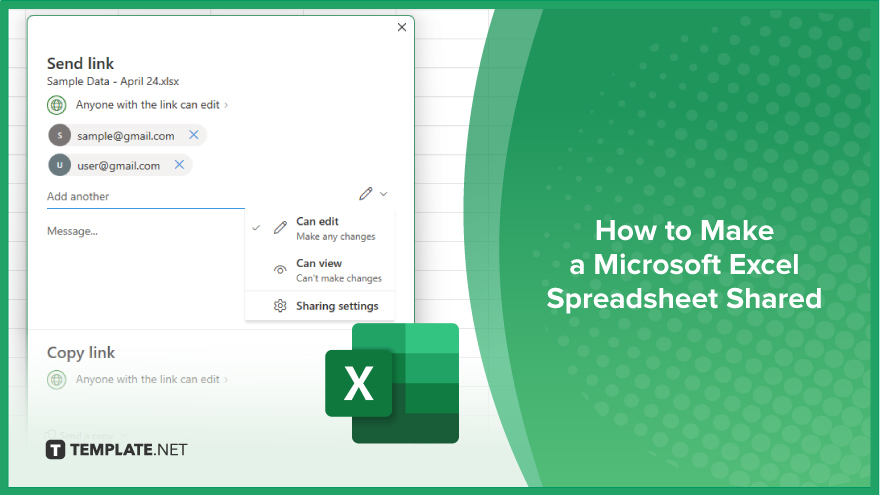
How to Make a Microsoft Excel Spreadsheet Shared
Collaboration is key in Excel, and sharing your spreadsheet makes teamwork smoother. Follow these steps to make your Microsoft Excel spreadsheet shared with others.
-
Step 1. Open Your Excel Spreadsheet
Launch Microsoft Excel and open the spreadsheet you want to share.
-
Step 2. Click on the ‘Share’ Button
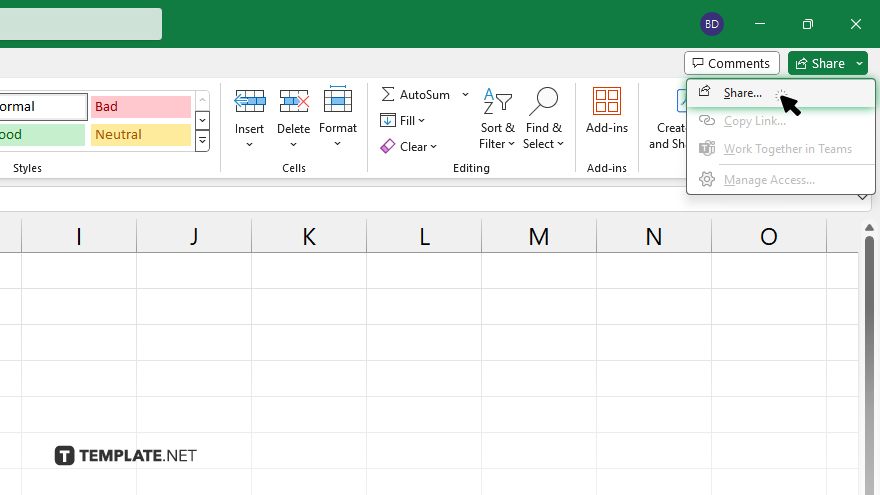
Locate the “Share” button in the top-right corner of the Excel window.
-
Step 3. Enter Collaborators’ Email Addresses
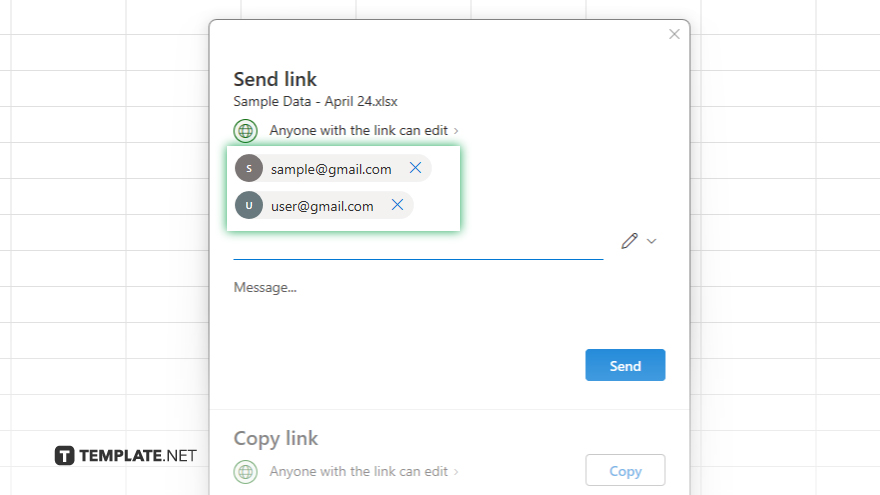
Click on the “Share” button and enter the email addresses of the people you want to share the spreadsheet with.
-
Step 4. Set Permissions
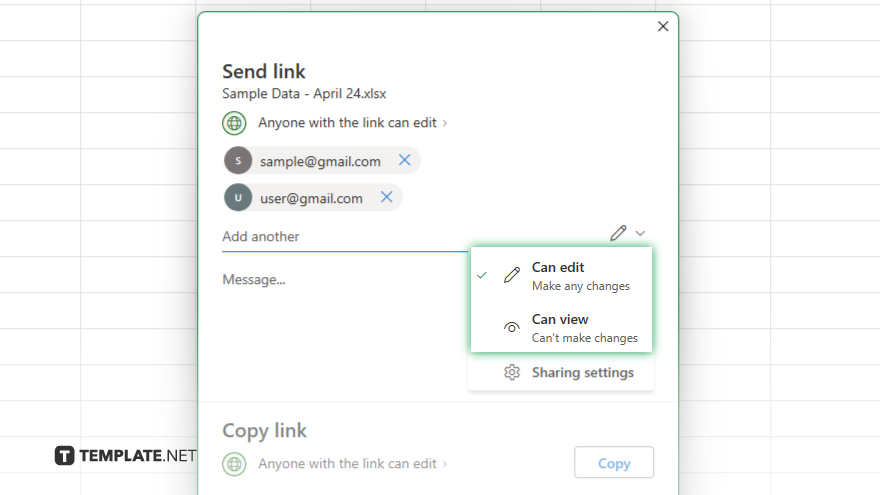
Choose whether you want collaborators to only view, comment, or edit the spreadsheet. You can also set specific permissions for each person. Once you’ve set permissions, click “Send” to invite collaborators to access the shared spreadsheet.
-
Step 5. Collaborate in Real-time
Collaborators will receive an email invitation. Once they accept, everyone can work on the spreadsheet simultaneously, seeing changes in real time. Ensure to save your spreadsheet regularly to keep everyone’s edits up-to-date.
You may also find valuable insights in the following articles offering tips for Microsoft Excel:
FAQs
How do I share an Excel spreadsheet with others?
Simply click on the “Share” button in Excel and enter collaborators’ email addresses.
Can I control who can edit my shared Excel spreadsheet?
Yes, you can set permissions to allow viewing, commenting, or editing, and customize permissions for each person.
Do collaborators need to have Excel installed to access the shared spreadsheet?
No, collaborators can access and edit the shared spreadsheet using Excel Online or the Excel app.
How do I know when someone has made changes to the shared spreadsheet?
Excel notifies you in real time when collaborators make edits, allowing for seamless collaboration.
Can I revoke access to the shared Excel spreadsheet?
Yes, you can manage sharing settings at any time and remove collaborators or adjust permissions as needed.






