How To Make Invoice in Microsoft Excel
Microsoft Excel is a powerful tool for creating invoices effortlessly. In this article, we’ll show you the simple steps to make professional invoices using Excel. Whether you’re a freelancer or a small business owner, mastering Excel for invoicing can streamline your financial tasks.
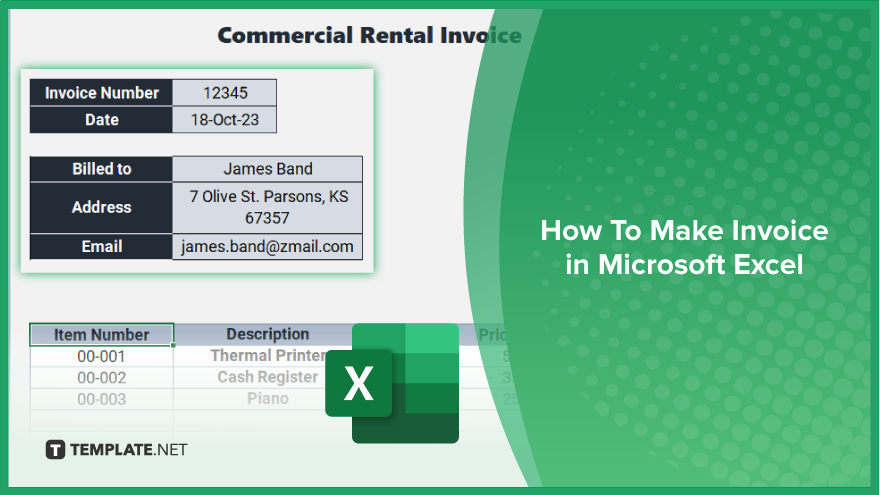
How To Make Invoice in Microsoft Excel
Creating invoices in Microsoft Excel is a process that can streamline your billing tasks easily. Follow these simple steps to craft professional invoices efficiently.
-
Step 1. Set Up Your Invoice Template
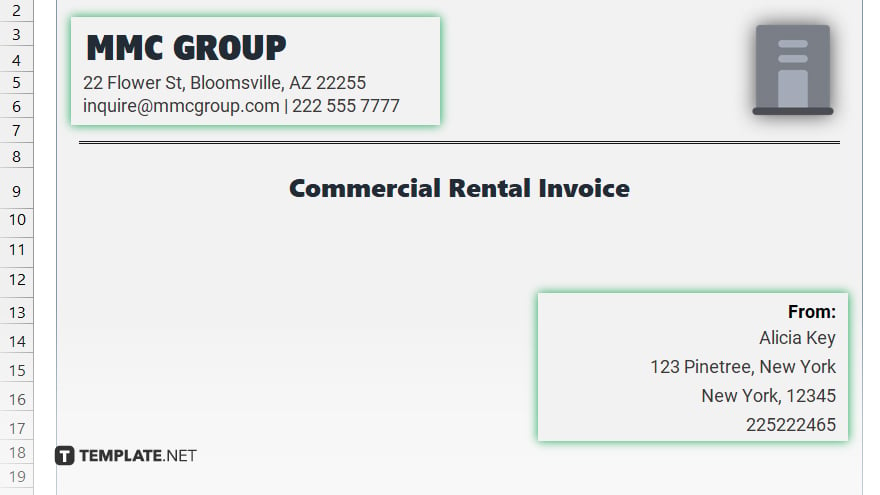
Open Microsoft Excel and create a new worksheet. Design your invoice template by adding fields such as invoice number, date, customer details, items/services provided, quantity, rate, and total amount.
-
Step 2. Enter Invoice Information
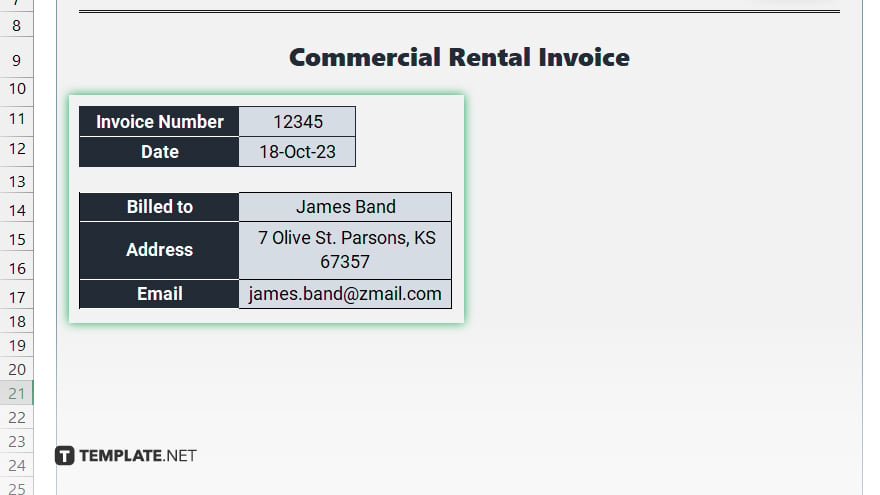
Fill in the relevant information for each field in your template. Include details like your business name, address, contact information, and your customer’s details.
-
Step 3. Add Line Items
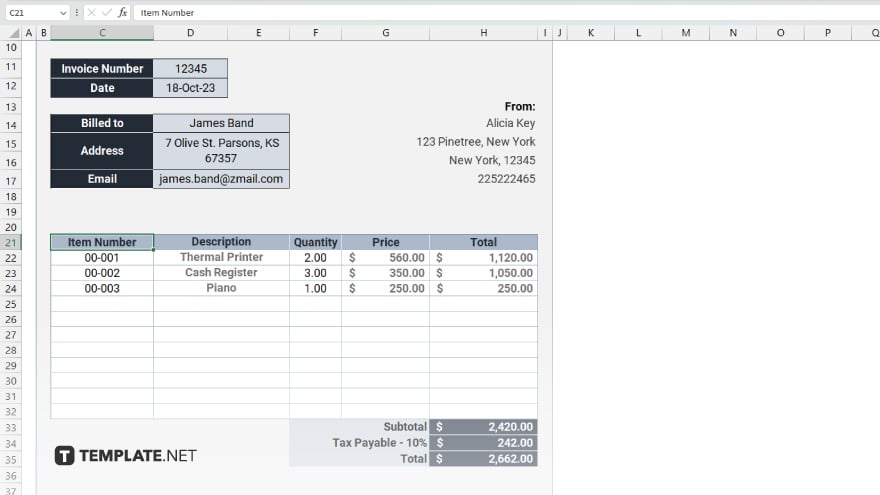
List the items or services provided to your customer along with their respective quantities and rates. Excel’s built-in formulas can automatically calculate the subtotal for each line item and the total amount due.
-
Step 4. Customize Formatting
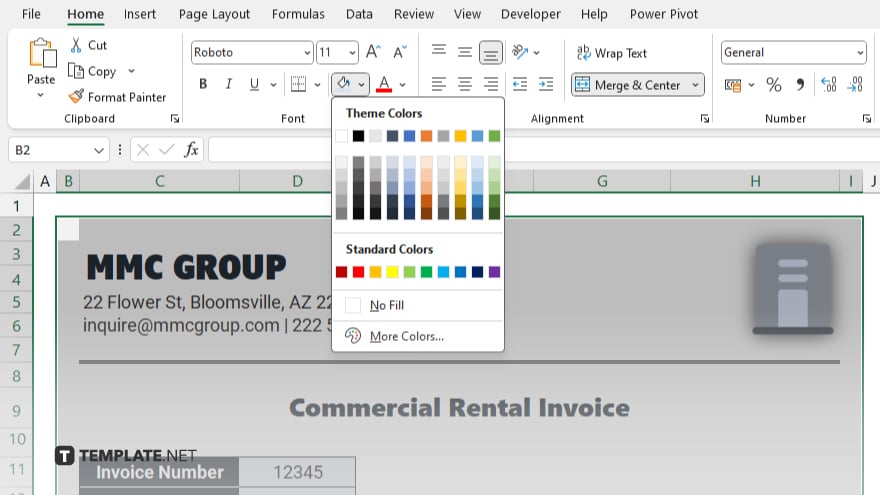
Format your invoice to make it visually appealing and easy to read. You can adjust font styles, colors, and alignment to match your brand identity.
-
Step 5. Include Payment Terms
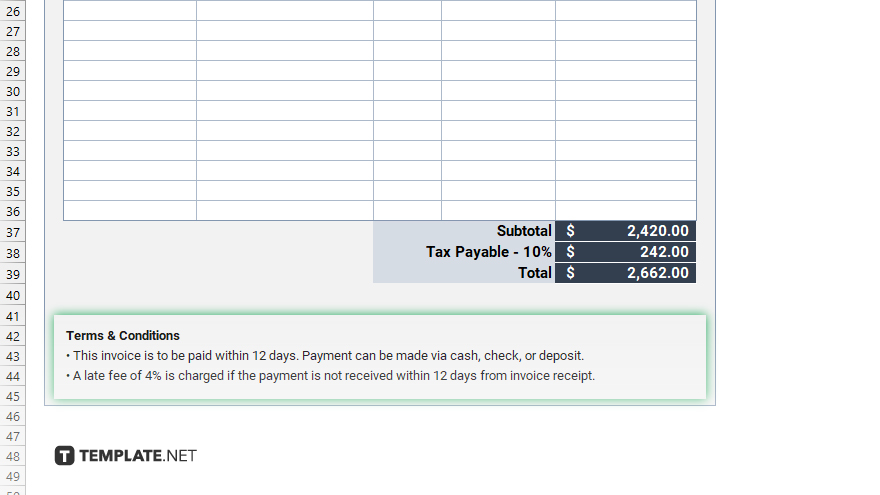
Clearly outline the payment terms and due date on your invoice. This helps avoid any misunderstandings and ensures timely payments.
-
Step 6. Review and Save
Double-check all the information on your invoice for accuracy. Once satisfied, save your invoice template for future use or make necessary adjustments for specific clients.
You may also find valuable insights in the following articles offering tips for Microsoft Excel:
FAQs
How do I add a logo to my Excel invoice?
Insert your logo as an image into the header section of your Excel worksheet.
Can I customize the invoice layout in Excel?
Yes, you can customize the layout by adjusting fonts, colors, and cell formatting to match your branding.
How do I calculate taxes on my Excel invoice?
Use Excel formulas to calculate taxes based on the tax rate and the subtotal amount.
Can I create a running total for my invoice items?
Yes, you can use Excel’s SUM function to automatically calculate the total amount as you add or modify invoice items.
Is there a way to automatically generate invoice numbers in Excel?
Yes, you can use Excel’s autofill feature or create a formula to generate sequential invoice numbers.






