How to Unfreeze a Row in Microsoft Excel
In Microsoft Excel, sometimes rows get frozen, causing inconvenience in navigating your sheet. Unfreezing a row is crucial for seamless data management. In this guide, we’ll walk you through the simple steps to unfreeze rows in Excel.
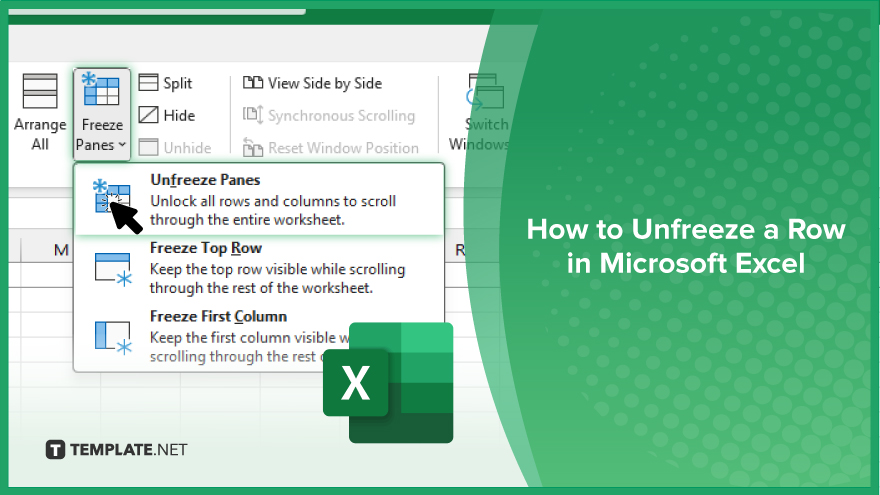
How to Unfreeze a Row in Microsoft Excel
When working with large datasets in Microsoft Excel, frozen rows can hinder your workflow. Knowing how to unfreeze a row is essential for smooth data manipulation. Here’s how to unfreeze rows in Excel effortlessly.
-
Step 1. Identify the Frozen Row
Locate the frozen row at the top of your Excel worksheet.
-
Step 2. Navigate to the View Tab
Click on the “View” tab in the Excel ribbon at the top of the window.
-
Step 3. Access the Freeze Panes Option
Find the “Freeze Panes” dropdown arrow within the “View” tab’s “Window” group.
-
Step 4. Unfreeze the Row
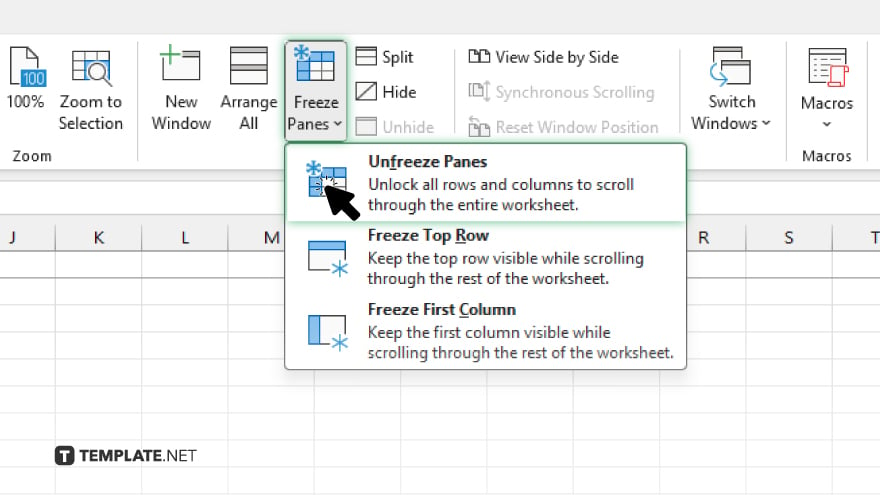
From the dropdown menu, select “Unfreeze Panes.” Confirm that the frozen row is unfrozen, allowing smooth scrolling through your spreadsheet.
You may also find valuable insights in the following articles offering tips for Microsoft Excel:
FAQs
How do I identify a frozen row in Excel?
Frozen rows are typically located at the top of your Excel worksheet.
Where can I find the option to unfreeze a row in Excel?
You can access the “Unfreeze Panes” option under the “Freeze Panes” dropdown in the “View” tab.
Can I unfreeze multiple rows simultaneously in Exce
Yes. The unfreezing process applies to the entire frozen pane, which may include multiple rows.
What if I can’t locate the View tab in Excel?
Ensure you’re using a version of Excel that includes the ribbon interface, where the View tab is typically located.
Will unfreezing a row affect my data in Excel?
No, unfreezing a row allows you to scroll through your spreadsheet without any impact on the data itself.






