How To Sort in Microsoft Excel by Last Name
Microsoft Excel offers powerful sorting capabilities to manage your data efficiently, particularly when organizing lists by last name. Learn the straightforward approach to sorting your data, making it accessible and manageable, regardless of the size of your contact list or database.
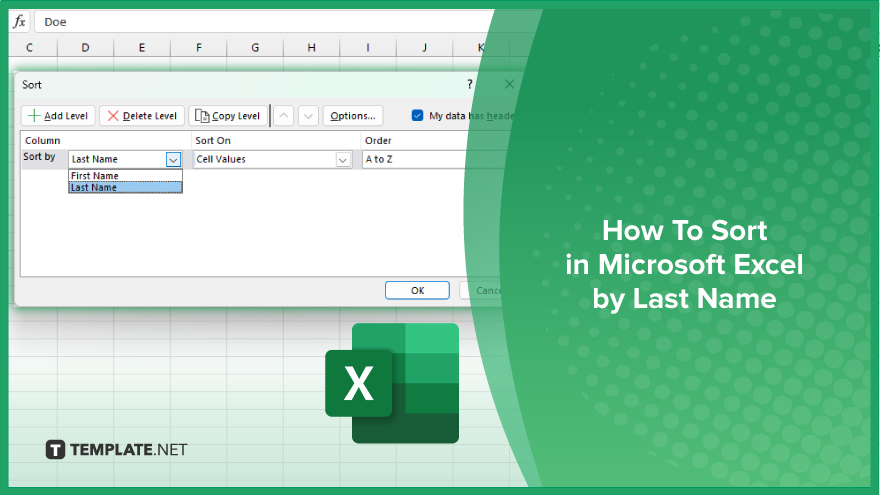
How To Sort in Microsoft Excel by Last Name
Harnessing the power of Microsoft Excel to sort data by last name transforms your spreadsheets into organized, easily navigable documents. This essential skill streamlines your data analysis, allowing you to access and review information more efficiently. Follow these steps to master sorting by last name.
-
Step 1. Prepare Your Data
Ensure your data is in a list or table format, with each person’s first and last names in separate columns. Label each column clearly at the top.
-
Step 2. Select Your Data
Click on any cell within the column that contains the last names you want to sort. If your data is in a table, Excel automatically recognizes the entire table for sorting.
-
Step 3. Access the Sort Feature
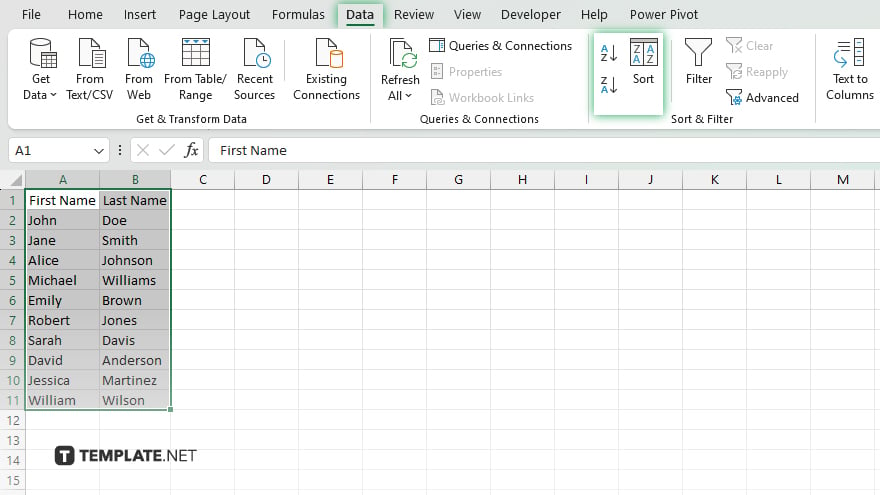
Navigate to the “Data” tab on the Excel ribbon. In the “Sort & Filter” group, click on “Sort A to Z” to sort names in ascending order or “Sort Z to A” in descending order.
-
Step 4. Customize the Sort
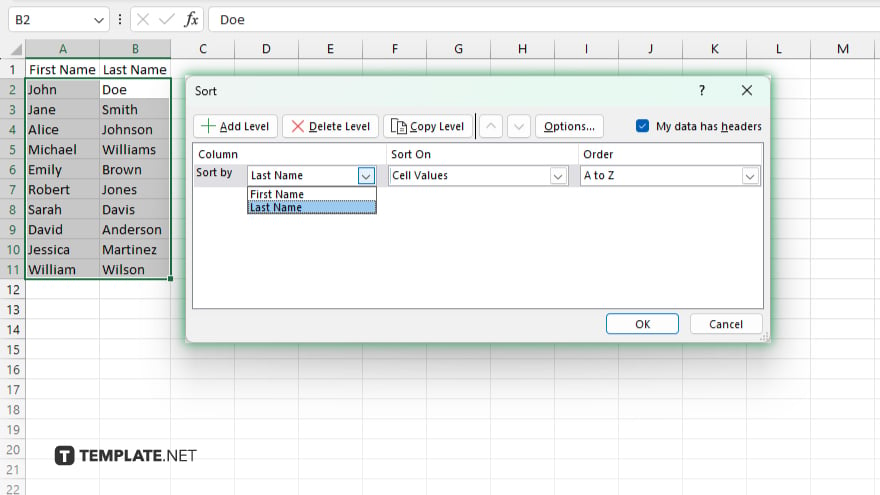
If you need more control over the sorting process, click “Sort” in the “Sort & Filter” group. In the “Sort” dialog box, choose the column with the last names from the “Sort by” dropdown. Then, select “Values” from the “Sort On” dropdown, and choose either “A to Z” or “Z to A” under “Order.”
-
Step 5. Execute the Sort
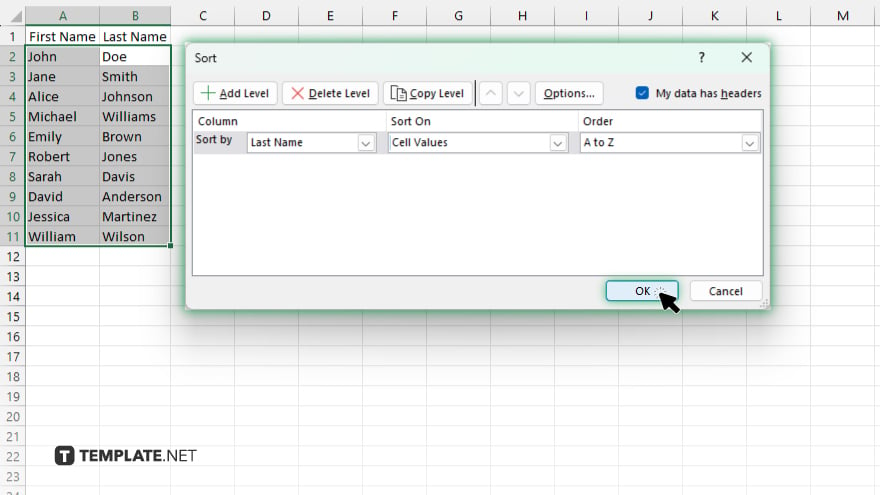
After setting your preferences, click “OK” in the “Sort” dialog box. Excel will then sort your data based on the last names in the order you specified.
You may also find valuable insights in the following articles offering tips for Microsoft Excel:
FAQs
How do I sort a list by last name in Excel when first and last names are in the same cell?
Use the Text to Columns function under the “Data” tab to separate first and last names into two columns, then sort by the last name column.
Can I sort data by last name in Excel without affecting the rows?
Yes. By sorting by the last name column, Excel will rearrange the entire rows to maintain data integrity across associated fields.
Is it possible to sort by last name in a mixed data column (names and other information) in Excel?
For best results, separate last names into their column, as Excel sorts data more accurately when each data type is in its column.
How can I reverse a sort by the last name in Excel?
After the initial sort, simply click “Sort Z to A” in the “Data” tab to reverse the order.
Does sorting by last name in Excel work with international characters?
Yes, Excel can sort data containing international characters, but the sort order might vary based on the language settings of your system.






