How to Trim in Microsoft Excel
In Microsoft Excel, trimming data is crucial for keeping your spreadsheets clean and organized. In this guide, we’ll walk through simple yet powerful methods to trim data effectively in Excel.
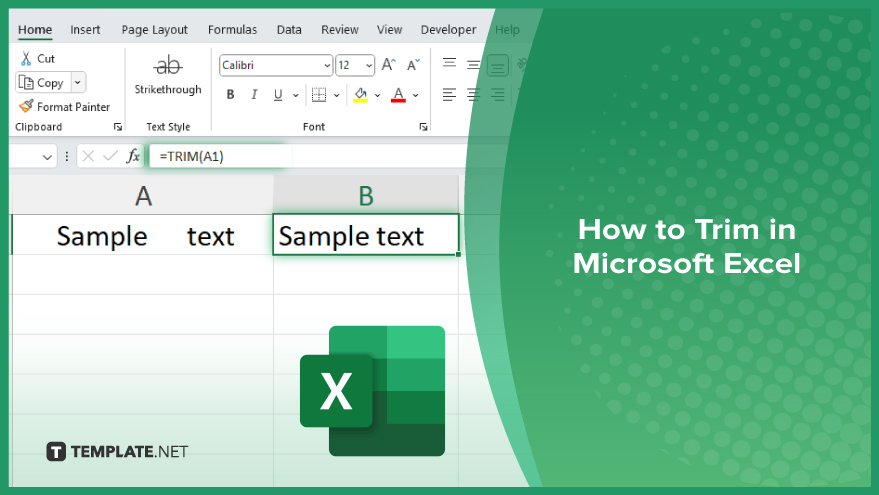
How to Trim in Microsoft Excel
Removing excess spaces from cells ensures data accuracy and consistency. Follow these steps to trim data efficiently in Excel.
-
Step 1. Select the Range
Choose the range of cells containing the data you want to trim.
-
Step 2. Open the Formula Bar
Click on the cell where you want the trimmed data to appear. The formula bar at the top of the Excel window will display the content of the selected cell.
-
Step 3. Enter the TRIM Function
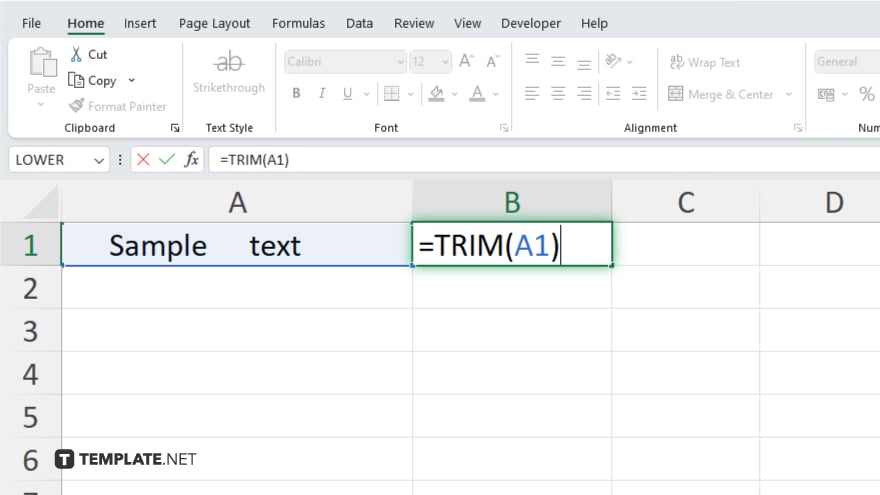
Type “=TRIM(” into the formula bar, then select the cell or range containing the data you want to trim. Close the parentheses and press Enter.
-
Step 4. Apply the TRIM Function
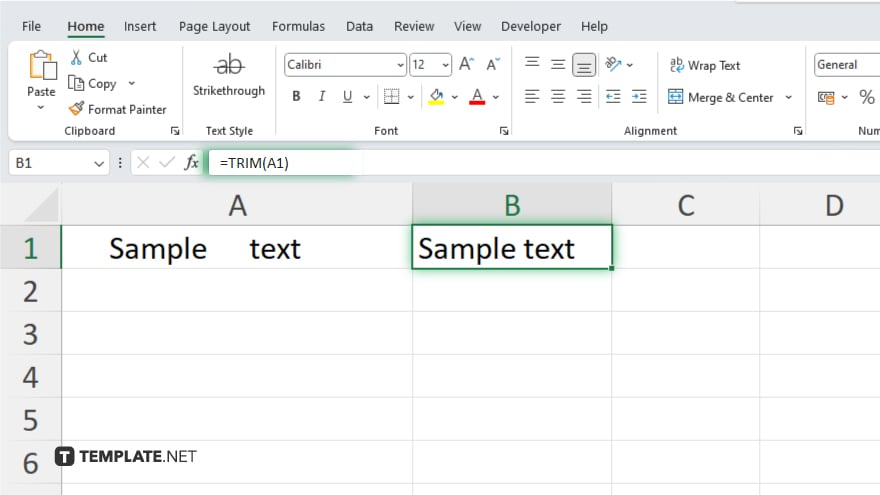
Excel will remove any leading, trailing, or excess spaces from the selected cells, instantly cleaning up your data.
-
Step 5. Copy or Drag the Formula
Copy the trimmed data and paste it elsewhere in your sheet if needed. You can also use the fill handle to drag the formula across multiple cells for bulk trimming.
-
Step 6. Verify the Trimmed Data
Double-check the trimmed data to ensure all excess spaces have been removed and your spreadsheet appears neat and tidy.
You may also find valuable insights in the following articles offering tips for Microsoft Excel:
FAQs
What does trimming data mean in Excel?
Trimming data in Excel means removing leading, trailing, and excess spaces from text cells.
Can I trim data without using a formula?
Yes, you can manually trim data by selecting cells, right-clicking, and choosing “Trim” from the menu in Excel.
Does trimming affect the original data?
No, trimming only modifies the appearance of the data in Excel without altering the original content.
Can I trim data in bulk?
You can trim multiple cells at once by applying the TRIM function to a range of selected cells.
Will trimming remove extra spaces between words?
Yes, trimming in Microsoft Excel removes extra spaces, including between words, to clean up the data.






