How to Do a Subtraction Formula in Microsoft Excel
Microsoft Excel makes it easy to perform simple calculations, including subtraction. Whether you’re managing a budget, analyzing sales, or tracking expenses, knowing how to create a subtraction formula is fundamental for accurate data analysis.
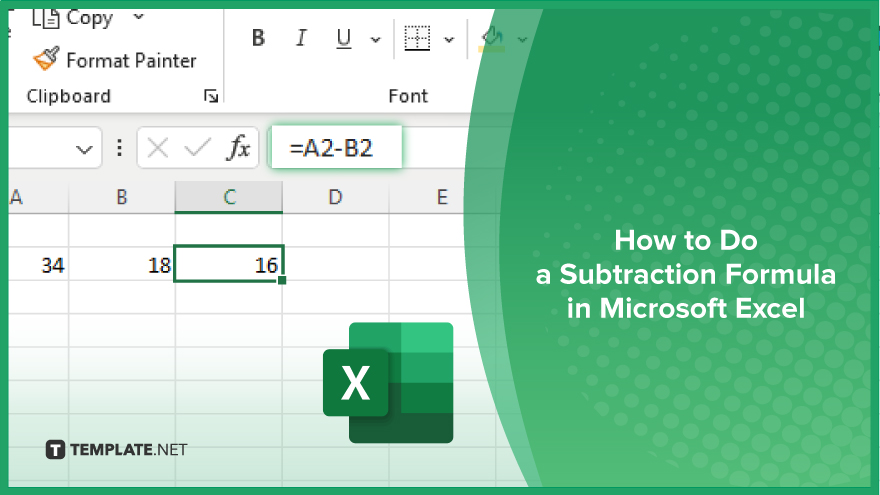
How to Do a Subtraction Formula in Microsoft Excel
In MS Excel, creating a subtraction formula is straightforward, allowing you to perform accurate calculations for various analysis needs. Follow these steps to subtract values and enhance your Excel proficiency:
-
Step 1. Open Excel and Prepare Your Data
Start by launching Microsoft Excel and opening your worksheet. Identify the cells containing the values you want to subtract. It’s helpful to label these cells or include column headers for clarity.
-
Step 2. Select the Cell for the Result
Click on the cell where you want the result of the subtraction to appear. This will be the cell where you enter your subtraction formula.
-
Step 3. Enter the Subtraction Formula
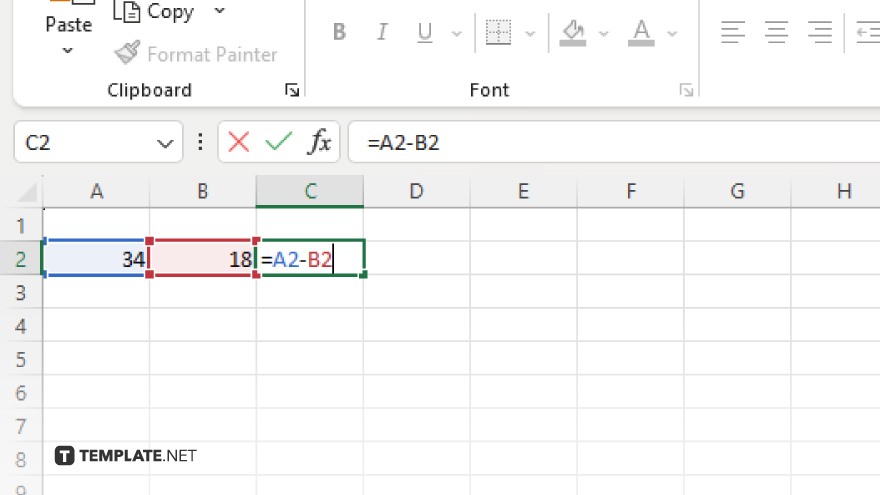
In the selected cell, type “=” to start the formula, followed by the cell reference of the first value you want to subtract. Type “-” and then enter the cell reference of the second value. For example, to subtract the value in cell “B2” from the value in cell “A2,” you would type “=A2-B2.”
-
Step 4. Complete and Review the Formula
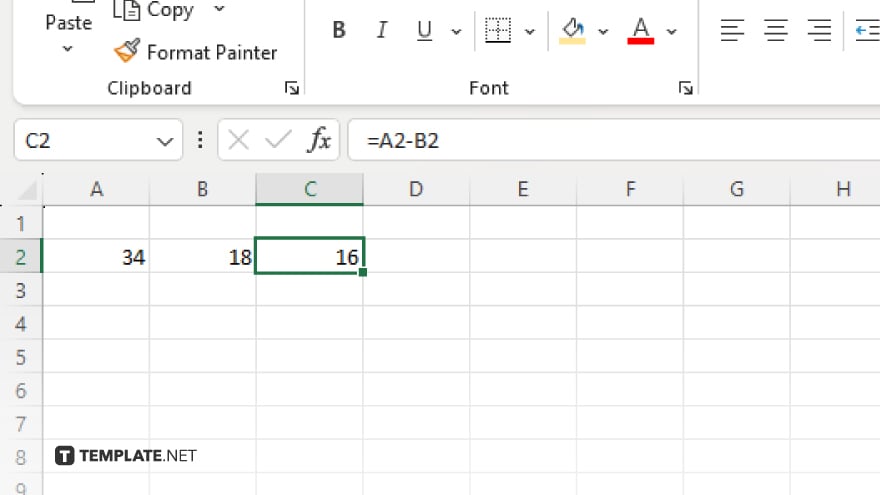
Press “Enter” to complete the formula. Excel will calculate the result and display it in the selected cell. Review the formula to ensure it’s correctly entered and that the result matches your expectations.
-
Step 5. Copy the Formula (Optional)
If you need to apply the same subtraction formula across multiple cells, click on the cell with the formula and drag the fill handle (the small square at the bottom right corner) down or across other cells. This will copy the formula, adjusting the cell references accordingly.
You may also find valuable insights in the following articles offering tips for Microsoft Excel:
FAQs
How do I subtract multiple cells in Excel?
Use the formula “=A2-B2-C2” to subtract multiple cells by chaining the subtraction operations.
What if I want to subtract a constant value from multiple cells?
Enter the constant value in a separate cell and use absolute referencing with a dollar sign (e.g., “=$A$1-B2”) to subtract it from multiple cells.
How can I subtract two columns of data in Excel?
Create a subtraction formula for the first row and copy the formula down the column to subtract the corresponding cells.
Can I use Excel’s built-in functions to perform subtraction?
Excel doesn’t have a built-in subtraction function so you’ll need to use the “-” operator or use the SUM function with negative values.
Why am I getting an error when I try to subtract in Excel?
You might be trying to subtract text or non-numeric data; ensure the cells contain numbers and check the formula for typos.






