How to Use the TRIM Function in Microsoft Excel
In Microsoft Excel, streamlining your data is key to clarity. One powerful tool for this is the TRIM function. It’s simple to use and incredibly effective at removing unnecessary spaces from your cells, making your data cleaner and easier to work with.
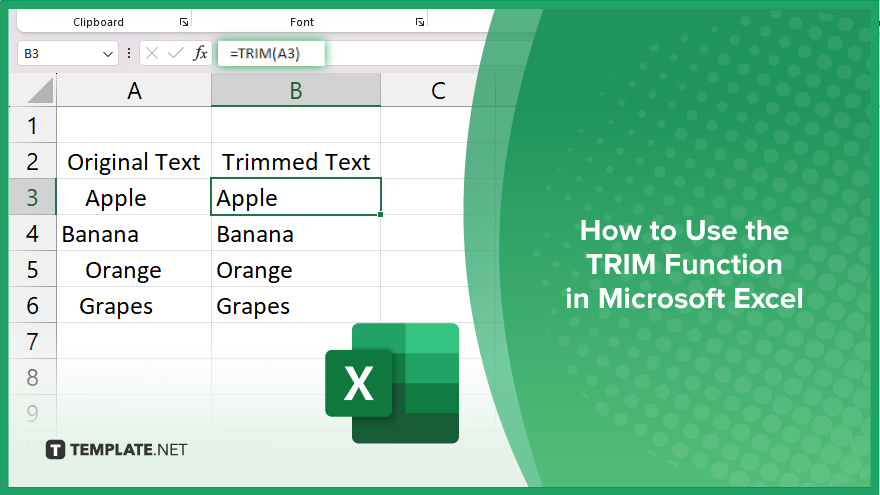
How to Use the TRIM Function in Microsoft Excel
The TRIM function is a handy tool that helps eliminate extra spaces in your cells, ensuring your data remains neat. If you’re interested, here’s how you can use it:
-
Step 1. Select the Cells
Begin by selecting the cell or range of cells containing the text you want to trim.
-
Step 2. Enter the TRIM Function
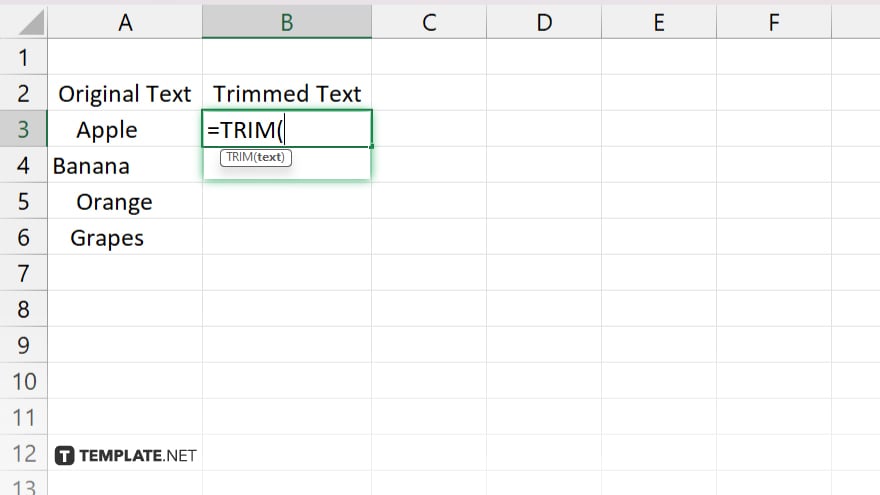
In the formula bar or directly within the cell where you want the trimmed text to appear, type “=TRIM(“.
-
Step 3. Reference the Cell with Text
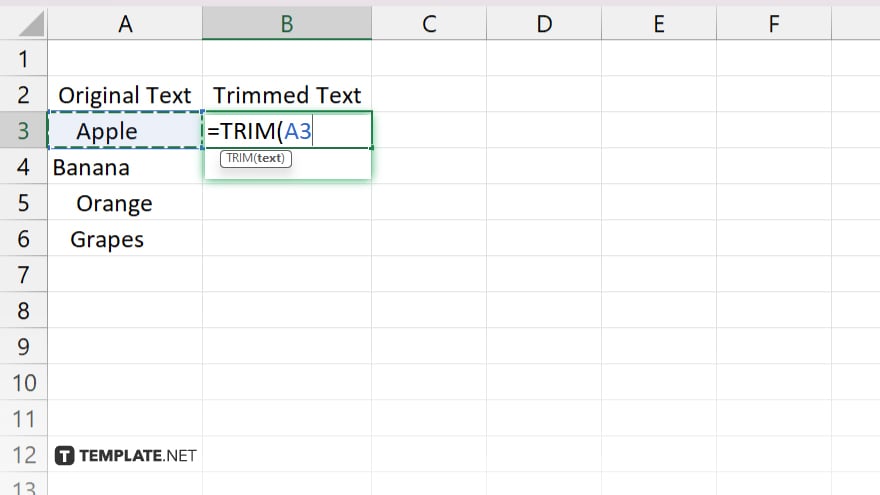
After typing “=TRIM(“, select the cell or range of cells containing the text you want to trim.
-
Step 4. Close the Function and Press Enter
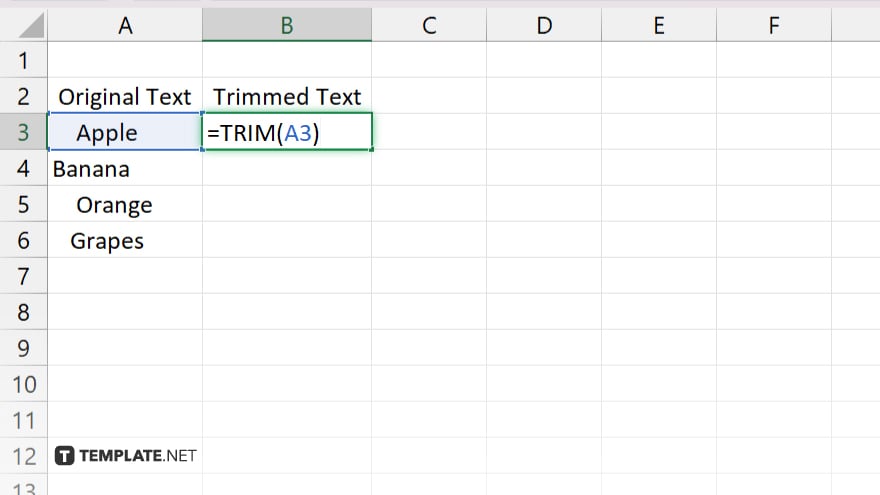
Once you’ve selected the cell(s) with the text to trim, close the function by typing “)” and press Enter. Excel will automatically trim the extra spaces from the selected cell. Review the result to ensure the text is now clean and free of unnecessary spaces.
You may also find valuable insights in the following articles offering tips for Microsoft Excel:
FAQs
What does the TRIM function do in Excel?
The TRIM function removes extra spaces from text.
How do I apply the TRIM function to a single cell?
Simply enter “=TRIM(” followed by the cell reference containing the text to trim, then close the function and press Enter.
Can I use the TRIM function on multiple cells at once?
Yes, you can apply the TRIM function to a range of cells by selecting the range and entering the function accordingly.
Does the TRIM function affect the original data?
No, the TRIM function only modifies the appearance of the text in the selected cells without altering the original data.
Is there a shortcut to apply the TRIM function quickly?
You can use the TRIM function directly within other formulas or as part of data-cleaning processes to streamline your Excel workflow.






