How to Calculate Date Difference in Microsoft Excel
Microsoft Excel simplifies calculating the difference between dates, a crucial function for effective time management and deadline tracking. Measure date intervals using straightforward formulas to boost your spreadsheet efficiency.
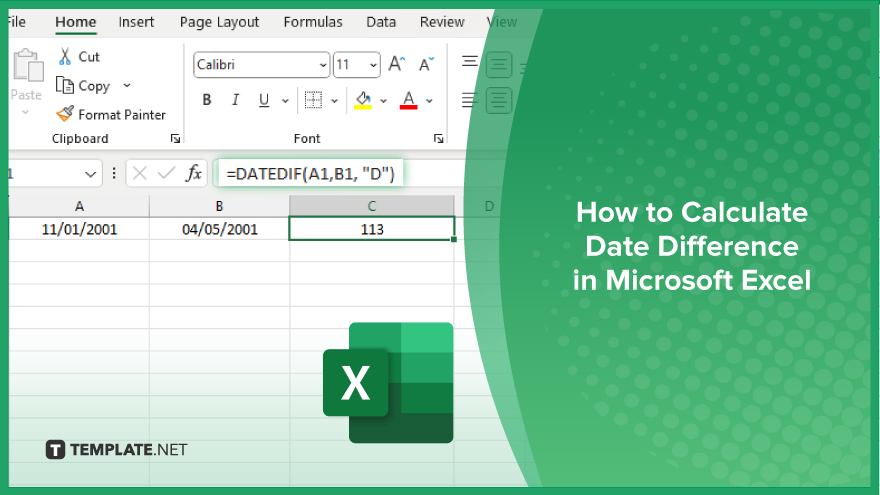
How to Calculate Date Difference in Microsoft Excel
Calculating the difference between dates in Microsoft Excel is essential for tracking time-sensitive projects and deadlines. This guide will show you how to use Excel’s date functions to find precise intervals between dates, enhancing your data analysis capabilities.
-
Step 1. Input the Start and End Dates
Begin by entering the start and end dates in two separate cells. For example, place the start date in cell A1 and the end date in cell B1. Ensure these cells are formatted as “Date.”
-
Step 2. Use the DATEDIF Function
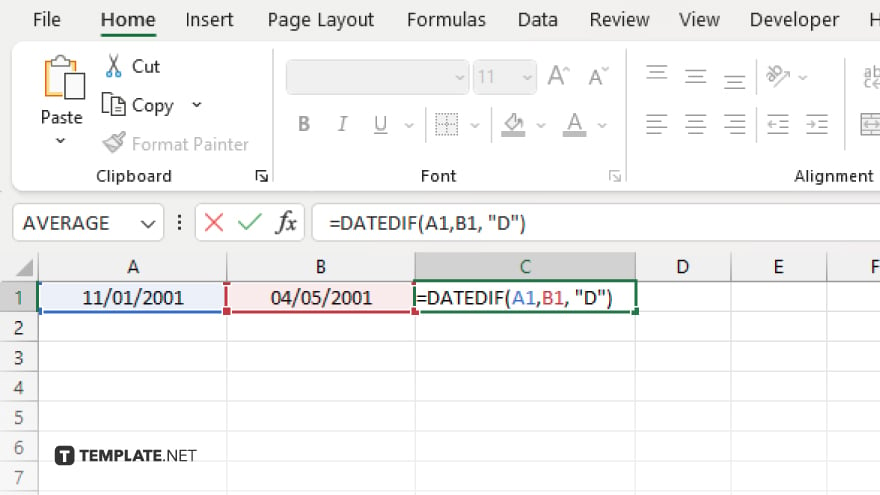
Select the cell where you want the result to appear. Enter the formula “=DATEDIF(A1, B1, “d”)” to calculate the number of days between the two dates. Replace “d” with “m” for months or “y” for years if needed.
-
Step 3. Press ‘Enter’ to Display the Result
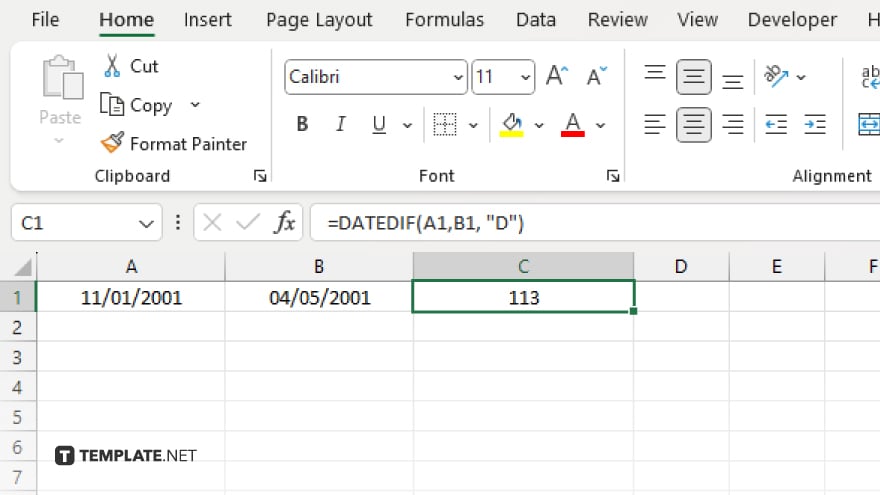
After typing the formula, press “Enter.” The cell will display the difference between the dates according to the unit specified in the formula.
-
Step 4. Verify the Calculation
Check the calculated date difference to ensure it reflects what you intended. Adjust the date format or formula parameters if necessary.
-
Step 5. Apply the Formula to Other Data
If you need to calculate date differences for multiple rows, you can drag the fill handle from the result cell to copy the formula to other cells in the column, adjusting the cell references as needed.
You may also find valuable insights in the following articles offering tips for Microsoft Excel:
FAQs
How do I calculate the number of days between two dates in Excel?
Use the formula “=DATEDIF(A1, B1, “d”)” where A1 and B1 are your start and end dates, respectively.
Can Excel calculate the number of months between two dates?
Yes, replace “d” with “m” in the DATEDIF formula to calculate months, like “=DATEDIF(A1, B1, “m”).”
Is there a way to find out how many years are between two dates in Excel?
For years, use “=DATEDIF(A1, B1, “y”)” in the formula.
What does the ‘#VALUE!’ error mean when calculating date differences?
The “#VALUE!” error usually indicates that one of the dates is entered incorrectly or the formula is misformatted.
Can I calculate the difference in dates excluding weekends?
Use the NETWORKDAYS function, such as “=NETWORKDAYS(A1, B1),” to calculate the difference excluding weekends.






