How to Setup Password-less Login for your WordPress with Clef!
Installing Clef boosts your website security with a simple two step authentication. Using the regular username and password method for accessing your website’s admin area may not be the safest option. Any person who is privy to your password can have access to your personal content.

The smarter way is to synchronize your WP Clef plug-in with the Clef app on your phone, following which you will have secure, undaunted access to your WordPress website. Installing Clef is one of the easiest things you have done so far. Why not enjoy the wonderful benefits of Clef for your WordPress website? Just follow the following few steps to apply the two-step authentication procedure for your WordPress site.
1. Installation of Clef
Just like any other WordPress plug-in Clef can be installed in two ways, either automatically or by manual selection
- For automatic installation, in your WP plugins directory selects “Clef Secure Passwordless Login”. Once you checkmark the button beside the name the installation will begin automatically>
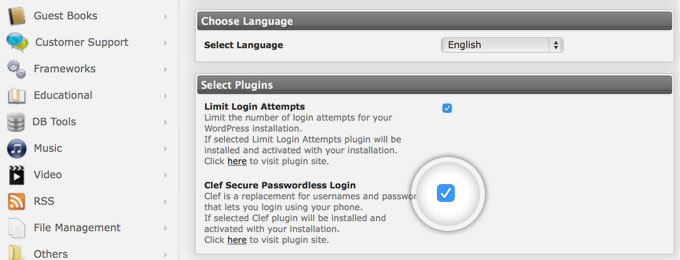
- For manual installation of Clef, it should be remembered that installation of Clef is very similar to any other plug-in on WP. Check for ad free versions of the same in your directory for uninterrupted service. All you need to do for manual installation is upload the plugins in the wp-content/plugins directory. Once the installation is complete you can activate it from the administrator backend of your WP website. For WordPress 2.7 onwards, just visit the WP admin area and go to Plugins > Add New > Select the Plug-in (Clef) you want to install.
2. Enabling Clef for your WP website
To enable your new Clef Plug-in for your WP website involving the minimum number of steps, log into your WP Admin Area and then click on the link generated by Clef from the left menu.
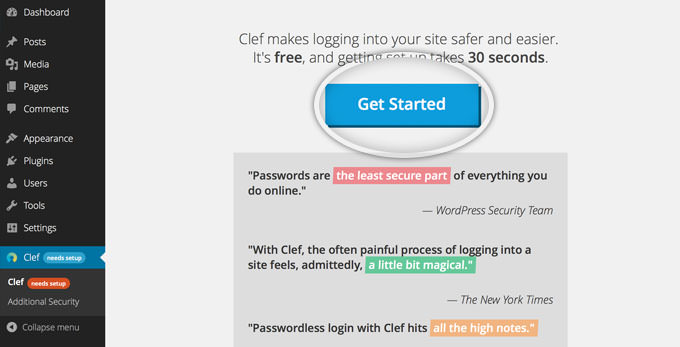 Once you see the main configuration screen simply select the Get Started button to advance. Soon you will be provided with the activation links.
Once you see the main configuration screen simply select the Get Started button to advance. Soon you will be provided with the activation links.
To get the same on your mobile phone you will need the Get the Clef App; if you already have this app simply click on the “I already have the app” option on the very top of the page. Next, provide your user email id and the 4 digit pin for using the Clef application for login. This will ensure that only you will have access to your website 24×7 through your mobile phone. Now all that is left for you to do is synchronize your mobile app with your WP website. To get started, click on the Clef app and hold the phone so that the pulsating waves on your PC/Laptop screen get recorded on your phone.
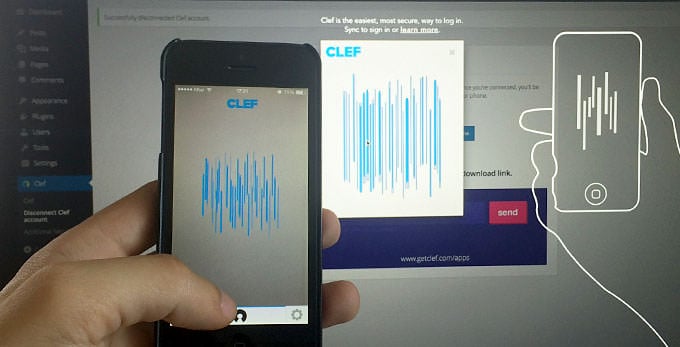
3. Logging in and Logging Out With Clef
Once Clef has been installed and synchronized with your mobile app, your WP login screen will look somewhat like this
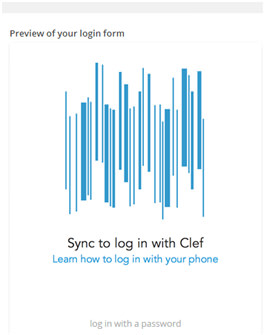 For secure log in, hold the phone camera in front of the waves in motion, once the camera is done focusing you will simply be logged into your WP site
For secure log in, hold the phone camera in front of the waves in motion, once the camera is done focusing you will simply be logged into your WP site
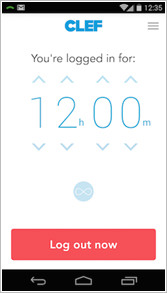 Logging out is even simpler, just click on the conspicuous Log Out Now button on your phone screen or you will be logged in until the Clef app timer ends.
Logging out is even simpler, just click on the conspicuous Log Out Now button on your phone screen or you will be logged in until the Clef app timer ends.
4. Disabling the Regular Passwords
However, one has to remember that the regular authentication methods are not overwritten by Clef. So even if Clef has been installed one can log into your WP account if he/she knows the password. There are a few options which let you choose the level of security for your website. You can only make sure that it does not happen by enforcing the use of Clef for your site users. You can do so by the following few methods
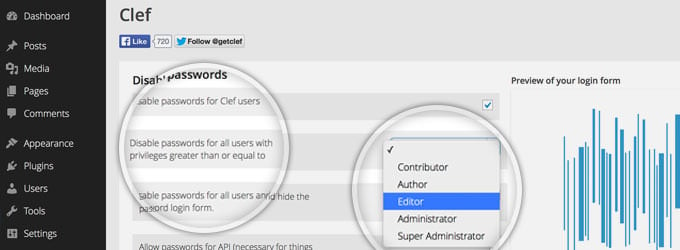
- Click on the “Disable Passwords for Clef Users” checkbox. This will ensure that all the visitors with Clef apps synchronized with your site will have to login through Clef.
- Checking the the Disable passwords for all users with privileges greater than or equal option will let the regular subscribers login with user ids and passwords, but will force the editors and users with Clef to sign in through Clef app only.
- To completely halt regular login and hide the option of regular username/password from the login page you can check the Disable passwords for all users and hide the password login form. This provides extra security and forces all users to download and sync their clef apps with your website.
5. Disabling Clef
 To disable Clef on any bad day, you can click on the Disconnect Clef Account link of your WP Admin area. Uninstalling Clef is no different than uninstalling any other WP plugins. Log in to your website’s Admin area and go to the Plugins Directory, where you can find the list of all the installed plugins, to uninstall Clef from your website simply delete the plug-in folder and files from your server.
To disable Clef on any bad day, you can click on the Disconnect Clef Account link of your WP Admin area. Uninstalling Clef is no different than uninstalling any other WP plugins. Log in to your website’s Admin area and go to the Plugins Directory, where you can find the list of all the installed plugins, to uninstall Clef from your website simply delete the plug-in folder and files from your server.
6. In Case of a Lost Phone
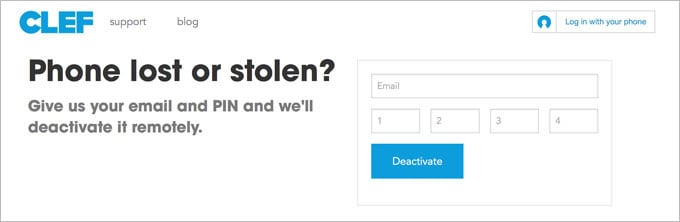 If you misplace your phone, do not panic. Clef offers you the simplest way to get your access back for your website and also to disable access from your stolen or lost phone. All you have to do for immediate remote deactivation is follow the simple instructions you obtain after you provide your email id and the PIN.
If you misplace your phone, do not panic. Clef offers you the simplest way to get your access back for your website and also to disable access from your stolen or lost phone. All you have to do for immediate remote deactivation is follow the simple instructions you obtain after you provide your email id and the PIN.
In short, Clef has the potential to completely replace the password with highly secure two factor login systems using the public-key cryptosystem. Rather than using a central database to store your encrypted private key, Clef uses your phone to do so making it more secure against hackers. So in case of a security breach at Clef’s servers your information remains completely safe and secure on your phone.
Now that you have a ready guide to help you set Clef up for your WordPress website, why waste time in enjoying password less security?
CLEF Security Tutorial
See More : WordPress Tutorials






