How to Create a Resume on a Mac – Tutorial
Creating a resume on a Mac needs a word processing document. In this case, first of all, you have to make sure that on your Mac, you have installed Microsoft Word for Mac or the Apple’s Pages. At this time, the tutorial on how to create a resume on a Mac will talk about the mac resume templates that are available for Words or Pages.
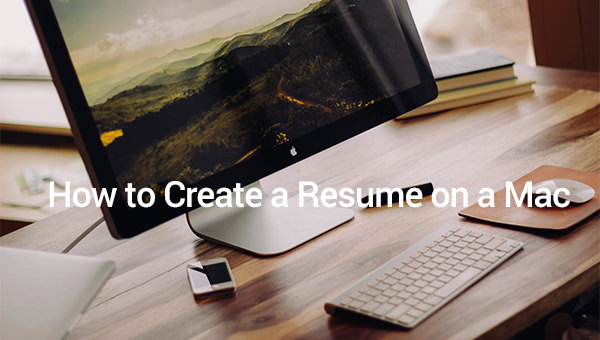
The best resume format of ‘Work Experiences’ never goes far from the traditional and chronological format, which is started by writing up your most recent jobs at the top and followed by the old ones. For fresh graduate, you can replace the ‘Work Experience’ to be more functional or skills-based format. The main purpose of writing your skills-based resume is by showing up your best skills. If there are some skills required for that job, write down your capabilities on that points. It will give you a plus point.
For make it easier, you are better using the Microsoft Word Resume Templates on your Mac’s Dock. Here are some steps to follow:
Select “Resumes” from the List of Templates
Note: If you cannot find it, go further more to the “Templates/ Resumes” web page. If you have downloaded the sample resume templates, then they will appear once you open the Microsoft Word.
Play with the Fonts and Colors
You can start highlighting the items that you desire on the template window and choose the fonts and colors. Sometimes, there are certain companies that have requirements of applying certain fonts and colors on the resumes; then you have to follow the standard. (Look at the picture below to see the arrangement).
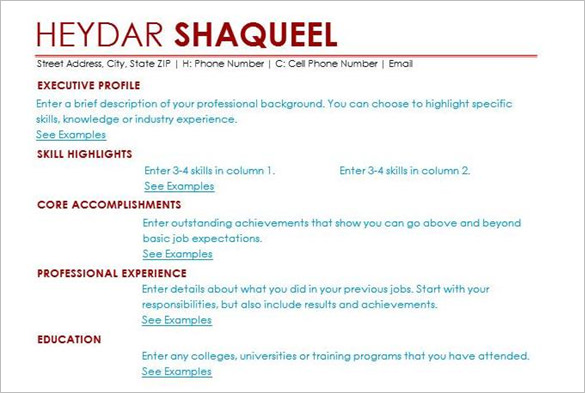
Create the Right Format into your Resume
Adding your information into your resume must be formatted in each field. You can start highlighting the wanted field and start typing your additional information, such as your name, skills, address, job experiences, organizational experiences, and so many others. Click ‘save as’ and rename your document as a professional item. By using the online resume templates, you don’t have to worry of wrong formatting due to there has been fixed-format that can be followed easily.
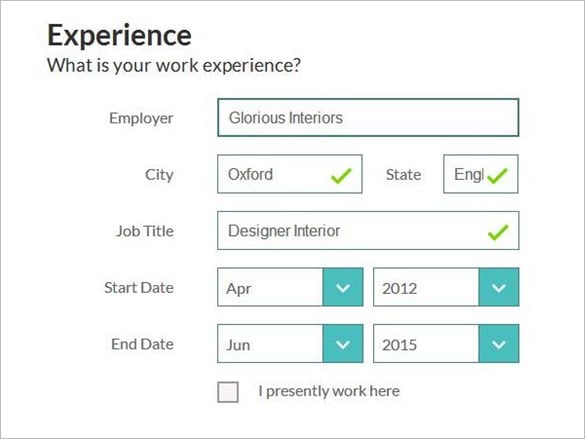
Make sure your Resume is Professional
You begin customizing this resume by replacing the existing identity details with that of yours. Next proceed to writing about your professional work experience (if any), you may also included added skills and talents which you may have acquired during your time at your previous workplaces.
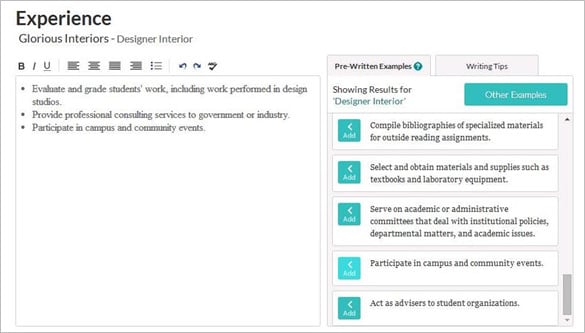
Recheck your Resume Format
Once you have done with those admission fillings, then you will go to the last step. There will be some formats (on the right side) to choose, such as Classic, Executive 1, Executive 2, etc. Choose one that fits to your field. In this step, you are still able to add or edit your resume for the last time. There will be ‘pencil symbol’ on the left side near every field. Click it to add/ edit your resume. Recheck your whole resume before click the ‘finish’ button.
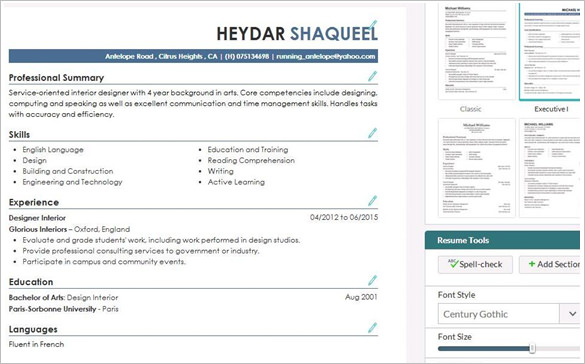 Besides creating the professional and complete resume, you also have to prepare yourself to the interview session because the interview session also takes an important part for your career experience. You have to be as professional as possible to bring you a little bit higher than your competitors. Another key point to be successful on getting your dream job is by understanding the company profile of a company that you apply for.
Besides creating the professional and complete resume, you also have to prepare yourself to the interview session because the interview session also takes an important part for your career experience. You have to be as professional as possible to bring you a little bit higher than your competitors. Another key point to be successful on getting your dream job is by understanding the company profile of a company that you apply for.

