How to Add Shadow to Text in Google Slides
Shadow effects would make your presentation unique and quite fancy. So if you want to apply such effects to your Google Slides text, just follow this guide.

How to Add Shadow to Text in Google Slides
-
Step 1: Open Your Web Browser and Head to docs.google.com/presentation
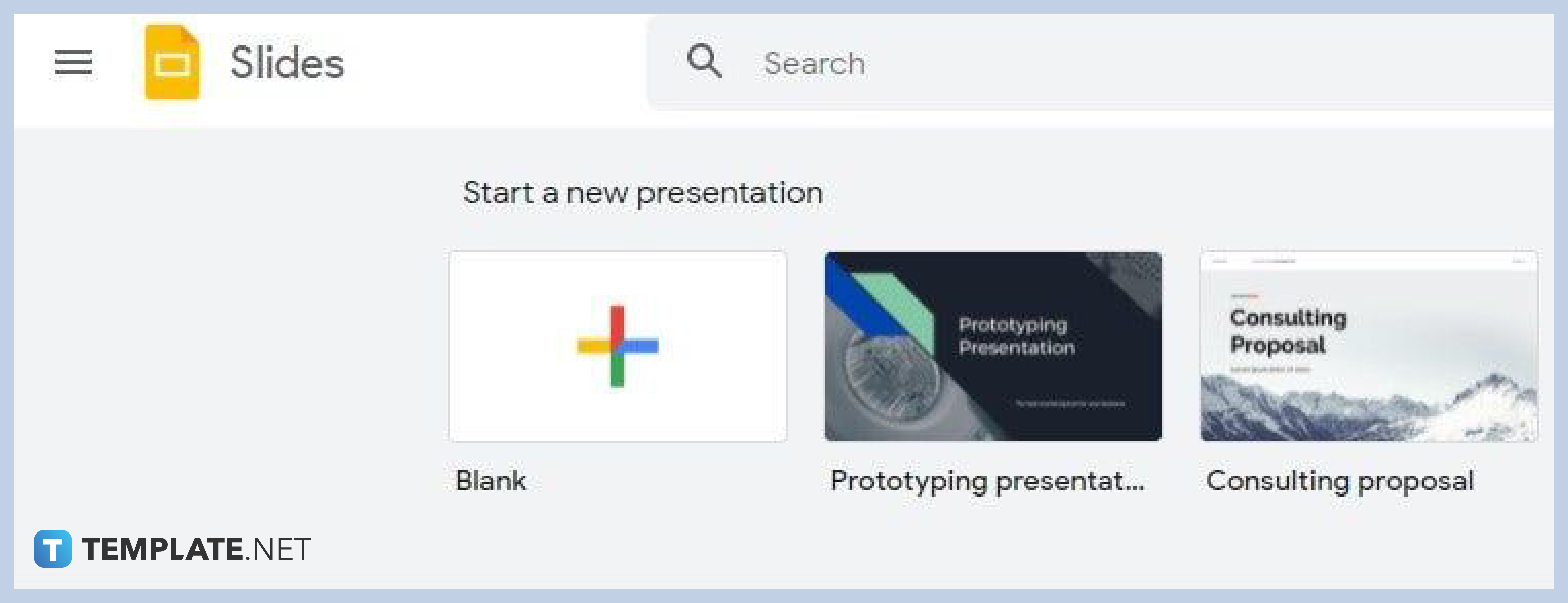
Whether you’re using Chrome, Firefox, or Safari, you can access Google Slides on docs.google.com/presentation. You’ll need to log in to your Google account if you haven’t done so yet. Once you’re on the Google Slides home page, you can start a new presentation using Google Slides Templates or open a saved file. -
Step 2: Go to Format Options
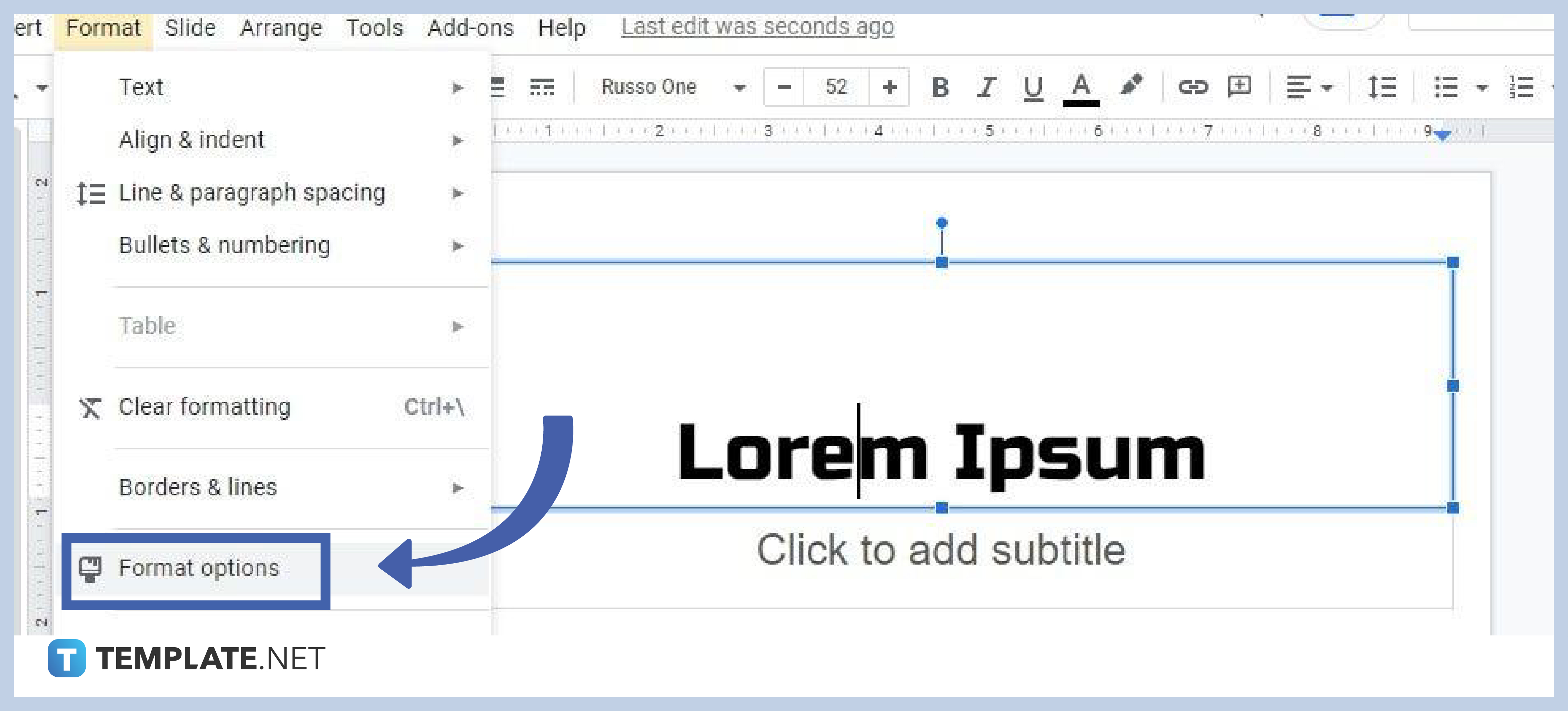
After adding a text box in Google Slides, the first thing you need to do is go to Format Options. Using the ribbon or floating toolbar, click Format and a drop-down menu will appear with the Format Options below the Borders & Lines. Click on it to make the Format Options menu appear on the right side of your screen. See the image above to be further guided.
-
Step 3: Highlight Text and Click Drop Shadow

Once the Format Options menu appears on your screen, you can start making text shadows. Highlight the text on your text box and click Drop Shadow under Format Options. Your text will then sport a shadow text effect. Make adjustments to its transparency, angle, distance, and blur radius. Get creative and just have fun tweaking with the tool until the drop shadow text effect looks great. The shadow can be made to appear on the right, left, below, or above the text.
-
Step 4: Change the Shadow Color
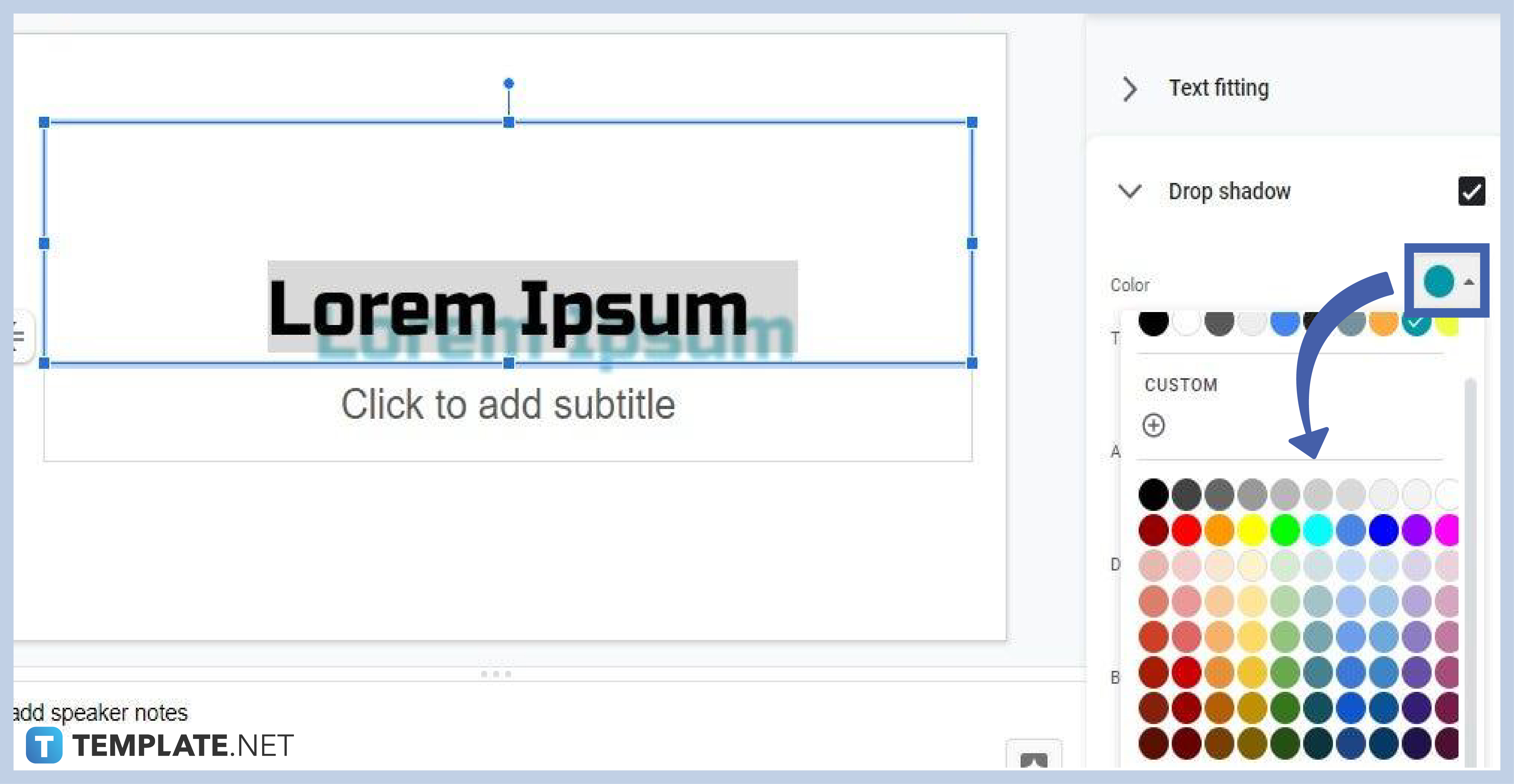
You can also change the color of the text shadows if you want. Just click on the Color drop-down menu and choose any color. It’s just like filling a shape in Google Slides. It would look nice if you match the shadow’s color with the text’s font color. It would make for a convincing illusion. However, the choice of color is entirely up to you. Use your imagination and experiment with different types of colors. You can also add shapes around your text using the shape sidebar.
-
Step 5: How to Remove a Shadow from Text
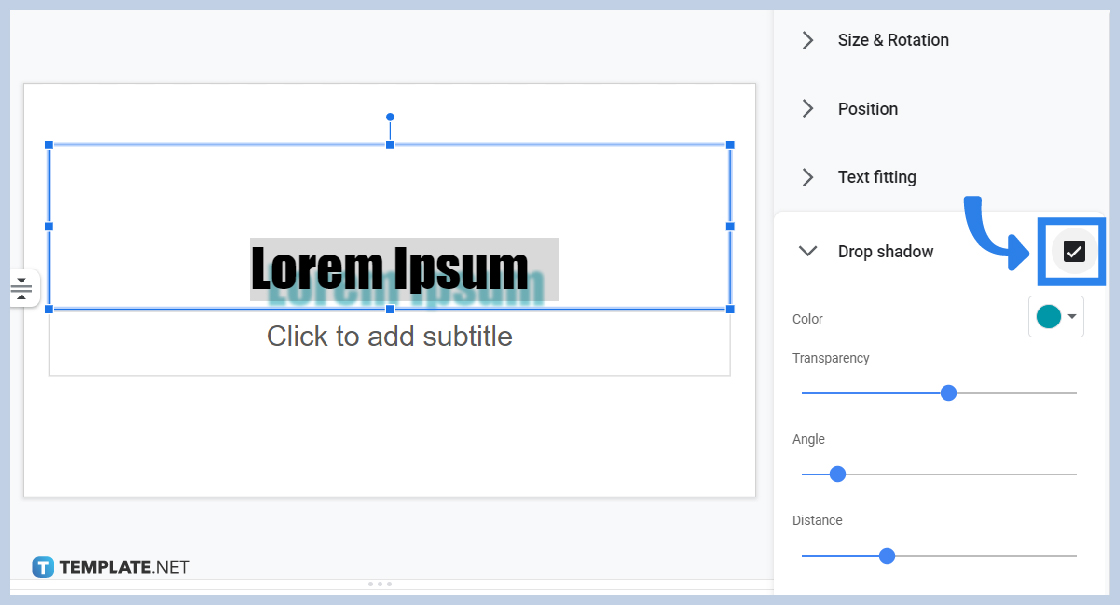
While adding a shadow effect to your text is easy, removing it is easier. To remove a shadow from text, simply highlight the text with a shadow effect and remove the checkmark on Drop Shadow by clicking on it. Your text will then be back to its normal appearance.
Can I insert word art in Google Slides?
Yes, you can insert word art in Google Slides just like in word processors. Just go to Insert found in the toolbar and click the Word Art option. Type the word or phrase you want and press Enter. Your word art will then appear on your slide.
Can I add shapes in Google Slides?
Yes, you can add shapes in Google Slides as well. Just click Insert on the toolbar, hover your cursor over Shape, then hover over Shapes. A menu of shapes will appear on your screen. Click on the shape you want and it’ll immediately be added to your presentation slide.
Can I tweak fonts in Google Slides?
Yes, you can tweak fonts in Google Slides. You can choose from different types of font styles and font colors for your text. You also have the option to adjust the font size for as much as you need.






