How to Add Standard Deviation Bars in Google Sheets
Standard deviation, a key statistical measure for gauging data variability, plays a crucial role in fields like finance, science, and engineering. In this guide, we’ll delve into the practical application of standard deviation bars in Google Sheets – a widely utilized spreadsheet program with robust data analysis tools.
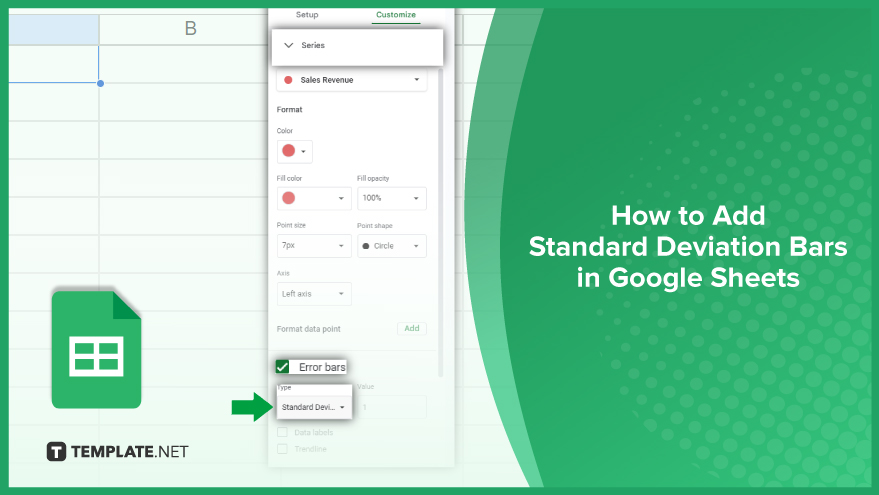
How to Add Standard Deviation Bars in Google Sheets
Elevate your data analysis game in Google Sheets by mastering the art of adding standard deviation bars to scatter plots. In just a few steps, we’ll guide you through the process, empowering you to bring unparalleled clarity and precision to your data visualization. Let’s dive in.
-
Step 1. Prepare Your Data
The journey begins with the preparation of your data. Before diving into standard deviation bars, ensure your dataset is well-organized. Familiarize yourself with the values you aim to analyze and structure your data in a format that Google Sheets can effortlessly comprehend. Typically, each row or column should represent a distinct variable, with each cell holding a singular data point.
-
Step 2. Create a Scatter Plot
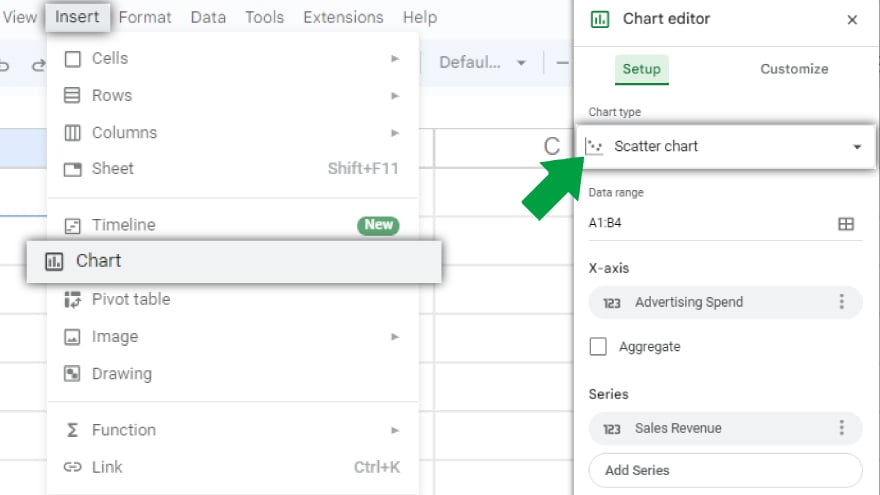
Once your data is primed, proceed to create a scatter plot. Select the pertinent data, navigate to the “Insert” menu, and opt for “Chart.” Within the chart editor, choose the “Scatter” chart type. Your scatter plot will seamlessly integrate into your spreadsheet, forming the foundation for enhanced data visualization.
-
Step 3. Add Standard Deviation Bars
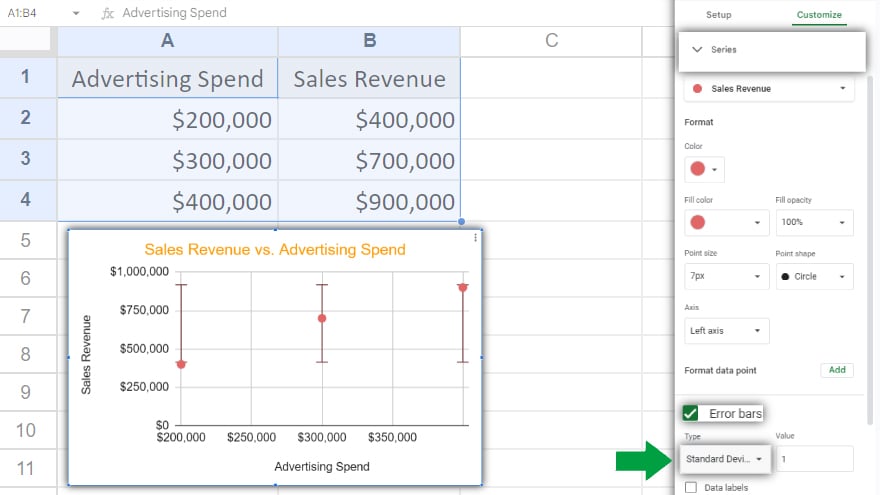
With your scatter plot in place, it’s time to introduce standard deviation bars. Click on the chart to highlight it, then select the three dots in the upper right corner and choose “Advanced edit.” Within the chart editor’s “Customize” tab, access the “Series” option. Here, you can seamlessly add error bars to your chart. Choose “Standard deviation” as the error type, letting Google Sheets automatically compute and apply standard deviation bars, elevating your scatter plot’s analytical depth.
You might also gain useful advice from these articles that offer tips for Google Sheets:
FAQs
How do I add standard deviation bars to a scatter plot in Google Sheets?
Click on your scatter plot, select “Advanced edit,” go to the “Customize” tab, and under “Series,” choose “Standard deviation” as the error type.
Can I customize the appearance of standard deviation bars in Google Sheets?
Yes, within the “Customize” tab, adjust settings like color, style, and thickness to tailor the bars to your preferences.
Is it possible to calculate standard deviation bars automatically in Google Sheets?
Once you select “Standard deviation” as the error type, Google Sheets handles the calculations and application seamlessly.
Can I add standard deviation bars to other chart types besides scatter plots?
Yes, the process is similar; click on your chart, access “Advanced edit,” and under “Series,” choose “Standard deviation” for the desired error bars.
How do I interpret standard deviation bars in a Google Sheets scatter plot?
Standard deviation bars visually represent the variability around each data point, aiding in a clearer understanding of data dispersion and trends.






