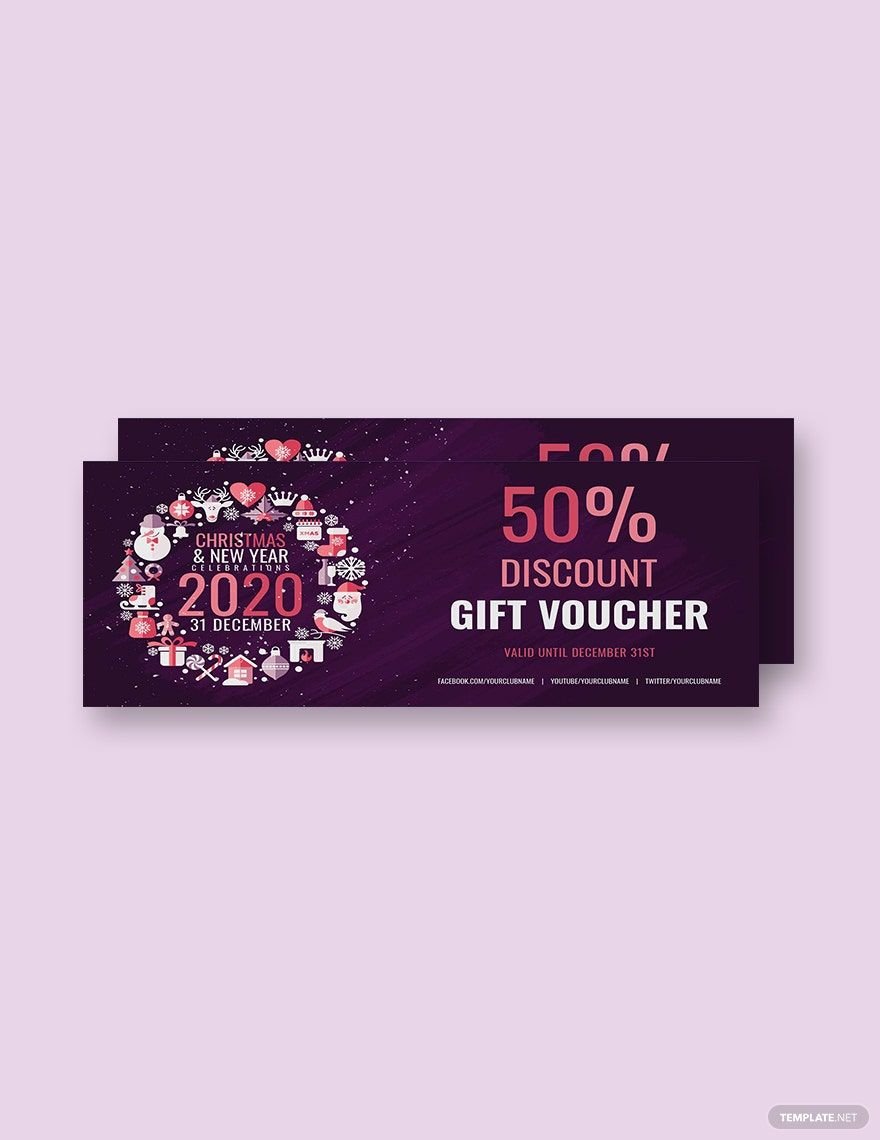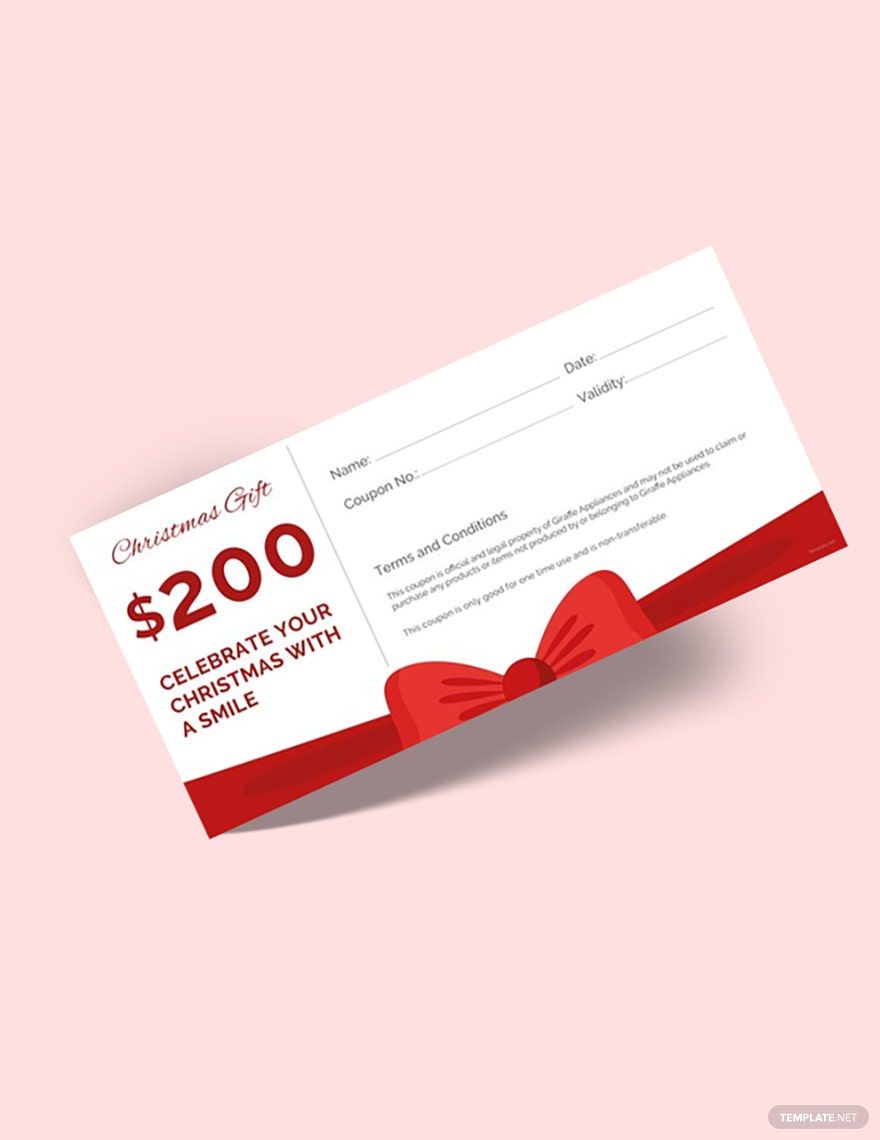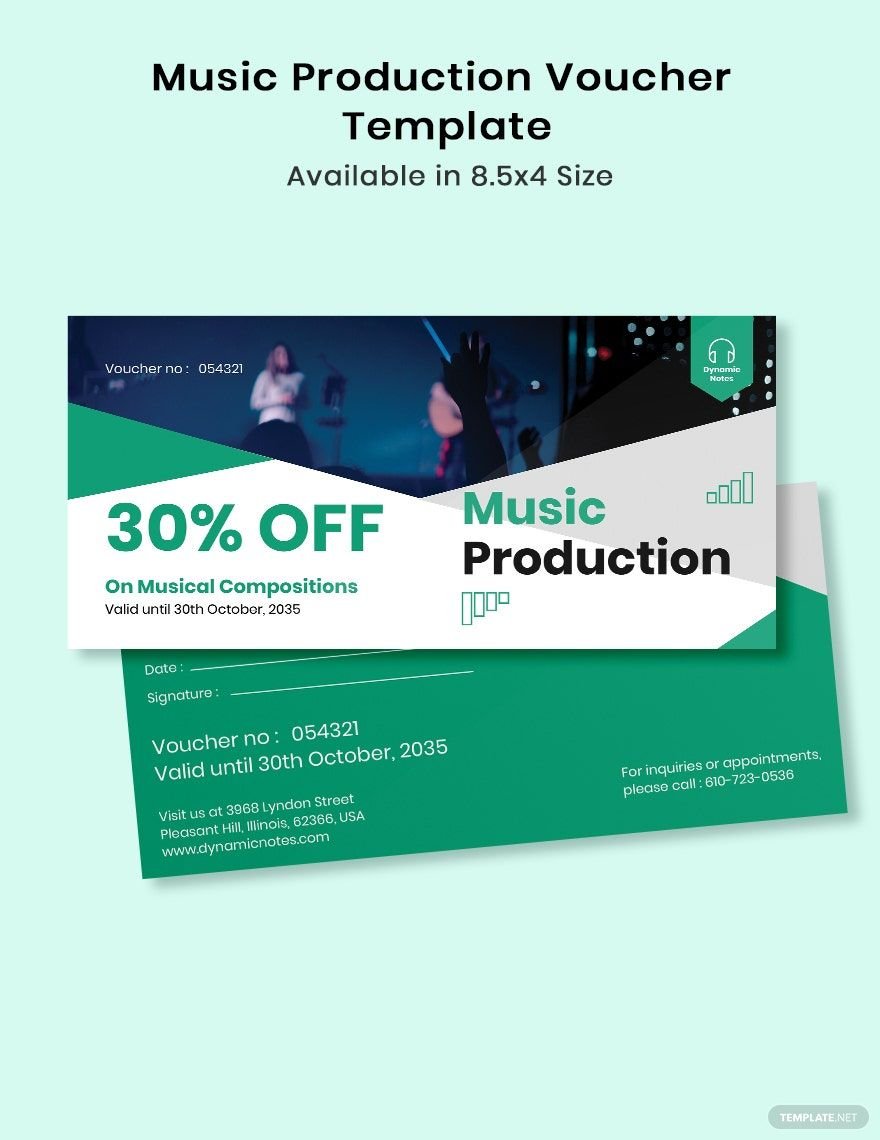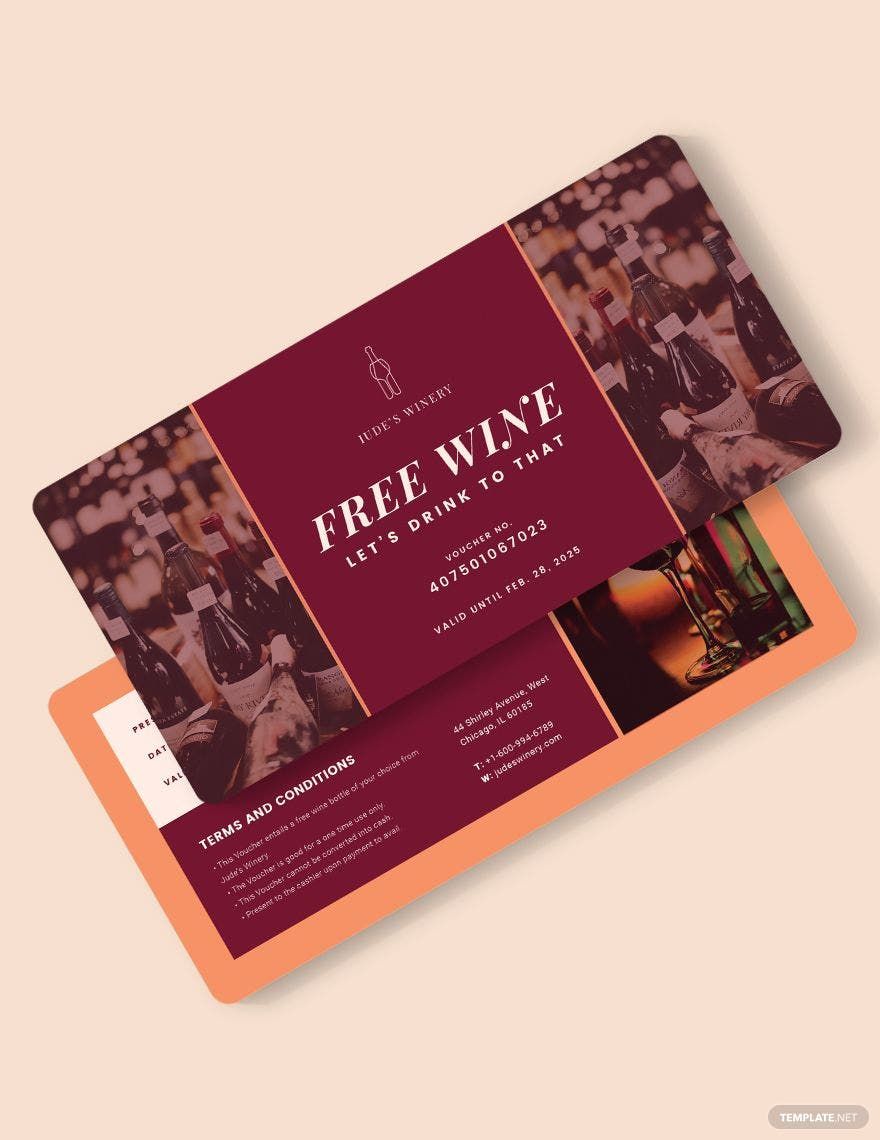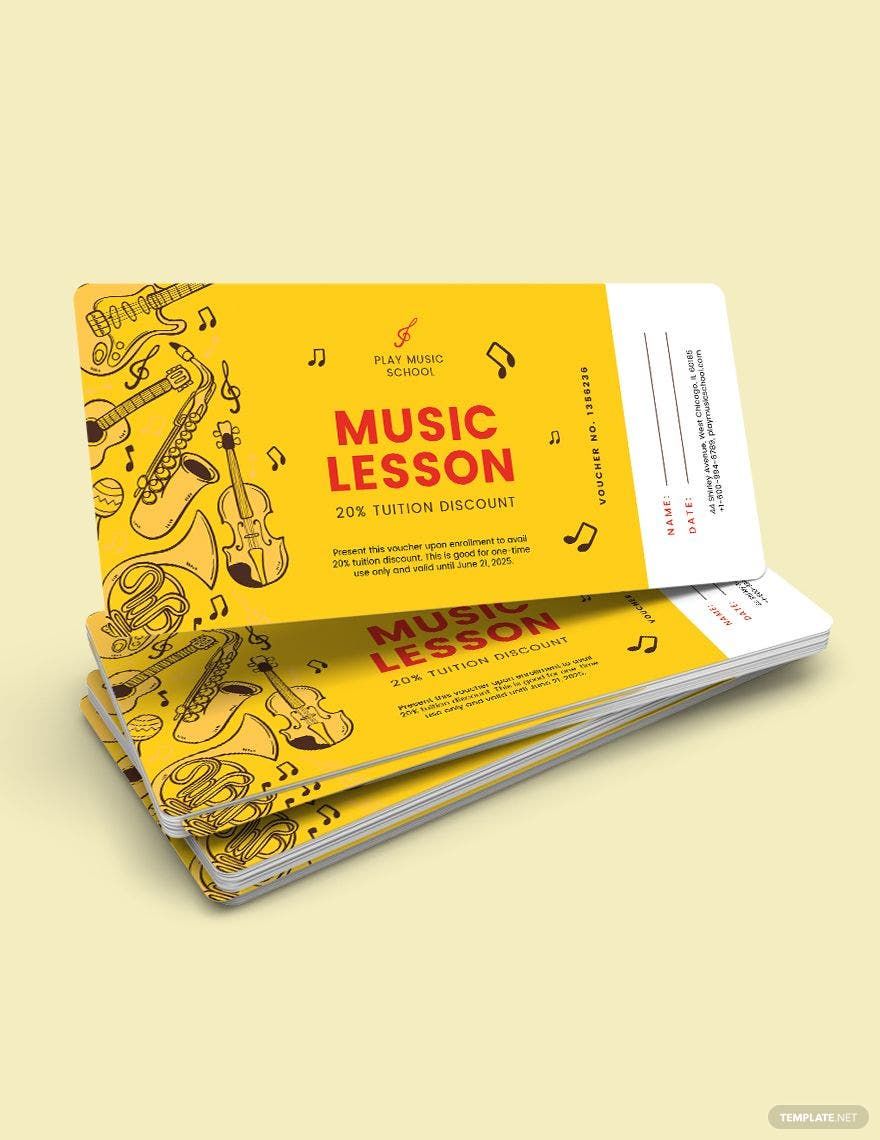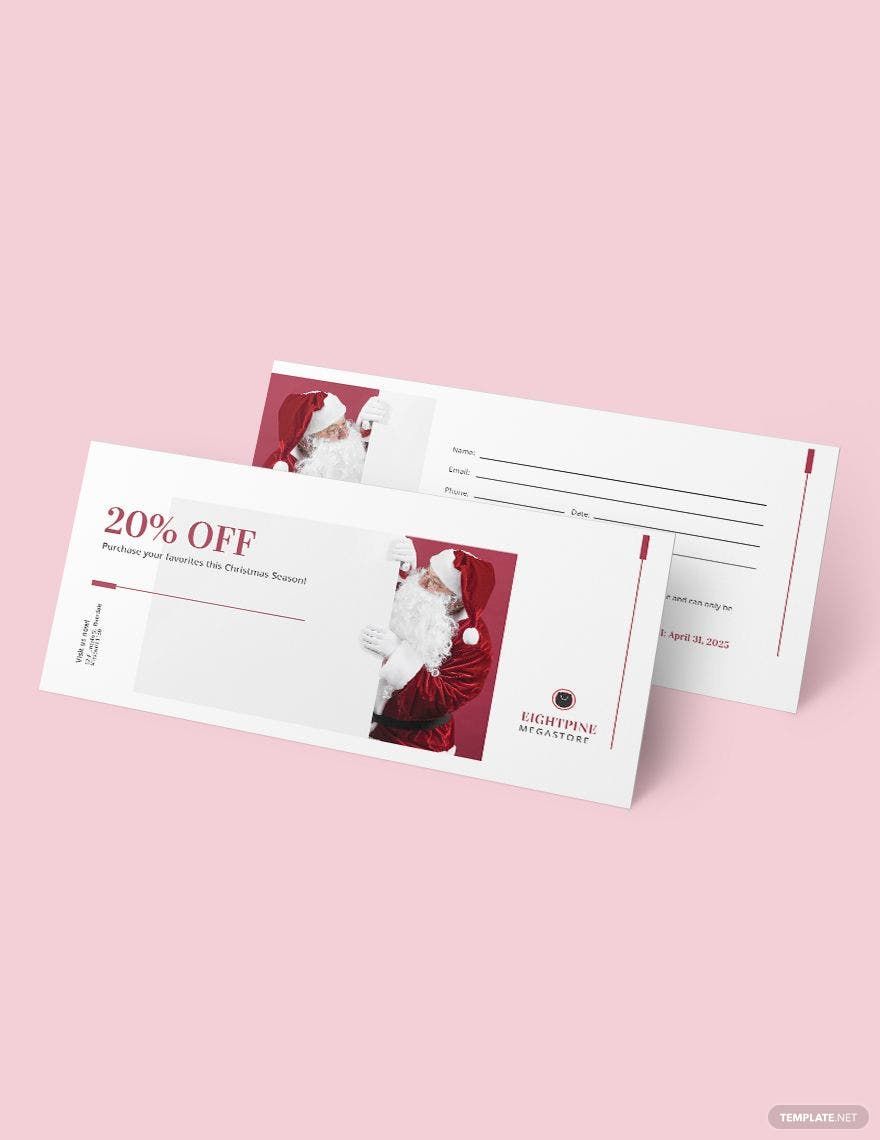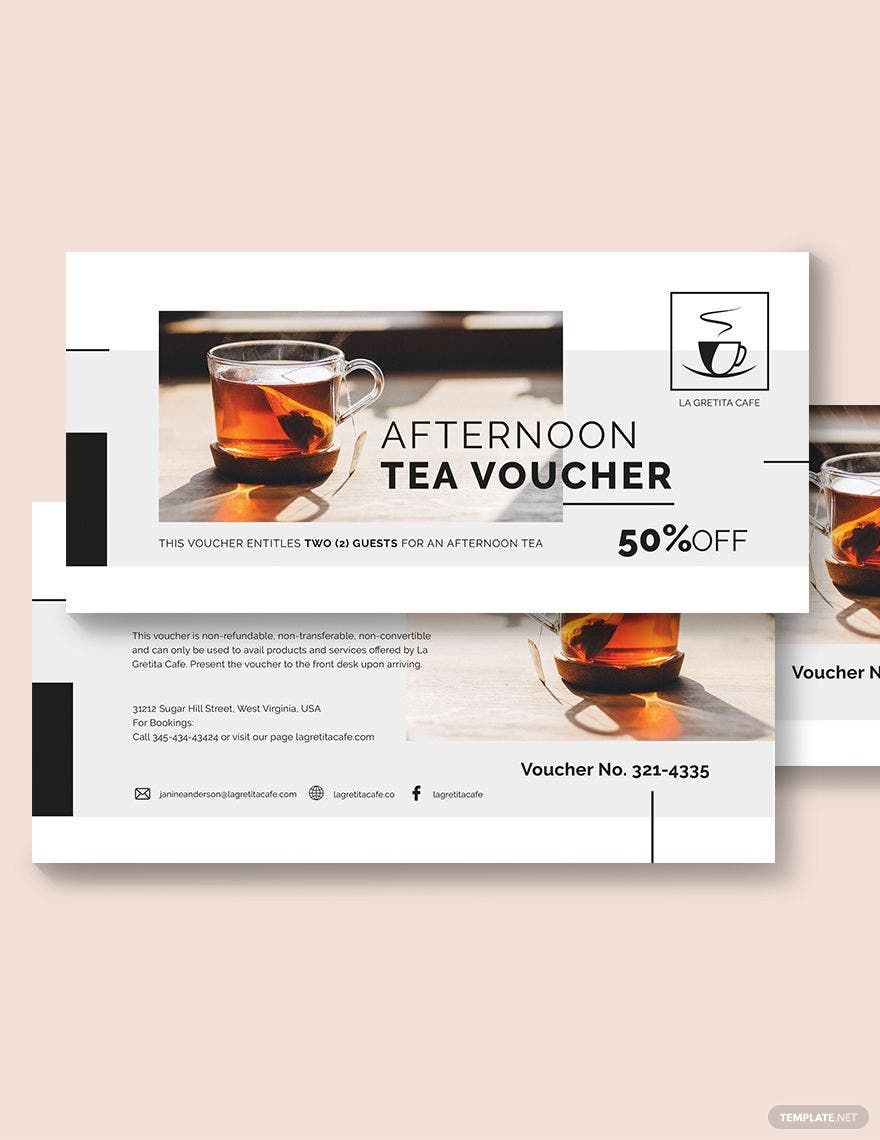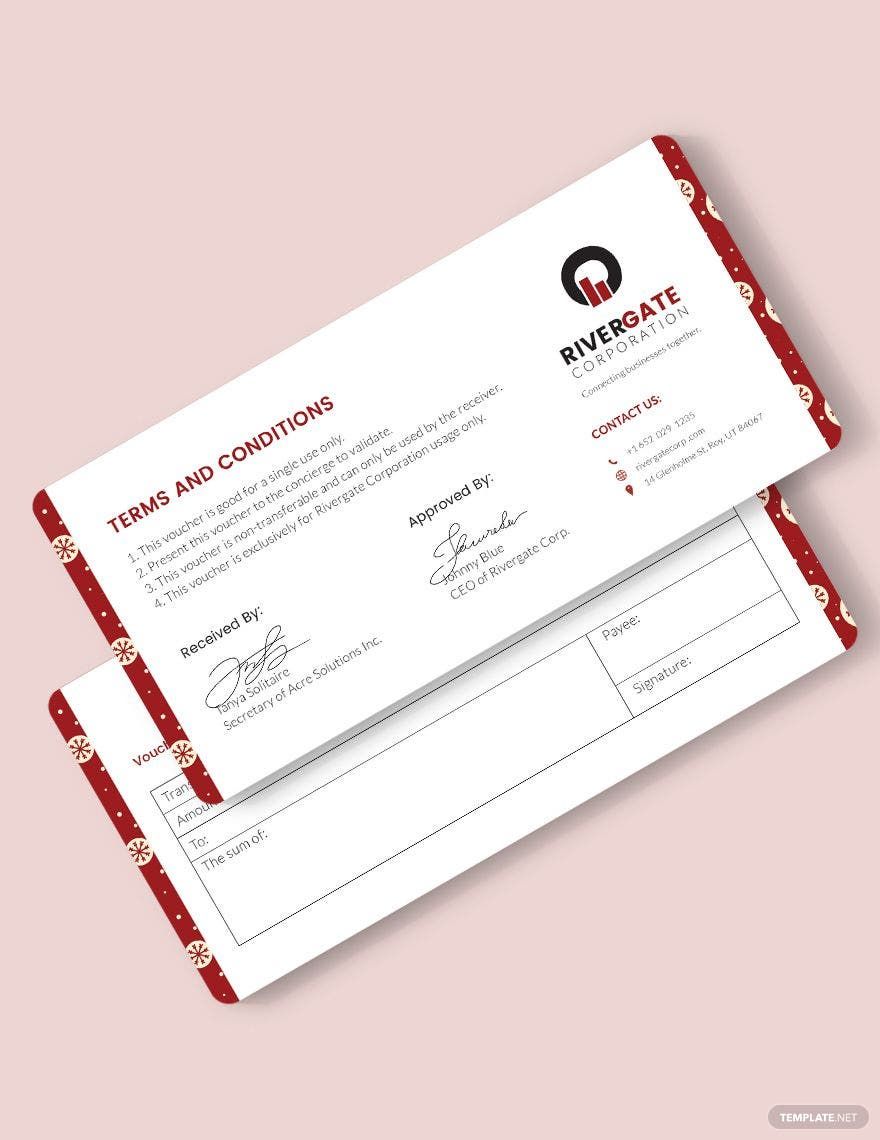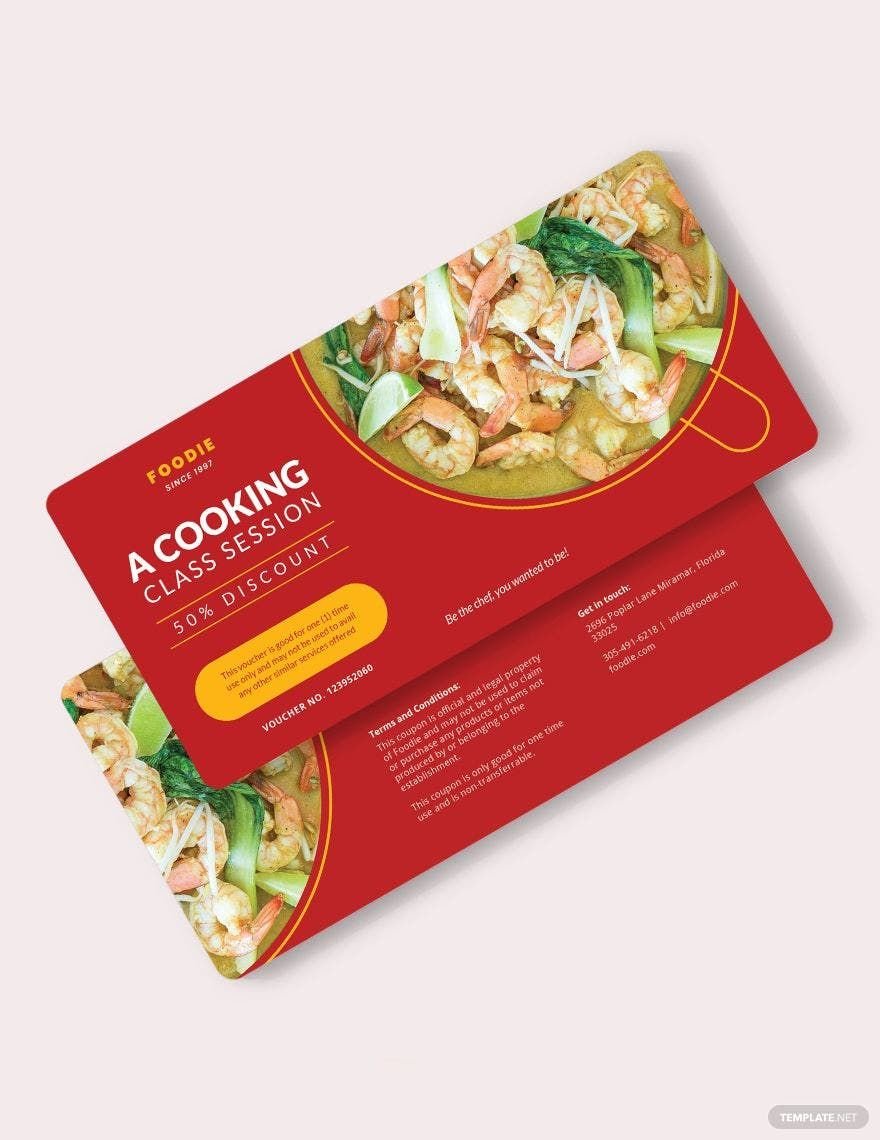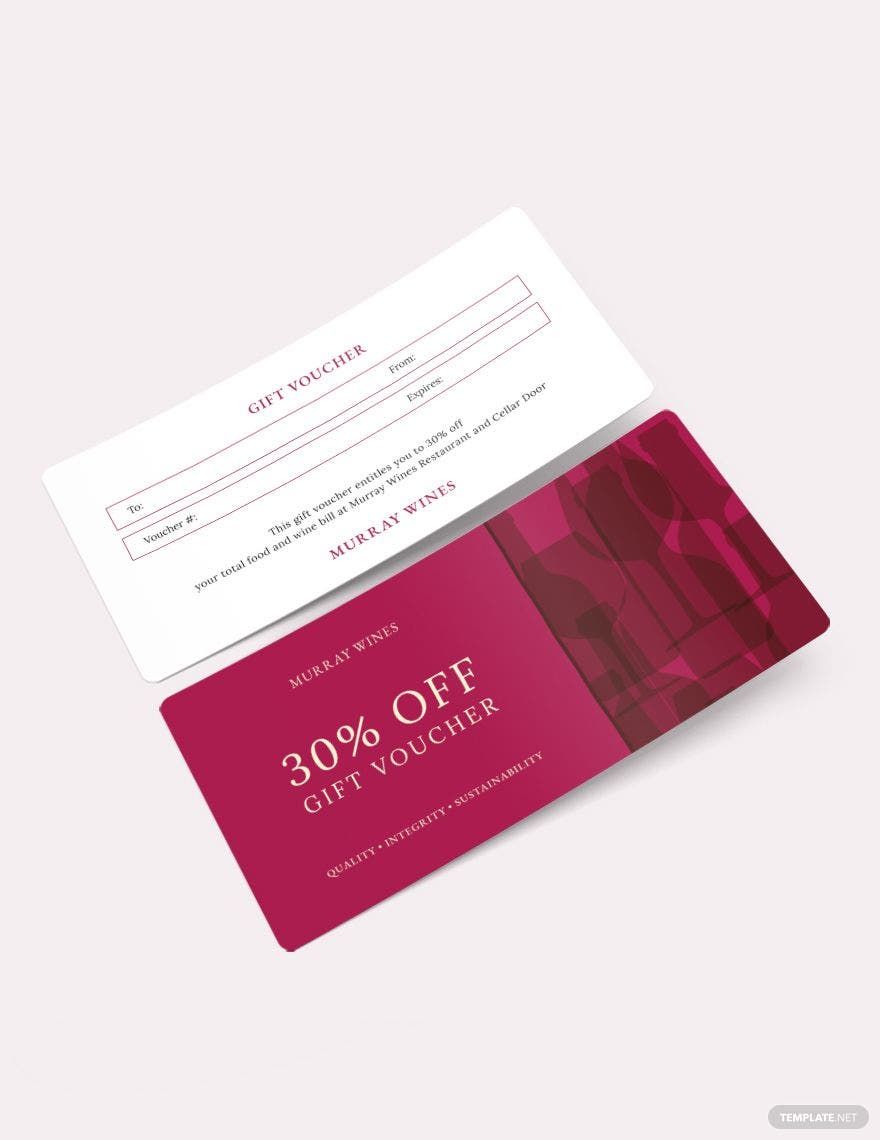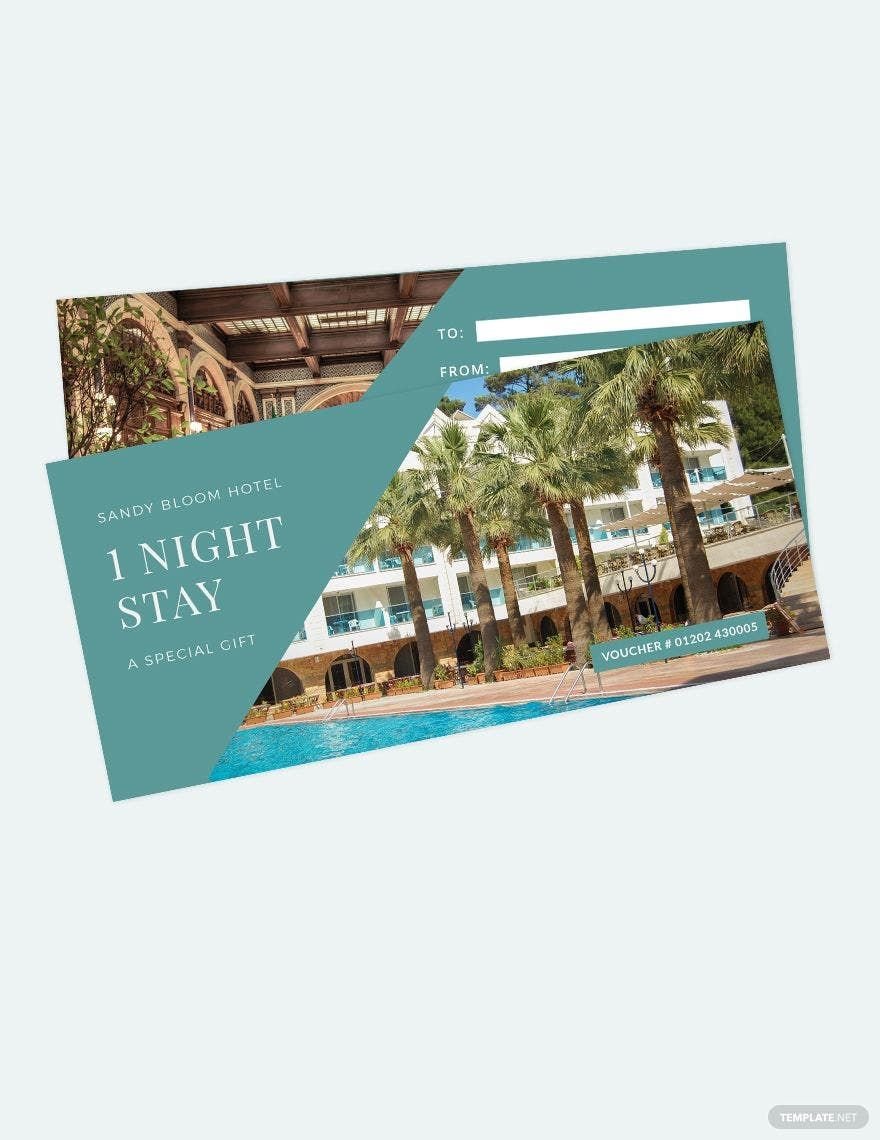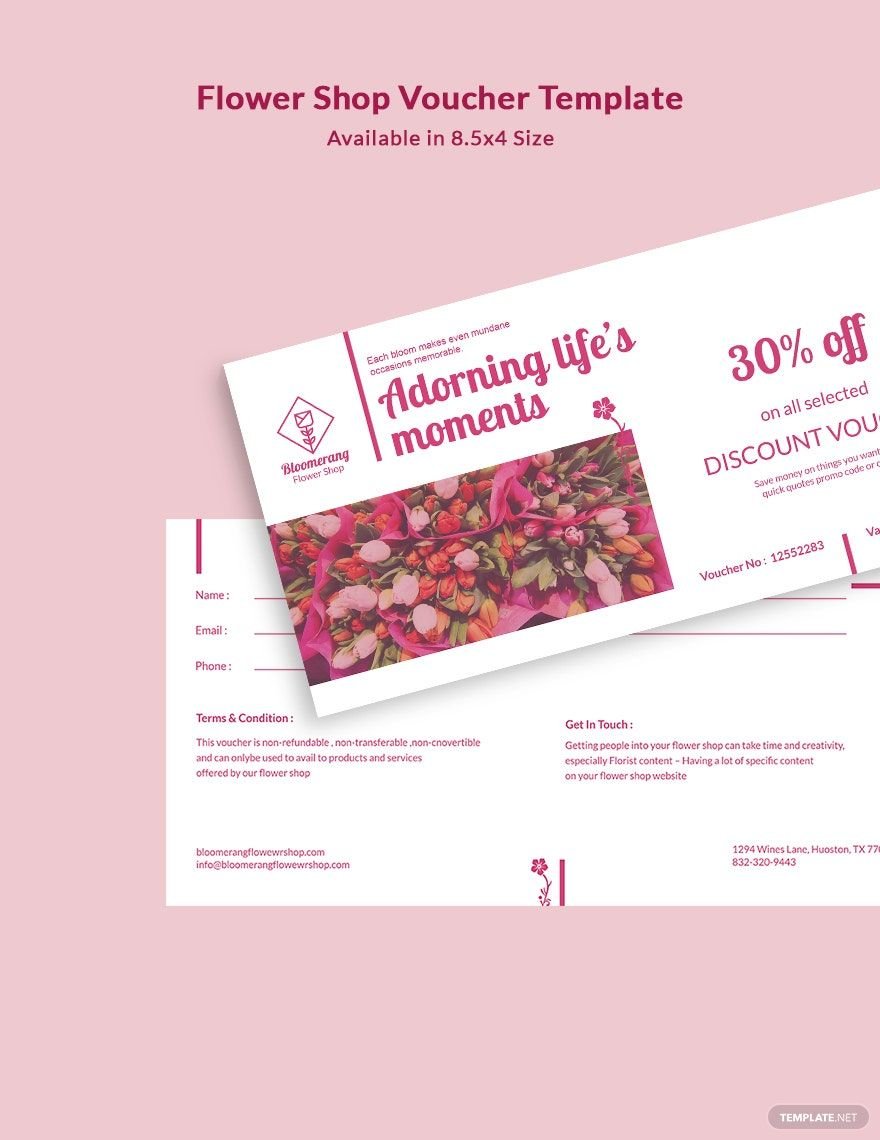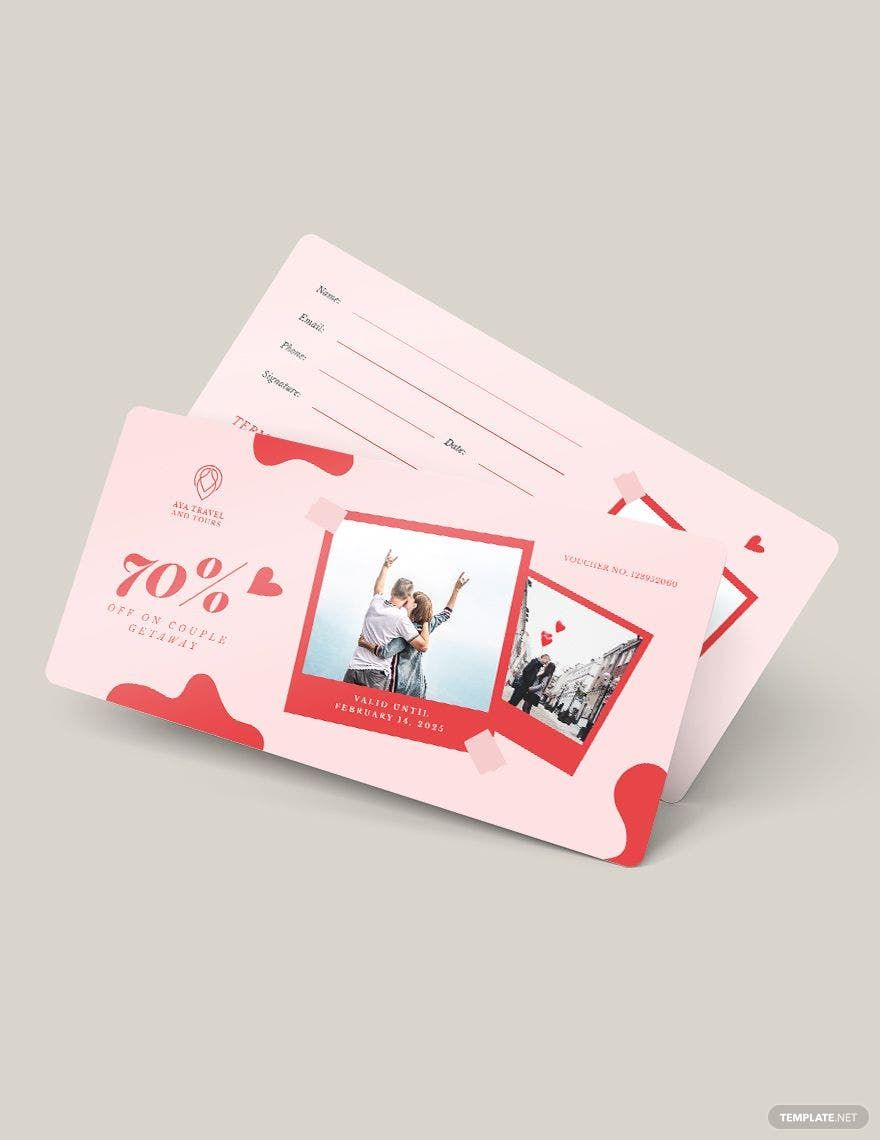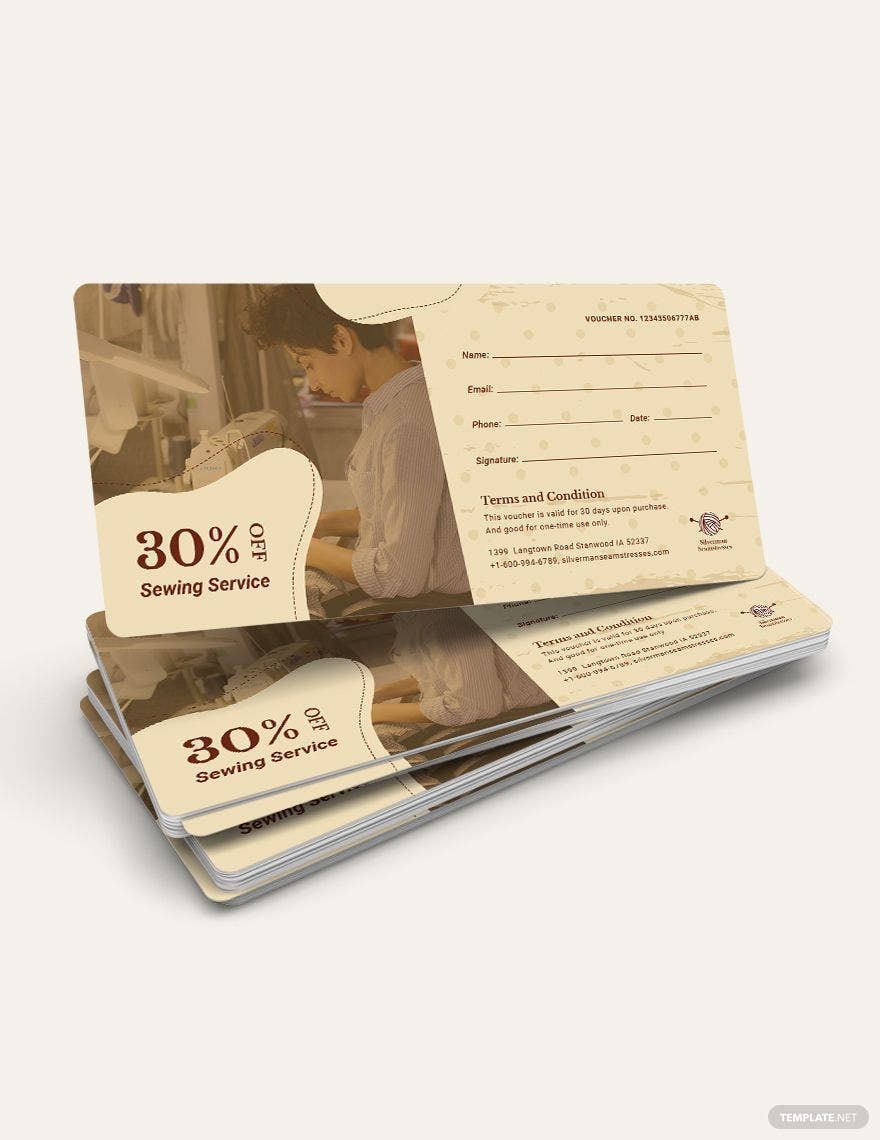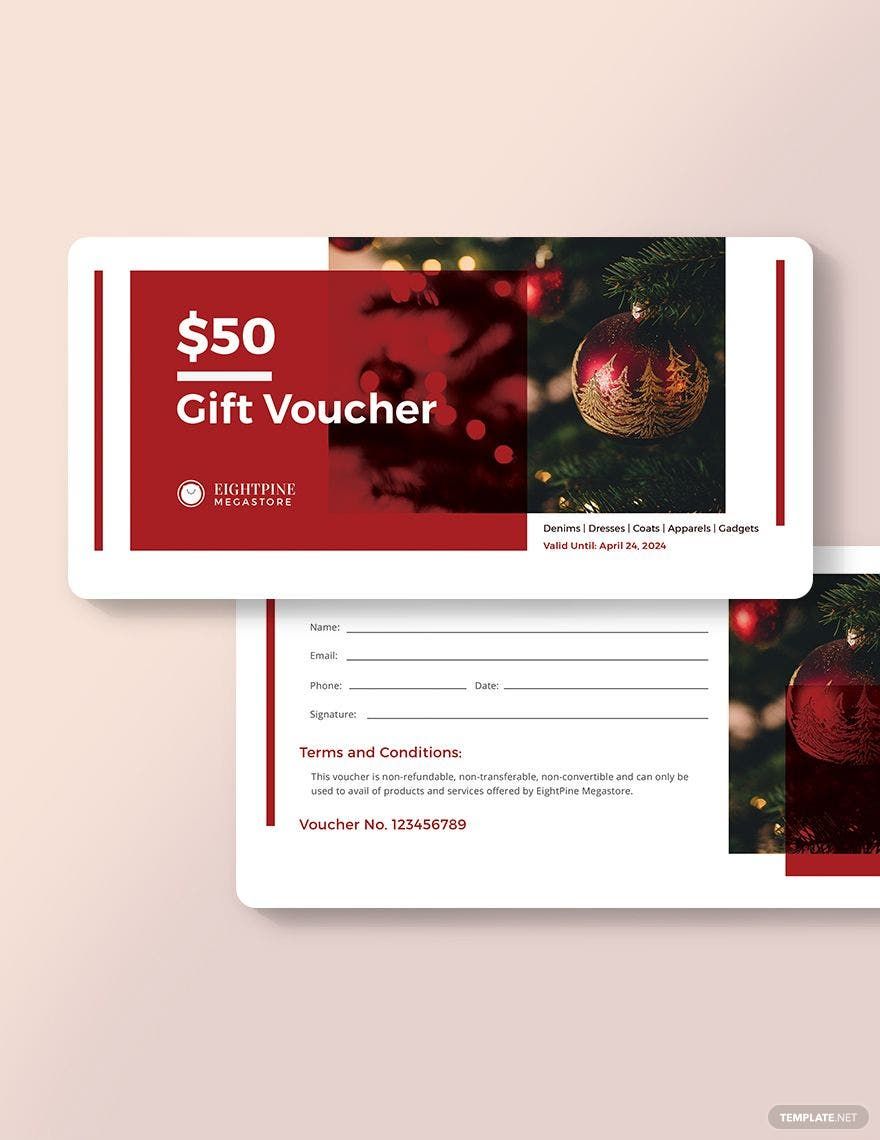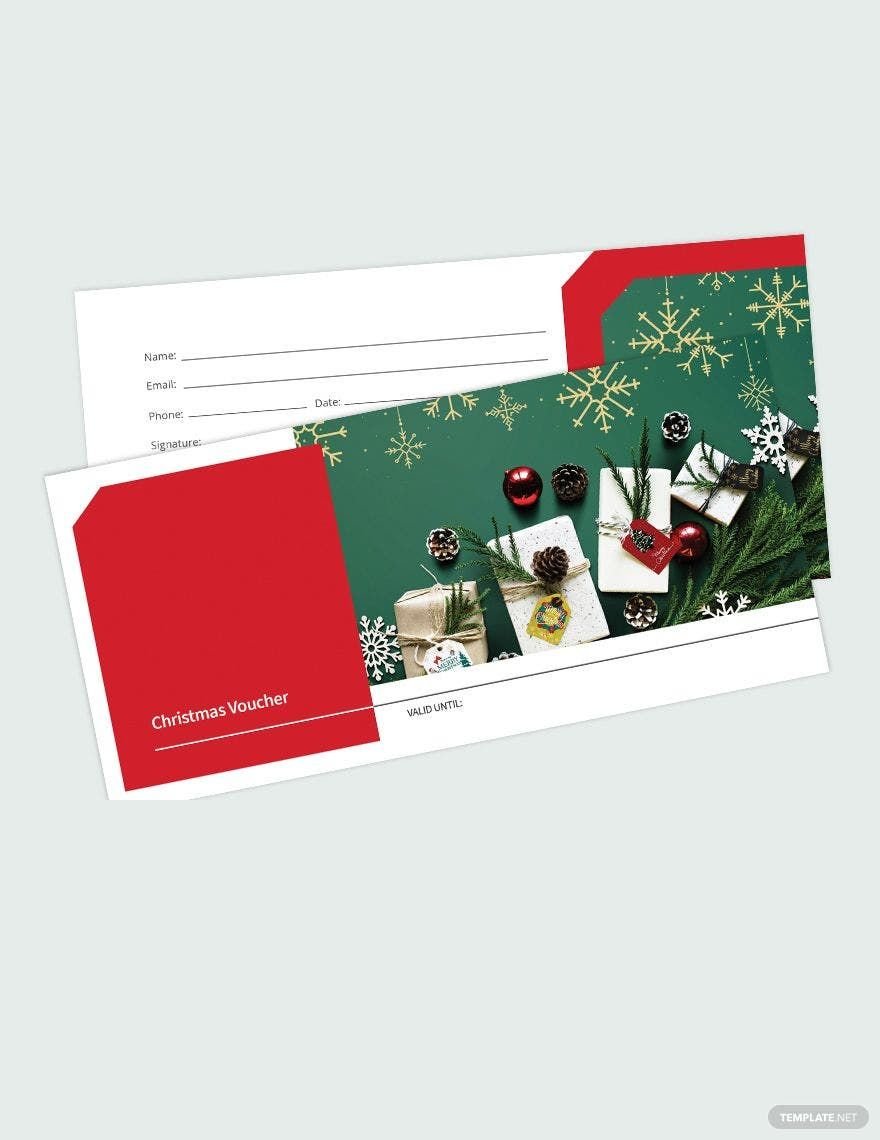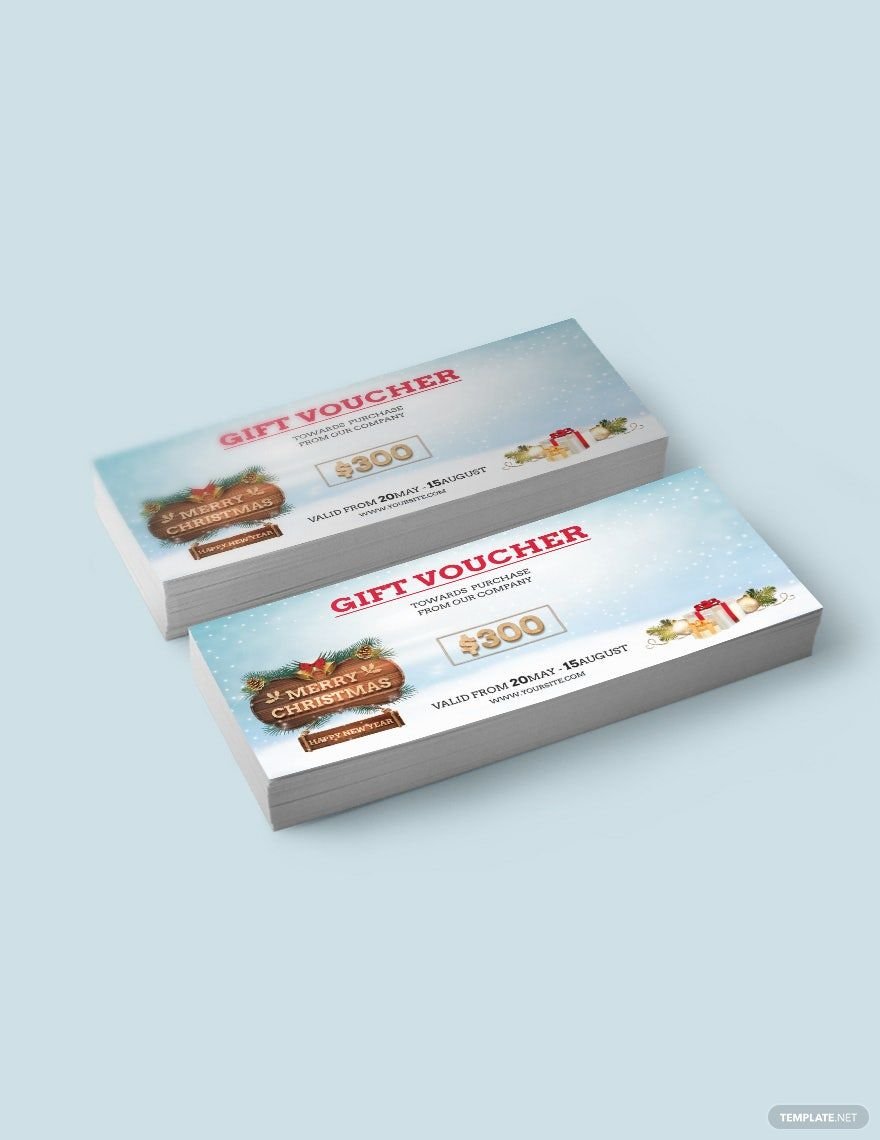The yuletide season has finally come! Time to bring down those Halloween decorations and replace them with Christmas decorations. It's that time of the year again when the only music playing in malls are Christmas carols. But along these joyous and glorious moments are businesses scrambling to get their Christmas gift vouchers ready for the holiday season. Fret not! We offer Christmas Gift Voucher Templates in Apple Pages so that you don't have to make them from scratch. They're instantly downloadable and printable in 8.5x4 inches + Bleed. Produce your gift vouchers in time for Christmas. Download a template now!
Christmas Gift Voucher Templates in Apple Pages
Explore professionally designed service voucher templates in Microsoft Publisher that are free and fully customizable. Download now.