How to Split Text in Apple Numbers
Apple Numbers is Microsoft Excel’s competitor with a similar function. On Numbers, you can create spreadsheets to organize data that come with templates that have pre-designed styles for texts, tables, and shapes.
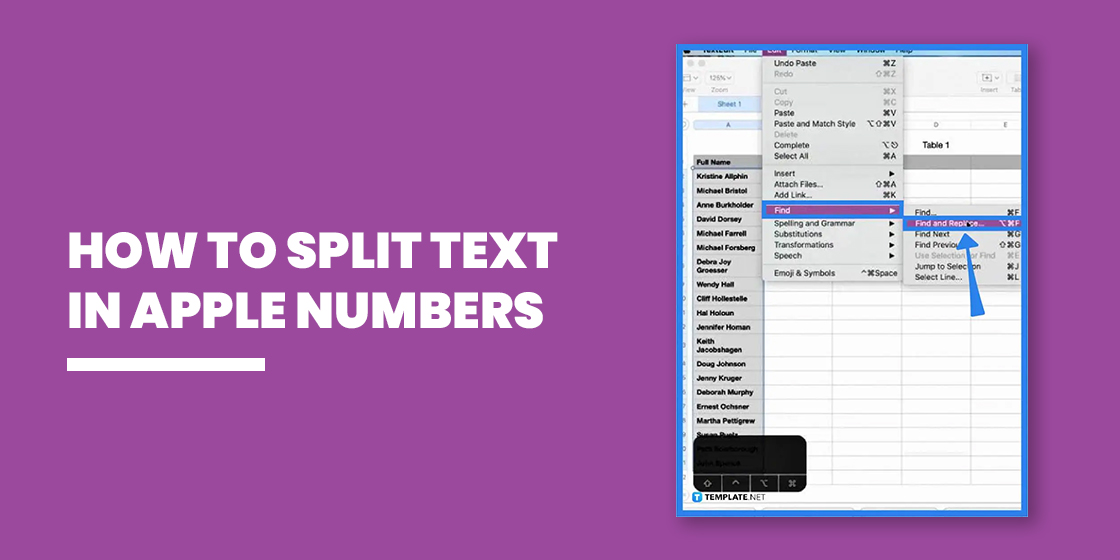
How to Split Text in Apple Numbers
One of the basic features of Numbers is utilizing a sheet, or worksheet, for organizing data like balances and checks. And with Numbers, you can easily split texts without using other external tools or added subscriptions which the following steps will explain how.
-
Step 1: Input Texts on Sheet
Let’s say you input the texts, in this example we’ll use names, in one column and decided to split them into separate columns. The first thing you need to do is select the texts and then copy. If you want to place the other half of the split texts in the column next to it but it is already filled, you can simply right-click on that column and select Add Column Before.
-
Step 2: Open Text Edit
After selecting the texts you want to split and copying them, open the Text Edit or the T icon below the title of the sheet. Once the Text Edit window is prompted, paste the texts by clicking Edit at the upper left side of the screen, point the arrow to Find then select Paste and Match. This will copy the exact position and format of the texts from the column.
-
Step 3: Find and Replace
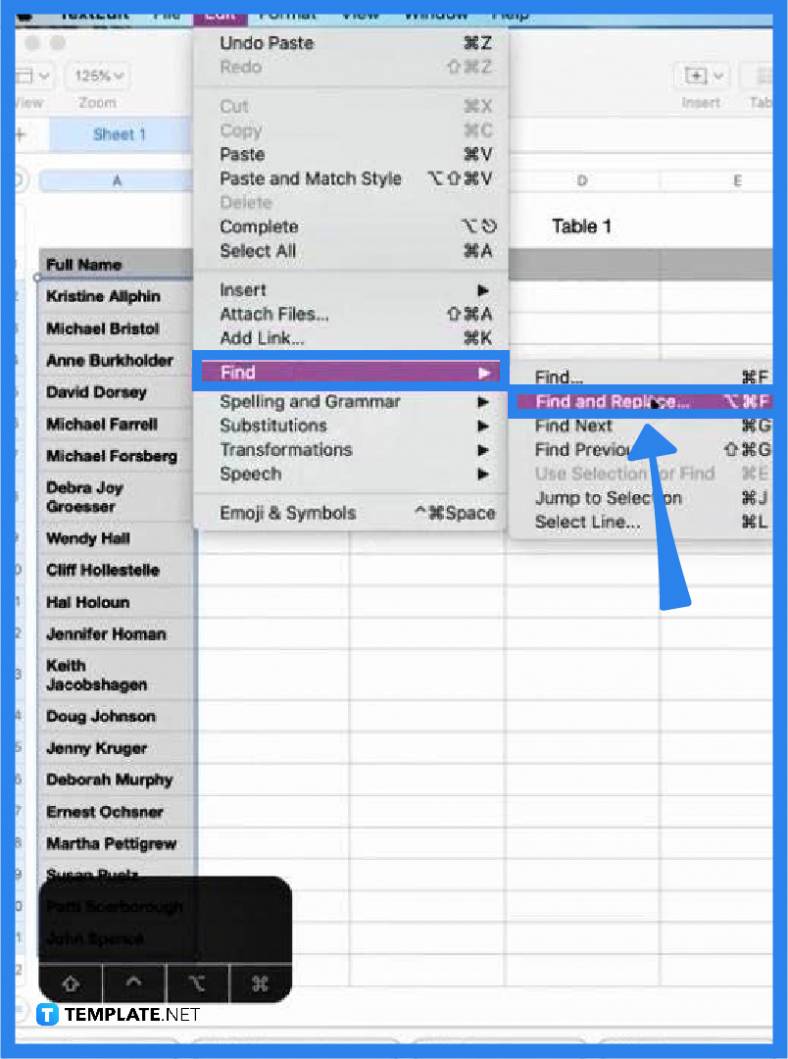
When the texts or names are already pasted on the Text Edit, go to Edit, point to Find, and select Find and Replace. This will add two search tabs on the Text Edit window. Next, select all the names then on the Find tab add a space by clicking the spacebar while on the Find tab type in a comma; sometimes, a comma will be inserted between the first name and second name so you need to manually delete the comma and add a space.
-
Step 4: Copy and Paste to Sheet
Once the comma is inserted between the first name and last name, copy the texts by pressing COMMAND+C. Then, select the two columns you want the texts to be placed in (the column where the texts were originally placed should be selected, too) and press COMMAND+V. Numbers will automatically detect that the comma means separating the texts into separate columns.
FAQs
How can you access Apple Numbers?
Numbers can be accessible through Apple devices like MAC, iPad, and even iPhone.
Why is Numbers better than Microsoft Excel?
Although both applications have similar basic functions and purposes, Apple’s Numbers outranks Excel because of its flexibility in terms of the ability to add multiple tables and charts on one page compared to Excel which can only accommodate within limited cells.
How to insert a column between occupied columns?
To insert another column, just right-click any column then select Add Column Before or After.
Can I split only a few selected texts from the column?
Yes, you can split only a few texts from the column by selecting those specific texts and following steps one to four.
How to split texts into two or more columns?
The texts should be more than two in the first column and the commas must be the same number as the columns you want; when pasting from the Text Edit to the spreadsheet, make sure to select two or more columns.






