How to Rotate Text/Shapes in Apple Keynote
One of the many features of Apple Keynote is customizing the orientation of a text, shape, or any object. Simply rotating a text box or adjusting the direction of an arrow can help you make more precise slideshow presentations that are aligned with your expectations and needs.
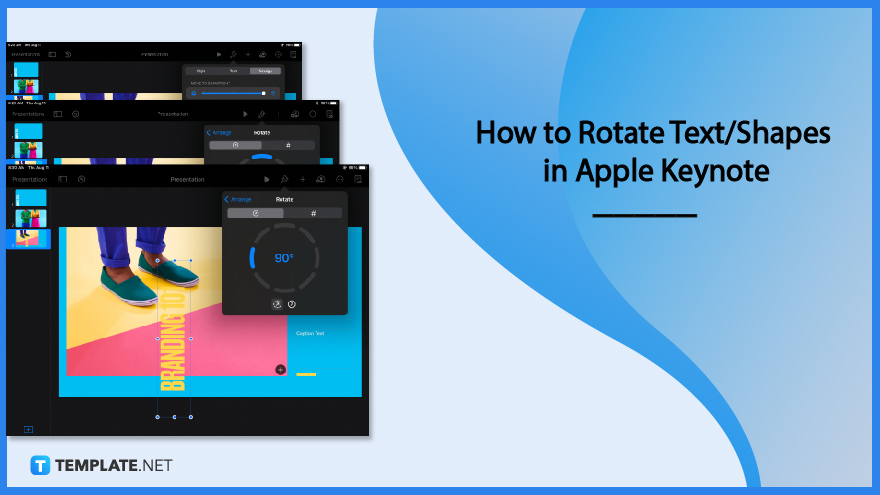
How to Rotate Text/Shapes in Apple Keynote
Whether it is an image, text box, or a basic shape, the rotate function can be applied easily to any object in Apple Keynote. The tutorial guide below explains the process of using the rotation function in just a few simple steps.
-
Step 1: Select the Object to Rotate
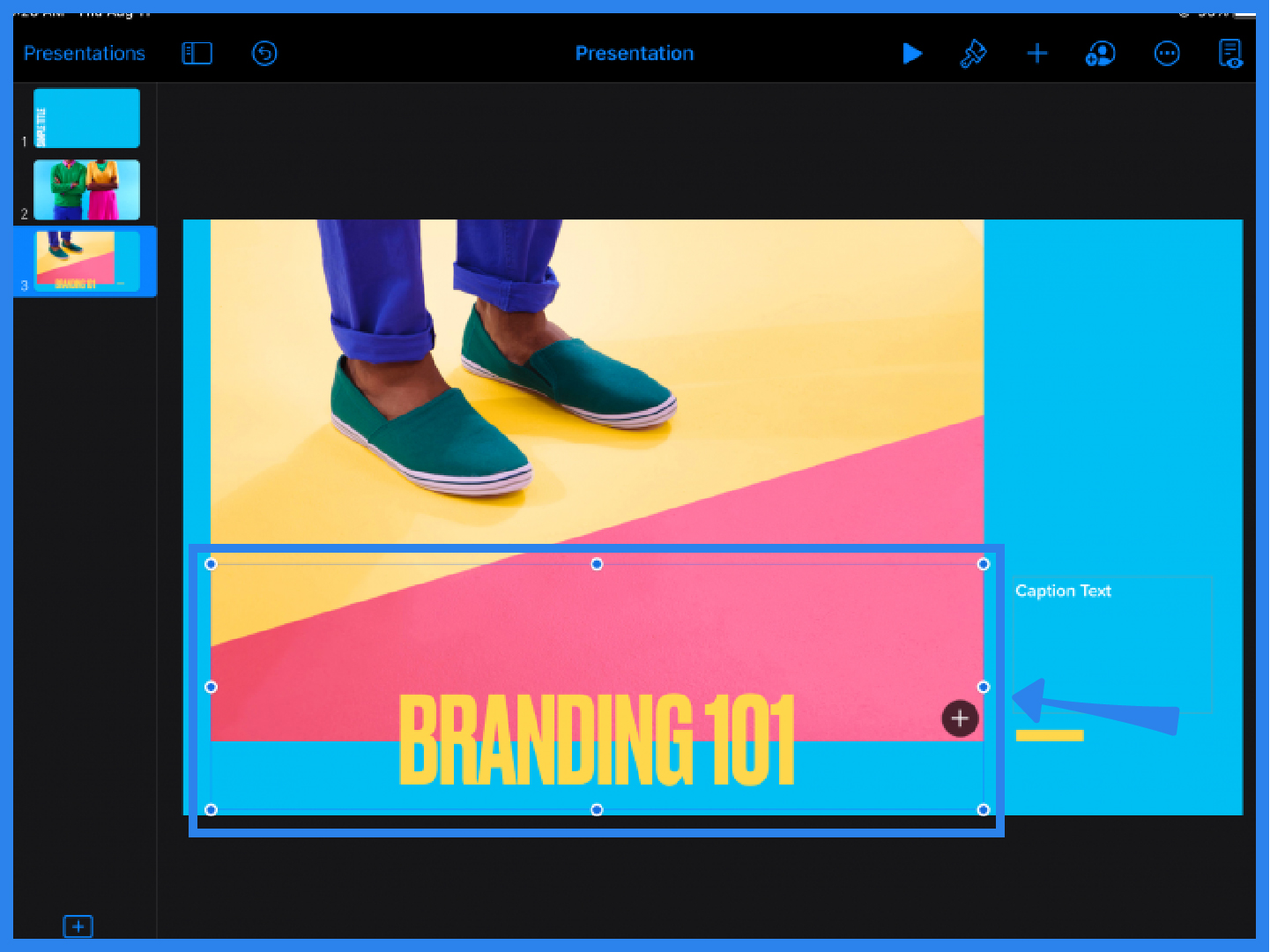
Open an Apple Keynote presentation file and click on the text, shape, or object you want to rotate. This can be a text box, an image, a chart, or any element. The title text of a slide is the one selected in the example above.
-
Step 2: Click the Formatting Tool
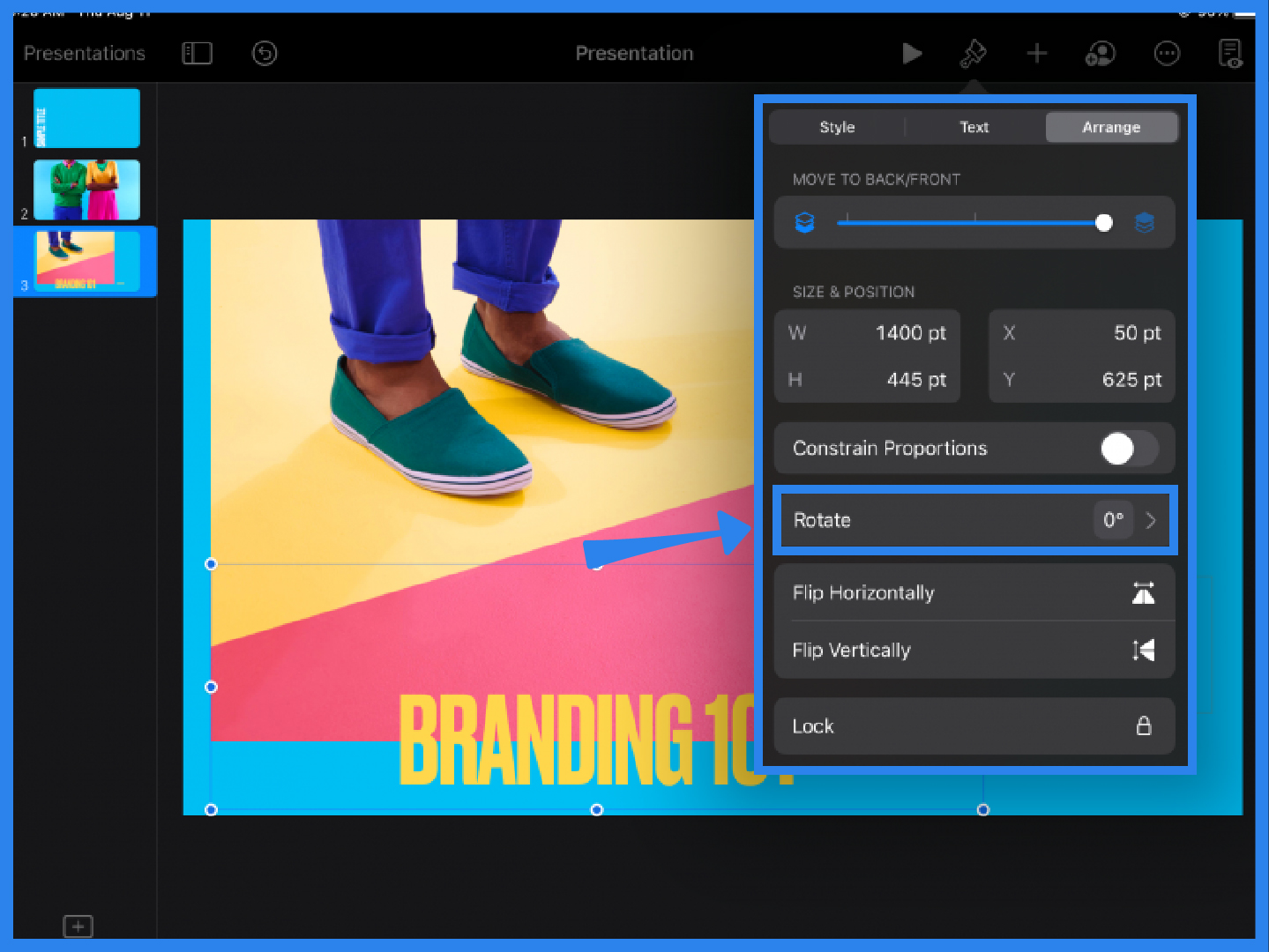
Once you have selected your text or object, tap on the paintbrush icon on the main toolbar located at the top of the screen. With the paintbrush formatting tool, you can customize the style, text, and arrangement of the object. Click on Arrange and under it you will find the Rotate function. Click Rotate.
-
Step 3: Customize the Rotation Angle
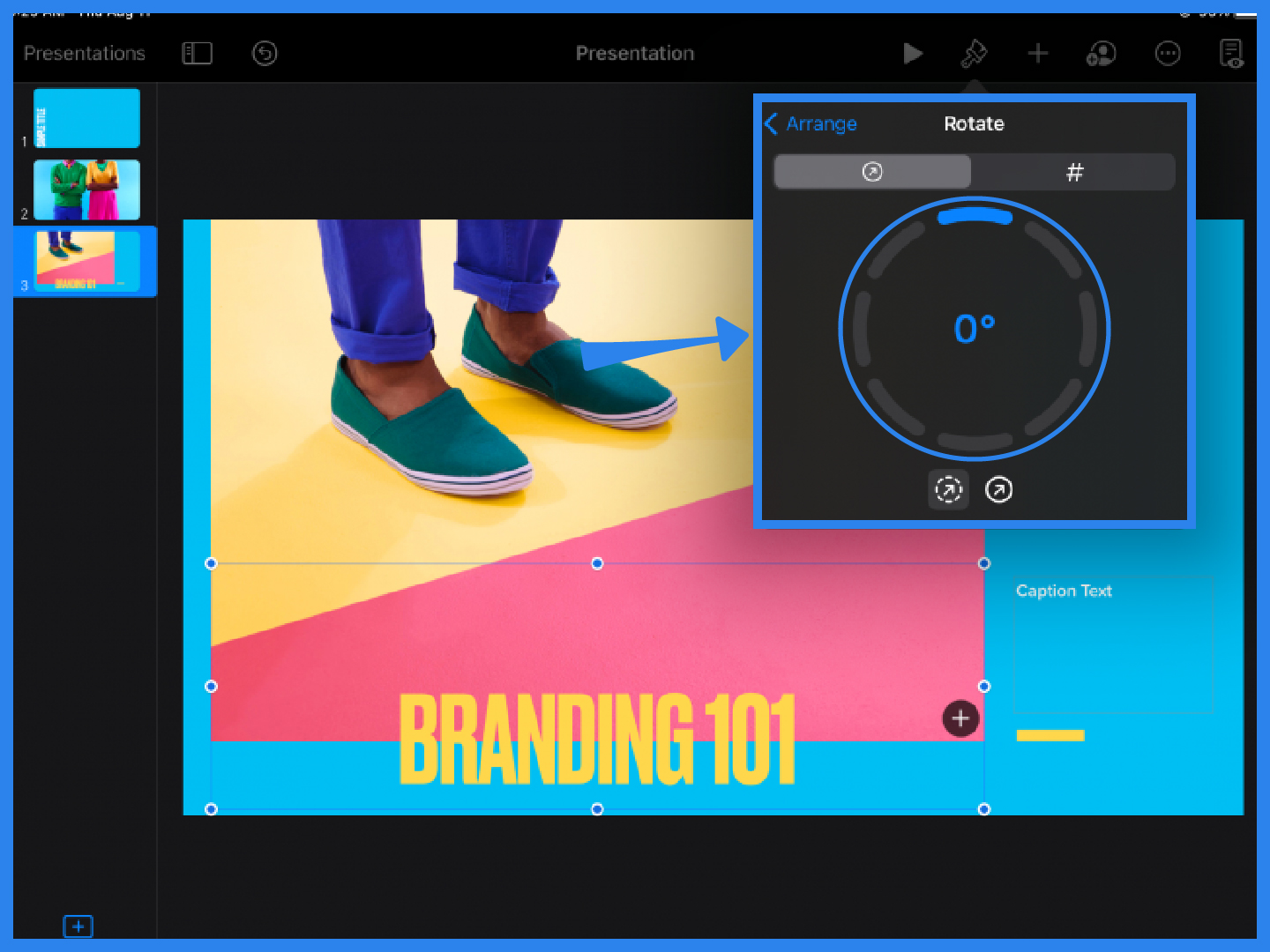
When you select the Rotate function, you will be presented with options. You can choose to set the angle by moving the rotation angle or you can also enter the exact number for a more precise position. Experiment with the angle point to rotate your object vertically or horizontally and see what works best.
-
Step 4: Format the Rotated Text or Object
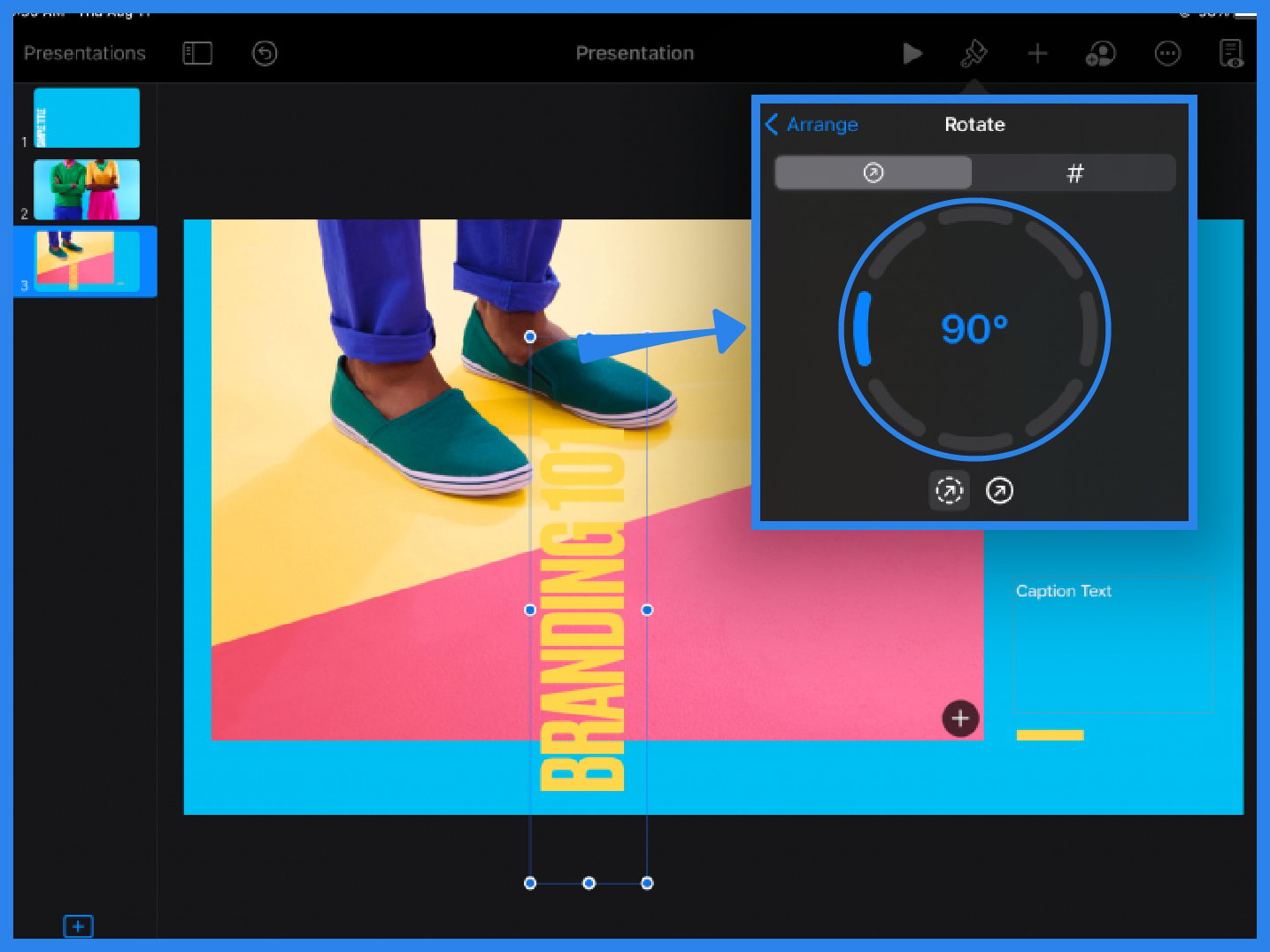
The object is now situated at a 90-degree angle, as seen in the example above. From what was previously a horizontal text, the title text box is now rotated upright or vertically. You can make further adjustments or edits to the text, shape, or object. Using the paintbrush tool, you can change the background color, increase or decrease the text size, add a border, resize the shape, or even add a link to the object.
FAQs
How do I rotate text in a shape in Apple Keynote?
To rotate a shape in Apple Keynote, select the shape, open the formatting tool (paintbrush icon), click Arrange then tap the Rotate function from the drop-down list.
How do you rotate a text box in Apple Keynote on an iPad?
To rotate a text box on your iPad, select or highlight the text box, select the paintbrush icon and under Arrange, click the Rotate button.
Can you curve a text box in Apple Keynote?
Apple Keynote does not have a feature that allows users to curve a text box so the user would have to use an external or separate app to do it.
How do you rotate a mask in Apple Keynote?
To rotate a masked image or object in Apple Keynote, simply hold the Command key then drag the selection handle of the mask or click Edit Mask.






