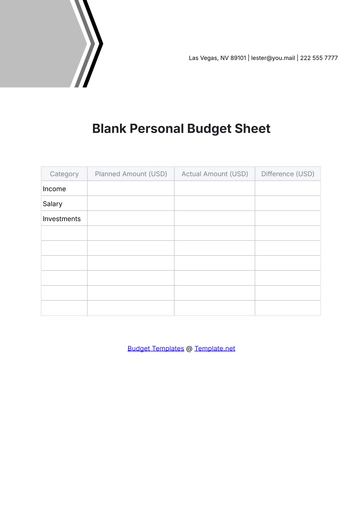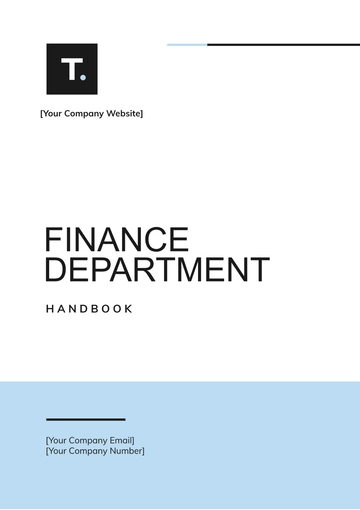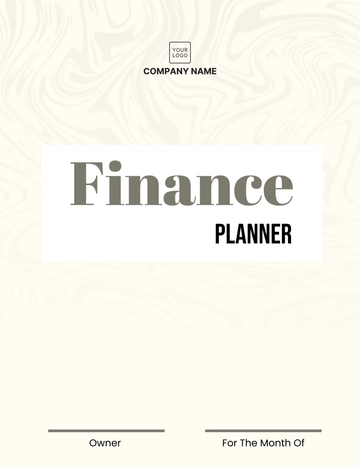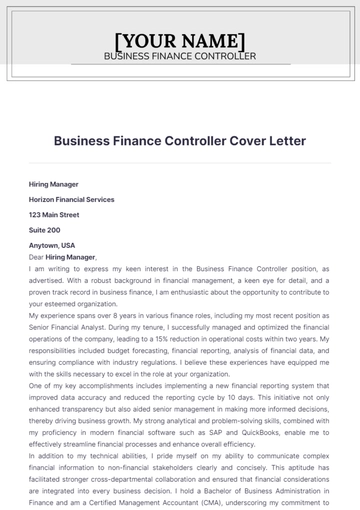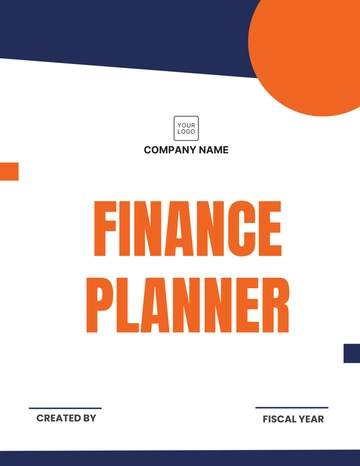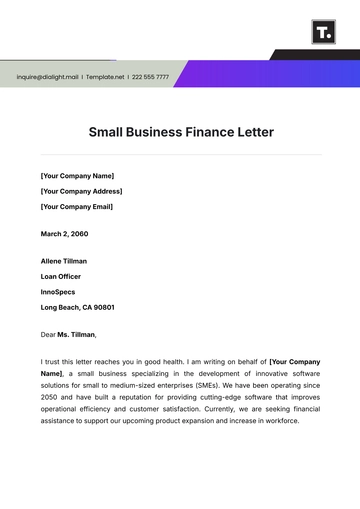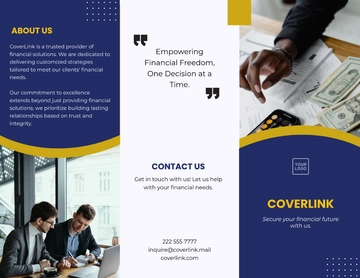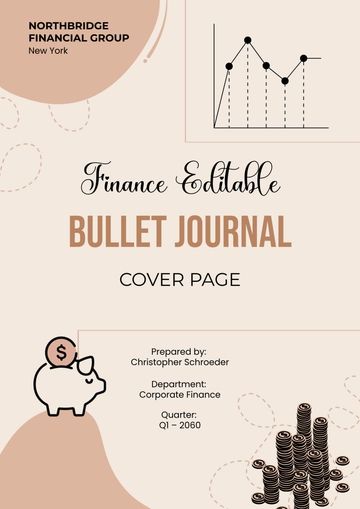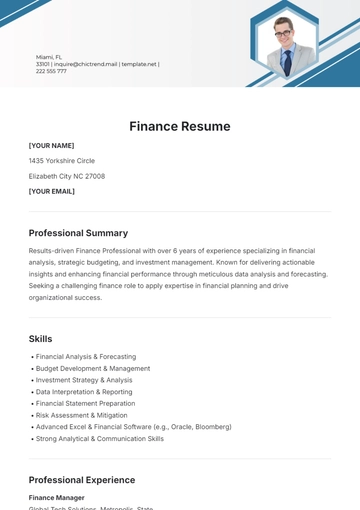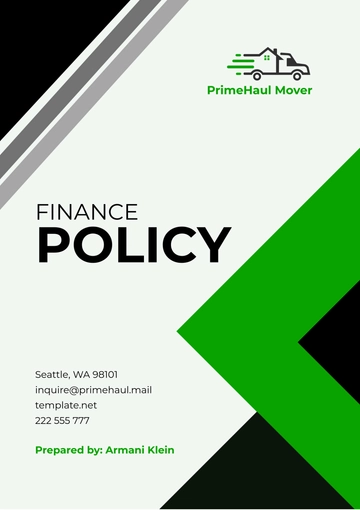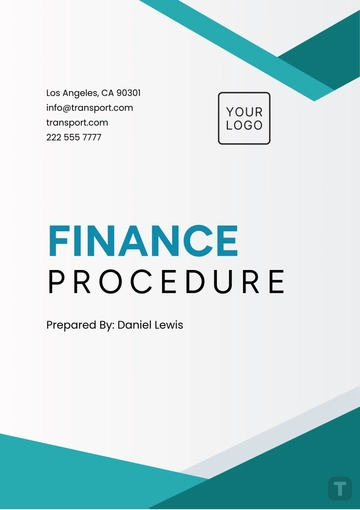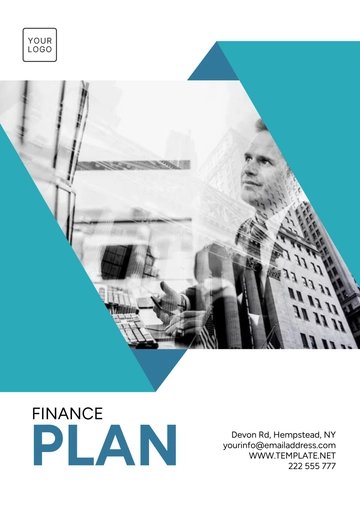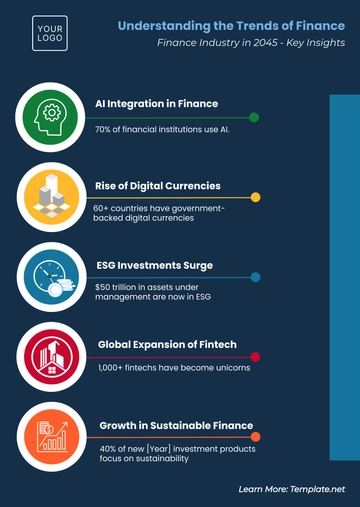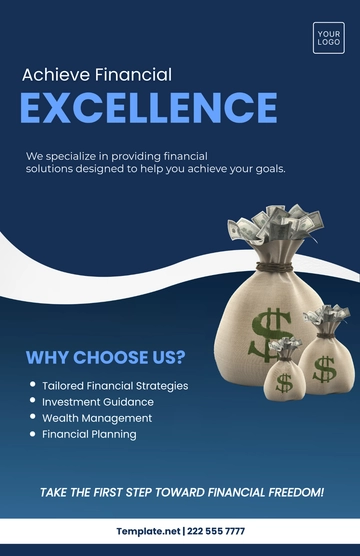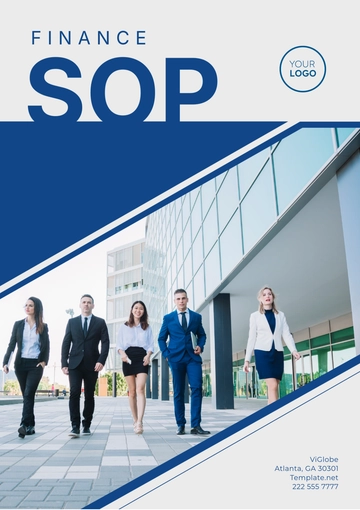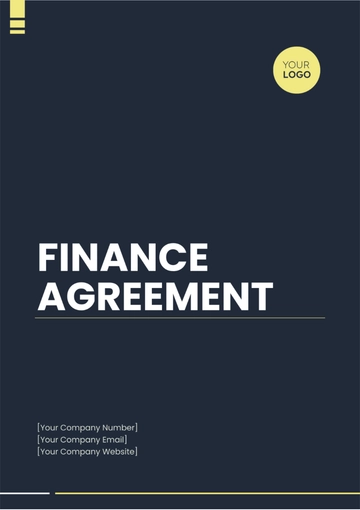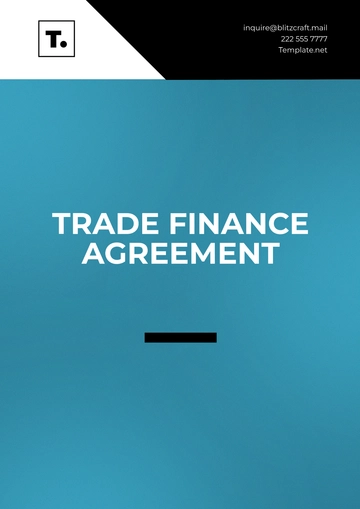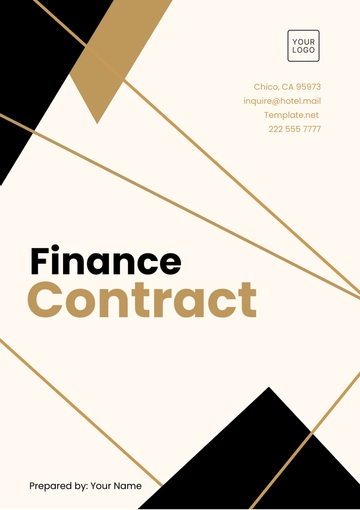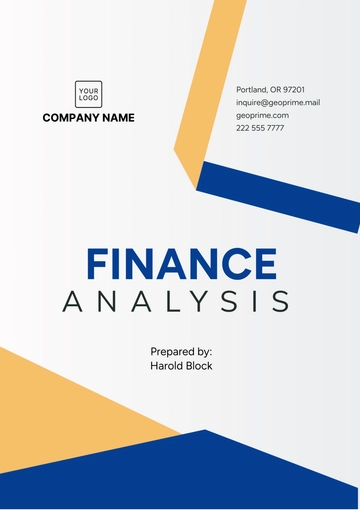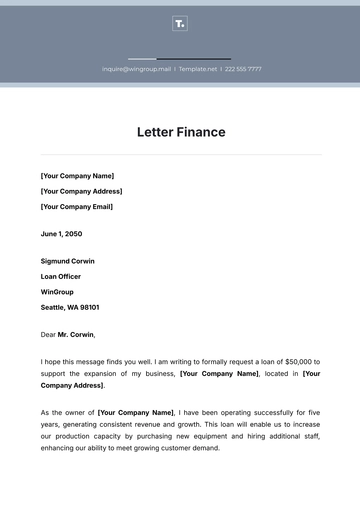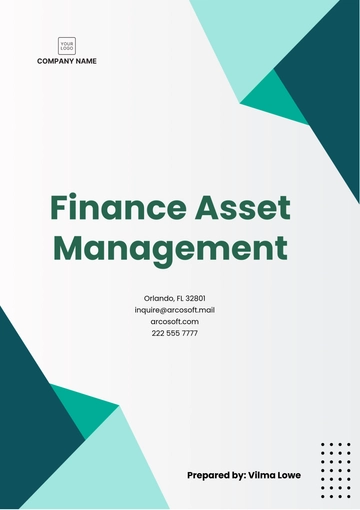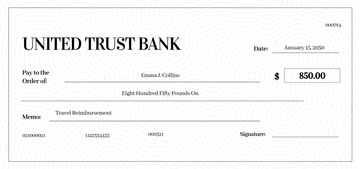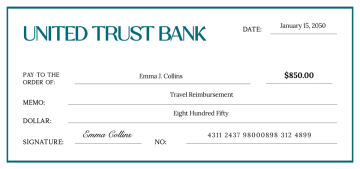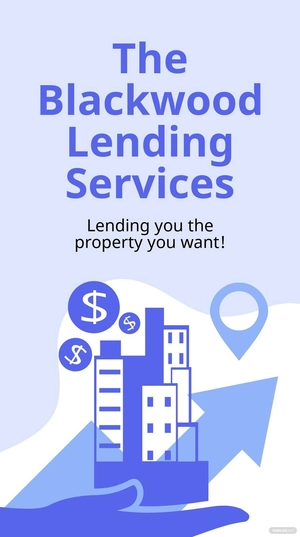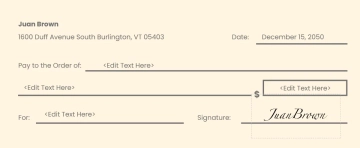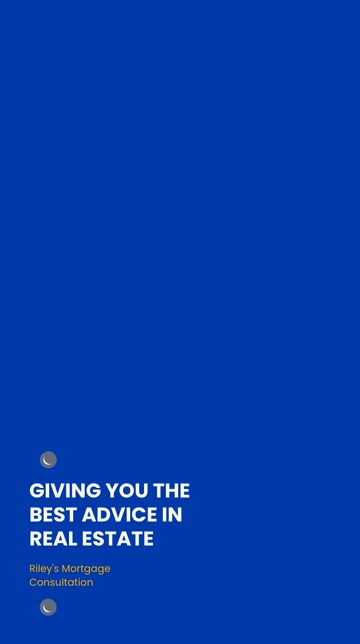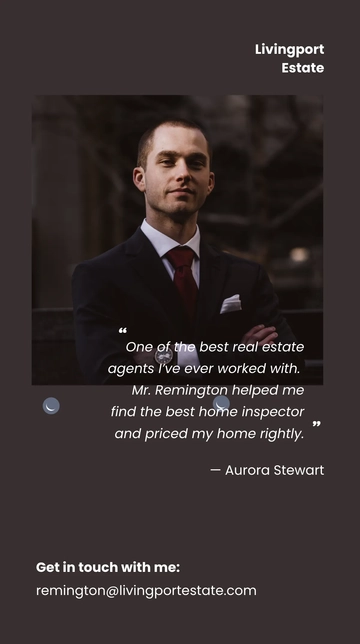Free Finance Credit Software User Guide
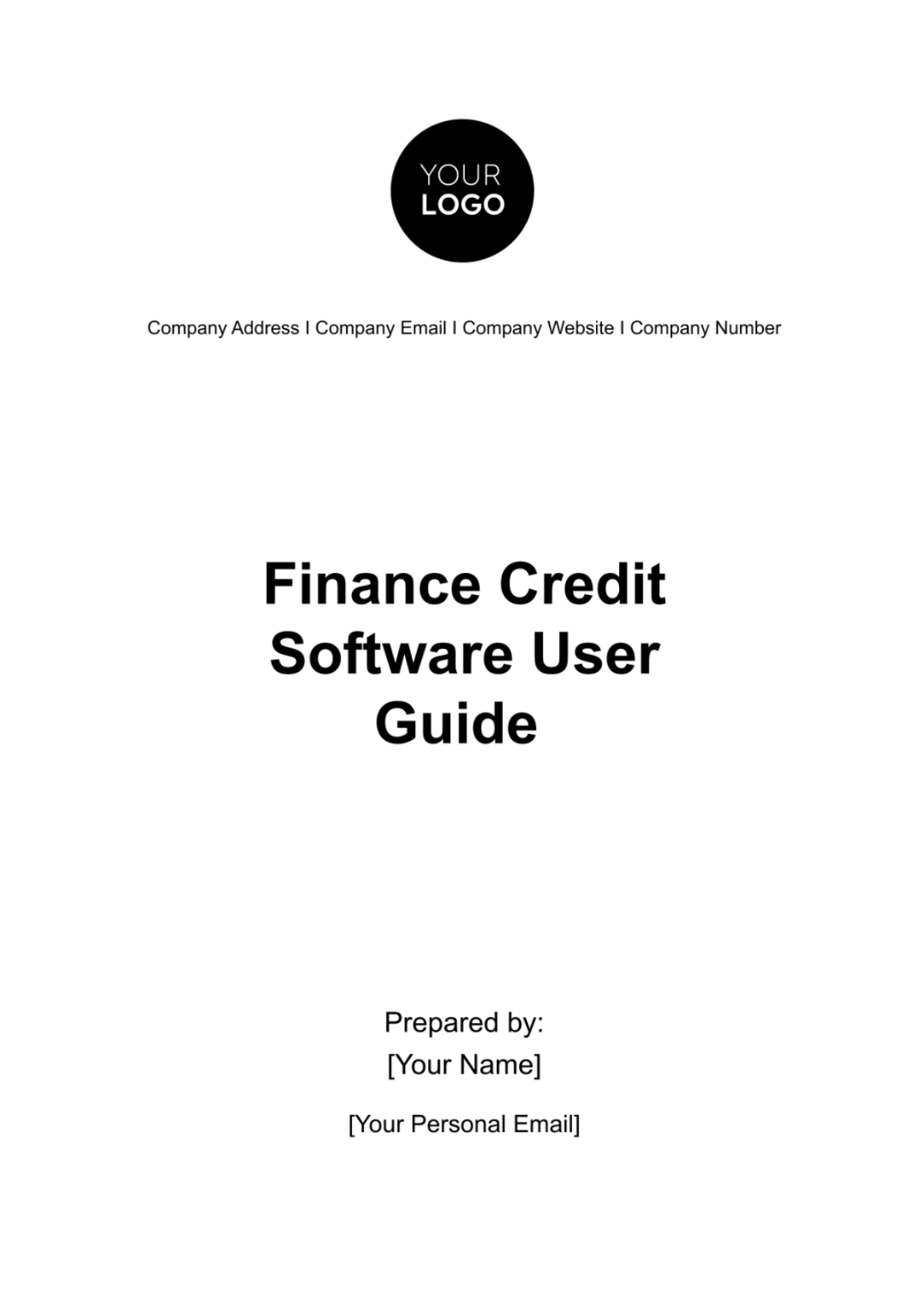
Introduction
Welcome to the Finance Credit Management & Analysis Software, a comprehensive tool designed to streamline your finance department's credit management and analysis operations. This software facilitates the management of customer credit profiles, enables efficient credit risk assessment, and provides robust reporting and analytics functionalities. With an intuitive user interface and powerful backend, it serves as an essential tool for finance professionals aiming to enhance their credit decision-making process. This User Guide will navigate you through the various features and functionalities of the software, ensuring you maximize its capabilities for your business needs.
Getting Started
System Requirements
Before installing the Finance Credit Management & Analysis Software, ensure your system meets the following requirements for optimal performance:
Requirement | Minimum Specification | Recommended Specification |
Operating System | Windows 7 or later | Windows 10 |
Processor | Intel Core i3 or equivalent | Intel Core i5 or higher |
RAM | 4 GB | 8 GB or more |
Hard Disk | 250 GB | 500 GB or higher |
Internet | Broadband connection | High-speed broadband |
Screen Resolution | 1280 x 720 | 1920 x 1080 or higher |
Installation
To install the Finance Credit Management & Analysis Software, follow these comprehensive steps:
Download the Installer:
Visit our official website and navigate to the download section.
Select the version compatible with your operating system.
Click 'Download' and save the installer file to your computer.
Run the Installer:
Locate the downloaded file and double-click to initiate installation.
If a security prompt appears, click 'Yes' to authorize the installation.
Installation Wizard:
The Installation Wizard will guide you through the setup process.
Read and accept the license agreement.
Choose the installation directory (or use the default path).
Customize Settings (Optional):
Opt to create a desktop shortcut for easy access.
Select components to install (if applicable).
Complete the Installation:
Click 'Install' to begin the installation process.
A progress bar will display the installation status.
Once installation is complete, click 'Finish'.
You may be prompted to restart your computer to complete the setup.
First Launch:
After restarting, locate the software icon on your desktop or in your program files.
Double-click to launch the software.
The first launch may take a few moments as the software configures its settings.
User Registration and Login
Creating an Account
To begin using the Finance Credit Management & Analysis Software, you first need to create a user account. This process is straightforward and ensures secure access to your financial data.
Access Registration Page:
Open the software and click on the 'Create Account' or 'Register' button on the login screen.
You will be redirected to the registration page.
Fill in Registration Details:
Complete the form with necessary details such as your full name, company name, email address, and contact information.
Choose a secure and memorable username.
Set a Strong Password:
Create a strong password. It should be a mix of letters, numbers, and special characters, with a minimum of 8 characters.
Confirm your password by entering it again in the provided field.
Verification and Confirmation:
Some versions may require email verification. If prompted, check your email for a verification link and click on it to verify your account.
Once verified, or if verification is not required, click the 'Submit' or 'Register' button to complete the registration.
Confirmation Message:
After successful registration, you will receive a confirmation message. You can now log in using your newly created credentials.
Logging In
Accessing the Login Page:
Launch the software and navigate to the login screen.
Entering Login Credentials:
Enter your username and password in the designated fields.
If your company uses multi-factor authentication, be prepared to complete this step.
Troubleshooting Login Issues:
If you encounter login problems, use the 'Forgot Password' link to reset your password or contact your system administrator for assistance.
Dashboard Overview
The dashboard is the central hub of the Finance Credit Management & Analysis Software, designed for ease of use and efficiency. It provides a comprehensive overview of the software’s key features and tools.
Main Features
Feature | Description |
Customer Credit Profiles | Access and manage individual customer credit information. |
Risk Assessment Tools | Analyze and score credit risks using advanced assessment tools. |
Reporting Tools | Generate and customize financial reports for management review. |
Administrative Settings | Manage user accounts and configure system settings. |
Navigation Tips
Top Menu Bar:
The top menu bar provides quick access to major functionalities like Credit Analysis, Management Features, and Reporting.
Hover over each menu item to see a dropdown of available options.
User Profile and Settings:
Access your user settings by clicking on your profile icon located at the top-right corner of the dashboard.
Here, you can change your password, update contact information, or log out.
Quick Access Panel:
Located on the dashboard's side, this panel offers shortcuts to frequently used tools such as 'Create New Report' or 'New Credit Assessment'.
Real-Time Notifications:
Stay informed with real-time notifications for system updates, reminders, and alerts.
Notifications appear at the top of the dashboard.
Help and Support:
For immediate assistance, use the 'Help' feature accessible from the dashboard. It includes a searchable knowledge base and contact information for technical support.
The dashboard of the Finance Credit Management & Analysis Software is designed to be intuitive and user-friendly. Its layout and features ensure that you can navigate and access the necessary tools with ease and efficiency.
Credit Analysis Tools
Customer Credit Scoring
The Customer Credit Scoring tool is a fundamental component of the Finance Credit Management & Analysis Software, enabling users to evaluate the creditworthiness of customers effectively.
Data Entry:
Enter customer-related information such as financial history, payment records, and outstanding debts into the designated fields.
The software supports importing data from external sources for efficient processing.
Scoring Criteria:
Customize the scoring model based on various criteria like payment history, credit utilization, length of credit history, new credit, and types of credit in use.
Each criterion can be weighted according to your company's credit policy.
Credit Score Calculation:
Upon entering all relevant data, the software calculates a credit score using advanced algorithms.
The result is a numerical score representing the customer's creditworthiness, helping in making informed credit decisions.
Score Interpretation:
A detailed report accompanies each credit score, providing insights into the factors affecting the score.
Use this report to understand the customer's financial behavior and risk level.
Credit Risk Assessment
The Credit Risk Assessment feature helps in identifying and managing potential credit risks associated with lending to customers.
Risk Analysis Tools:
Utilize tools like credit history analysis, debt-to-income ratio calculators, and industry-specific risk models to assess the level of risk.
Analyze trends and patterns in customer's financial activities to foresee potential risks.
Customizable Risk Parameters:
Set parameters for risk assessment based on company policy, such as maximum allowable debt-to-income ratio, minimum credit score, and industry risk factors.
Adjust these parameters as needed to reflect changes in the market or credit policy.
Risk Reporting:
Generate comprehensive risk reports highlighting high-risk accounts, trends in credit risk, and recommendations for risk mitigation.
Use these reports for strategic planning and informed decision-making in credit management.
Credit Management Features
Setting Credit Limits
Setting appropriate credit limits for each customer is a critical aspect of credit management. This feature provides a structured approach to determine and assign credit limits.
Credit Limit Determination Process:
Step | Action |
Customer Selection | Choose a customer from the database or enter a new customer profile. |
Limit Calculation | Input financial data and use the credit scoring tool to determine a suitable credit limit. |
Limit Approval | Submit the proposed limit for approval by a manager or credit officer. |
Notification | Once approved, the system automatically updates the customer's profile and notifies relevant parties. |
Managing Credit Terms
The software enables efficient management of credit terms to ensure timely payments and minimize credit risk.
Credit Term Adjustment:
Adjust credit terms such as payment deadlines, interest rates, and penalties for late payments on a per-customer basis.
Monitor the impact of term adjustments on customer payment behavior.
Automated Reminders and Alerts:
Set up automated reminders for customers approaching their payment due dates.
Configure alerts for accounts that become overdue, enabling prompt follow-up actions.
Payment History Tracking:
Track and record each customer's payment history, including on-time, late, and missed payments.
Use this data to make adjustments to credit terms or initiate collection processes if necessary.
Reporting and Analytics
Generating Reports
The Reporting and Analytics section of the software is a powerhouse for creating various types of financial reports essential for informed decision-making and strategy planning.
Types of Reports:
Credit Analysis Reports: Detailed reports on individual or group customer credit scores, risk levels, and creditworthiness.
Financial Performance Reports: Overview of the company's financial performance, including income, expenses, and net profit.
Risk Management Reports: Reports focusing on potential risks, risk mitigation strategies, and outcomes of implemented measures.
Customization and Filters:
Customize each report by selecting specific data points, time frames, and customer segments.
Apply filters to focus on particular aspects, like high-risk customers or customers in a specific region.
Report Generation Process:
Step | Action |
Report Selection | Choose the type of report from a dropdown menu. |
Customization | Customize the report parameters as needed. |
Data Retrieval | The software gathers and processes the relevant data. |
Report Generation | The final report is generated and can be viewed on-screen. |
Export Options | Options to export the report in formats like PDF, Excel, or CSV. |
Analytics Dashboard:
Utilize the analytics dashboard for visual representations of data such as graphs, charts, and heat maps.
Interactive elements in the dashboard allow for real-time data analysis and trend identification.
Analyzing Data
Trend Analysis:
Analyze long-term trends in customer credit behavior, payment histories, and financial health.
Use this analysis to anticipate market changes and adjust credit policies accordingly.
Predictive Analytics:
Leverage predictive analytics tools to forecast future financial scenarios and customer behaviors.
Utilize these predictions to prepare for potential risks and opportunities.
System Administration
User Management
This section of the software is designed for administrators to manage user accounts and permissions effectively, ensuring secure and efficient operation of the system.
Adding and Removing Users:
Administrators can add new users by entering their details and assigning a role.
Users can be removed or deactivated when they are no longer part of the organization.
Roles and Permissions:
Define different roles like Administrator, Analyst, Credit Officer, and assign specific permissions to each role.
Customize permissions to restrict or grant access to various sections of the software.
User Management Table:
User ID | Name | Role | Status | Last Login |
001 | John Doe | Administrator | Active | Jan 1, 2050, 09:00 |
002 | Jane Smith | Analyst | Inactive | Dec 25, 2050, 14:30 |
003 | Alex Johnson | Credit Officer | Active | Jan 2, 2050, 08:45 |
System Settings
Configuration Options:
Adjust global settings like default currency, time zone, and data backup schedules.
Configure integration settings with other financial systems or databases.
Security Settings:
Set up security protocols, including password policies, encryption standards, and data protection measures.
Monitor system logs for any unauthorized access attempts or security breaches.
Maintenance and Updates:
Schedule regular maintenance windows to update software features and fix bugs.
Receive notifications about new updates and apply them as required.
Troubleshooting and Support
Common Issues
In this section, we address frequent issues users may encounter and provide guidance on resolving them efficiently.
Login Problems:
Issue: Difficulty logging in or forgotten password.
Solution: Use the 'Forgot Password' link on the login page to reset your password. If the issue persists, contact your system administrator or our support team.
Data Synchronization Issues:
Issue: Inconsistencies or delays in data updates.
Solution: Ensure a stable internet connection. If problems continue, check for software updates or restart the software.
Software Performance:
Issue: Slow performance or unexpected crashes.
Solution: Clear cache and temporary files. Ensure your system meets the minimum requirements. If issues continue, reinstall the software.
Report Generation Errors:
Issue: Errors or inaccuracies in generated reports.
Solution: Verify the input parameters and data sources for accuracy. If the error persists, report it to the support team with details.
Integration with Other Systems:
Issue: Problems integrating with external financial systems or databases.
Solution: Check the integration settings and ensure compatibility. Consult the integration documentation provided in the appendices or contact our technical support for assistance.
Contacting Support
Support Channels:
Email: Reach out to support@financecreditsoftware.com with a detailed description of your issue.
Phone: Call +1-800-555-0199 for immediate assistance during business hours.
Live Chat: Available on our website for real-time support.
Information to Provide:
Describe the issue in detail.
Include any error messages or screenshots.
Provide your software version and system specifications.
FAQs
This section provides answers to frequently asked questions, offering quick solutions to common queries and concerns.
Q1: How can I retrieve a lost report?
A: Check the 'Saved Reports' section. If it's not there, you may need to regenerate the report. Ensure to save reports after generation for future reference.
Q2: Can I customize the dashboard layout?
A: Yes, the dashboard layout is customizable. Go to user settings and select 'Dashboard Preferences' to rearrange or remove widgets.
Q3: How often is data backed up?
A: Data is automatically backed up daily. You can also manually initiate a backup from the 'System Settings' menu.
Q4: Is there a limit to the number of user accounts?
A: The number of user accounts depends on your subscription plan. Check the 'Subscription Details' in the 'System Administration' section for more information.
Q5: How do I update the software?
A: Software updates are automatically prompted when available. You can also check for updates manually in the 'System Administration' section under 'Software Updates'.
- 100% Customizable, free editor
- Access 1 Million+ Templates, photo’s & graphics
- Download or share as a template
- Click and replace photos, graphics, text, backgrounds
- Resize, crop, AI write & more
- Access advanced editor
Master credit software with ease using Template.net's Finance Credit Software User Guide Template. This editable, customizable guide simplifies learning for various credit software tools. A must-have for finance teams, it provides step-by-step instructions, tips, and best practices, ensuring efficient and accurate credit management through effective software utilization.