How to Check Microsoft Access Version
Knowing which version of Microsoft Access you have is useful when downloading templates and add-ins, as some only work with specific versions of the program.
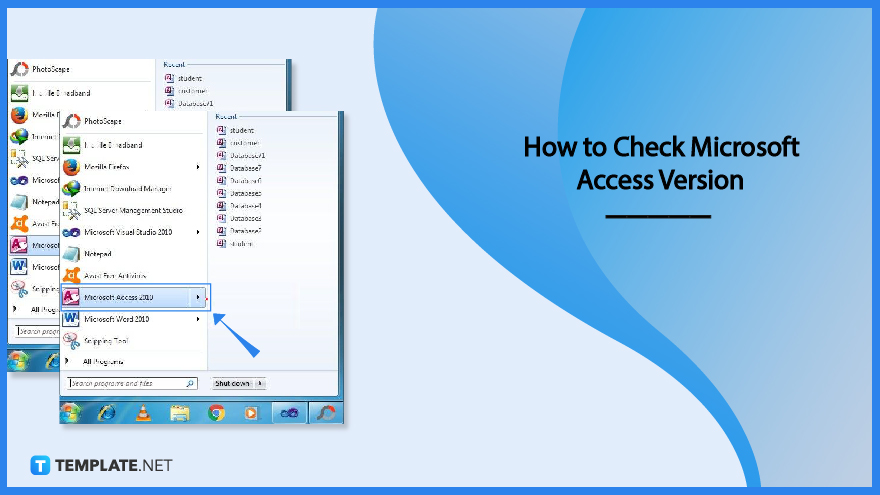
How to Check Microsoft Access Version
Microsoft Office applications like Microsoft Access are frequently used by many people, but you might forget what version you are using. This article will show you how to quickly determine the version of Microsoft Access you have and whether it is 32-bit or 64-bit in architecture.
-
Step 1: Launch the Microsoft Access Application
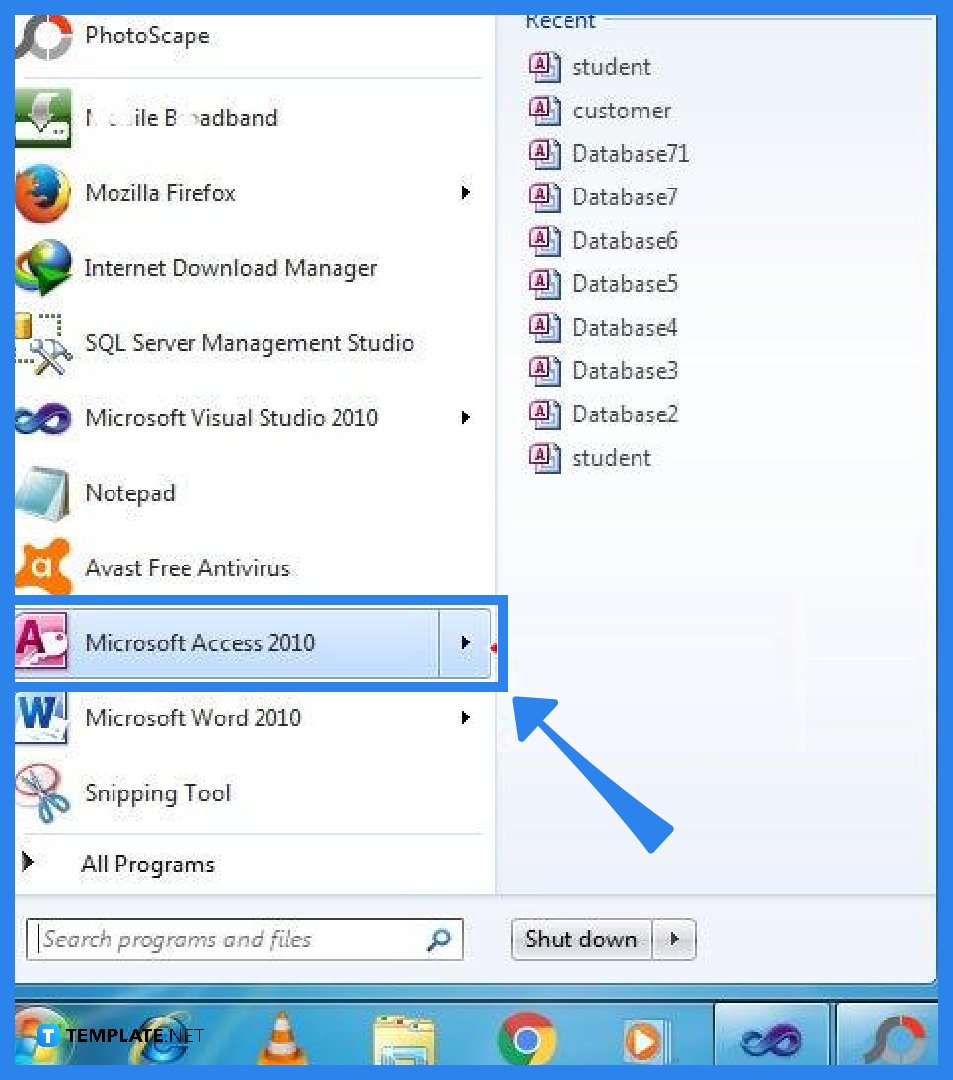
The first step to knowing what version of Microsoft Access you have is to launch the program. To do so, go to the Start icon on your computer and locate Microsoft Access. You can also use the search icon on your desktop and type in Microsoft Access to find it quickly. -
Step 2: Go to the File tab and Check the Version of Microsoft Access
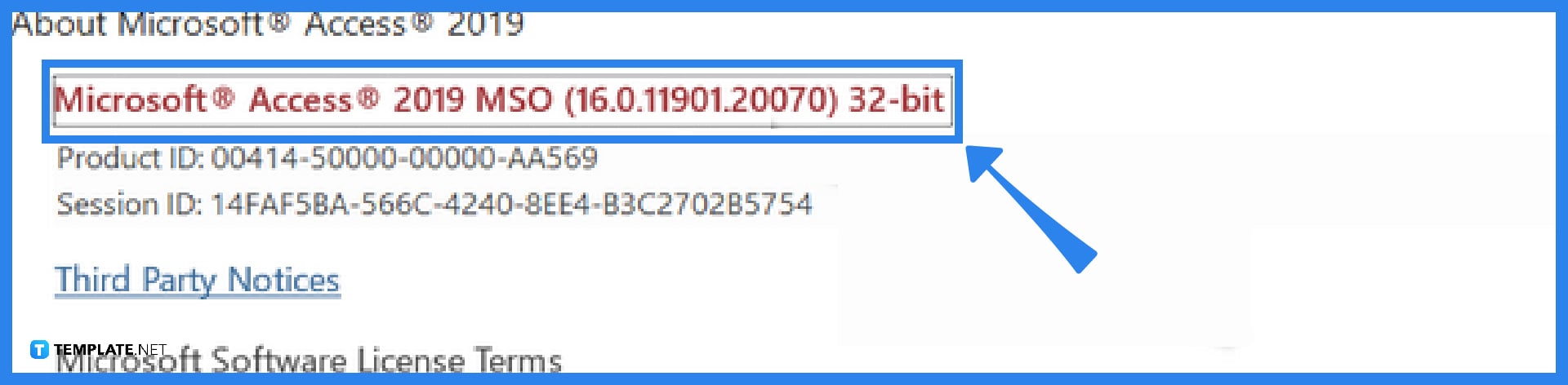
In this step, you can check the version of your Microsoft Access. After you open your Microsoft Access application, go to the File tab, select the Account option, click on About Access, and there you can check the version of your program. This is applicable to the newer versions of Microsoft Access. As for the older versions of Microsoft Access, go to the File tab, then select the Help option, and on the right side of the menu, you can see the details about the version of your program.
FAQs
Which version of Microsoft Office for Windows do I have?
To know what version of Microsoft Office for Windows you have, open any Office application (such as Word or Access), go to the File tab, select Account (if you can’t see the Account option, then select Help), then under Product Information, you will find your Office product name and, in some cases, the full version number; for more information, such as the bit-version, choose About Excel and a dialog box opens, showing the full version number and bit version (32-bit or 64-bit).
What version of Microsoft Office do I have on my Mac?
As for the version of Microsoft Office that I have on my Mac, open any Office application (such as Word and create a new document), go to the File tab, select the About option, and a dialog box will appear showing the version number and licensing type of your application.
How can I switch from Windows 32-bit to 64-bit versions?
You must perform a hard disk reformat, install the 64-bit version of Windows, and then reinstall all of the software you previously had on your computer in order to upgrade from the 32-bit to the 64-bit versions of Windows.
How can I tell whether Windows on my computer is running in a 32- or 64-bit version?
For Windows 10 and Windows 8.1, select the Start button, then select Settings, System, About, then open About Settings, and at the right, under Device specifications, see system type; for Windows 7, select the Start button, right-click Computer, then select Properties, and under System, see the system type.






