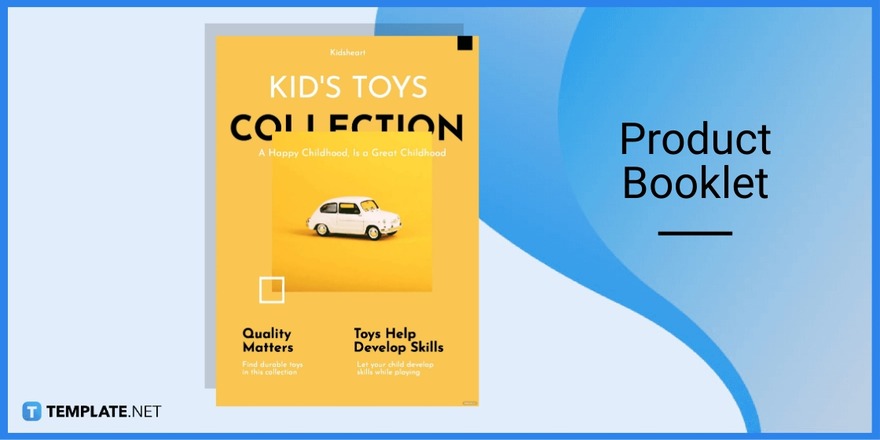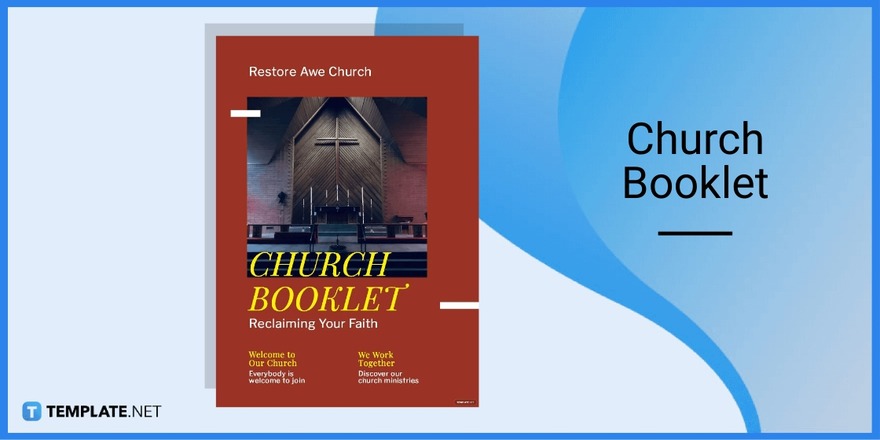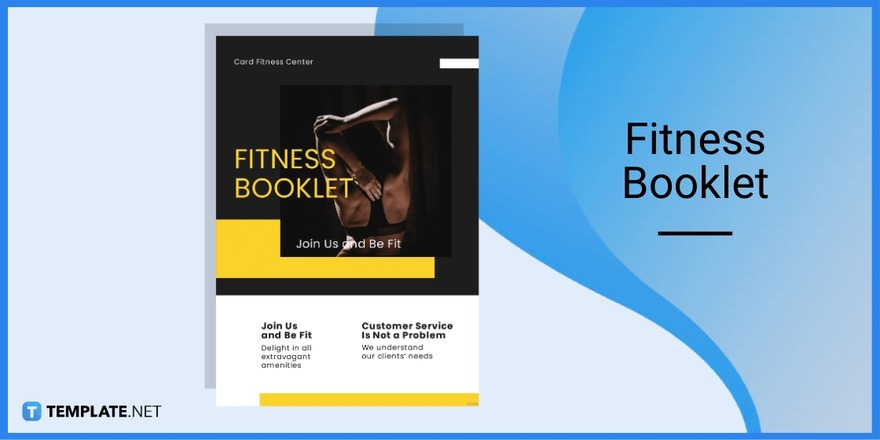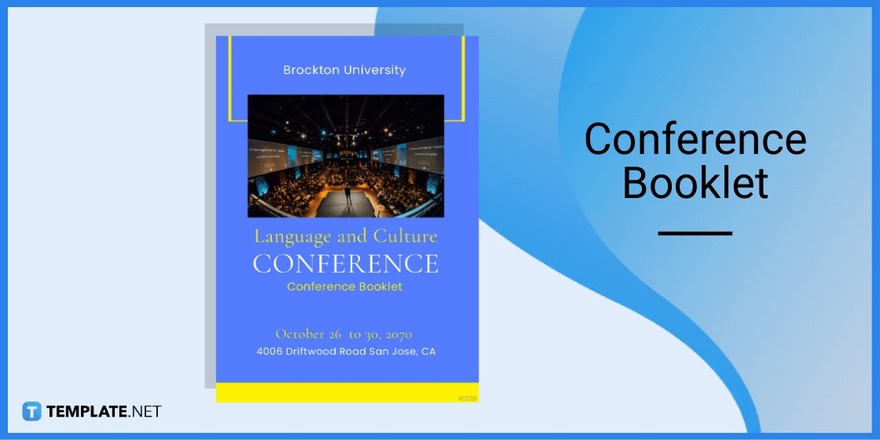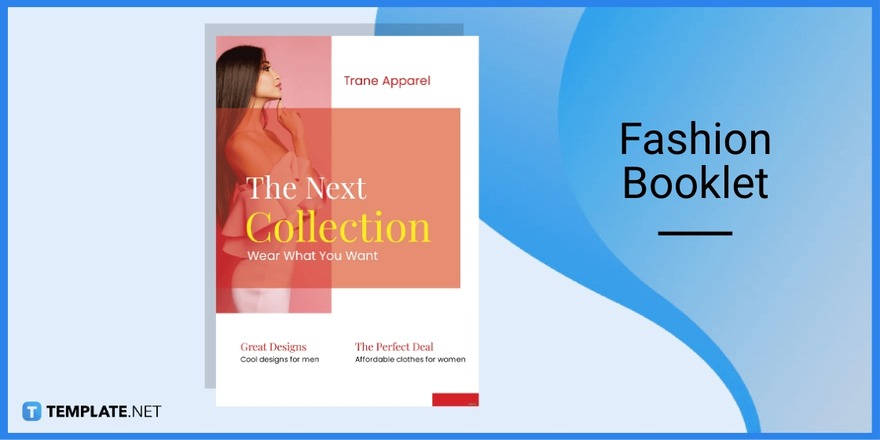Table of Contents
How To Make/Create a Booklet in Microsoft PowerPoint [Templates + Examples] 2023
Booklets can be created in Microsoft PowerPoint, which offers a design feature that allows users to display them in PPT slides. With this, your output will look like a mini book-style presentation being flipped as you click next during your slide show presentation.
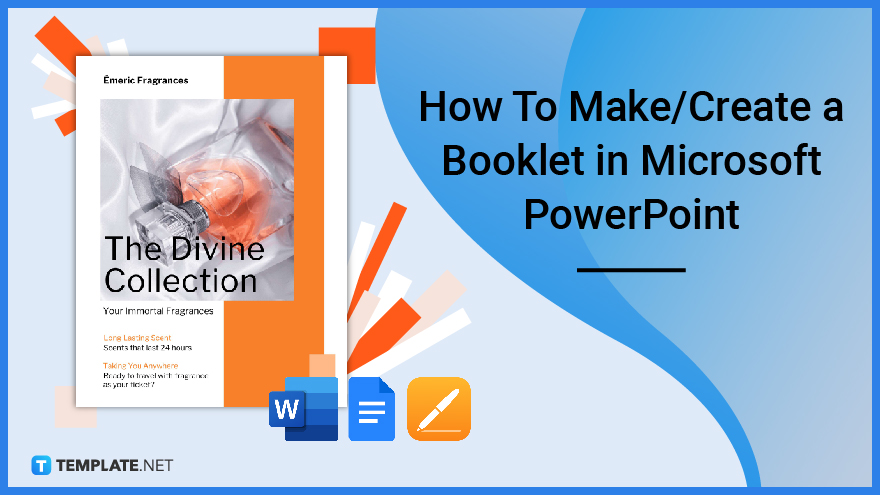
Build a Booklet for Microsoft PowerPoint – Step-by-Step Instructions
Indeed, booklets are much easier to make in Microsoft Word when you need to print documents that fit booklet formats. But with Microsoft PowerPoint, you create booklets for the sake of seeing the flipping of pages on a slide show; hence, the booklet is a form of animation for slides.
Step 1: Open Microsoft PowerPoint
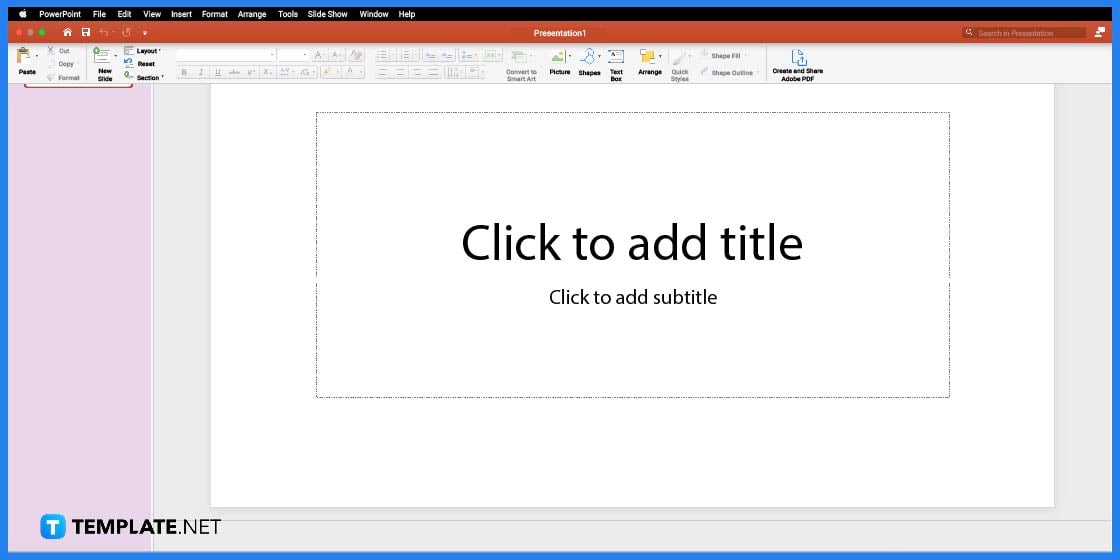
In order to start creating your booklet, you need to make sure that you have installed Microsoft Office on your PC or laptop, then open the Microsoft PowerPoint application.
Step 2: Look for a Booklet Template on the Software (Option 1)
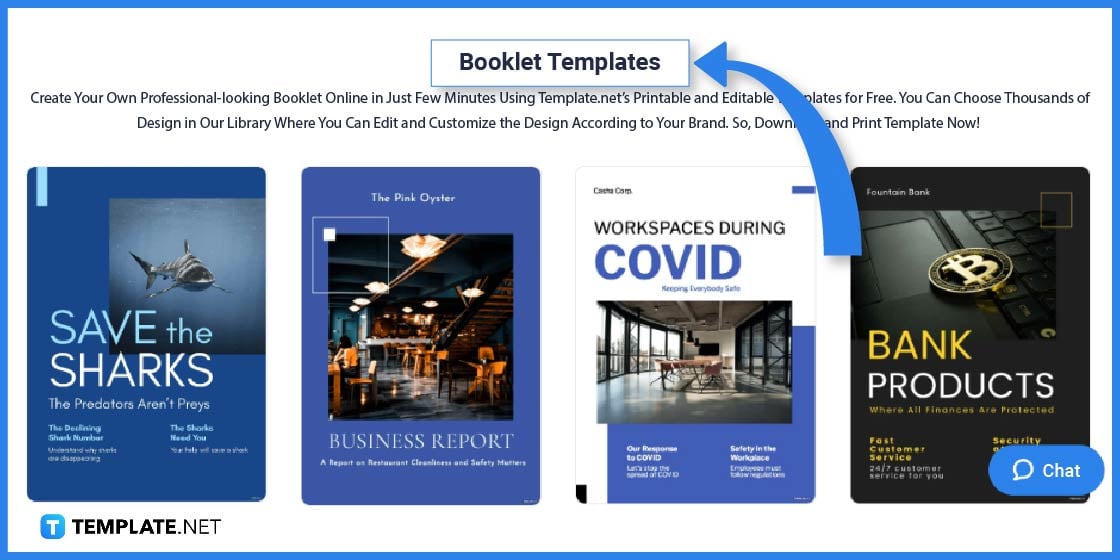
Visit Template.net to choose the ideal booklet template. There are various templates available that can be customized to meet your requirements.
Step 3: Make Use of the Search Bar to Look for a Template (Option 2)
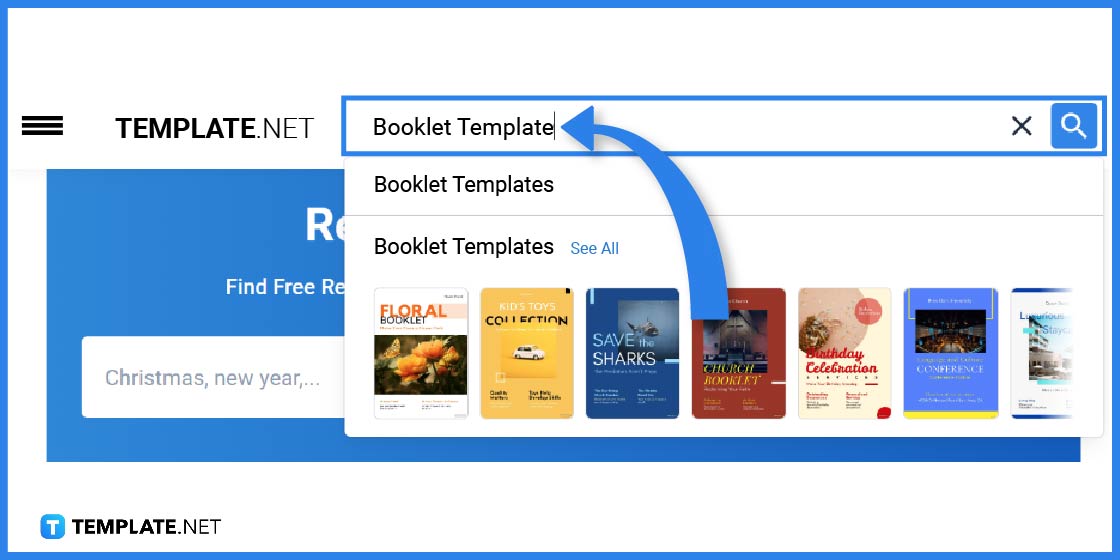
You can also utilize the search field to find a particular or general booklet template. After typing the keyword in the search field, click the search icon.
Step 4: Select a Booklet Template to Edit on Microsoft PowerPoint
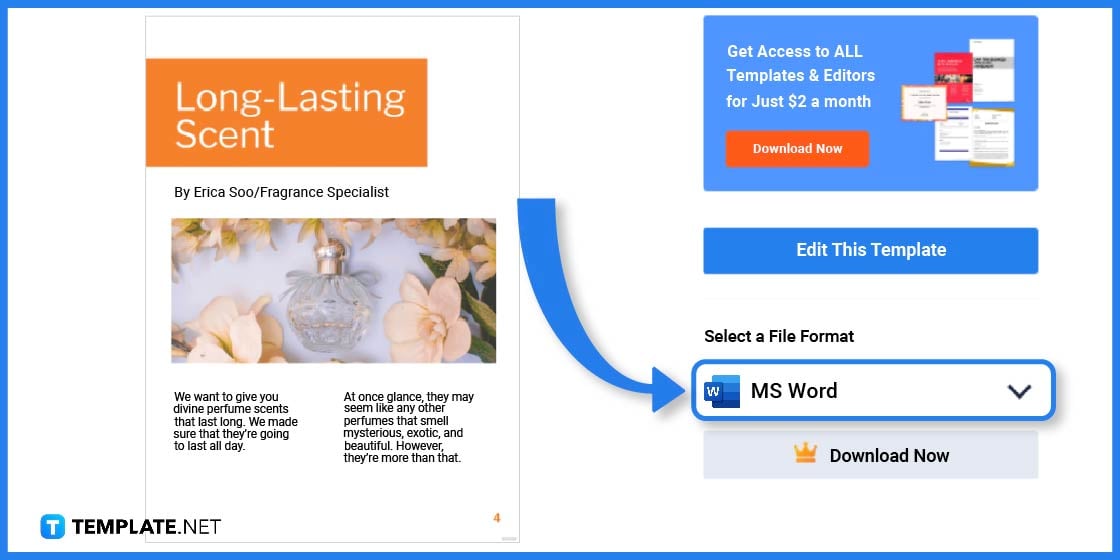
Pick a good booklet template based on your needs or purposes. Click on the image in order to get better access to the product page after choosing one.
Step 5: Select a File Format and Save
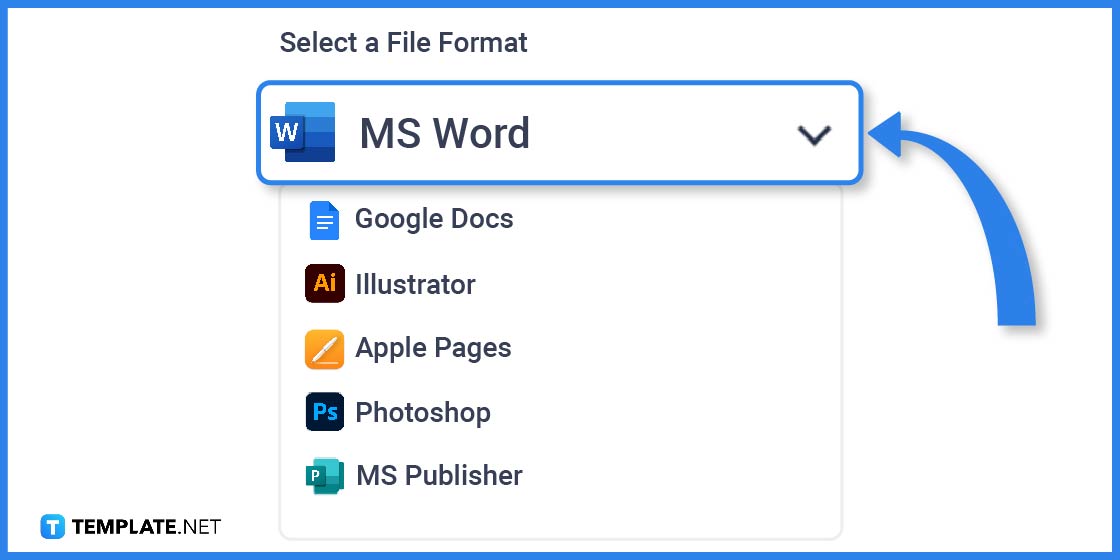
Keep in mind that you need to choose the right file format to use. In this case, you choose MS Word, as this type of file format is still compatible with Microsoft PowerPoint.
Step 6: Export the Zip File
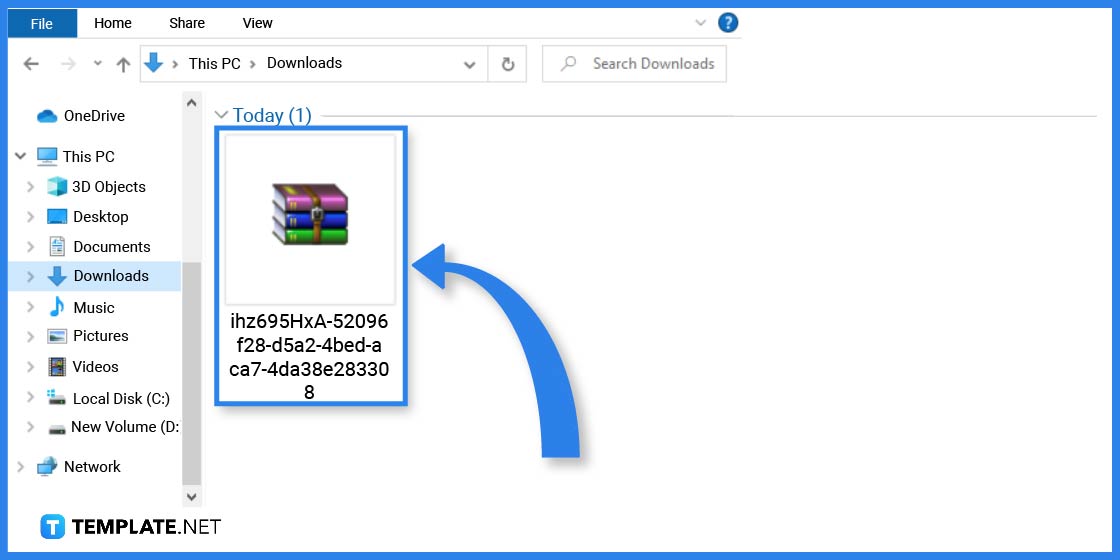
The downloaded file will be saved as a zip file that you will need to export and save on your computer or laptop.
Step 7: Add the Title
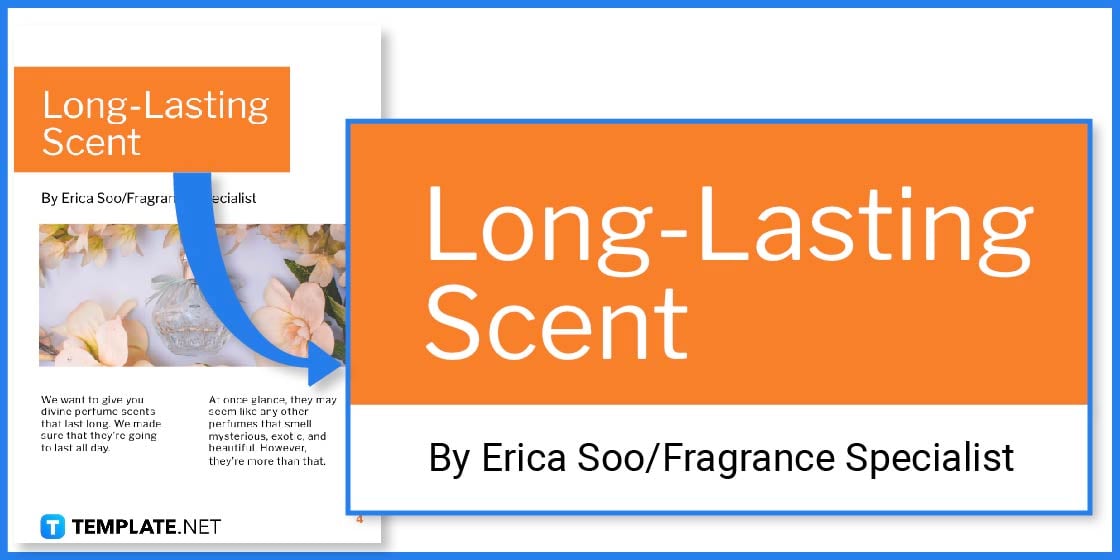
Insert the saved template in Microsoft PowerPoint and start with your editing process. Begin by adding the title of your booklet and the author’s name.
Step 8: Input the Content
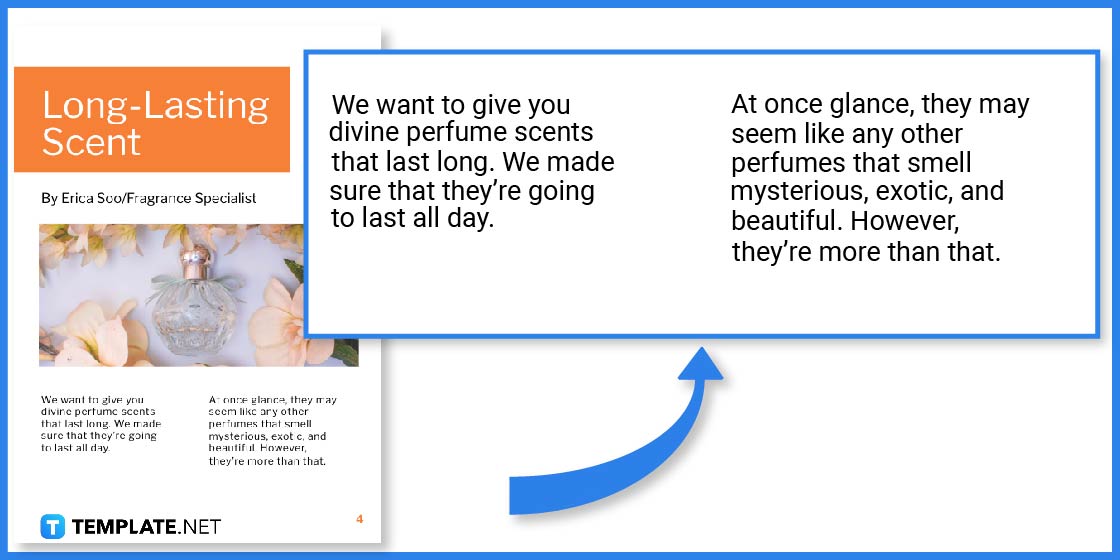
Now, you need to input the content of your booklet depending on your purpose, whether you outline a service or a product you wish to market.
Step 9: Include Some Graphics

To make your booklet more effective, you might consider including some graphic images that relate to the topic.
Step 10: Save the Booklet Template
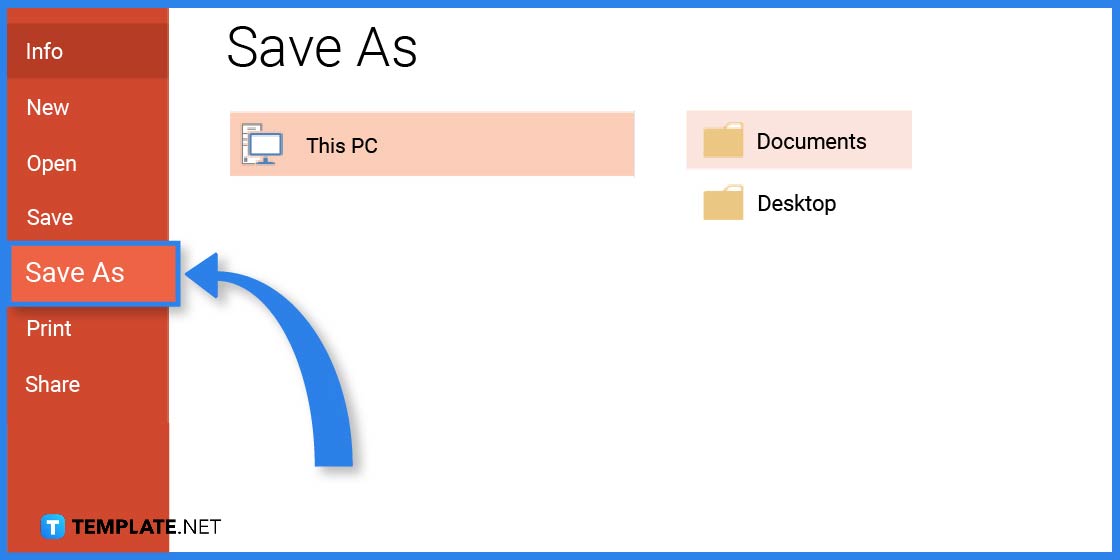
If you are satisfied with your edits, you need to save the document. In Microsoft PowerPoint, navigate to the File tab and select the Save As option, choose a location, and input the file name to save the customized booklet.
Booklet Templates & Examples in Microsoft Word
Numerous businesses use booklets as a marketing strategy to increase sales and enlighten customers about a certain topic. Having said that, you can change and customize a variety of booklet templates and examples using Microsoft Word.
Product Booklet Template
A product booklet is a fantastic way to introduce the world to your products. Through this template, potential buyers might gain knowledge about the products and determine whether they wish to place an order.
Church Booklet Template
A church booklet template is a practical and affordable strategy to engage more local attendees. This template is ideal for emphasizing your shared beliefs with the audience and activities that will benefit your potential audience or attendees.
Fitness Booklet Template
A fitness booklet can encourage new members to sign up for a gym or hire a personal trainer. This booklet does the best job of explaining the services provided and the advantages of living a healthy lifestyle.
Conference Booklet Template
Anyone wishing to publicize their future social events and increase corporate sales can choose a conference booklet template with ease. This template will assist you in grabbing the audience’s attention right away, thanks to its excellent fonts, images, and overall outstanding look and feel.
Fashion Booklet Template
Create a fashion booklet for your clients to advertise your upcoming collection. Customers will be interested and eager to purchase the items if they are given an overview of the clothes, accessories, and footwear that will be available for the upcoming season.
FAQs
How do you print a PowerPoint as a booklet?
Head to the “Page Layout” tab, choose “Brochure” as your layout since a brochure is the closest to a booklet layout, click “All pages” from the drop-down menu, and tap “Print.”
How do I make a booklet in PowerPoint 2020?
Latest PPT versions such as PowerPoint 2020 have an option for booklet printing by opening the file you want to print as a booklet, selecting “Page Setup” found in the “Page Design” category, clicking “Booklet” for the layout type on the dialog box that appears, and setting the standard width in 8.5 in and height in 11 in.
Can I make a digital planner in PowerPoint?
Yes, you can definitely create a Microsoft PowerPoint file in a planner format which you can edit on your computer or device anytime.