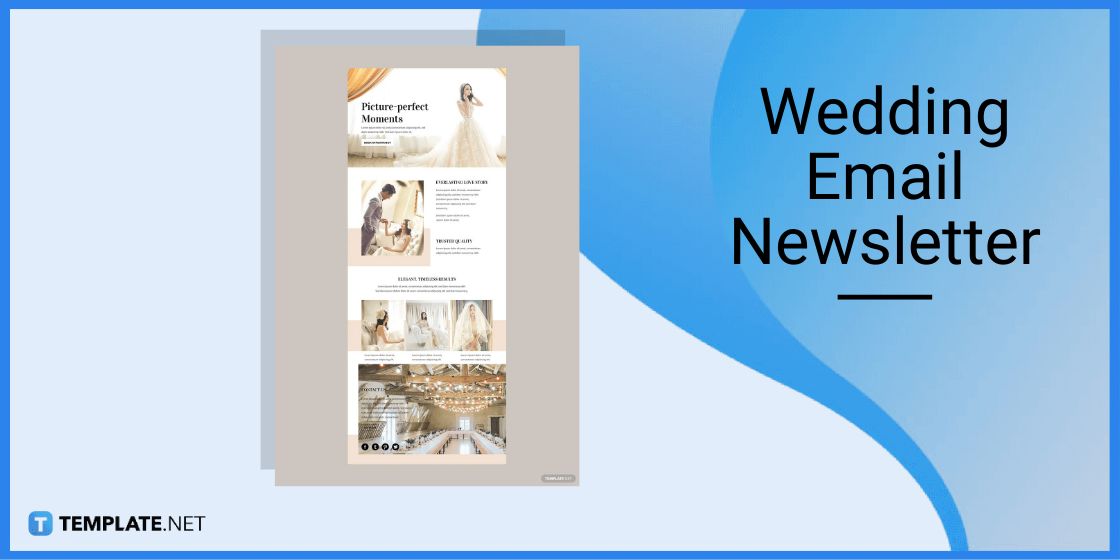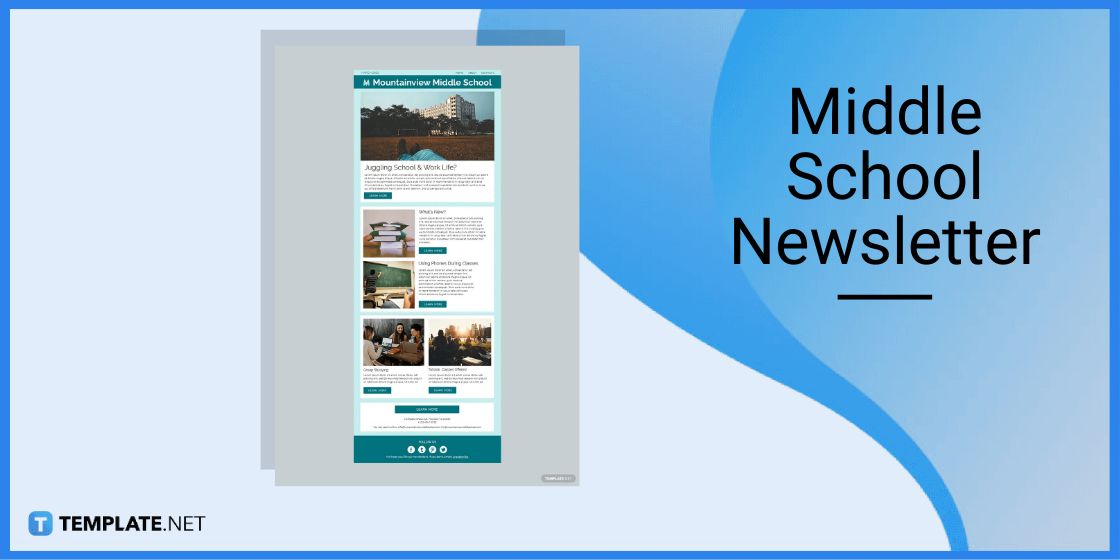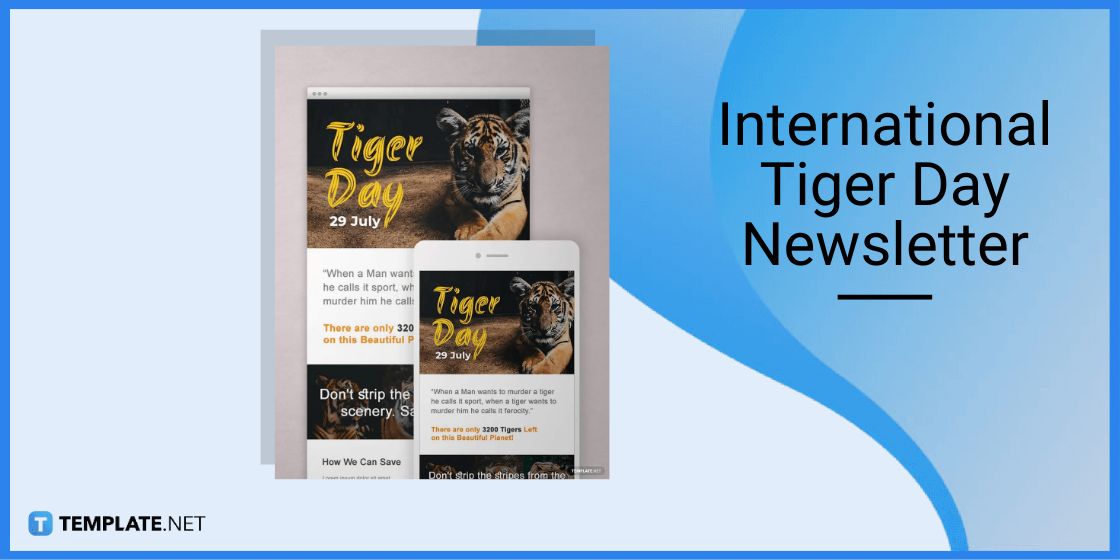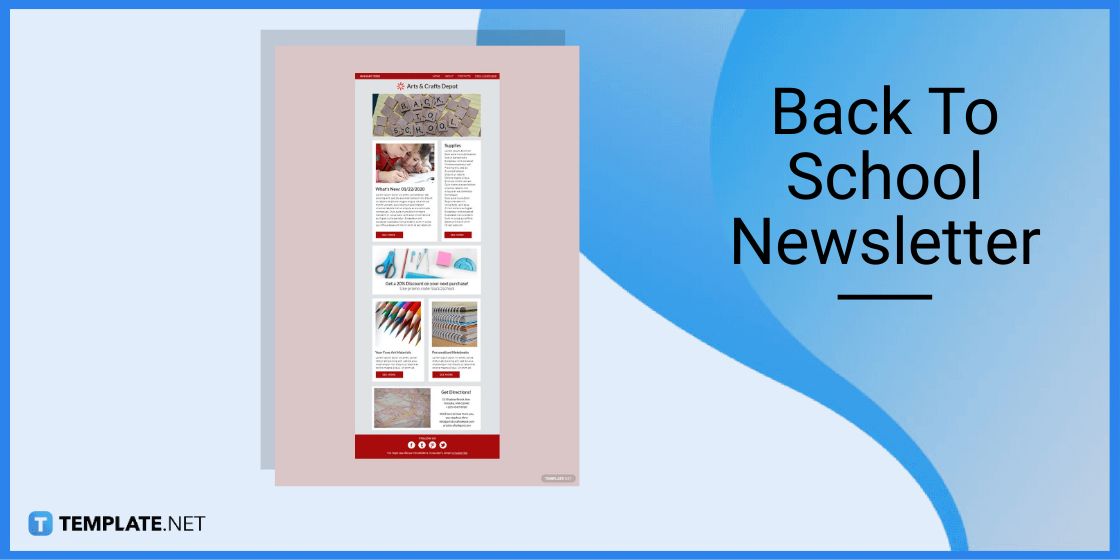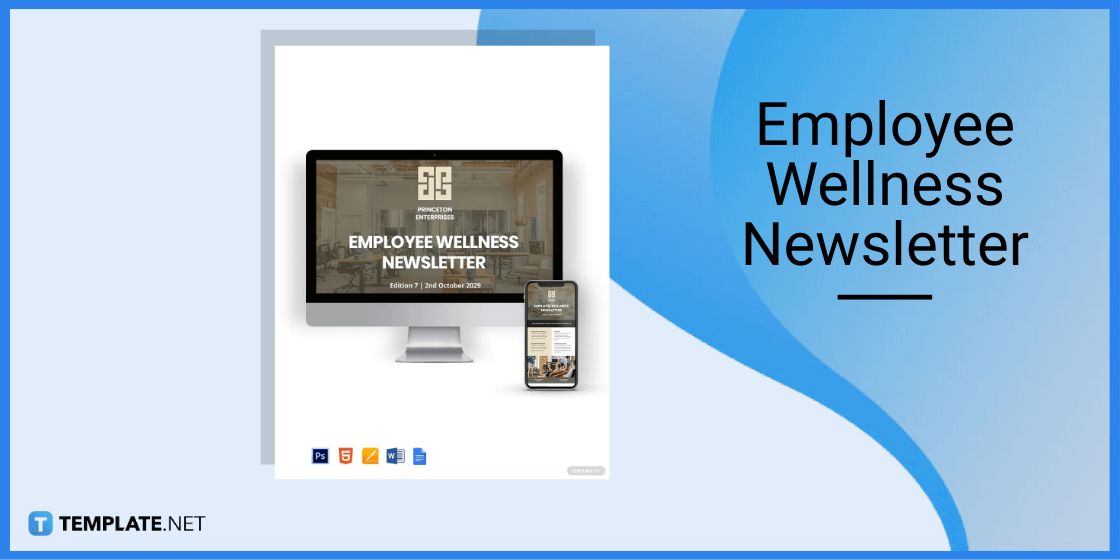Table of Contents
- Build a Newsletter in Microsoft Outlook Template – Step-by-Step Instructions
- Newsletter Templates & Examples for Microsoft Outlook
- Wedding Email Newsletter Template in Microsoft Outlook
- Middle School Newsletter Template in Microsoft Outlook
- International Tiger Day Newsletter Template in Microsoft Outlook
- Back To School Newsletter Template in Microsoft Outlook
- Employee Wellness Newsletter Template in Microsoft Outlook
- FAQs
How To Make/Create a Newsletter in Microsoft Outlook [Templates + Examples] 2023
Newsletters enable companies and organizations to communicate relevant and helpful information to their client, prospects, and subscribers. By giving you immediate access to your readers’ inboxes, newsletters allow you to publish engaging information, advertise sales products, and increase website traffic, allowing you to keep track of your success and make vital changes that result in additional victories.
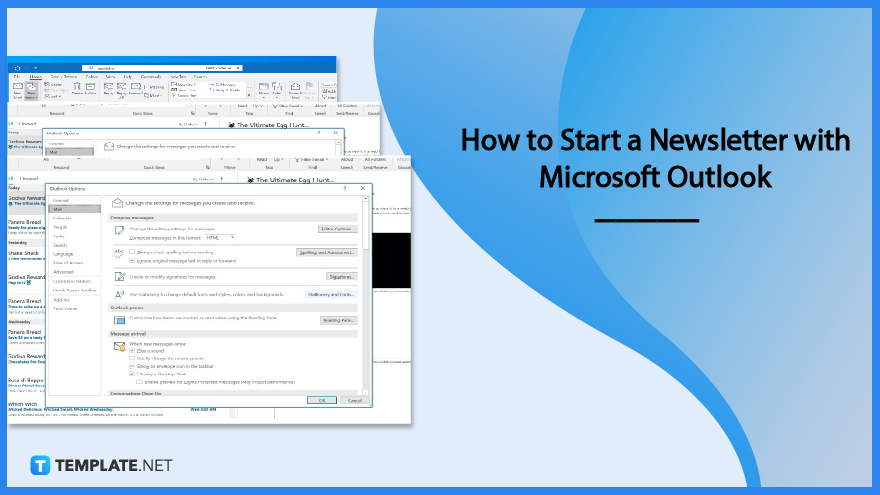
Build a Newsletter in Microsoft Outlook Template – Step-by-Step Instructions
Microsoft Outlook is an email platform part of the Microsoft Office suite that serves as an email and management tool for multiple devices, either on PC, Mac, or mobile devices. The application enables you to organize emails, manage and share calendar schedules, share files using the cloud, and stay connected to friends, family, and workmates.
-
Step 1: Use a Header Image with a Title
Develop a title for the newsletter to send to email subscribers for the company, reminding them of significant events and holidays happening concerning the business. Together with the title of the event, incorporate an image or illustration to portray the nature or theme of the event to further inform readers of the document or graphic content.
-
Step 2: Share Information About the Event
Construct the body of the newsletter by emphasizing a title at the beginning, through a quote or statement representing the value of celebrating the event. Ensure that the body text of the newsletter is uniform throughout the text, using bold or italics to emphasize certain words or sentences, and to enlarge sections of text to stress their importance.
-
Step 3: Use Call-To-Action Statements
Generate call-to-action statements on newsletters you send to email subscribers to persuade and influence their actions and decisions while they read through the contents. If you are asking people to go to a specific location, it is also helpful to incorporate the complete address and the name of the building holding the event.
-
Step 4: Add Social Media Links
Every newsletter must contain links and websites that redirect users to the company’s main website and other social media profiles to learn more about the business. Linking these pages and websites to the newsletter enables people to share more about the company when people forward the informative newsletter to friends and family.
-
Step 5: Search for the Newsletter Template
Open the Template.net website on your browser and locate newsletter templates to download and revise using file formats for the Microsoft Outlook application. Choose a template you can edit to incorporate information about various events or relay information about products and services to your clients and loyal customers subscribing to email newsletters.
-
Step 6: Select the Newsletter Template to Use
Click the image of the selected newsletter template you want to use; for this example, select the Good Friday email newsletter template. Choose the Microsoft Outlook file from the available formats on the product window to download and edit the document or graphic by clicking on the Microsoft Outlook button with its icon to save the template on the computer.
Newsletter Templates & Examples for Microsoft Outlook
A multi-purpose tool for many firms, newsletters are a type of email communication used for marketing objectives, from standalone promotional mailings to effective marketing programs. They support your efforts to advertise specials, introduce new products, and keep your customers informed, with email automation to help tailor emails, deliver purchase/shipping updates, and keep track of client relationships without you having to lift a finger.
Wedding Email Newsletter Template in Microsoft Outlook
Wedding email newsletters are a way for wedding planners, together with the bride and groom, to update guests about vital information and details about the wedding.
Middle School Newsletter Template in Microsoft Outlook
Various educational institutions provide newsletters to their students and faculty to remind them of events and activities for a month or year, incorporating the details in a middle school newsletter.
International Tiger Day Newsletter Template in Microsoft Outlook
Celebrate International Tiger Day every July 29 by sending International Tiger Day newsletters to subscribers to raise awareness about the event as they are becoming endangered species.
Back To School Newsletter Template in Microsoft Outlook
Greet students and parents to a new school year by delivering back to school newsletters with information about the new school year and what awaits students in their learning journey.
Employee Wellness Newsletter Template in Microsoft Outlook
Show your employees that you care about their personal and professional well-being by reminding them about work-life balance and how to manage and reduce stress through employee wellness newsletters.
FAQs
Does Outlook have email newsletter templates?
Outlook supports email newsletter templates creating one for your business to downloading one from template websites like Template.net.
How to format the Outlook email to be a newsletter?
When formatting the email, go to the File menu, Options, and select the Stationery and Fonts option to personalize the theme similar to the newsletter.
How do you add a newsletter to Outlook?
Add your newsletter templates to Outlook by clicking the New Items menu, More Items, then Choose Form, uploading the selected newsletter template for your event, activity, or reminder.