How to Disable Note Containers in OneNote
Microsoft OneNote allows the user to freely modify the way their notebooks or notes look. Note containers are utilized in OneNote as a way to jot down different notes without them clipping to a specific spot, this is done to allow the user to freely customize their notes.
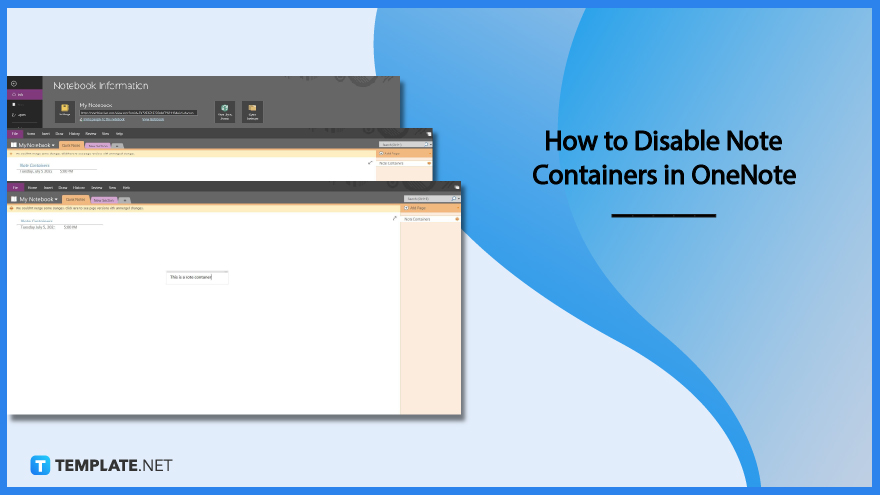
How to Disable Note Containers in OneNote
Note containers have all the text written in one spot, allowing the user to move them to any spot in the note. However, this is often unintuitive and messy, which may usually result in scattered groups of texts on the note. Luckily, the note container function can easily be disabled in OneNote.
-
Step 1: Open Microsoft OneNote and Select a Note

The user can start this process by opening Microsoft OneNote on their desktop. Afterward, the user must select a note by clicking the notebook and selecting any of the notes available.
-
Step 2: Check if Note Container is Activated
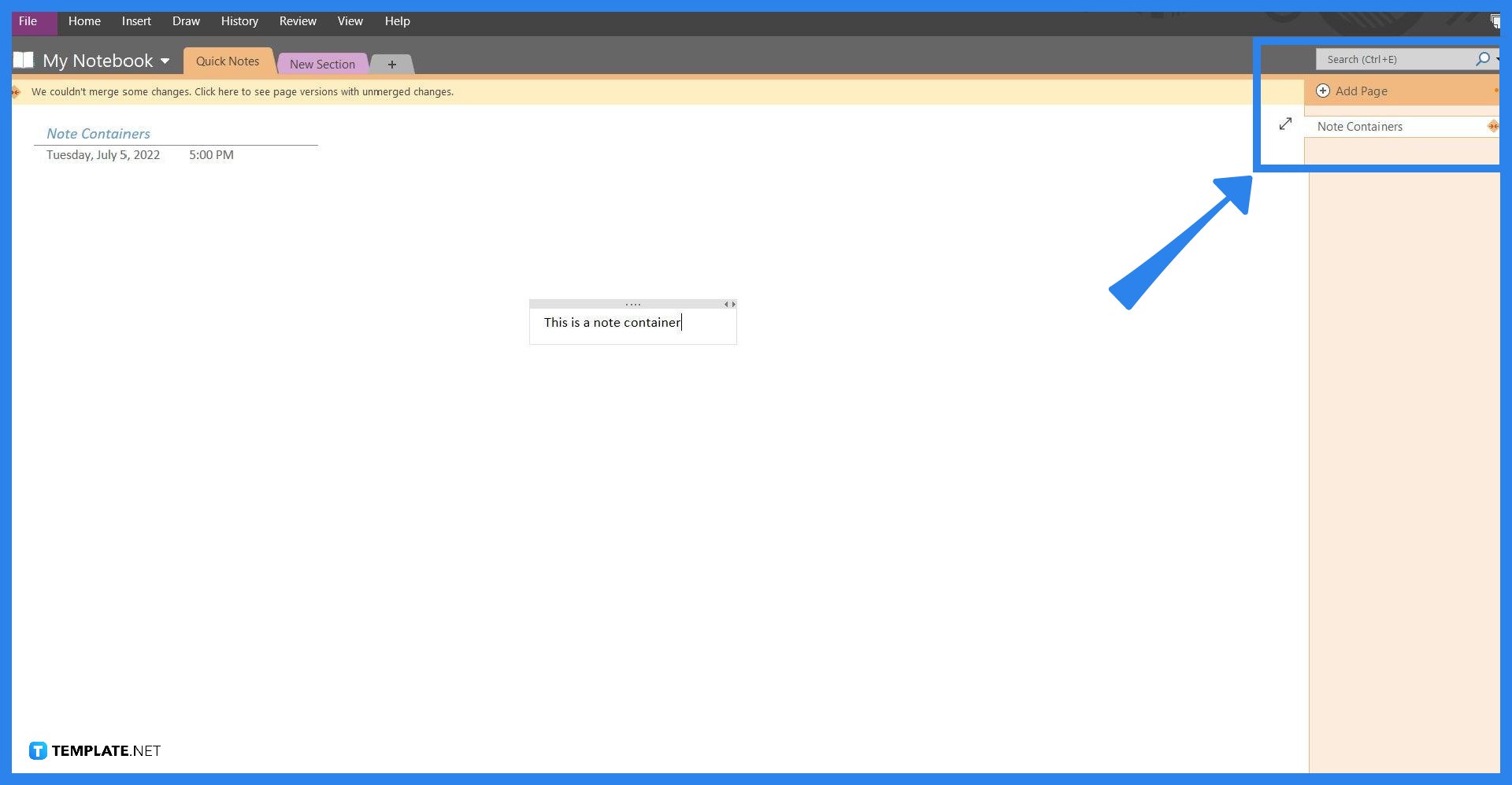
The option for Note Containers is enabled by default in Microsoft OneNote. But as a precaution, it is best to check if this option is enabled. The user will have to click on any spot within the note, and type Uses on their keyboard to create any combination of words and letters. If a box with text appears, the note container option is enabled.
-
Step 3: Changing to File View
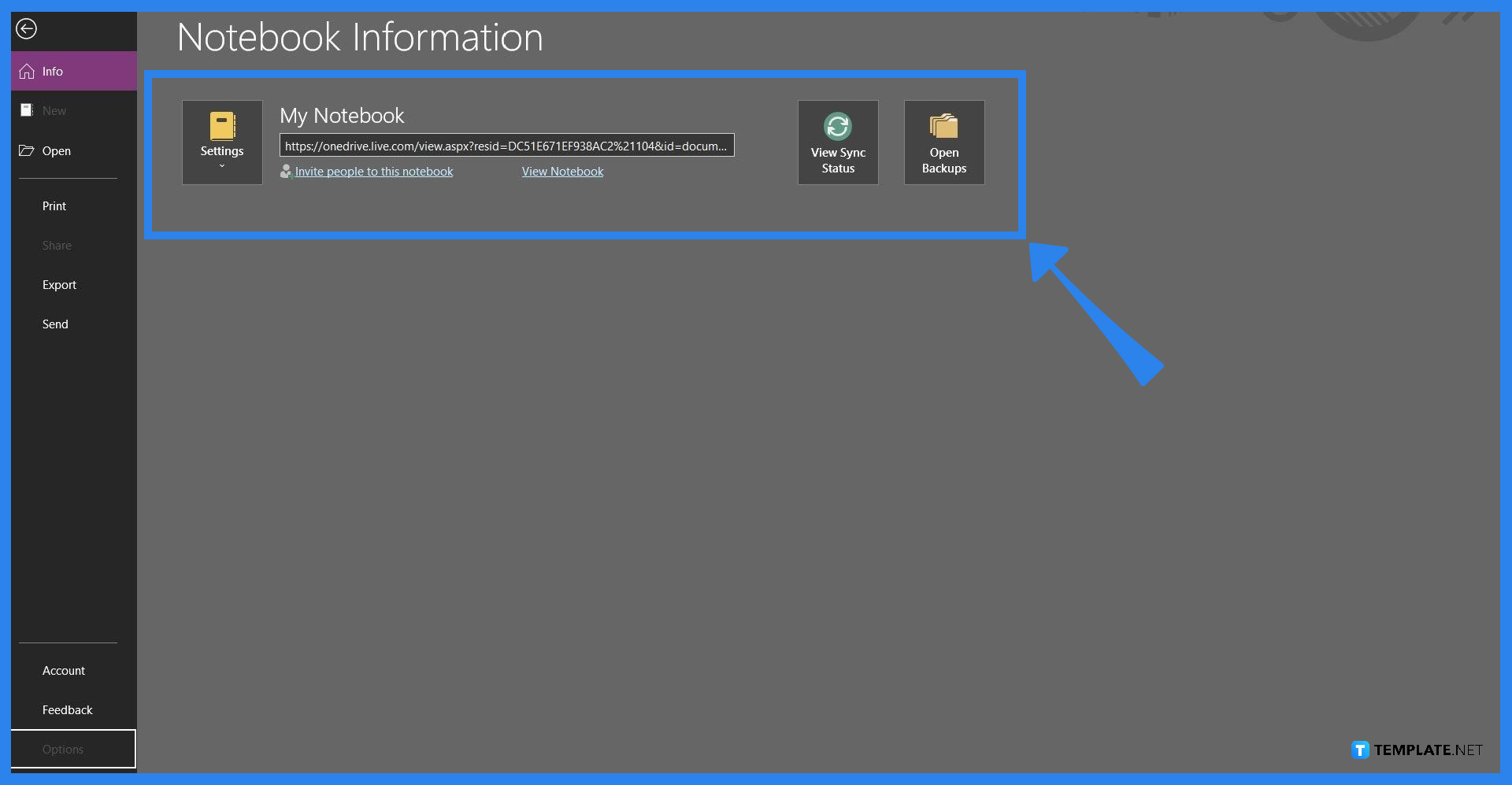
The accessibility options of Microsoft OneNote can be accessed by heading to the Options tab inside the File view. The user can open the File view by clicking the “File” button, which is located in the upper right corner of the window.
-
Step 4: Opening the Option Display
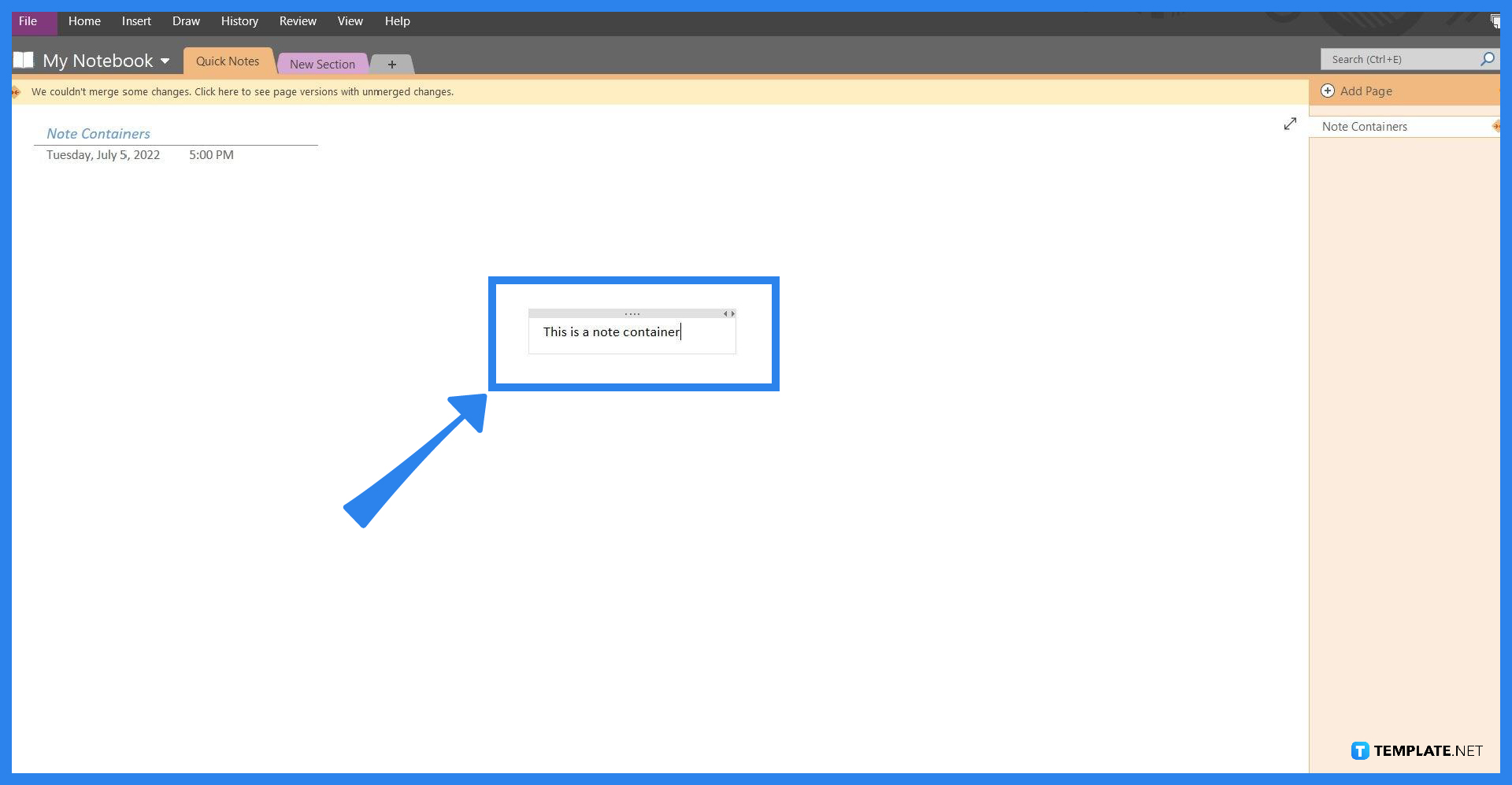
The file view holds all the options that could be used to edit, export, send, and save the file. To enable or disable any of the accessibility options available, the user must open the Options view by clicking the “Options” button located in the lower-left corner of the window.
-
Step 5: Disabling the Note Container Option
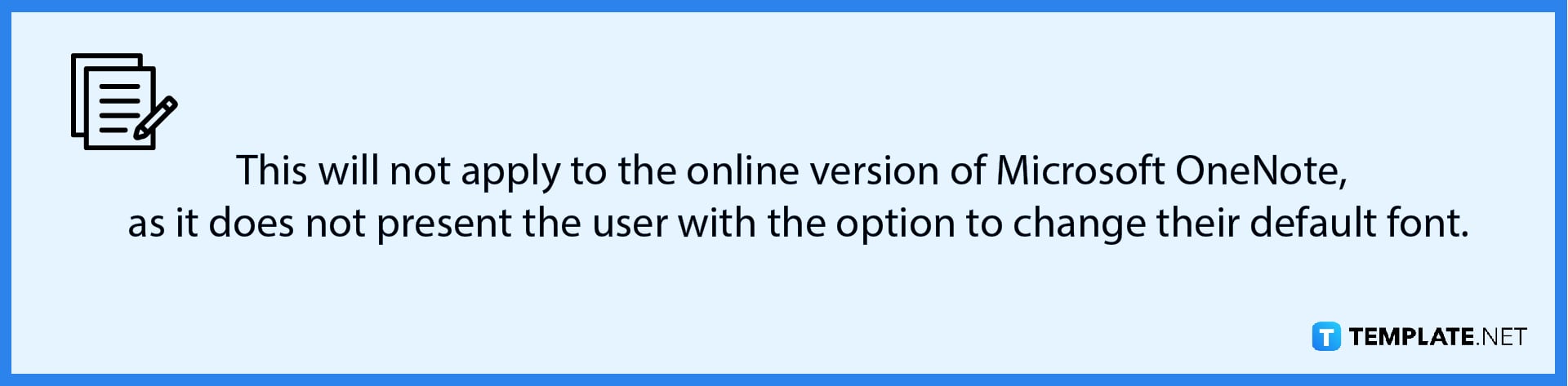
After the user has clicked the Options view, they must navigate to the Display backstage view by pressing the “Display” button on the left pane of the window. Upon clicking the “Display” button the user should scroll down until they find the Note Container option, and uncheck the check box for “Show note containers on pages” to disable this function.
FAQs
How do I remove note containers in OneNote Windows 10?
The user can remove a text container from their note, by clicking the note container and either pressing the “Backspace” or “Delete” key on their keyboard, or right-clicking the container and pressing the “cut” button on the dropdown.
How do I enable Note Containers in OneNote?
If the user opts to enable the option to have note containers, then they will go to Display Back View and check the “Show note containers on pages” option.
How do I hide sections in OneNote?
The user can hide sections by right-clicking the section and pressing the “Hide section” button on the dropdown.
How do I turn off Snap to Grid in OneNote?
The user can turn this function off by opening the Draw toolbar view on the top corner of the window, clicking the arrow pointing downwards on the drawing section, and unticking the “Snap to Grid” option by clicking the button.
How do I change the display on OneNote?
The user can change how OneNote looks by opening the Display back view, which is located on the Options view and can be accessed by clicking the “Options” button while in the File view.






