How to Use the Magic Wand Tool in Adobe Illustrator
The Magic Wand tool is commonly used in Adobe Illustrator and Adobe Photoshop. You can use this unique tool in many ways such as selecting objects based on fill color. In this article, learn how to use the Magic Wand tool efficiently in Adobe Illustrator.
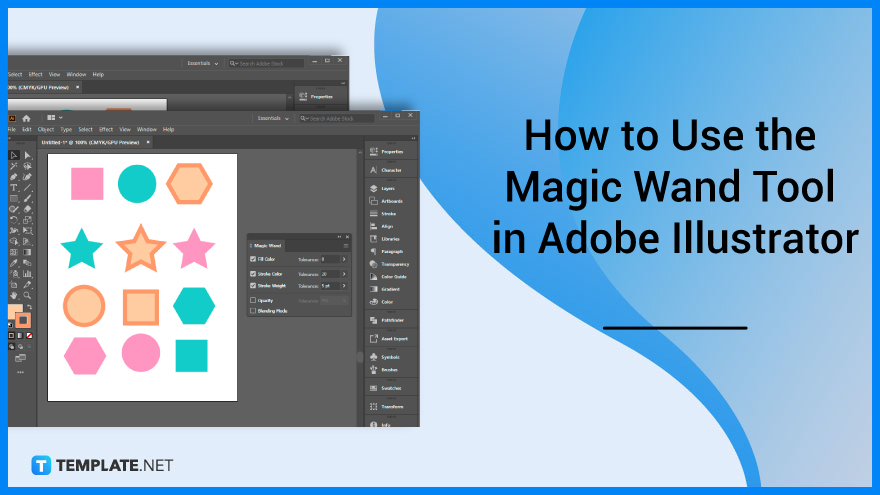
How to Use the Magic Wand Tool in Adobe Illustrator
Be efficient in your design or illustration work while using the Magic Wand Tool to select objects. Below are simple steps that you can follow if you need to use the Magic Want Tool in Adobe Illustrator.
-
Step 1: Click the Magic Wand Tool
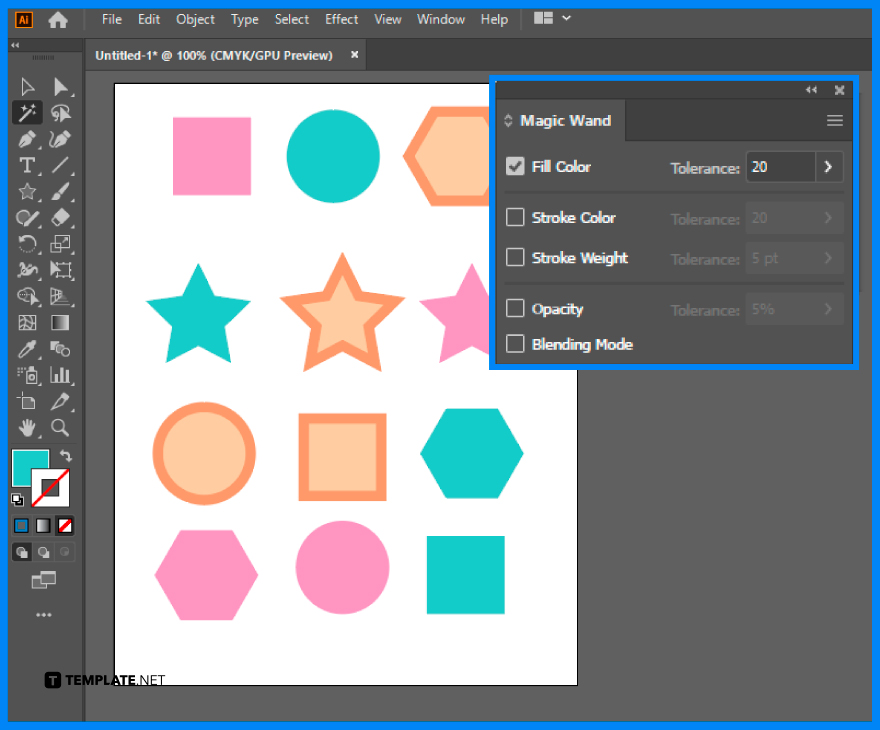
Open the Illustrator. In the Toolset, search for the Magic Wand tool and you will see the Magic Wand panel, it has five properties: Fill Color, Stroke Color, Stroke Weight, Opacity and Blending Mode that you can use in various settings.
-
Step 2: Select the Fill Color
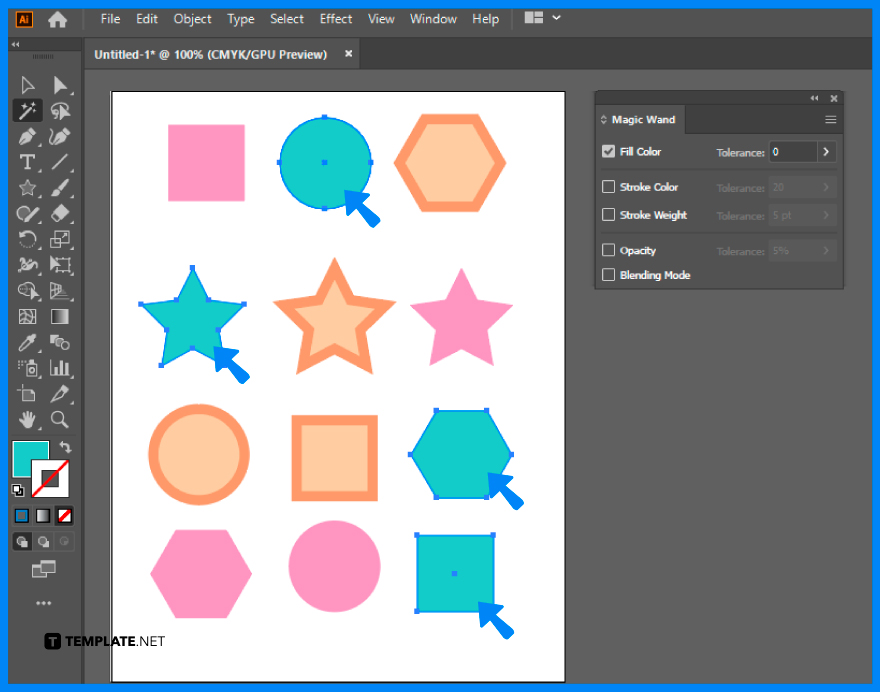
At the Magic Wand panel, the default setting has Fill Color. This means when you click on the object in your artboard with the Magic Wand tool, it will look like all of the other objects that have the same fill color, except in the instance when the tolerance level is set to 20 pixels, Illustrator will only look for all the objects that are within a 20-pixel range.
-
Step 3: Select the Stroke Color
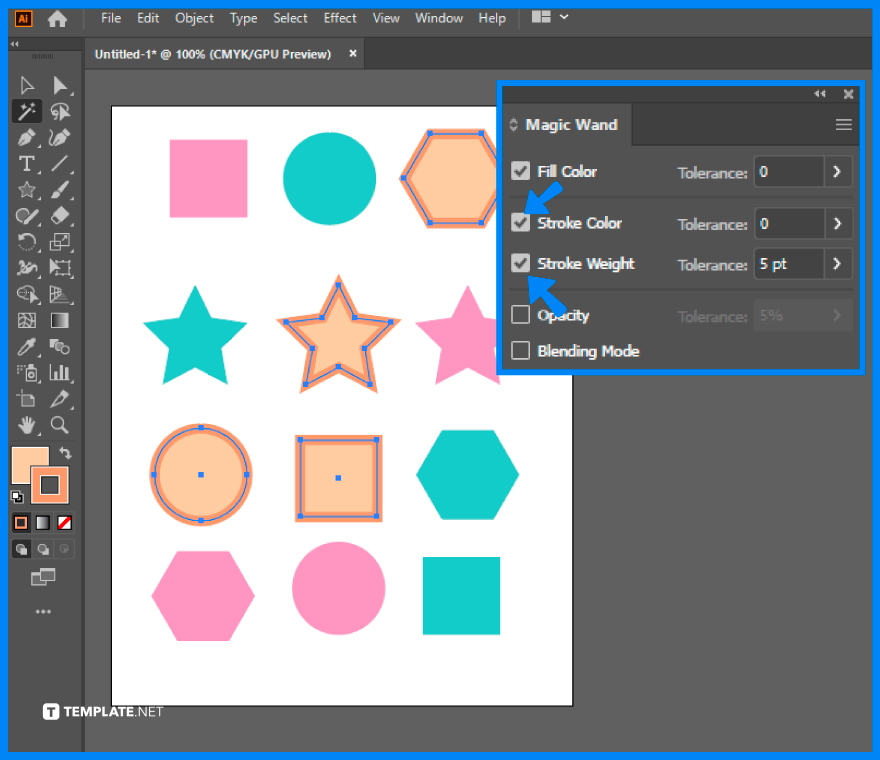
Make sure that you set the tolerance level to 0. Select the Stroke Color in the panel and click the stroke color in the object that you want to modify and you will see other objects with the same stroke color changed as well.
FAQs
Where is the Magic Wand Tool in Adobe Illustrator?
The Magic Wand tool in Adobe Illustrator is located in the main toolbar under the Selection tool.
What is the purpose of the Magic Wand tool?
The Magic Wand tool is useful in selecting items, sections, or portions of the canvas or design project.
How to use the Magic Wand tool in Illustrator?
Select the Magic Wand Tool from the toolset or activate it using the keyboard shortcut Y, and click to select objects, or you can also switch to the advanced toolbar from Window > Toolbars > Advanced.






