How to Change from Inches to MM in Adobe InDesign
Picas is the default unit of measurement in Adobe InDesign, however, there are also different units of measurement available in this software such as inches and mm, hence it is important to know how to change them. Adobe InDesign is mainly used for page layout and digital publishing but this software is also perfect for all kinds of graphic design and documents.
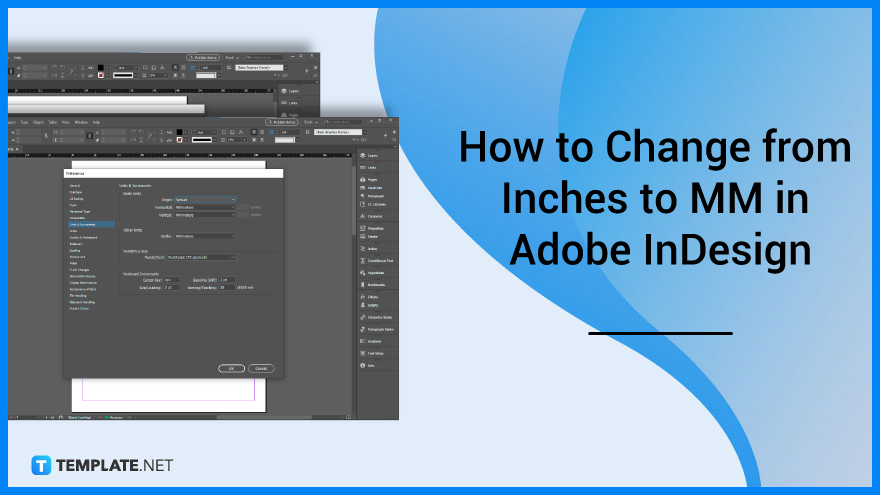
How to Change from Inches to MM in Adobe InDesign
Changing units of measurement in Adobe InDesign is a handy thing to know. Go through the process below to know how to change them easily.
-
Step 1: Launch Adobe InDesign
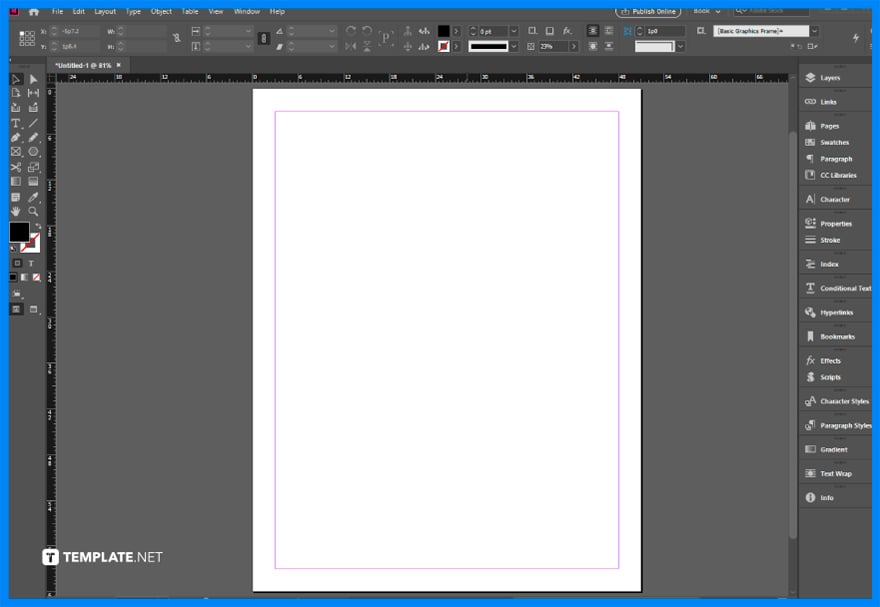
Open the Adobe InDesign software, and ready the design. Adobe InDesign can be purchased as a package together with other Adobe InDesign applications. -
Step 2: Go to Edit
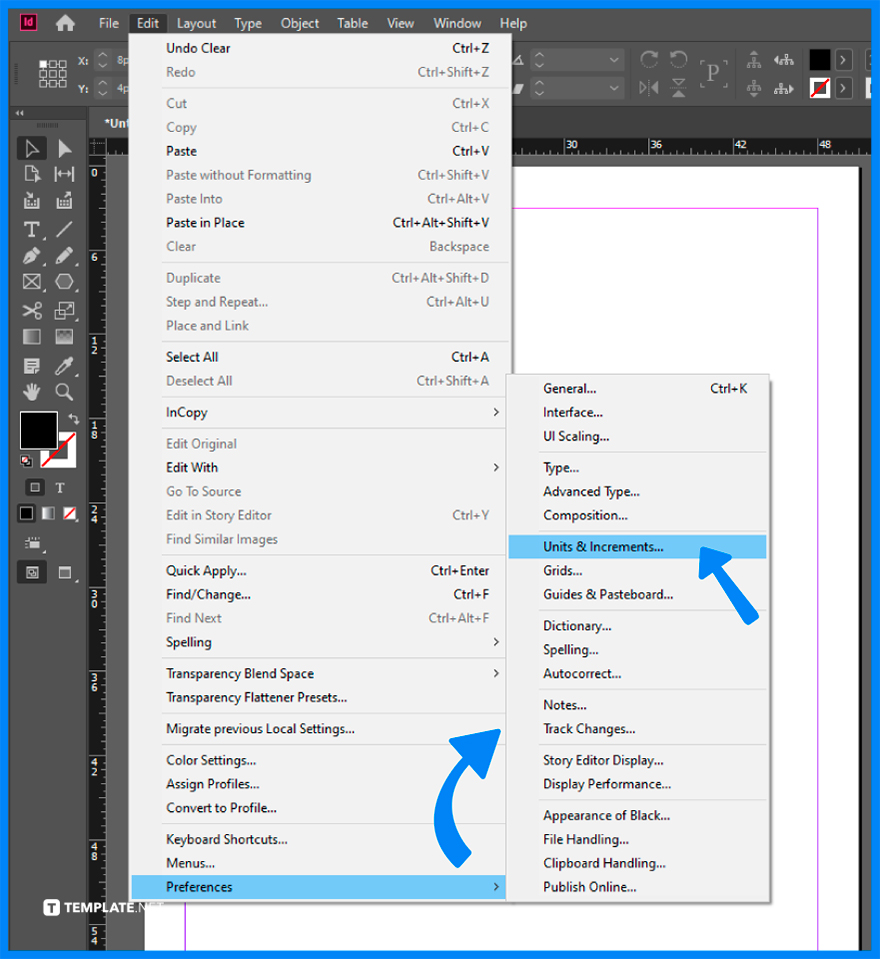
To begin the changing process, go to Edit, then to Preferences, click Units & Increments for Windows users, or directly go to Preferences and then Units & Increments for Mac OS. -
Step 3: Change the Origin of Zero
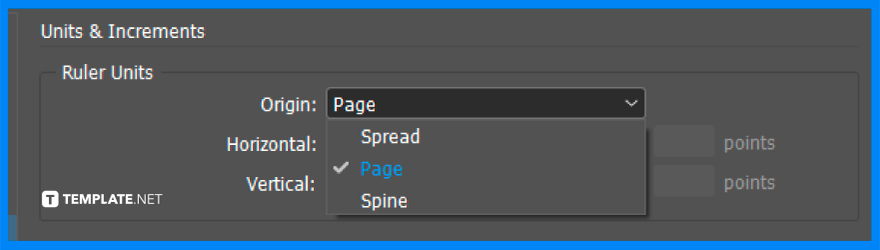
The default horizontal ruler starts at zero for each page. Choose Page to set the ruler origin at the top-left corner of each page. -
Step 4: Change the Measurement System
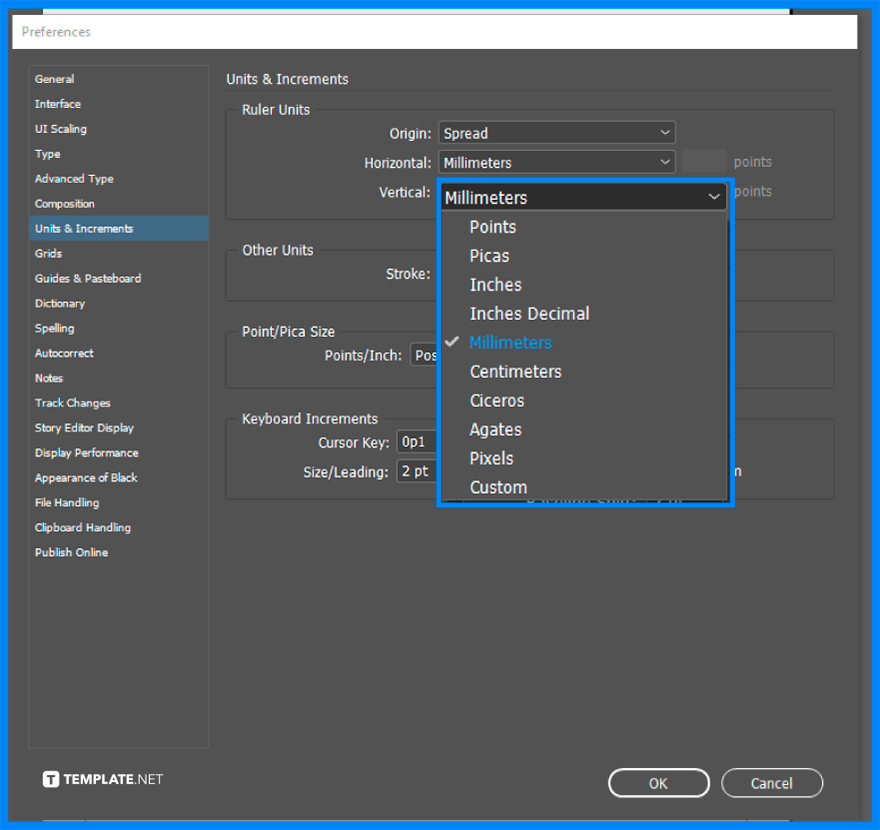
Choose the desired measurement system for Horizontal and Vertical, or choose Custom and then type the number of points at which you want the ruler to display. Be sure to specify the units for clarity. -
Step 5: Change the Value

You may change the value of text size, stroke weight settings, and calculating points in the menu accordingly. Each value has a designated measurement system, points or pixels for text size, points, millimeters, or pixels for stroke weight settings, and Points/Inch for calculating points. Then, click Ok to finish.
FAQs
What is the default unit of measurement for Adobe InDesign?
The default unit of measurement for Adobe InDesign is picas, a unit of type size and line that equals 12 points.
Where is the measure tool in InDesign?
The measure tool in Adobe InDesign is in the tools panel, specifically, the measure tool can be found in the drop-down menu in the panel next to Eyedropper Tool.
What are other measurement units in Adobe InDesign?
Besides picas, there are plenty of measurement units in Adobe InDesign, such as Q, Ha, inches, millimeters, centimeters, points, pixels, ciceros, and agates among many others.
Where is Adobe InDesign used?
Adobe InDesign is used for all types of graphic designs, documents, layouts, and design needs.
What files can InDesign open?
Adobe InDesign can open various file formats such as TIFF, GIF, JPEG, BMP, and EPS.
Is Adobe InDesign free?
No, Adobe InDesign is a paid tool offered by Adobe and can be purchased in a package or individually per software application.
What are the features of Adobe InDesign?
There are plenty of Adobe InDesign features, among the new ones are liquid content, alternate layouts, digital publishing, text frame fitting, linked content, and interactive features.
What is Adobe InDesign good for?
Adobe InDesign is a publishing and layout application good for creating all types of graphic design, documents, marketing materials, and producing prints and digital publications.






