How to Add a Circular Picture to Adobe InDesign
Circular pictures and designs work best for website avatars or profile pictures, site favicons, and other integral design elements that you aim to draw attention to. Making circular pictures and designs is easy when you are using the appropriate tools. In this article, learn how to add a circular picture in Adobe InDesign.
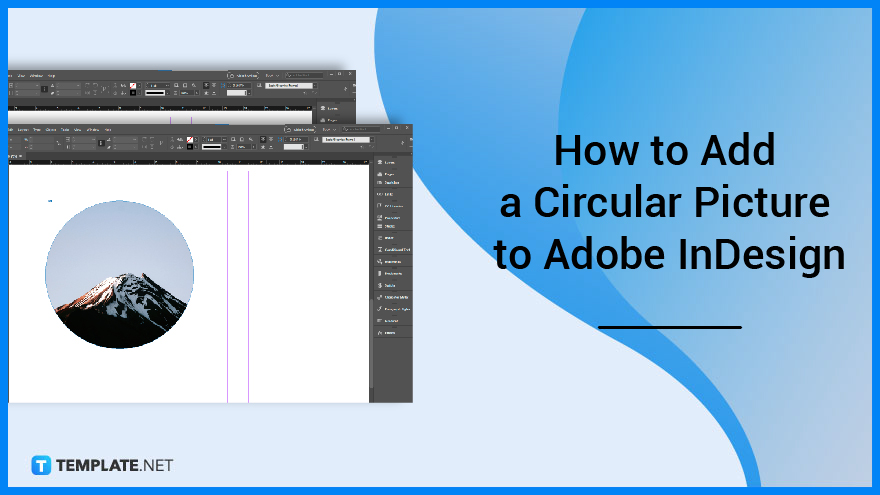
How to Add a Circular Picture to Adobe InDesign
Whether you are integrating a circular element into an existing graphic design, circular graphics can be beneficial in your page layout design as they incorporate complexity to an image that can make it more enticing to the viewers. Below are some ways that you need to follow when you add a circular picture to your layout design using Adobe InDesign.
-
Step 1: Use the Ellipse Tool
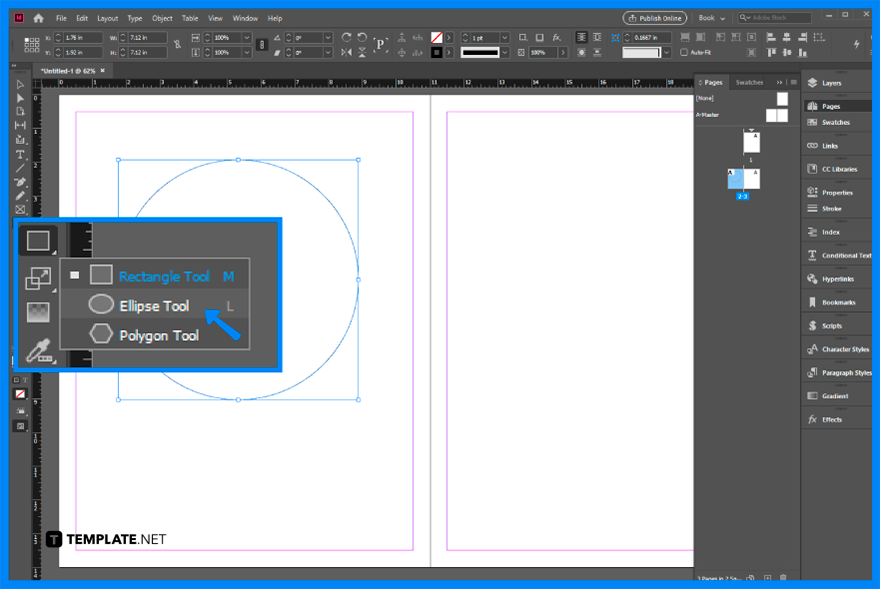
Open a new document in Adobe InDesign. Then, go to the toolbar and select the Ellipse tool and click and drag the tool in the document to create a circle. -
Step 2: Place an Image on the Circle
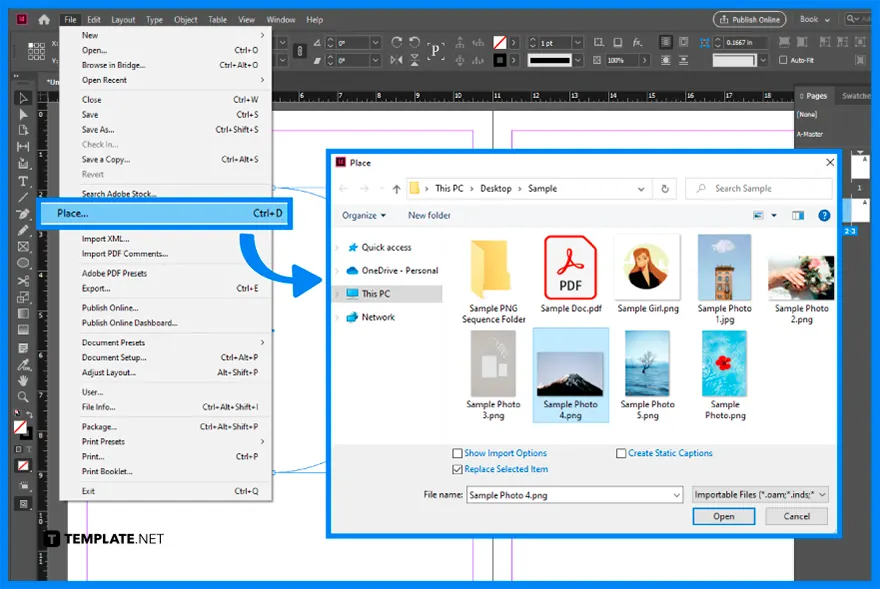
Select the circle and go to File > Place. Select an image you will use to make a circular picture from the Place dialog box. -
Step 3: Adjust or Replace the Image
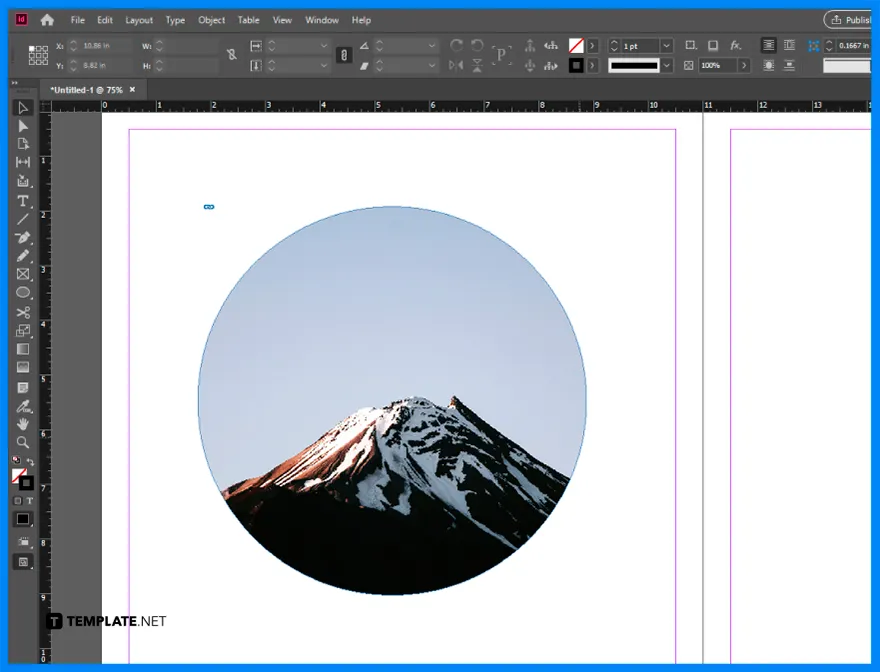
After that, you now have a circular picture of your image. You can adjust the image inside the circle or replace the image using the Place option.
FAQs
How to make a picture frame in Adobe InDesign?
Go to File > Place, select an image, click or drag on an empty part of the page, and drag with the Type tool to create an empty text frame.
How to create a frame shape in InDesign?
Select the Ellipse Frame tool, the Rectangle Frame tool, or the Polygon Frame tool in the toolbox, drag in the document window to create the path or frame, and hold down Shift to constrain the width and height of the frame.
How to make a custom shape in InDesign?
Use one of the shape tools from the toolbar, and click and drag to draw the shape you want.
How to make round corners on a square or rectangle?
Click on a rectangle with the Selection tool, you will see a yellow box near the upper right-hand corner, click it, and drag the corner inwards to make round corners.






