How to Remove White Background from EPS File in Photoshop
Adobe Photoshop helps users creatively execute their ideas into actual images. An EPS file can be read and edited in Photoshop which allows editors to do the necessary tweaking.

How to Remove White Background from EPS File in Photoshop
Removing an unnecessary background from an EPS file is all made possible within Photoshop. Users, both new and familiar with the software don’t have to worry over the complicated process as Photoshop is efficient and will get the job done.
-
Step 1: Launch Adobe Photoshop
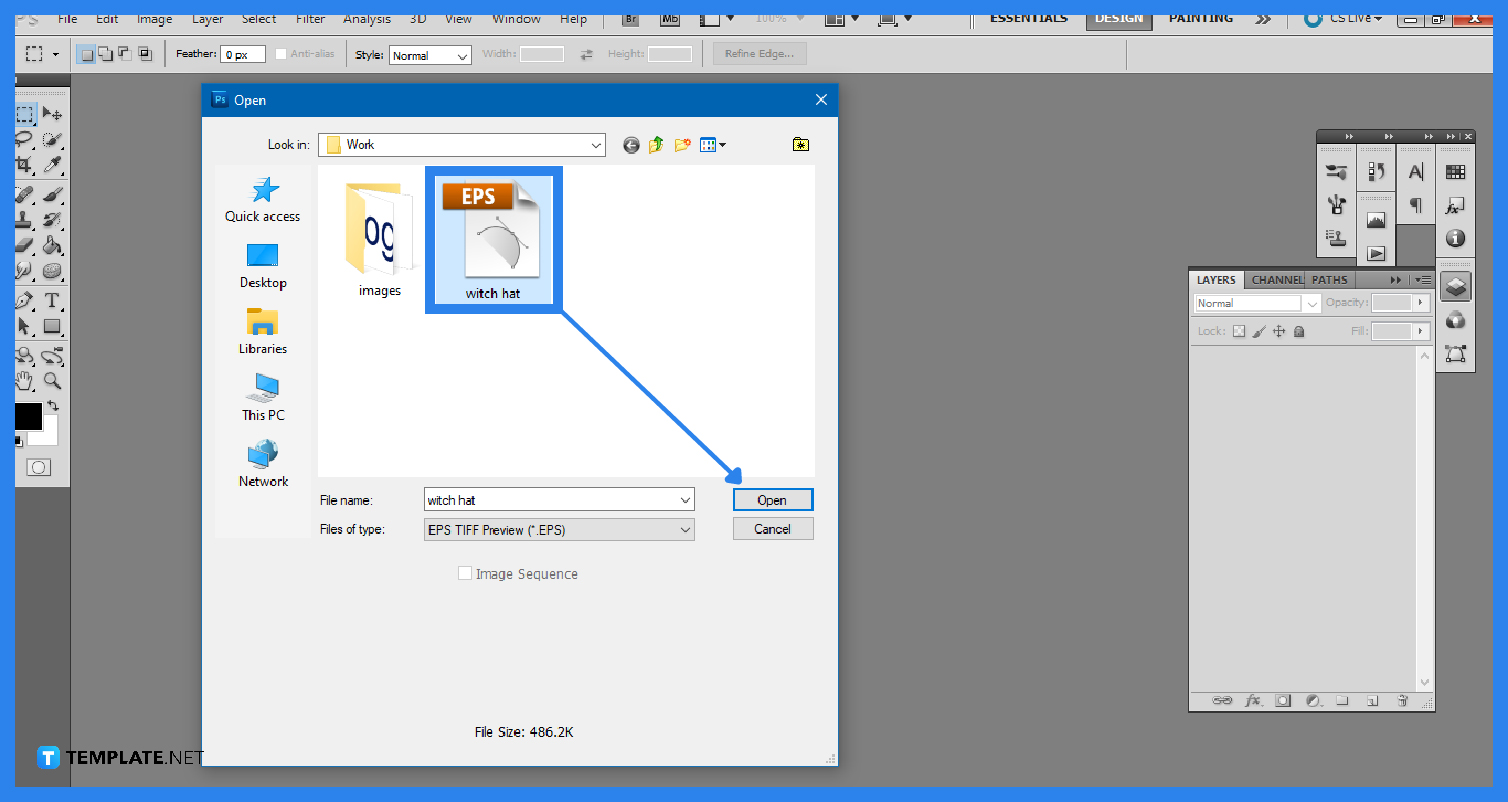
Launch the software, then click “File” and “New,” then enter the document’s parameters and click “OK.” Alternatively, you can directly open the EPS file by clicking on “File” then “Open” where a new window will allow you to select which file you want to be displayed on your artboard.
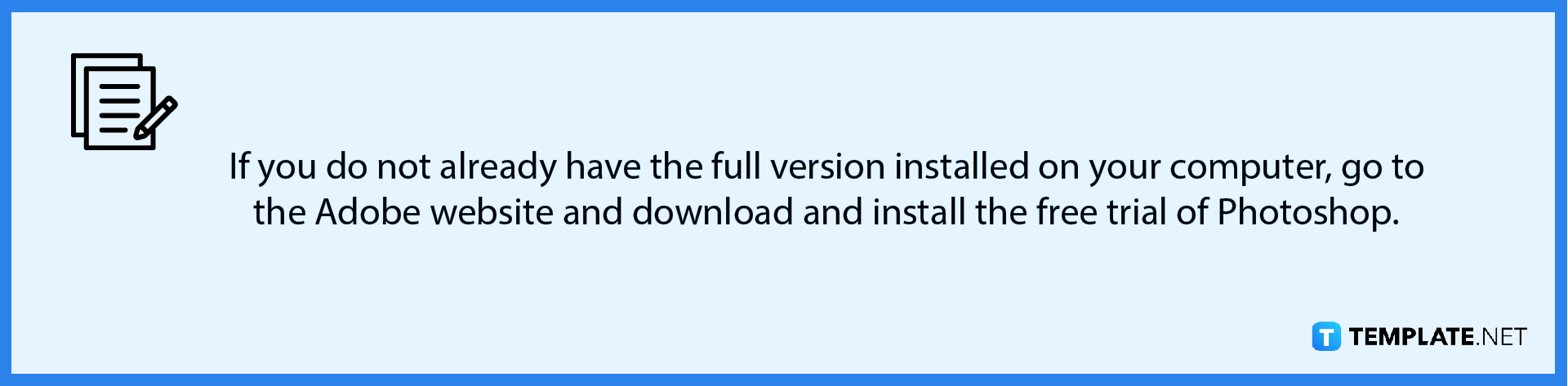
-
Step 2: Rasterize EPS Format
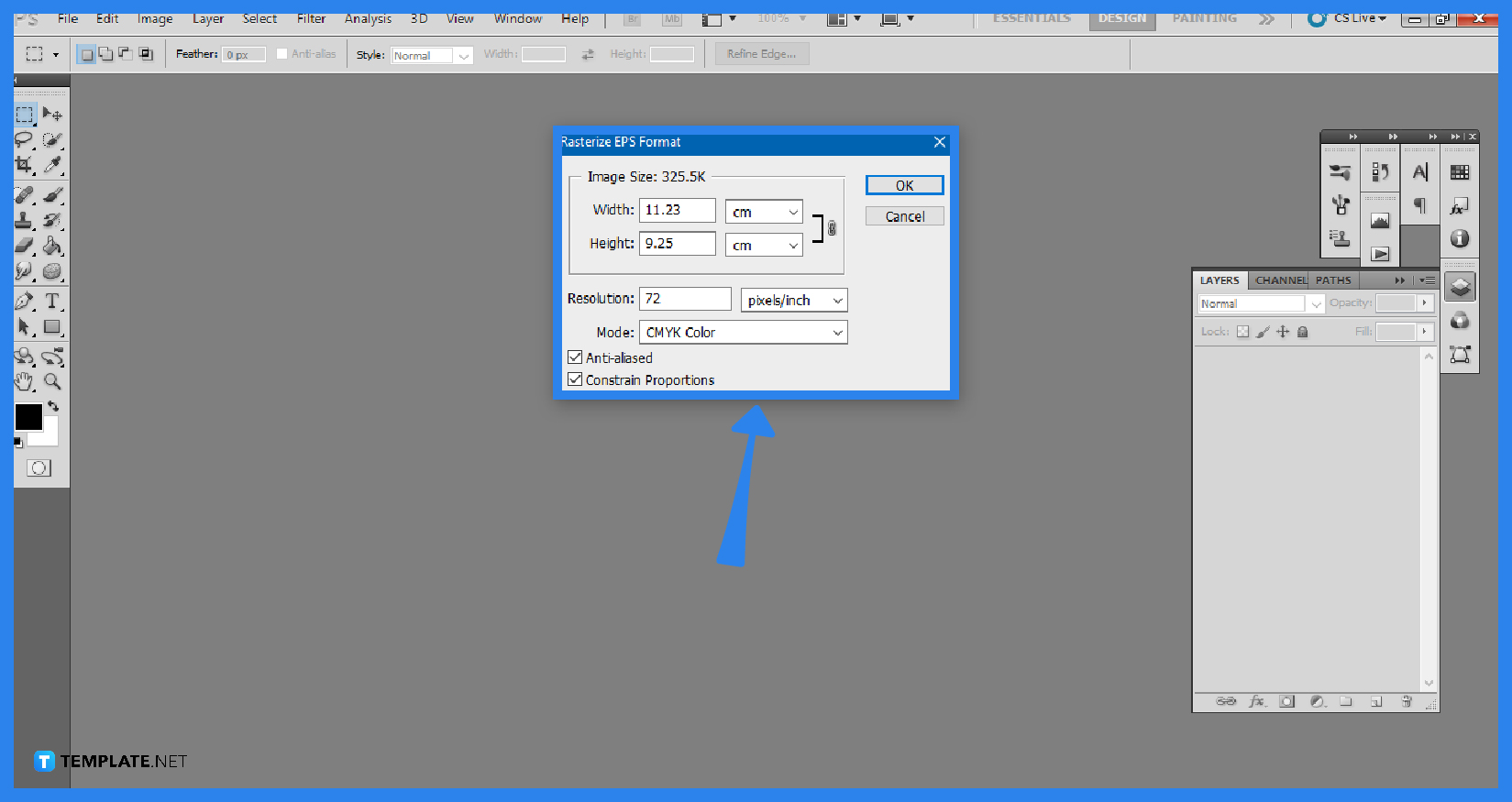
After you opened the file, a new window will open up. These details will allow you to check the width, height, and resolution of the file. You can also select the color mode of the image and set it to grayscale, RGB, CMYK, and Lab color, with CMYK as the default. Leave the other settings as is. Click “OK” once you are satisfied.
-
Step 3: Use “Magic Wand” Tool
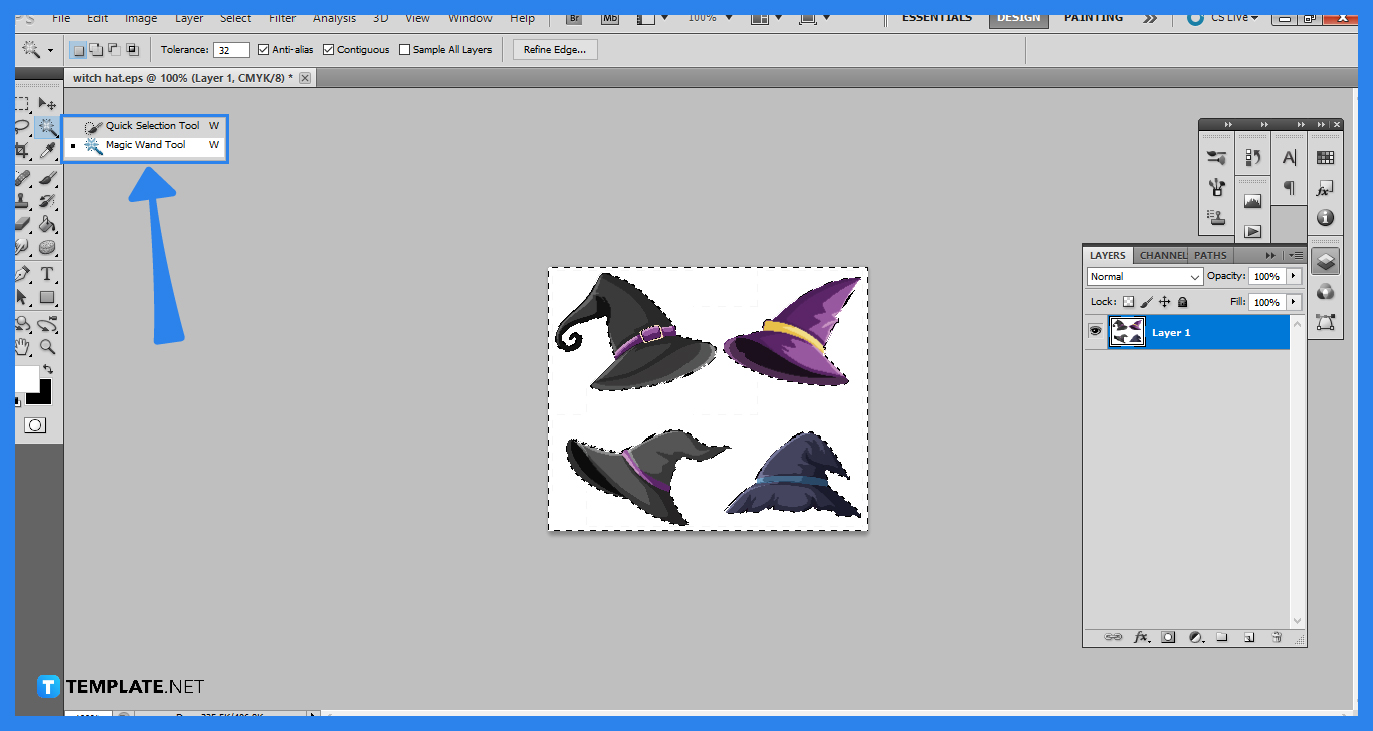
Click on the image’s background using the “Magic Wand” tool. As long as everything has consistent color, the tool should choose the entire region. If not, trace the outline of your image with the “Lasso” tool.
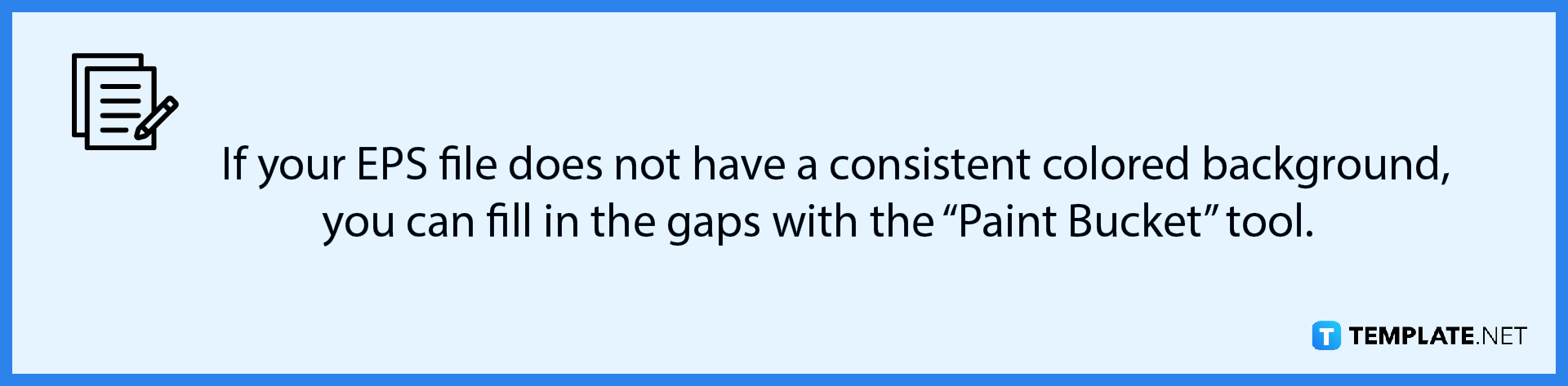
-
Step 4: Delete Color Background
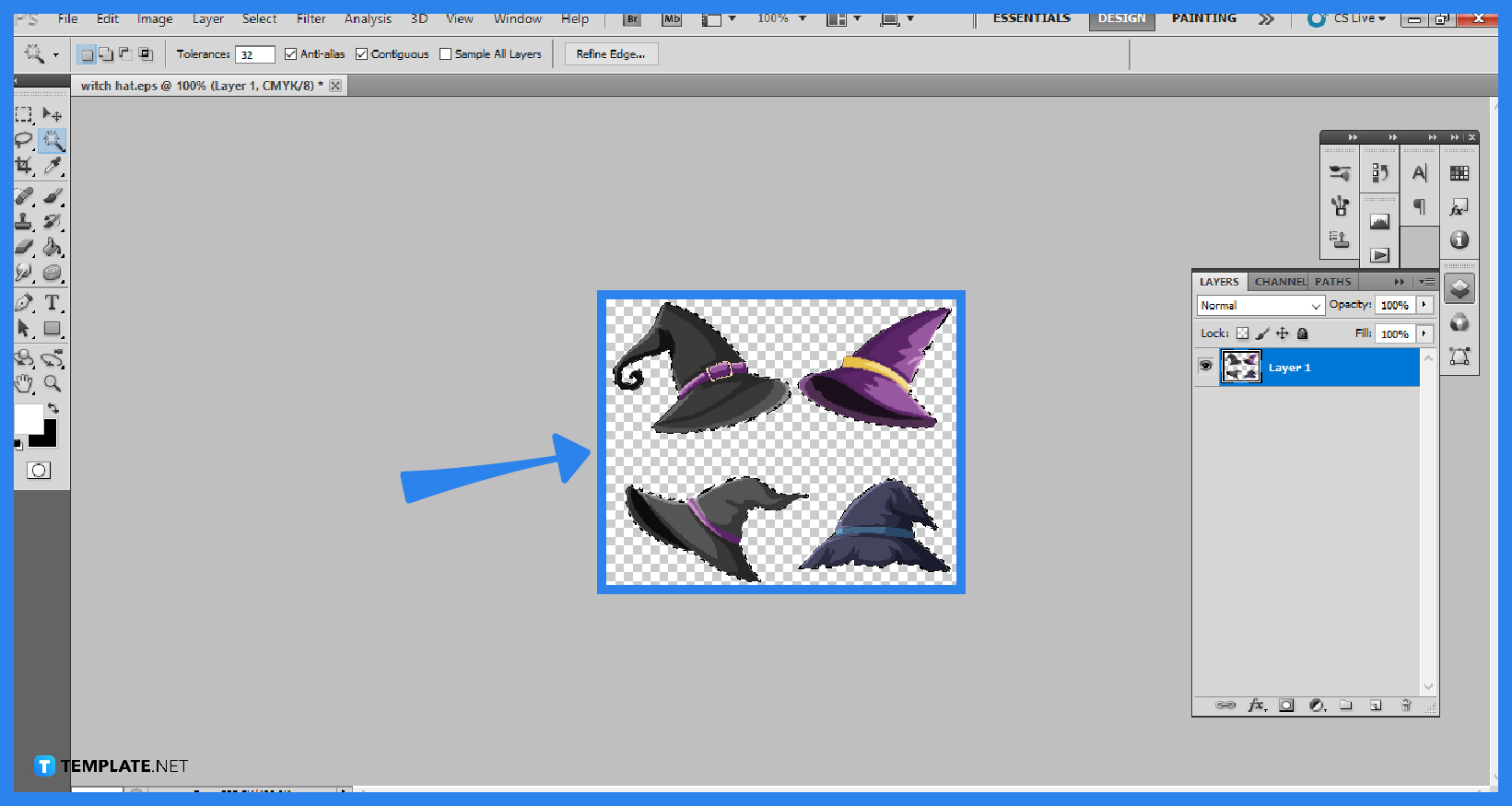
This step is where you will then be deleting the consistent background of your EPS file. As for the example, you can click on the “Delete” key on your keyboard. You will then see that the background is transparent by the appearance of the grey and white checkered pattern. Then hold down “Ctrl + D” to remove the selection around the artboard.
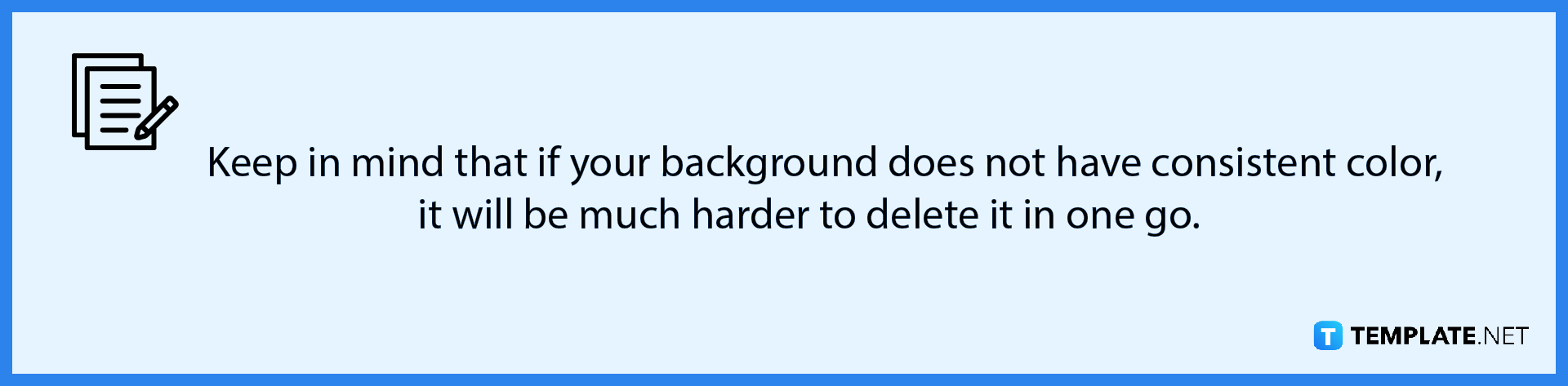
-
Step 5: Save the File
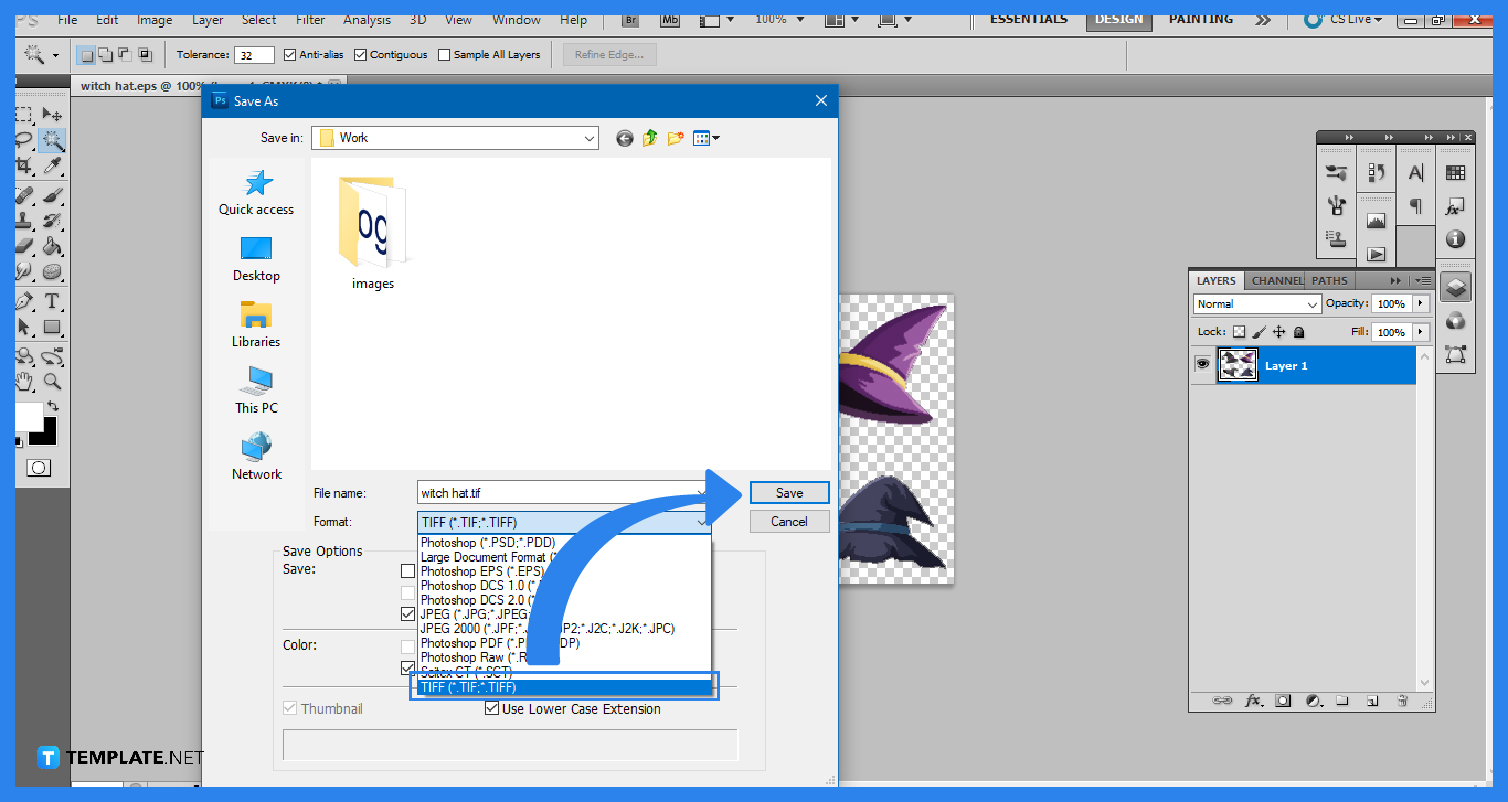
Select “File” from the top menu bar where the drop-down option will present you with the “Save As” option. Click “Save As,” then choose “TIFF” or “PNG” from the format drop-down menu to save the image as a transparent file. Click “OK” once you are satisfied with the settings.
FAQs
What programs can edit EPS files?
Adobe Illustrator, Adobe Photoshop, and CorelDraw Suite will be handy in opening files without losing quality and modifying EPS files easily.
What format is EPS?
Encapsulated PostScript, or EPS, is a standard graphics file format developed by Adobe that functions similarly to a postscript application in that it specifies the placement of pictures and drawings on a document.
What are EPS files good for?
EPS has been regarded as an excellent format for vector graphic illustrations meant for high-resolution or large-scale printing, and it is widely used for printing to PostScript printers and image setters.
What is the difference between EPS and PSD?
The PSD file provides you total control over the document, but the EPS file is restricted which limits your accessibility in being able to edit the file.
Which is better TIFF or EPS?
TIFF is designed primarily for images and performs better with inkjet printers, photo printers, and publishers, while EPS is ideally adapted for text and drawings and works best with laser jet printers and publishers.






