How to Create SVG Elements with JavaScript
Unless you’re working with Adobe SVG graphics, creating an impressive website requires a lot of time and patience. However, if you have clearly defined what you exactly want for your design, that can cut the long process short.
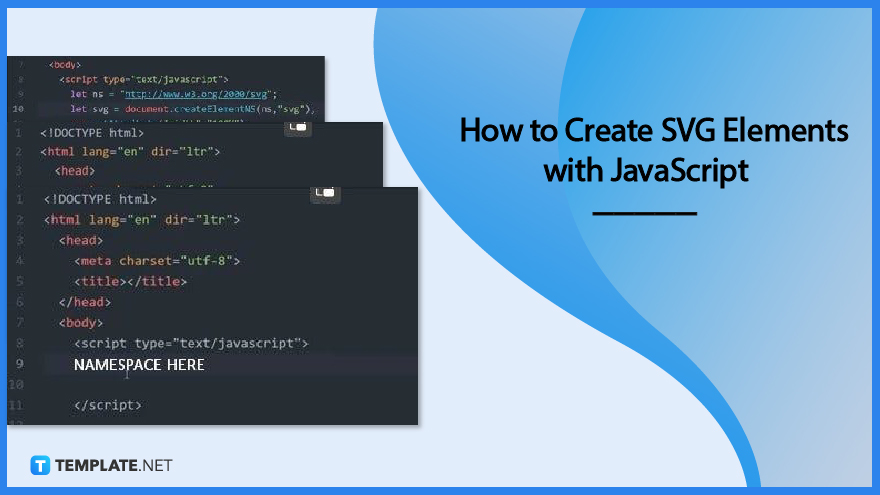
How to Create SVG Elements with JavaScript
JavaScript is an object-oriented programming language used alongside HTML and CSS in creating SVG elements for a website. And if you are tasked with such a project right now, here are practical steps that can help you build a unique one.
-
Step 1: Launch Your HTML File Text Editor and Bring Up Your HTML Page
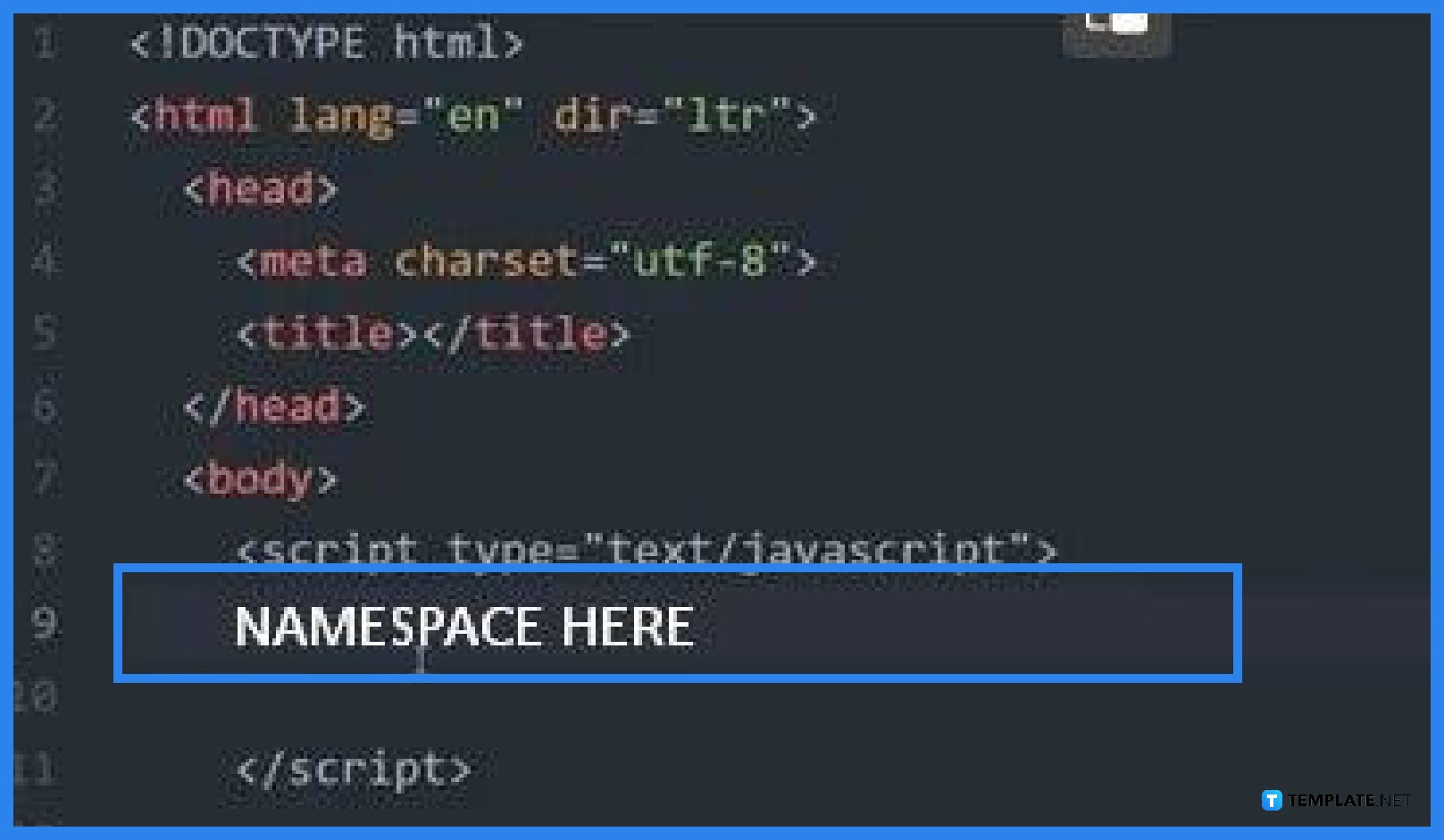
Open your text editor and get into your SVG folder. Load up your HTML page as well as your JavaScript page, but first, go to the index.html file or HTML page to begin inserting an SVG element using JavaScript. An important thing to note, though, you need a namespace in your HTML document as SVG is an XML-based vector graphics format.
-
Step 2: Create SVG Element Using JavaScript
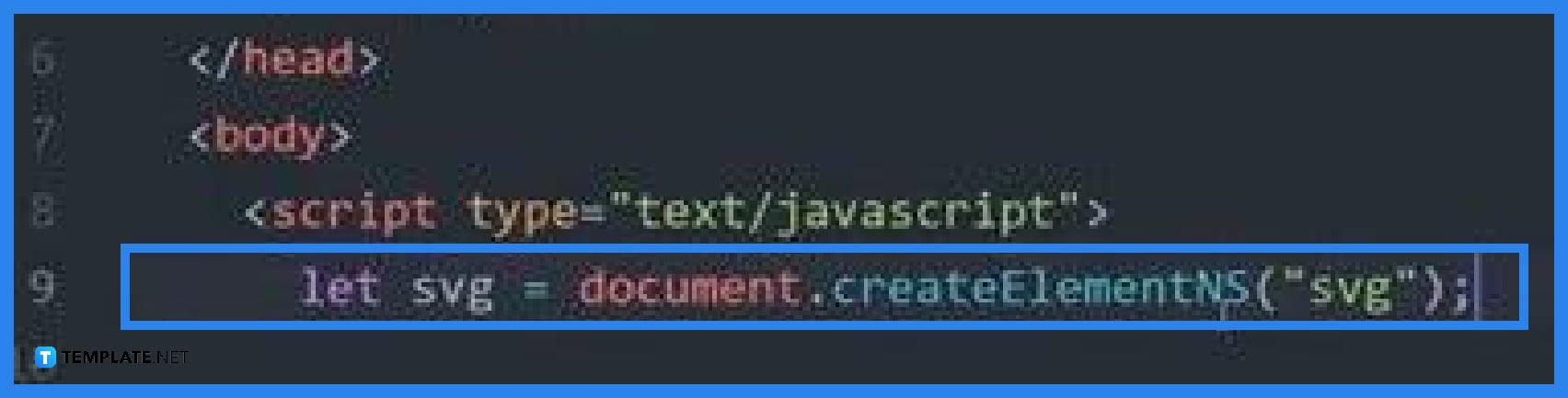
When creating an SVG element, get into your source document and add it up to the HTML. As you define the element, make sure to input NS along with it as JavaScript cannot recognize the code without it. Hence, the script should go like this, “let svg = document.createElementNS(“svg”);” although you just have to have “createElement” for HTML. However, that will not work with JavaScript.
-
Step 3: Give the SVG Element Attributes
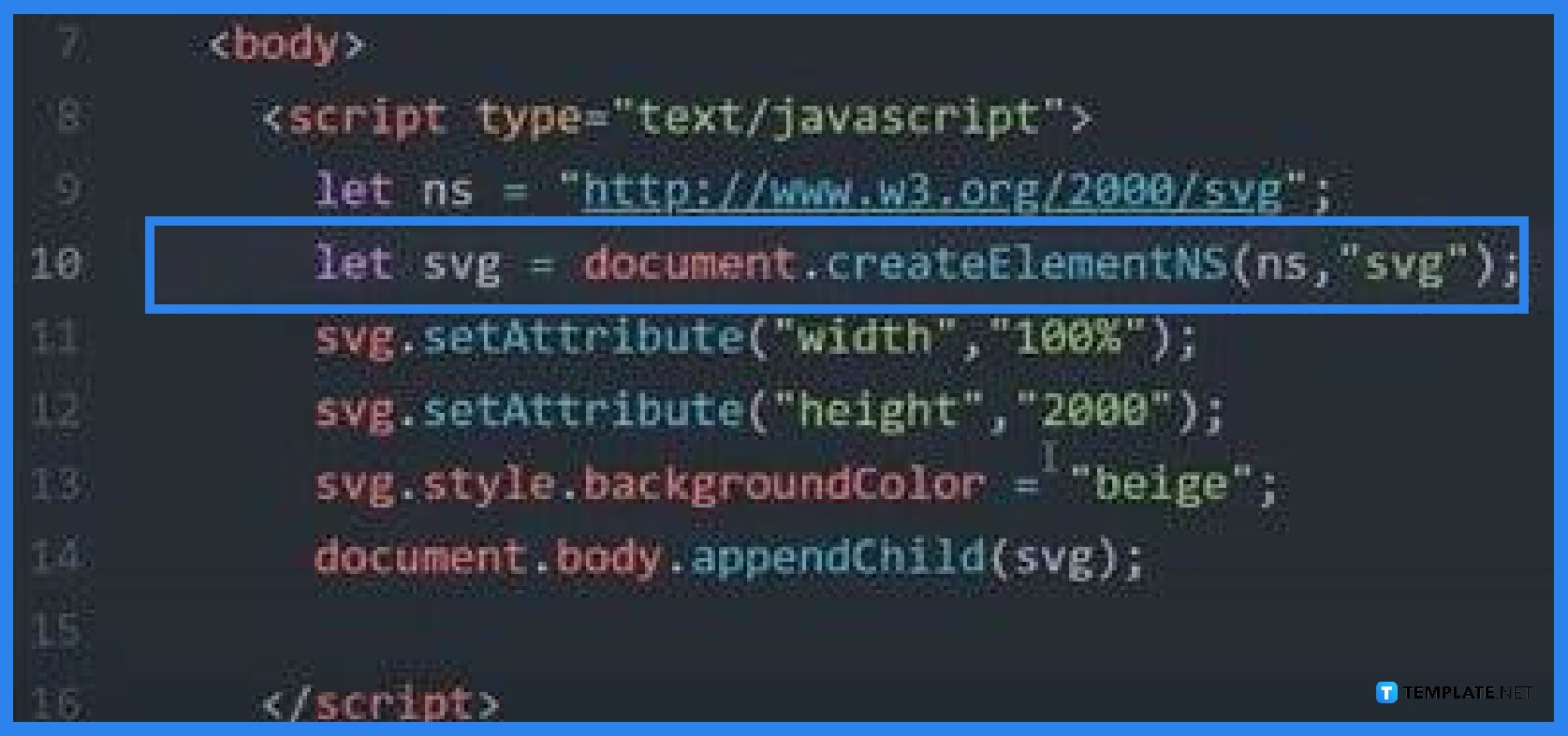
This is the stage at which you can modify the appearance and size of the element. These attributes can be as many as you think necessary but in most cases, you will simply have the width, height, stroke, and color for the element to be visible. When you are done setting attributes to your SVG, you then need to append this to put it inside the HTML body.
-
Step 4: Check on the Browser If the Script Is Correctly Executed
Now, open the HTML document on your browser and check if the SVG element you have created has been successfully executed using JavaScript. But if you want to add more elements or shapes, just repeat the process and never forget to include NS in the “createElement” tag and your namespace in your script for Java to acknowledge the code. When you are done, save your HTML file.
FAQs
Is JavaScript good for SVG?
JavaScript is used to achieve a lot of things in SVG which is why many web developers choose this file format, particularly when creating and modifying elements, animation, and interaction.
What is an SVG element?
An SVG element is a container with a new coordinate system, used as an outermost layer of the SVG document as well as in embedding an SVG fragment within an SVG or HTML document.
Can SVG contain JavaScript?
Yes, an SVG document can have JavaScript within the <svg> tags.
Where can the SVG code be found?
In your text editor, look for the SVG image in your SVG folder, then open it to get the SVG code from there.






