How to Enter Check Mark in Apple Pages
Check mark in apple pages requires manual setting since apple pages did not provide a tool that allows you to put check marks quickly. For this reason, many individuals ask how to put check marks on apple pages.
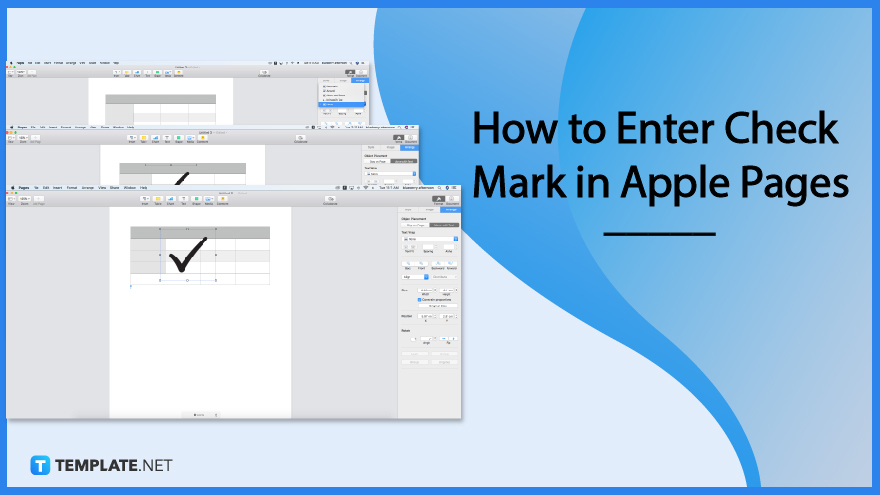
How to Enter Check Mark in Apple Pages
Putting a checkmark on apple pages requires specific procedures since apple pages do not have checkmark tools. Thus, here are steps to guide you in inserting check marks into your documents.
-
Step 1: Write Your Content
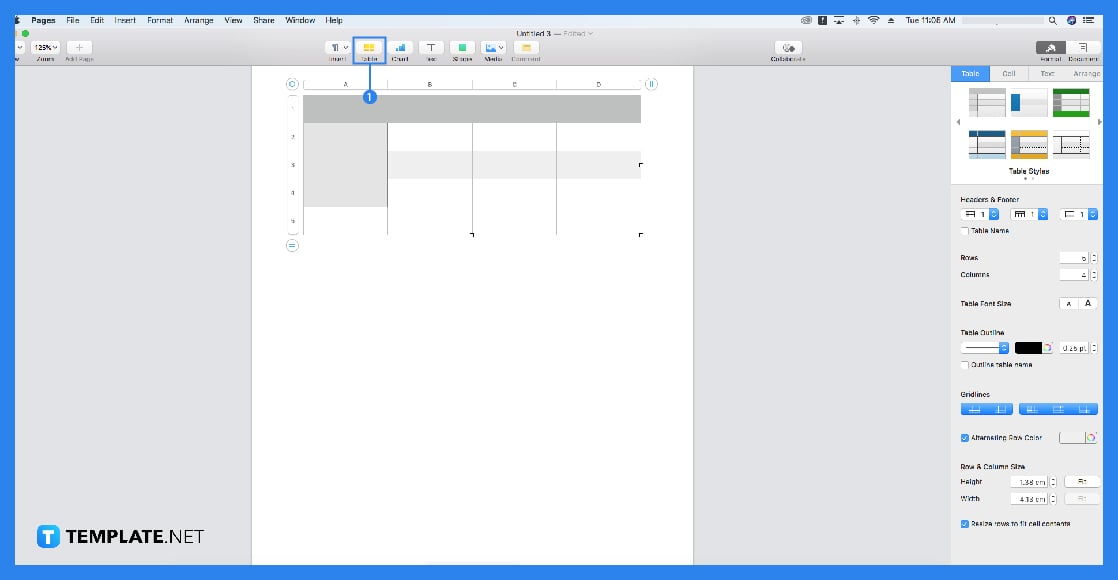
First, you should write your content, such as the list or enumeration you planned to write in your document. That way, the process of adding check marks goes smoothly. You will need to choose and click a template to get started.
-
Step 2: Add Shape
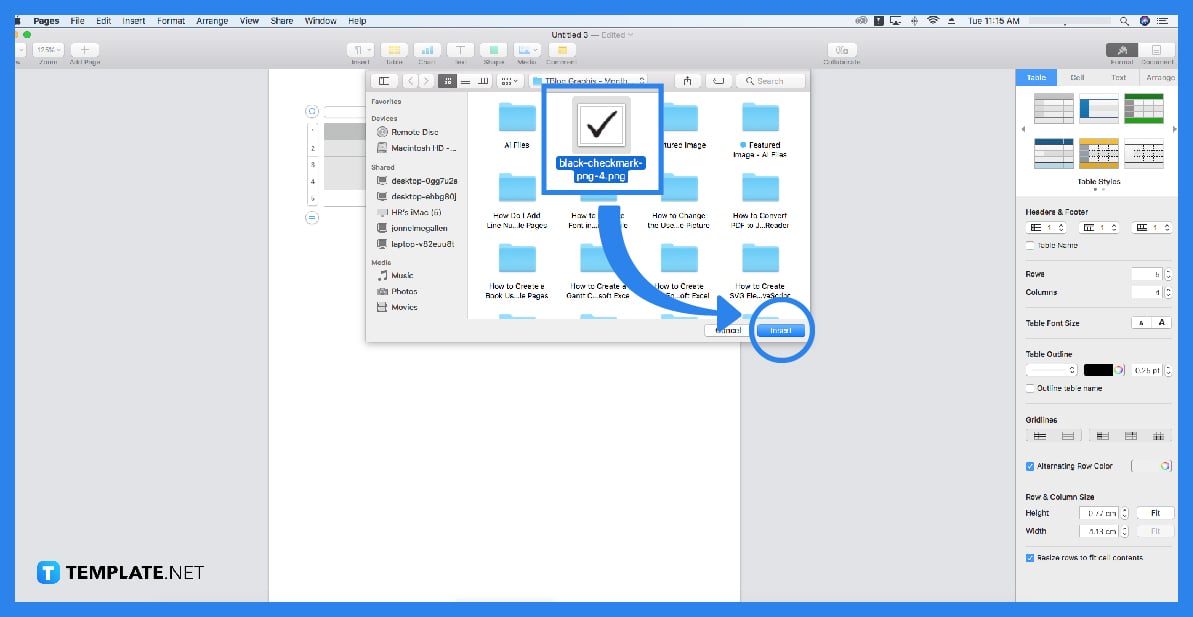
You will need to add shape. To be exact, the shape you will need is the check mark, which is provided in the shape section. Click the shape icon located above your sheet to see a dropdown providing options. Search a check shape and drag it to your chosen place of the check mark.
-
Step 3: Set Text Wrap
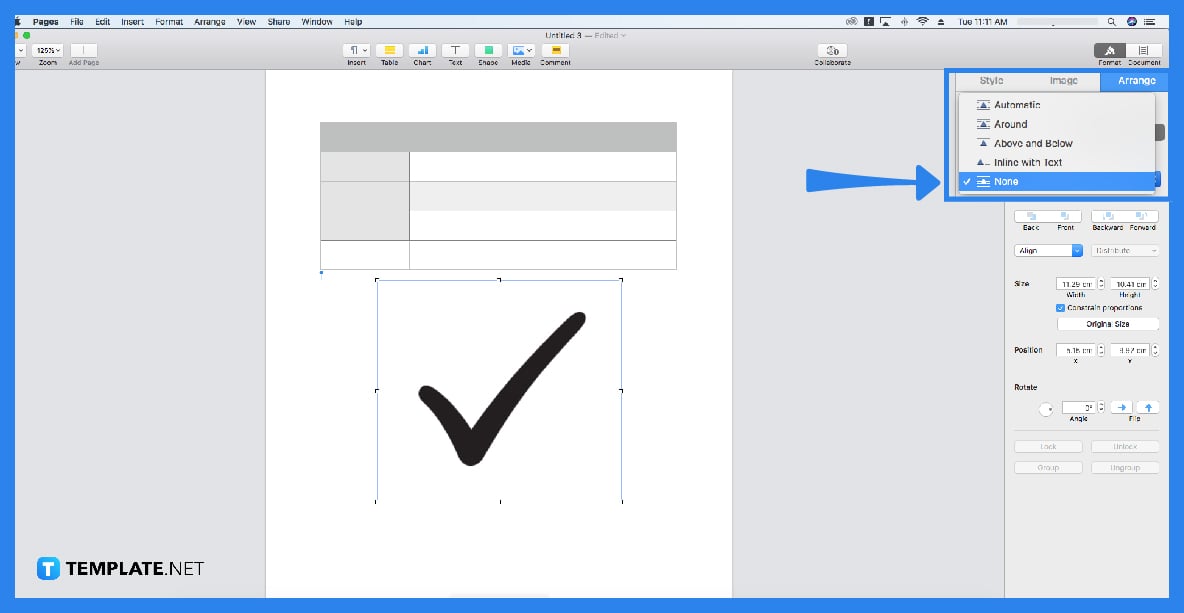
After that, you will need to set the text wrap of the shape for it to overlap with your sentences or tables. That way, your contents will not be rearranged. In the sidebar tool, you will see the arrange button. Click it to go to the arrange section and search for text wrap adjustor. Click the text wrap bar and choose the none bar.
-
Step 4: Adjust the Shape to Its Place
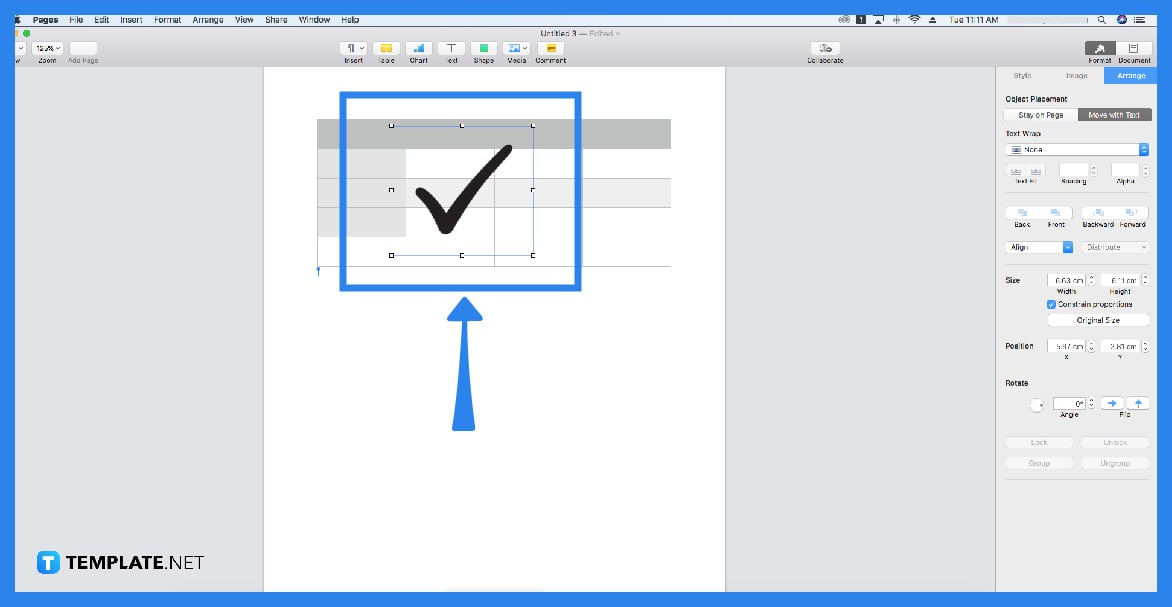
After you click the check shape, its first appearance is large. Since you are done setting the text wrap, adjusting the shape and dragging it anywhere will be a problem. To adjust the check shape, you will need to click the shape, then click and drag the anchor to shrink the shape to its suitable size as a checkmark.
Frequently Asked Questions
Is apple pages convenient to use?
Apple pages have convenient and easy-to-use features and digital tools; however, same as all documenting software, it might be challenging to navigate its tools without reading through the beginner’s tutorial.
How do you put symbols into your document in an easy way?
You will need to set your system preferences to put the keyboard in the menu bar, go to the keyboard, and check the “show keyboard, emoji, and symbol” so you can access your keyboard while opening apple pages easily.
How to add a chart on apple pages?
You can add charts on apple pages by opening a table sheet first, writing the values on the table, selecting your contents by ensuring the contents are in the selecting box, releasing the cursor, clicking the chart icon above, and choosing your preferred chart style in the provided dropdown.
What is an apple pages app?
An apple pages app is provided by apple that allows apple users to create or generate documents and spreadsheets for their studies and jobs.
Can you access apple pages through windows?
Yes, you can via browser and internet; create Apple ID, go to iCloud.com, and enter your Apple ID so you can access apple pages and other apple software.






