How to Delete Extra Pages in Microsoft Excel
Microsoft Excel makes managing data a breeze, but sometimes extra pages can clutter your workspace. In this guide, you’ll learn how to efficiently delete those surplus pages, keeping your spreadsheets organized and easy to navigate.
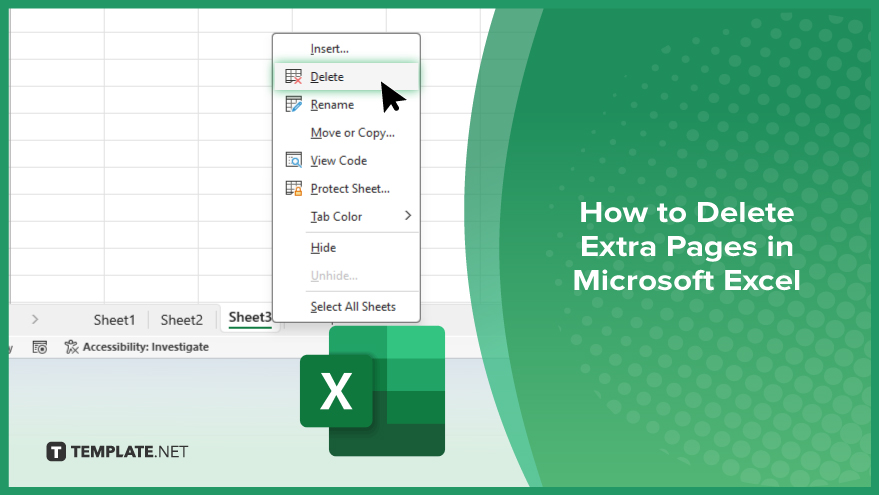
How to Delete Extra Pages in Microsoft Excel
Clearing out unnecessary pages in Microsoft Excel can help streamline your workflow and improve the organization of your spreadsheets. Follow these simple steps to delete extra pages and keep your Excel documents tidy.
-
Step 1. Open Your Excel Spreadsheet
Launch Microsoft Excel and open the sheet containing the extra pages you want to delete.
-
Step 2. Navigate to the Page You Want to Delete
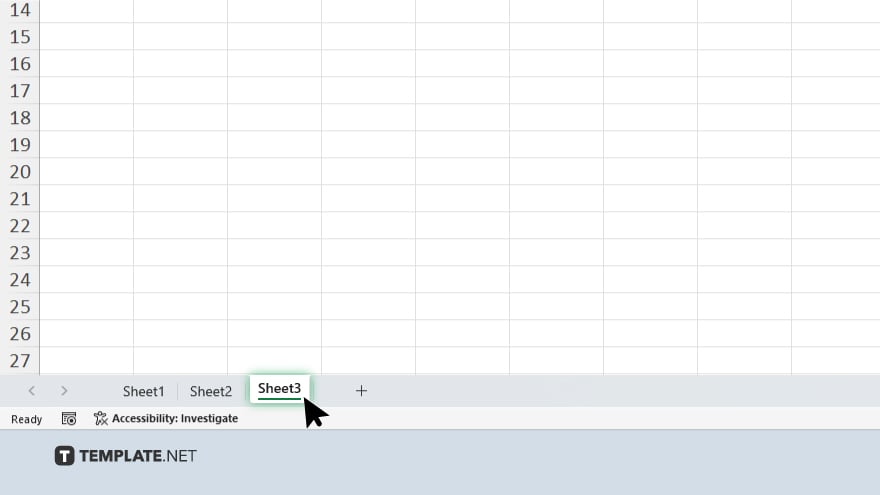
Scroll through your spreadsheet to locate the page/tab you wish to remove.
-
Step 3. Right-click on the Page Tab
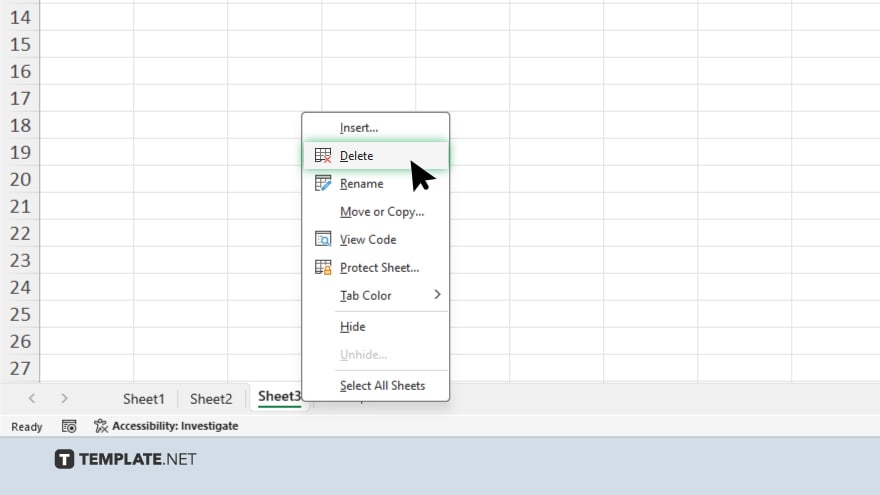
Once you’ve found the page/tab you want to delete, right-click on its tab at the bottom of the Excel window.
-
Step 4. Select ‘Delete’
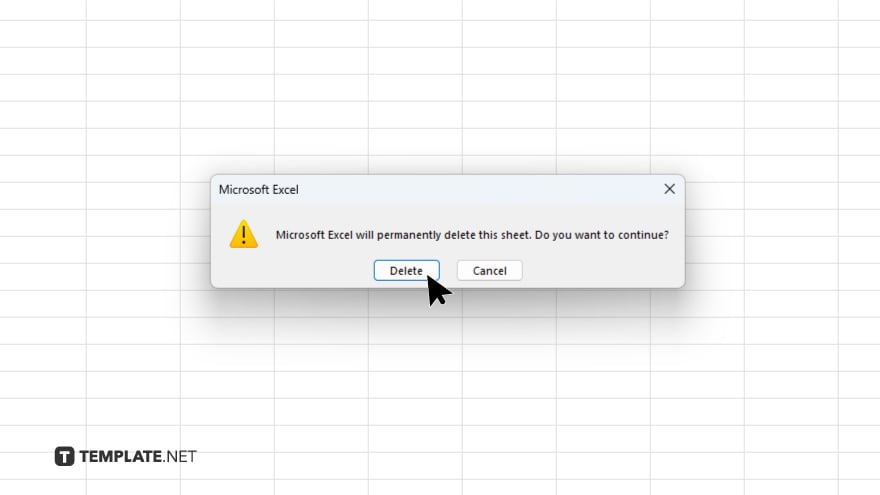
From the context menu that appears after right-clicking, choose the “Delete” option. A prompt will appear asking you to confirm the deletion of the selected page. Click “Delete” to proceed. If you have multiple extra pages to delete, repeat steps 2 to 4 for each page until you remove all unwanted pages.
You may also find valuable insights in the following articles offering tips for Microsoft Excel:
FAQs
How do I delete a page in Excel?
Right-click on the page tab at the bottom and select “Delete.”
Can I undo deleting a page in Excel?
Yes, you can press Ctrl + Z immediately after deleting to undo the action.
Will deleting a page remove its data?
Deleting a page removes the tab but not the data; ensure you’ve backed up important information.
Can I delete multiple pages at once in Excel?
No, you need to delete each page individually.
How do I rearrange pages after deleting one?
Simply drag and drop the remaining page tabs to reorder them as needed.






