How to Delete/Remove a Page in Microsoft Word
Delete or remove errors, unnecessary text, and unwanted pages from your document to enhance the clarity, grammar, and layout of your content. If you’re writing in Microsoft Word, learn how to do this process by reading this simple guide.
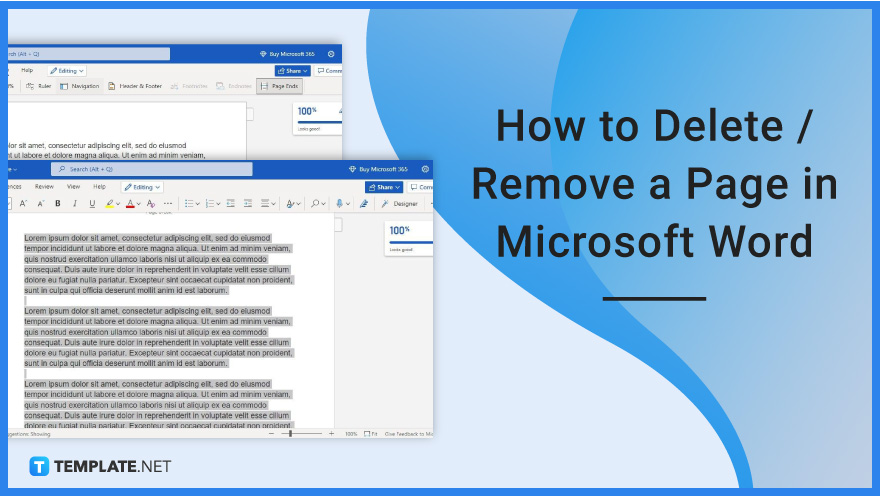
How to Delete/Remove a Page in Microsoft Word
Microsoft Word is a very flexible word processing software offering multiple ways to create and manage your documents. You can double-space in Microsoft Word, draw on Microsoft Word, and delete/remove a page in Microsoft Word.
-
Step 1: Open an Existing Multi-Page Document
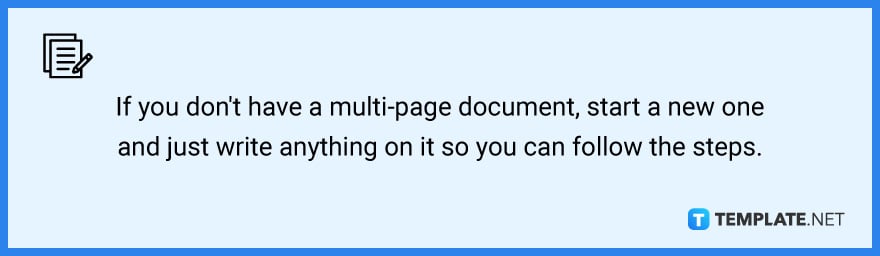
First, launch MS Word and open an existing document with multiple pages. You can open one that’s saved in your computer’s file folders or in OneDrive. A two-page document will do as well.
-
Step 2: Open Navigation
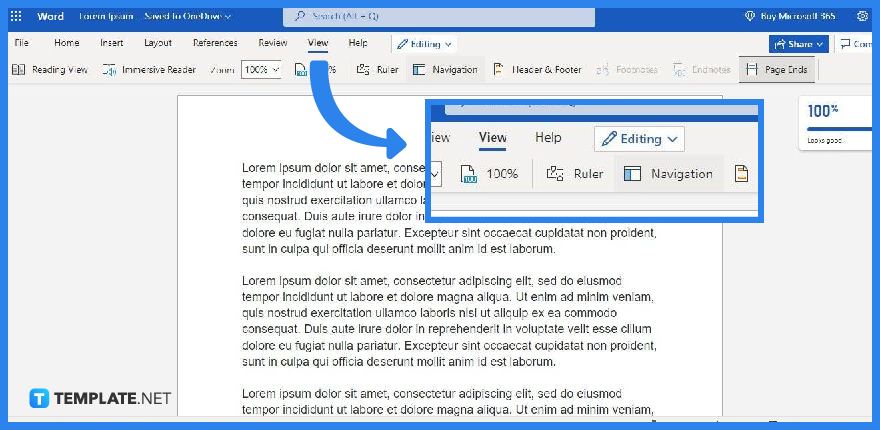
Once you’ve opened a multi-page document, you can then start. Go to the View menu and select Navigation. You can find the View menu right next to Review. -
Step 3: Go to Pages in the Navigation Pane
The Navigation pane will appear on the left side of your screen. There are three sections under it: Headings, Pages, and Results. What you must do is click Pages.
-
Step 4: Select a Page You Want to Remove
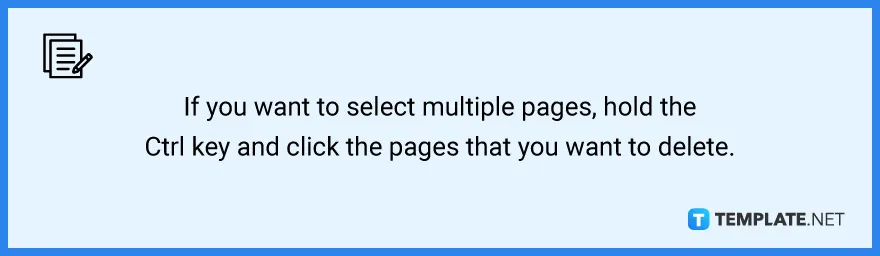
While you’re in the Pages section in the Navigation pane, you’ll see thumbnails of the pages in your document. Simply click the thumbnail of the page you want to be removed and press the Delete or the Backspace key on your keyboard.
-
Step 5: Delete all Text on a Page (Alternative)
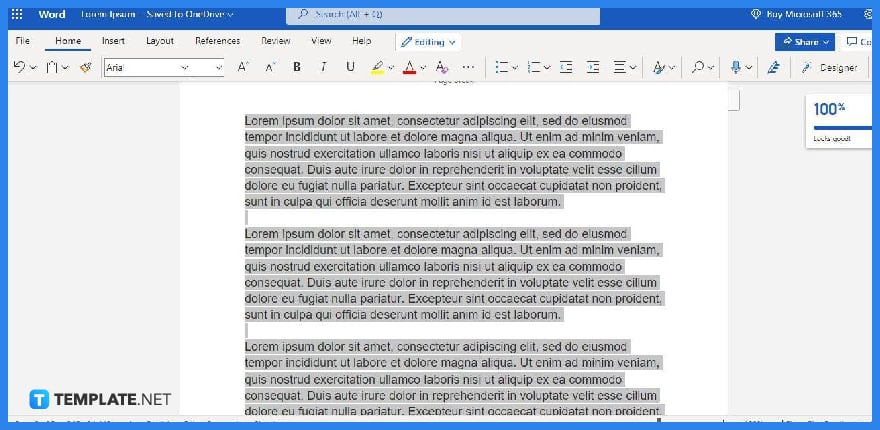
A quicker way to delete a page is simply to delete the text and other characters in it. To do that, highlight or select all text in your MS Word doc and press Delete on your keyboard.
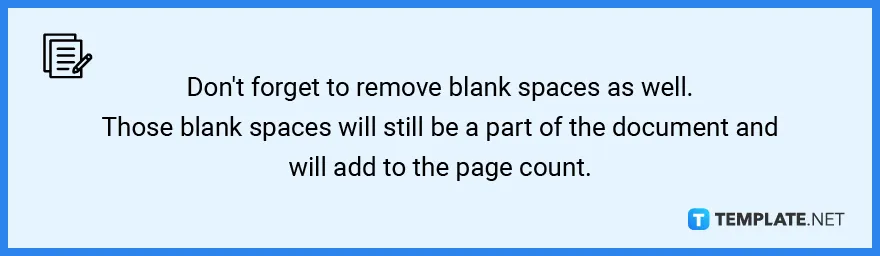
FAQs
Why does my document have extra blank pages?
Your Word document has extra blank pages because you may have pressed Enter too many times and they can also be caused by the tables, images, charts, and graphics that you’ve inserted.
Can I remove page breaks in MS Word?
Yes, you can remove page breaks in MS Word by activating the Show/Hide option in the Paragraph group under the Home menu.
Can I separate pages in MS Word?
Yes, you can separate pages in MS Word by going to Arrange under the View menu and selecting Split.
Can I add as many pages as I want in MS Word?
Yes, you can add as many pages as you want or need in MS Word but make sure that the pages you add are still relevant to your document.
Can I print multiple pages on one sheet of paper in MS Word?
Yes, MS Word’s print settings allow you to print multiple pages of a document on one sheet of paper; just indicate the number of pages per paper on the print settings before clicking Print.
How long does it take to remove a page in MS Word?
It only takes a literal second to remove a page in MS Word right after your press the command to delete a page.






