How to Move Microsoft Form from One Group
If you have made a survey in Microsoft Forms, you can quickly assign it to a group so that everyone in your group has the form. Co-authors in a group can contribute material, evaluate answers, and share the form with others.
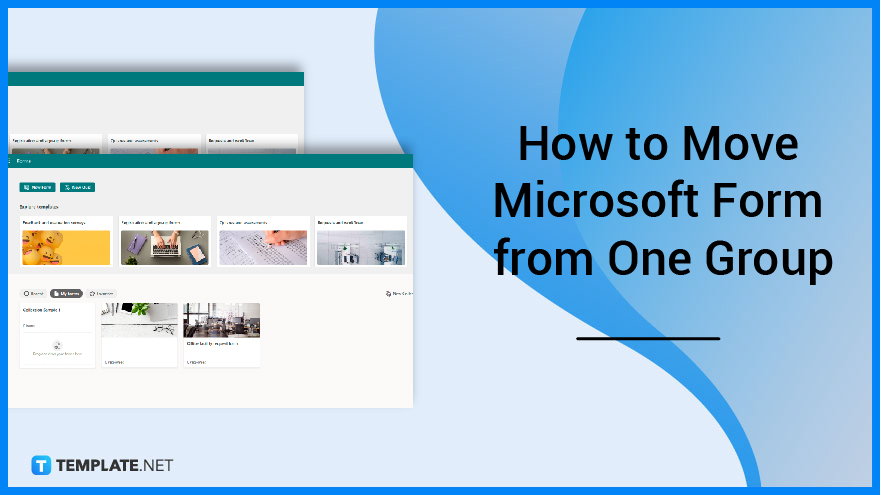
How to Move Microsoft Form from One Group
There won’t be a need for you to hassle yourself with the process as Microsoft Forms allows other users to share ownership over the form you have just created. Moving your form to another group will be done with ease.
-
Step 1: Access Microsoft Forms
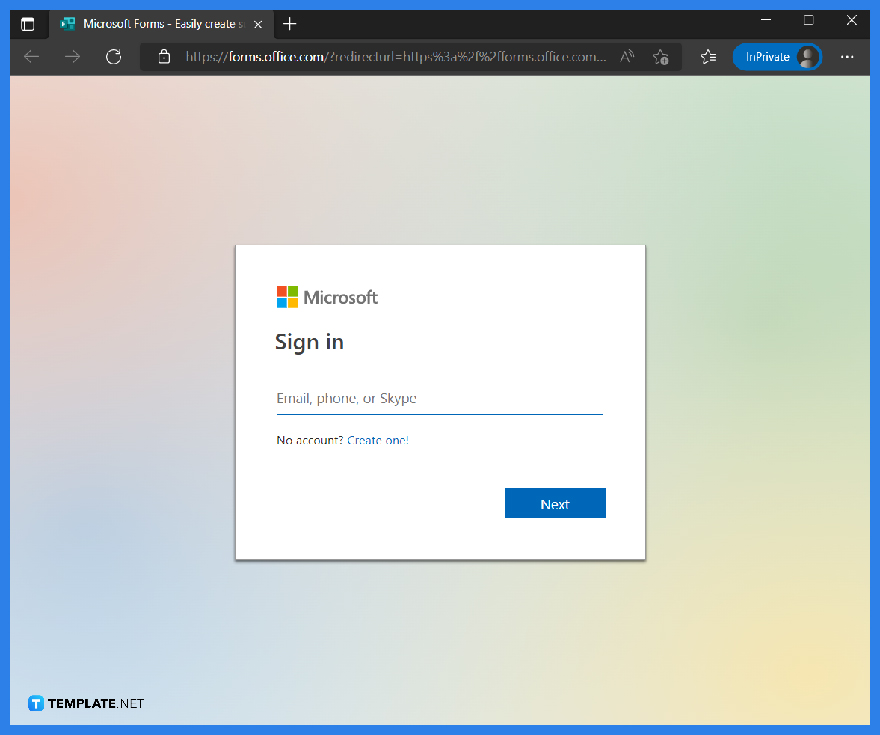
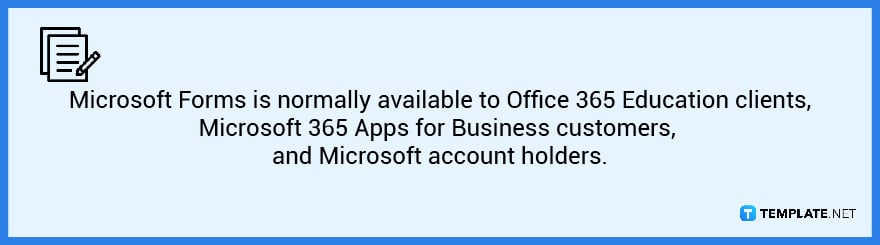
You can start by opening the Microsoft Forms site to fill in your account information and be brought to your Forms portal. -
Step 2: Open Your Form
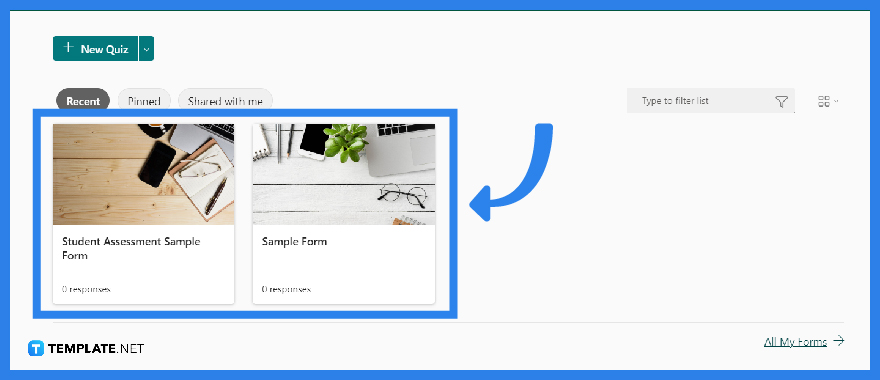
Peruse through your forms, which can either be in a Tile or List view. Scroll through all the forms you have made and select the one you want to move to another group. You may need to click on ‘All My Forms’ to see the full view of the forms you have. -
Step 3: Open ‘More Options’
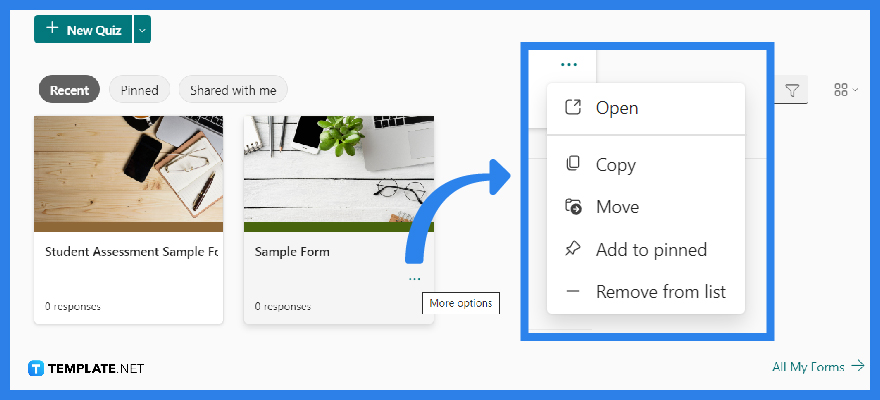
As the owner of the form, you have all the available options in accessing and editing the share settings. If you only received the form as a co-author and have limited access, you may not have the ability to transfer ownership to your desired group. -
Step 4: Select Group
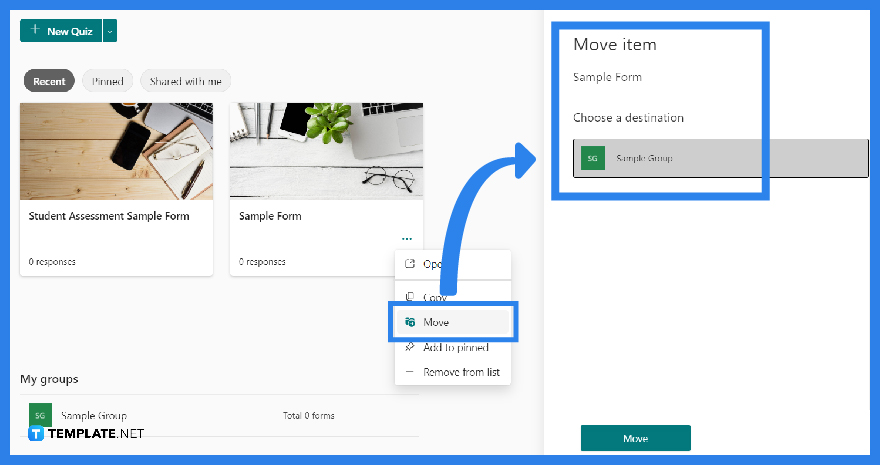
Select ‘Move’ after deciding which particular group you want to move your form to. To see the form in the group you have moved it to, click the back arrow on your Forms portal and scroll down to the bottom of the page to access ‘My groups’. The list will then show all the groups you are a part of and which forms you own within the groups.
FAQs
What happens when you move a Microsoft Form?
Your newly relocated form will acquire all of the characteristics of a group form, such as replies saved on the group SharePoint in Microsoft 365 page.
How do I organize Microsoft Forms?
You can organize your forms by creating a new collection and moving your surveys and quizzes into each made collection, which you can do by selecting ‘New Collection’ and separating the forms you have made or will be making.
Can you merge two Microsoft Forms together?
When you allow form merging for a form template, your fellow form users can combine data from many forms based on that form template into a single new form.
How do I make Microsoft Forms available to all users?
After signing into your office or school account, in the ‘Add-ins’ list and under ‘Assign Users’ in the ‘Edit Forms’ pane, select everyone then save to make it available for any or all users.
Are Microsoft Forms accessible?
Forms developed with Microsoft Forms are accessible and may be completed using a screen reader or a keyboard by a sighted person which makes it accessible to everyone.






