How to Rename a Notebook in Microsoft OneNote
Express oneself in Microsoft OneNote by fully customizing the contents of one’s notebook. Microsoft OneNote has a lot of features and quality of life options that can make the software be catered to one’s taste and preference.
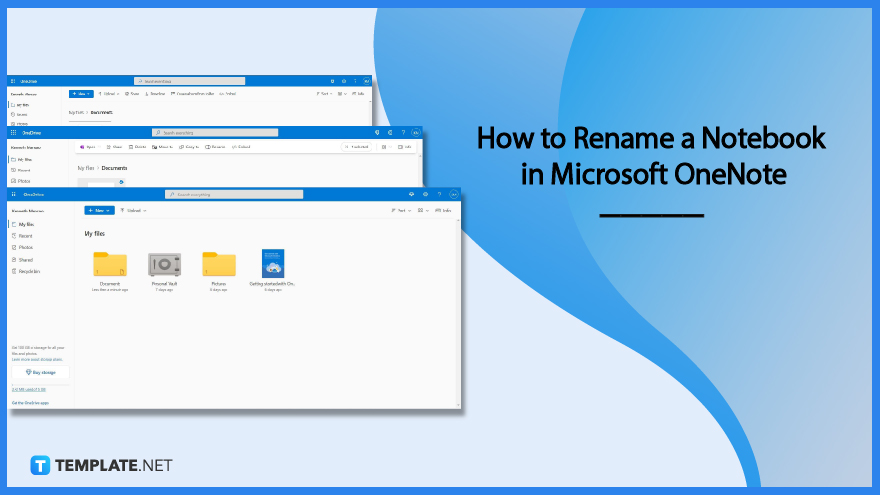
How to Rename a Notebook in Microsoft OneNote
Microsoft OneNote allows the user to have full agency in the usage and customization of the data presented in Microsoft OneNote. But Microsoft OneNote’s web and desktop versions have a roundabout way of letting the user rename their notebook as it requires the user to go through Microsoft OneDrive and rename it there.
-
Step 1: Open Microsoft OneDrive in the Web Browser
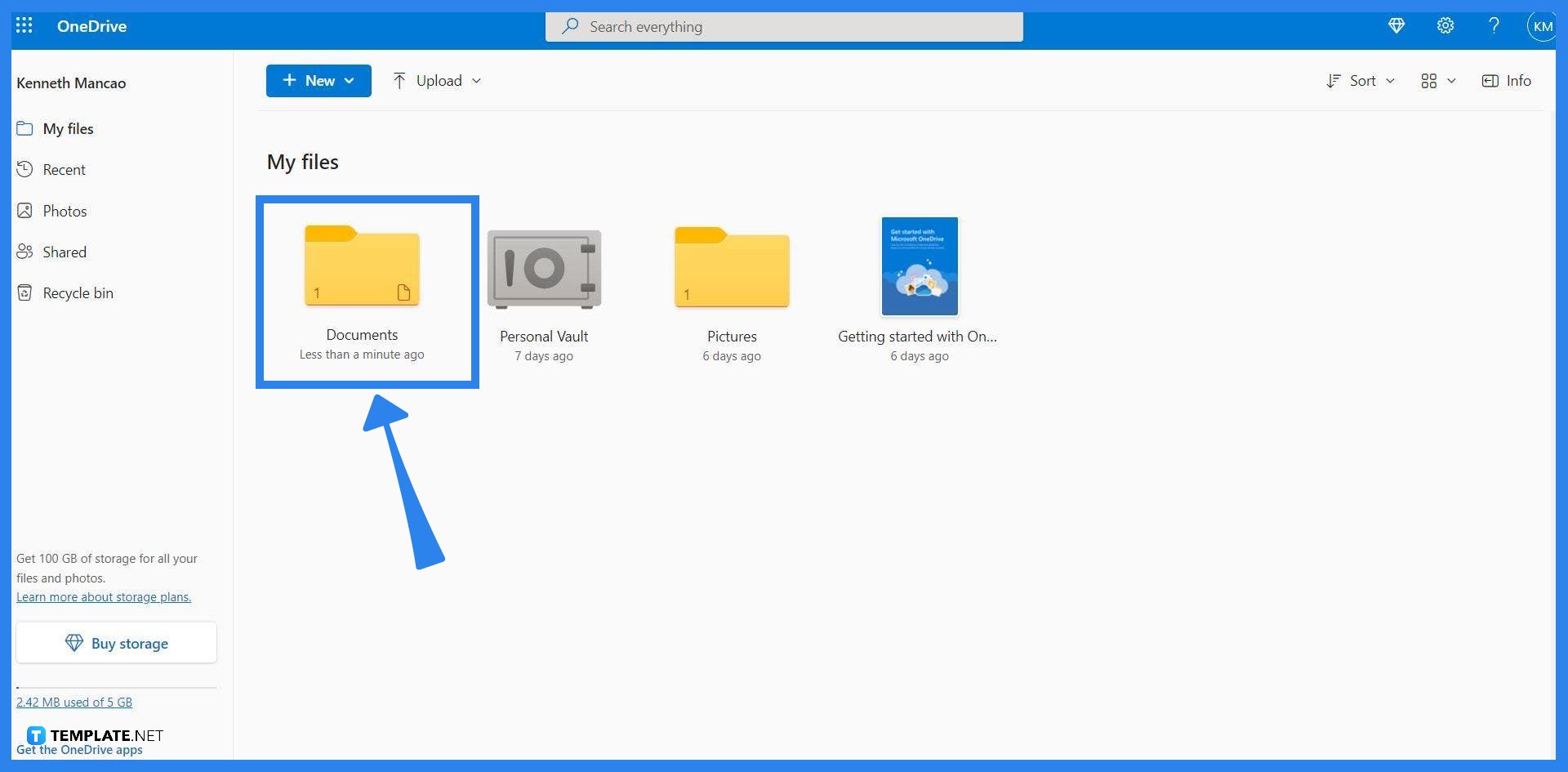
The user must first open their web browser and open Microsoft OneDrive with the email containing the notebook. Ensure that the notebook synced in the user’s OneDrive is up to date as this can cause future problems.
-
Step 2: Locating the Notebook
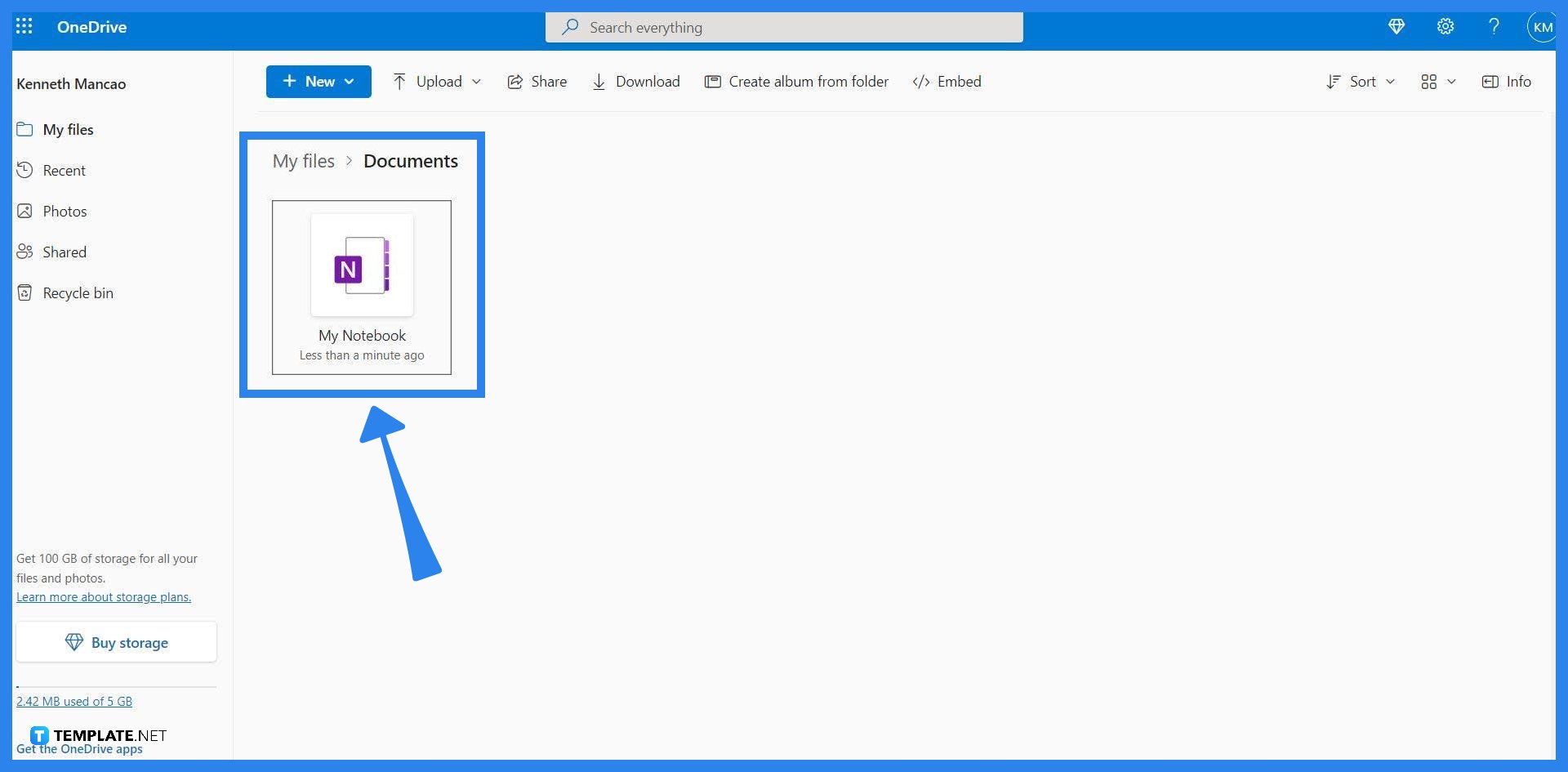
After the user has ensured that their notebook is up to date and has opened their Microsoft OneDrive, they must locate the folder where the notebook is stored at. By default, Microsoft OneNote stores the notebook in the user’s documents folder. If it has been changed, check your OneNote preferences to locate the folder.
-
Step 3: Opening the Rename Window
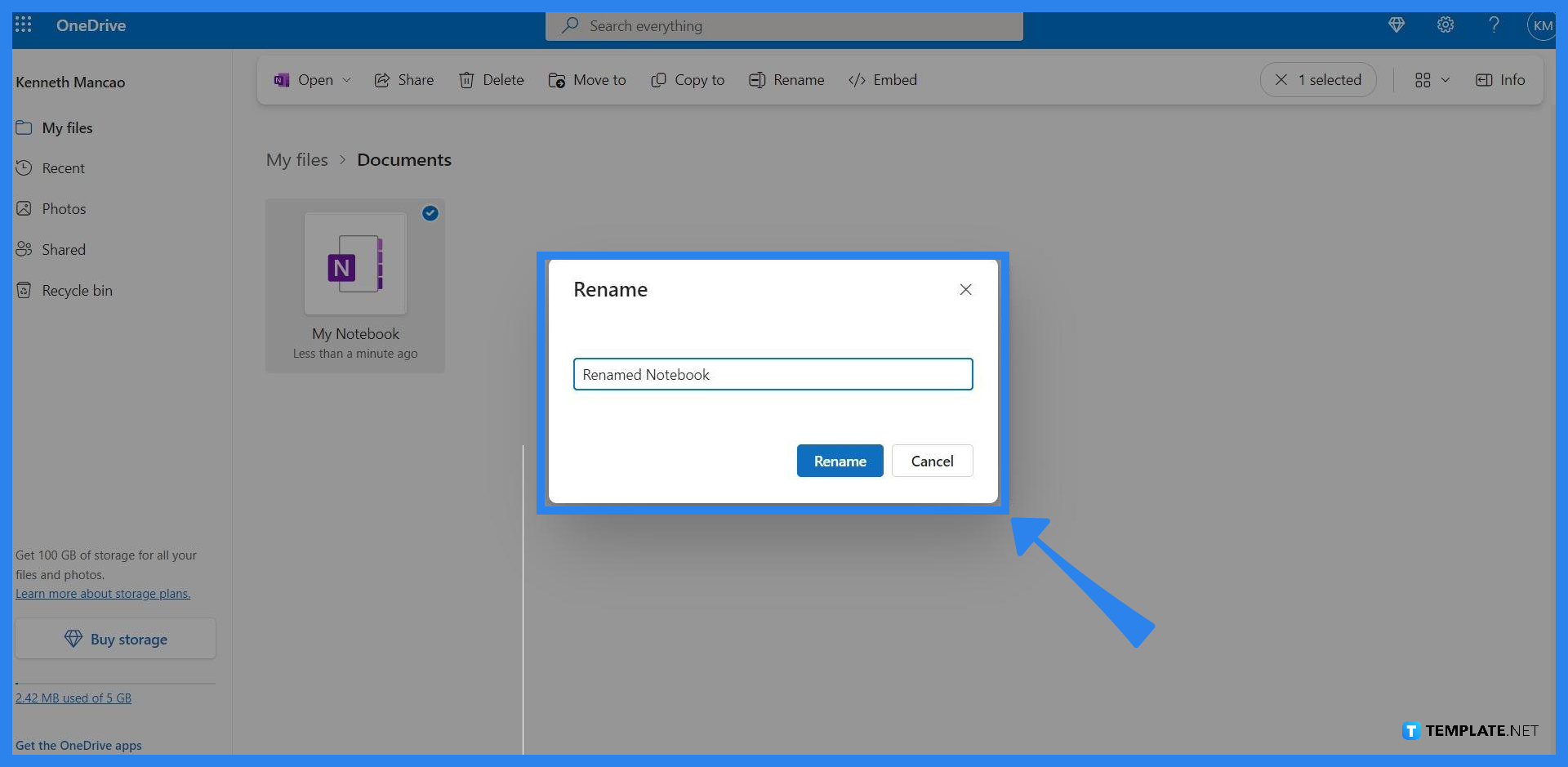
You can access the rename window by right-clicking the notebook that you want to rename. Please be careful when right-clicking the notebook as one of the prompts can delete the notebook and send it to the user’s recycling bin.
-
Step 4: Renaming the Notebook
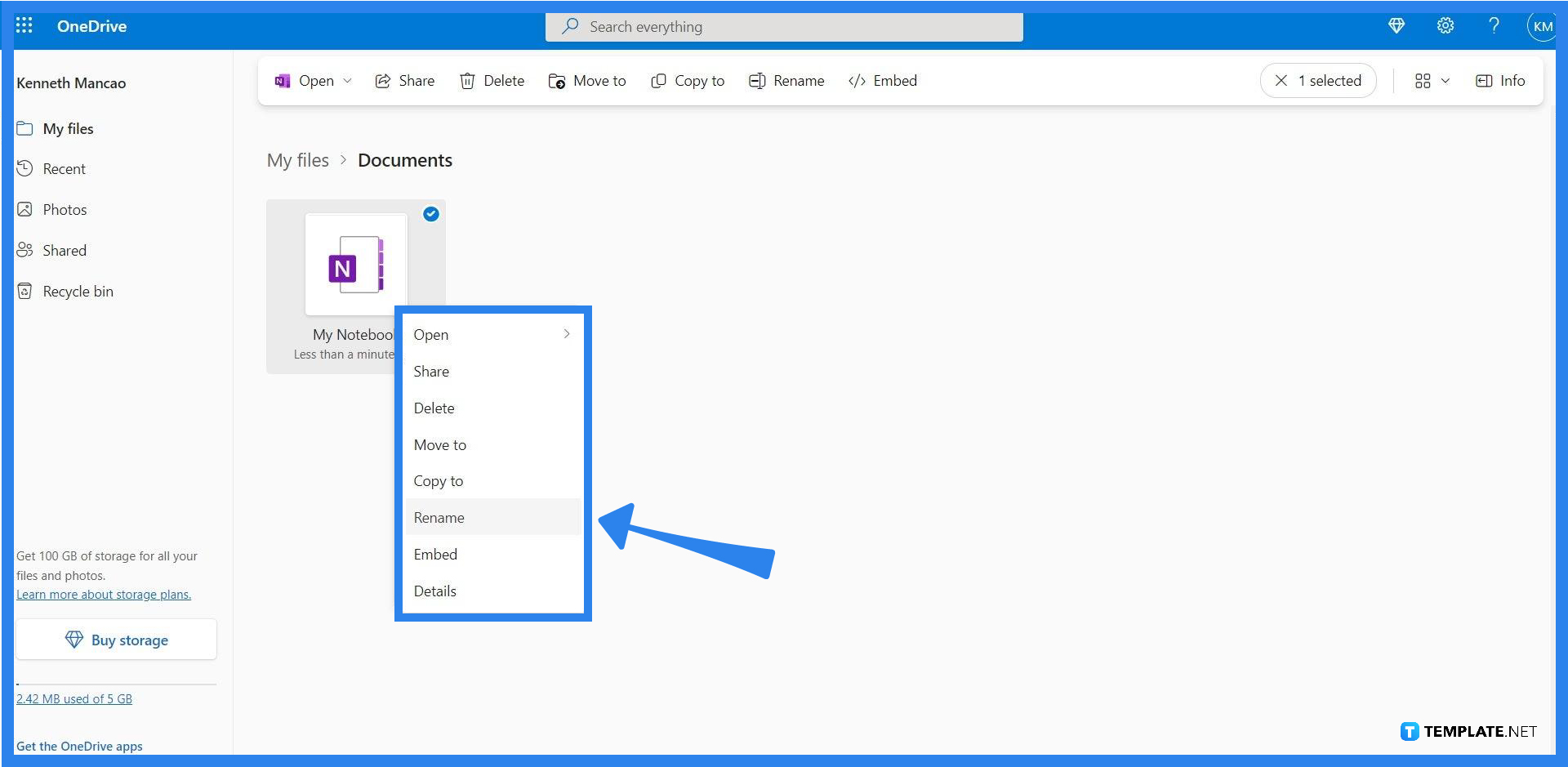
When the user clicks the rename option, a window will appear with the name of the notebook. Here the user can add, edit, and delete any part of the name or title of the notebook. After inputting the user’s desired changes, click the “Rename” button on the window to lock in the changes.
FAQs
How do I rename a notebook in the OneNote app?
You can rename a notebook on the mobile version of Microsoft OneNote by long-pressing the notebook until it has been selected (this is indicated by a little check mark beside the notebook), pressing the “?” button to open a dropdown, tapping the Rename This File option, and inputting a new name for your notebook.
How do I rename a notebook in OneNote for Mac?
Hover your mouse pointer over the notebook as this will make a small circular prompt appear next to the notebook. Select that circular prompt to pick the notebook and head over to the “?” button on the top right corner of the window. A menu will appear and press the rename button in the menu to rename the selected notebook.
How do I rename a note on my iPhone?
Select the note you want to rename, which will open the note and present its contents. Tap the title of the note, which will allow you to rename said title.
How do I change the color of my notebook in OneNote for Mac?
You can not change the color of a notebook in OneNote, instead, you may opt to change the color of a section by Ctrl + left-clicking the section and selecting the Section Color option. This will allow you to pick a specific color for the section.
How do you change papers in OneNote?
First, you must click the “View” tab on the toolbar, as this allows you access to resize tool in OneNote. Then you must click the “Paper Size” button on the toolbar to open a window where you can input specific sizes to reshape your paper.






