How to Turn Off Microsoft Teams Notifications
When Microsoft Teams is set to run in the background, it will not have any impact on the operation of either the computer or the app on its own, as when you receive a call, it will only show you a little window at the bottom right corner of the screen. However, there is an issue if Microsoft Teams keeps appearing on the screen even when it is set to the minimized position.
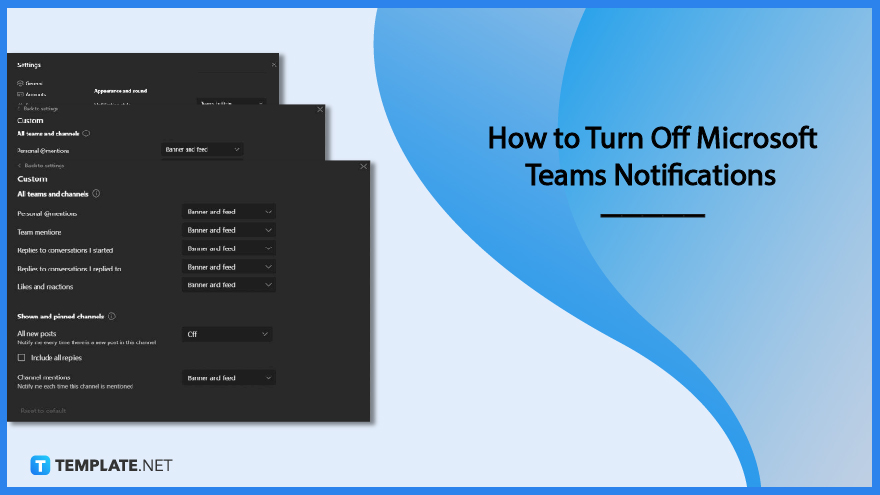
How to Turn Off Microsoft Teams Notifications
Integrations between Microsoft Teams, Skype, and Microsoft Office 365 have been made in order to improve the overall user experience. As a result, a toast message will appear in the lower right-hand corner of the screen if someone calls you, sends you a message, or mentions you in a conversation that’s taking place on Teams. The following are some easy solutions that prevent it from appearing on the screen in front of other applications.
-
Step 1: Click the Three-dot symbol.

Start by launching your Microsoft Teams application. Beside your profile picture in the upper right-hand corner, click on the horizontal three-dot symbol. -
Step 2: Go to Settings.
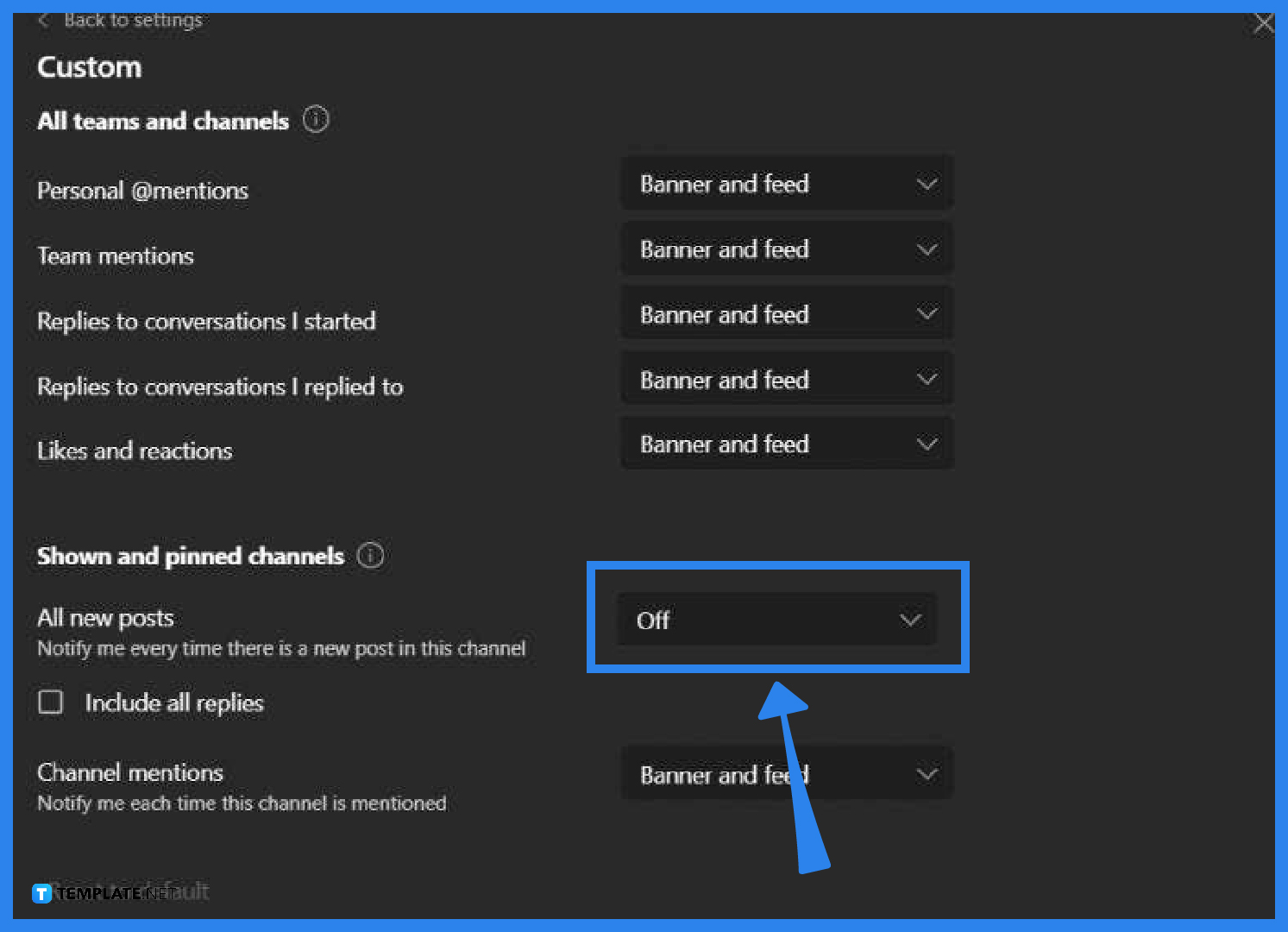
After clicking the three-dot icon, a drop-down menu will pop up. The first option on the list should be Settings. -
Step 3: Select Custom
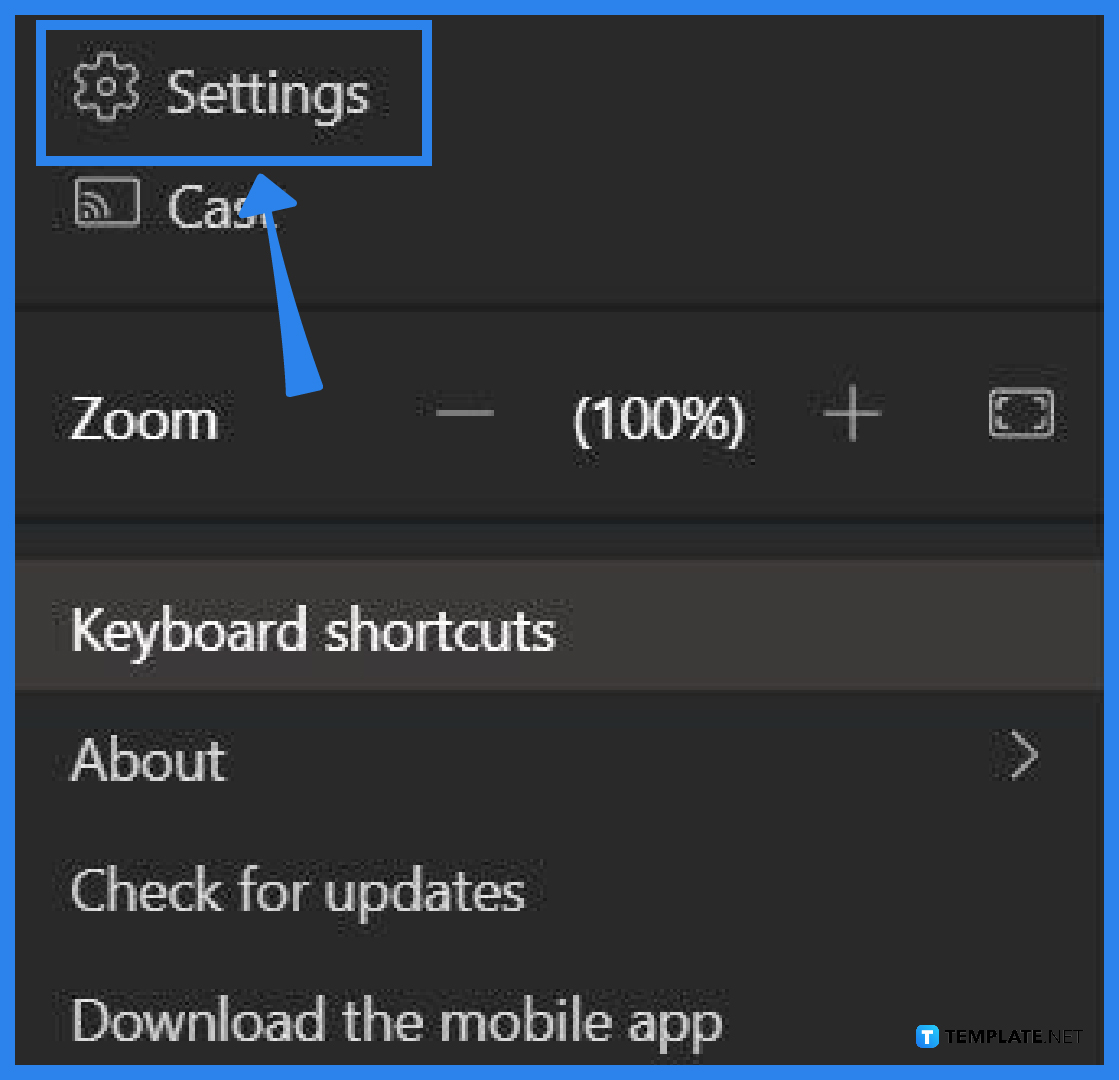
After clicking settings, go to the notifications tab. Under Teams and Channels, select the customs option. -
Step 4: Select Off
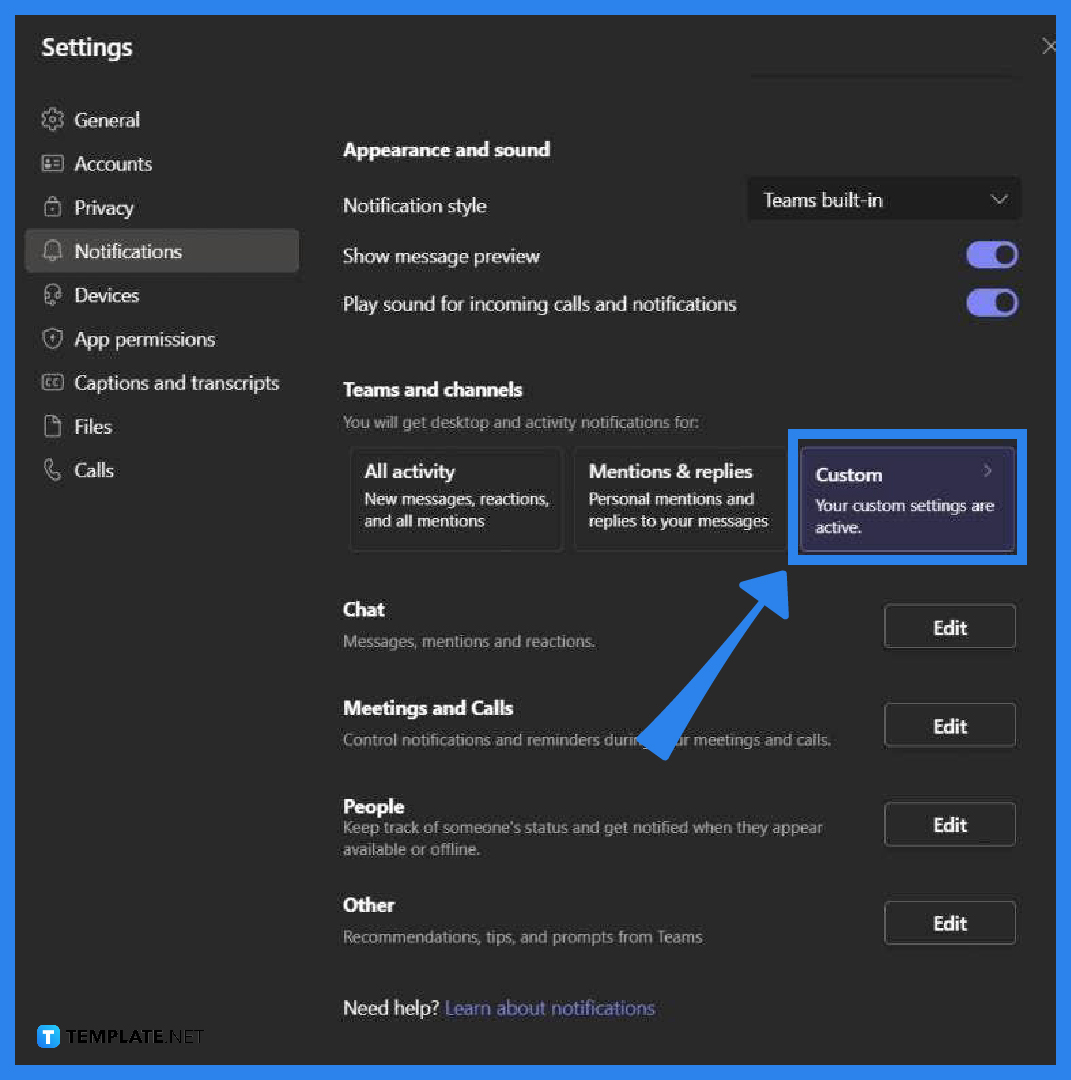
In this section, pick the Off option from the drop-down list for each of the categories whose alerts you do not wish to receive. -
Step 5: Turn off Chat notifications
Go back to the Notifications settings. Click on edit next to Chats. Select Off.
-
Step 6: Repeat step 5
Repeat the same process if you wish to turn off other types of notifications as well.
FAQs
Will you still receive notifications when you’re on “Do Not Disturb”?
Only alerts from priority contacts will be let through when your Team’s status is set to Out of office or Do Not Disturb (DND), and you will be able to prevent pop-ups.
How do I turn notifications back on in Microsoft Teams?
To access the Notifications menu in Teams, use the Menu> More button option. Tap Open settings. Select Teams under Notifications on the Menu. Turn on the toggle for Allow Notifications.
What is Microsoft Teams?
Microsoft Teams is a persistent chat-based collaboration tool that comes replete with document sharing, online meetings, and a great deal of other features that are incredibly helpful.
Can I turn off notifications for a specific conversation?
It is not a problem even if you change your mind and decide you do not want to continue receiving alerts for a particular chat because you can turn notifications off. Get started with a chat in a channel by going to the beginning of the conversation, then going to the upper right corner of the message and selecting More choices > Turn off notifications from the drop-down Menu.
What is the primary method in solving any MS Teams issue?
Updating the appropriate application is the first step in solving any kind of problem that may have arisen.






