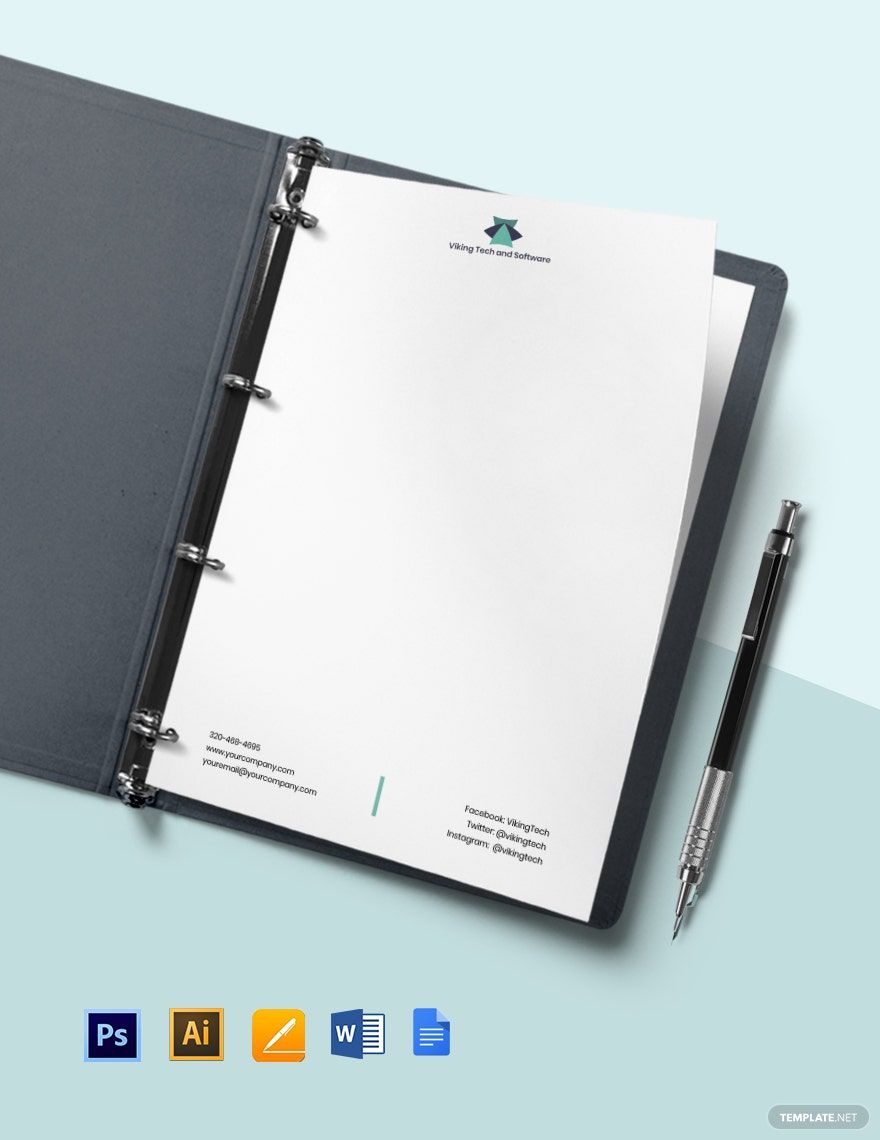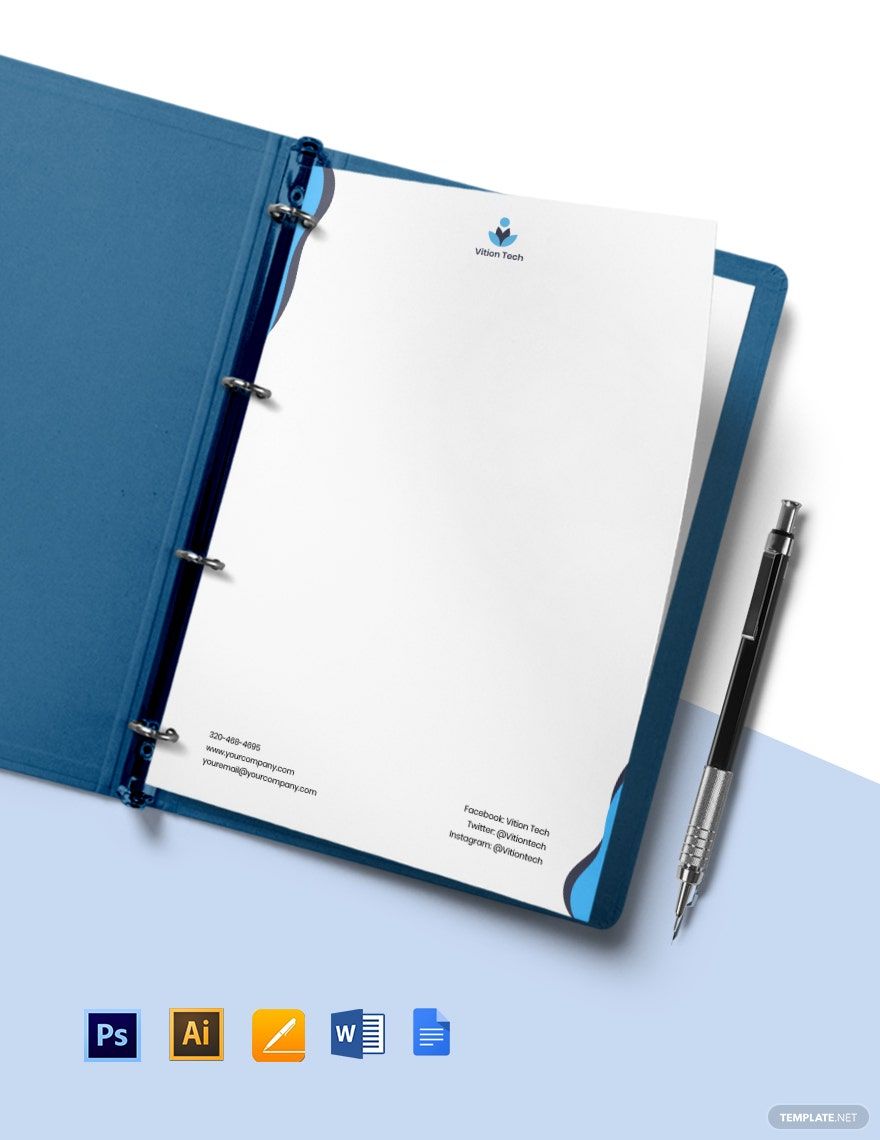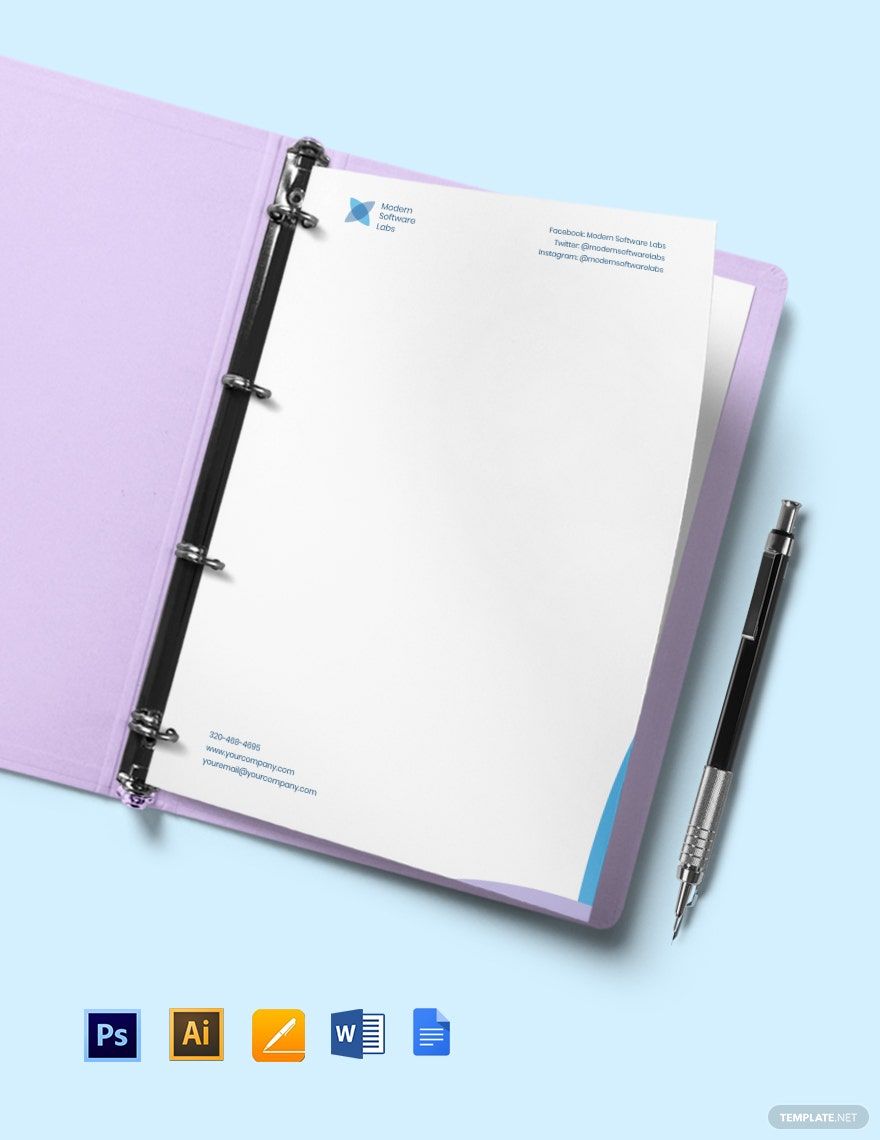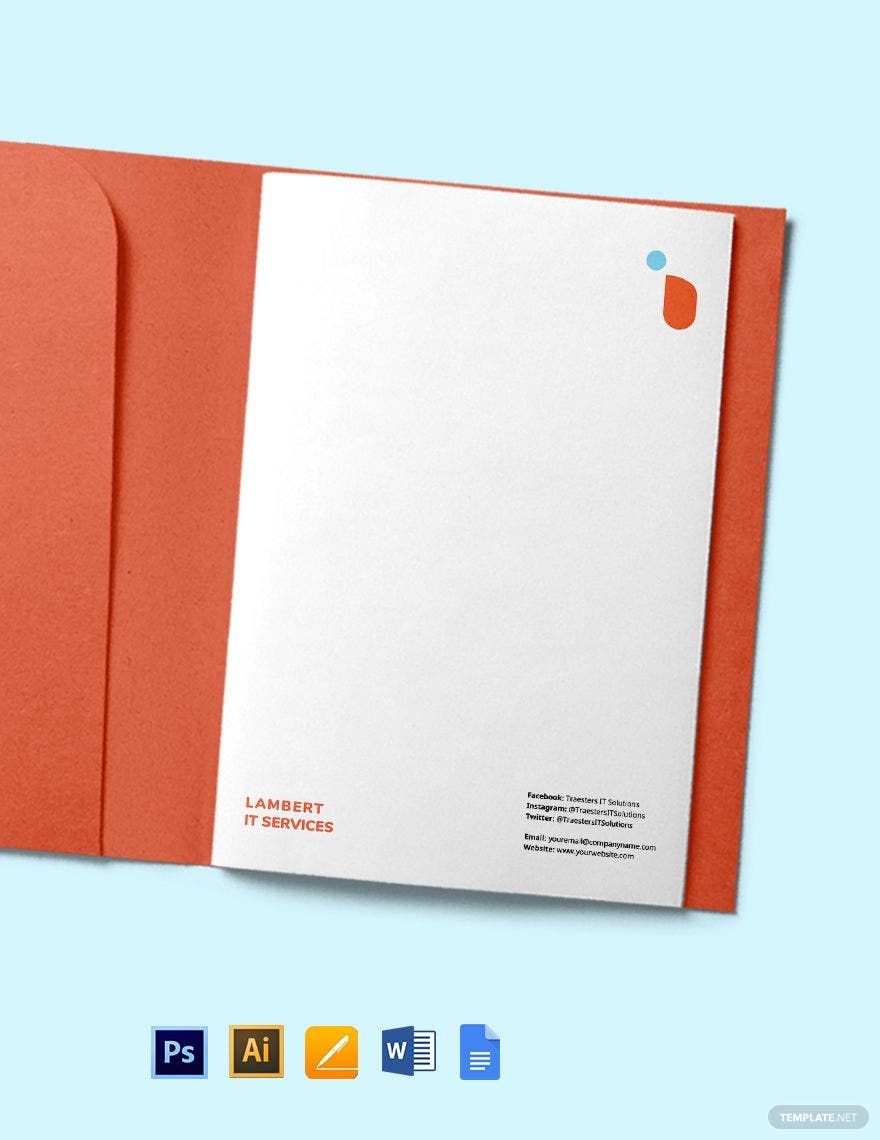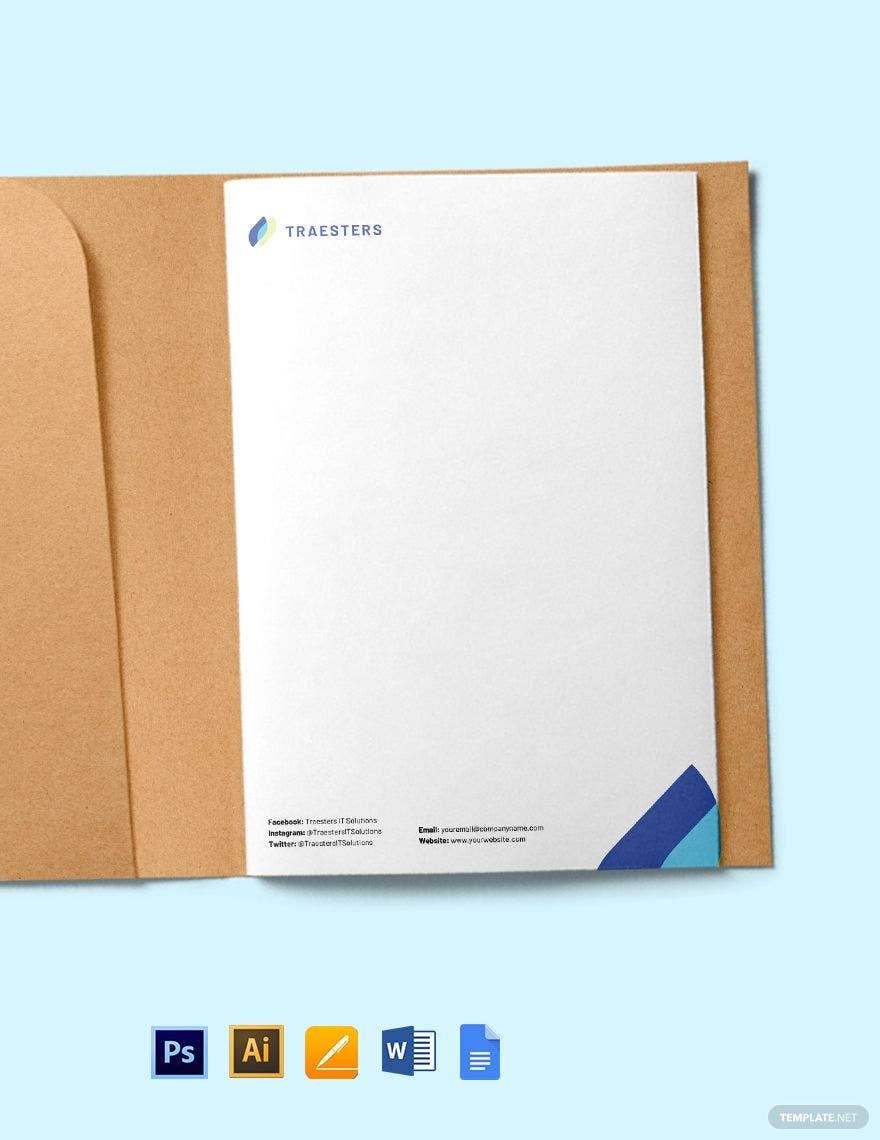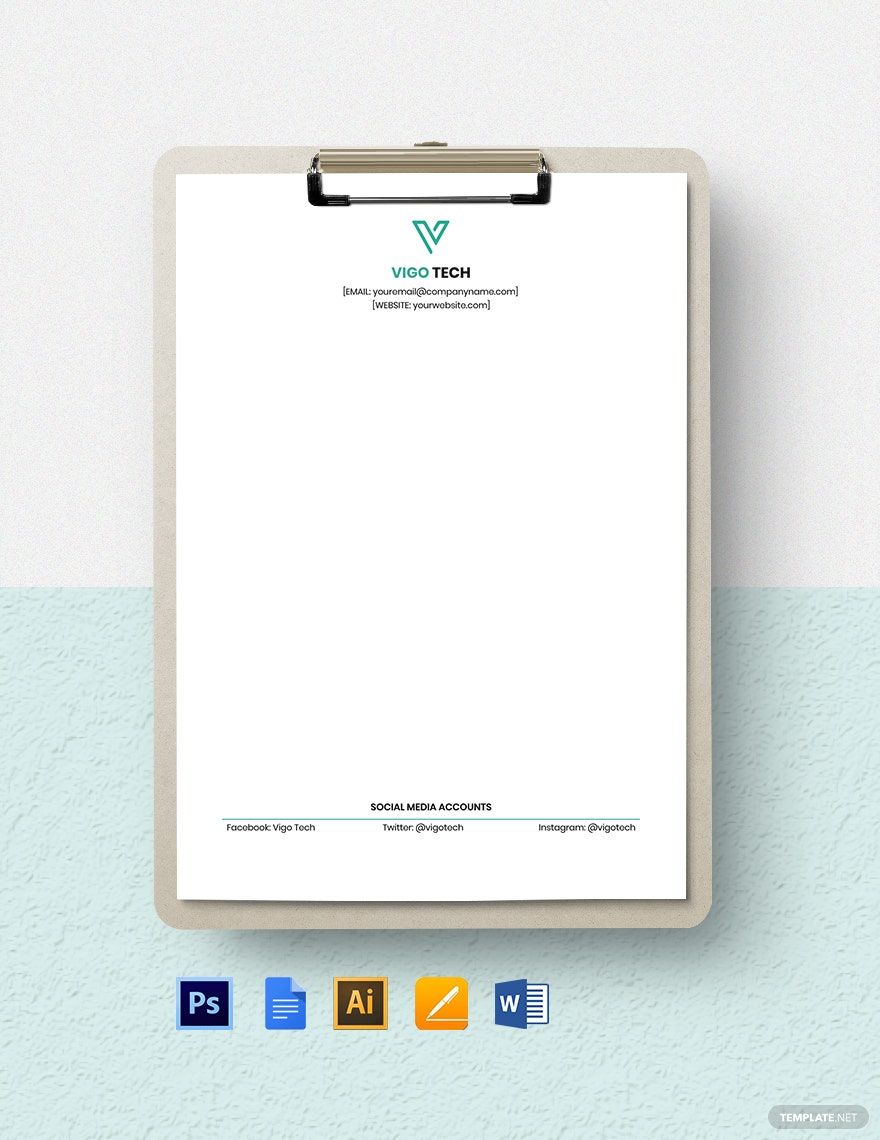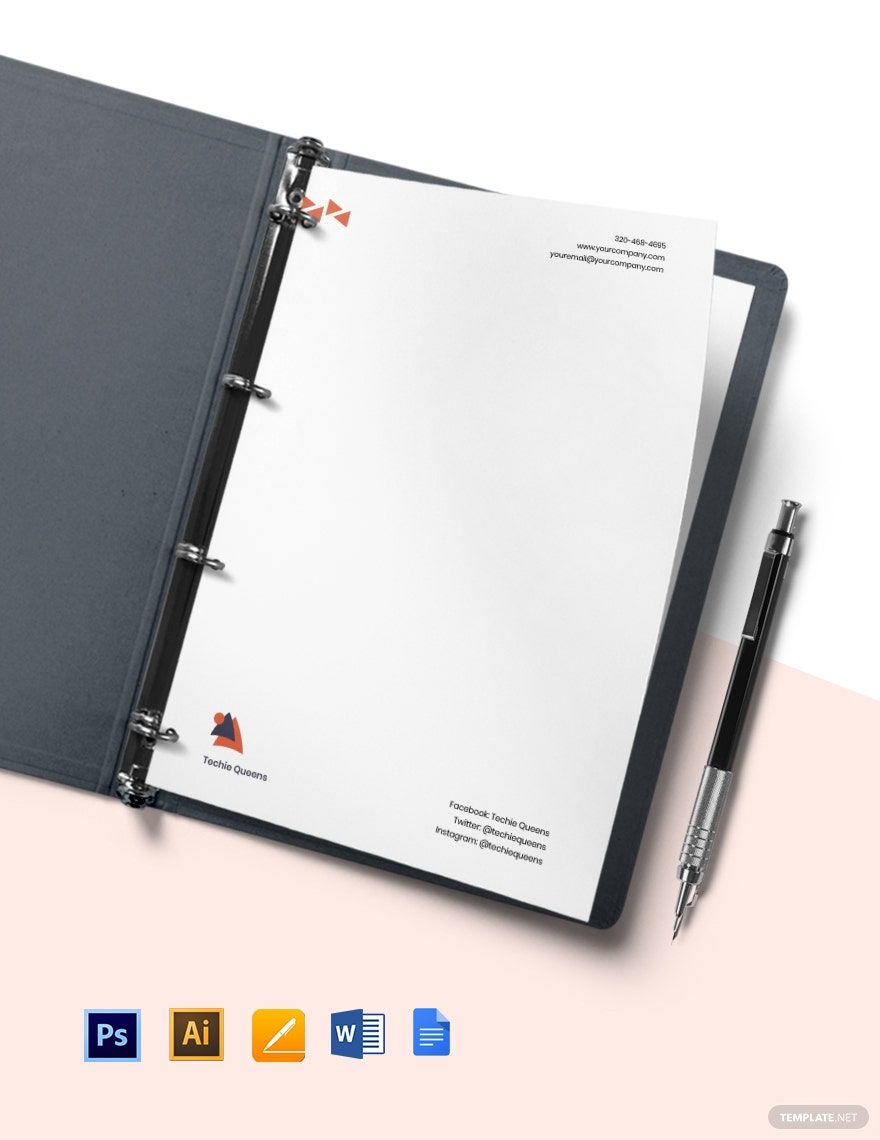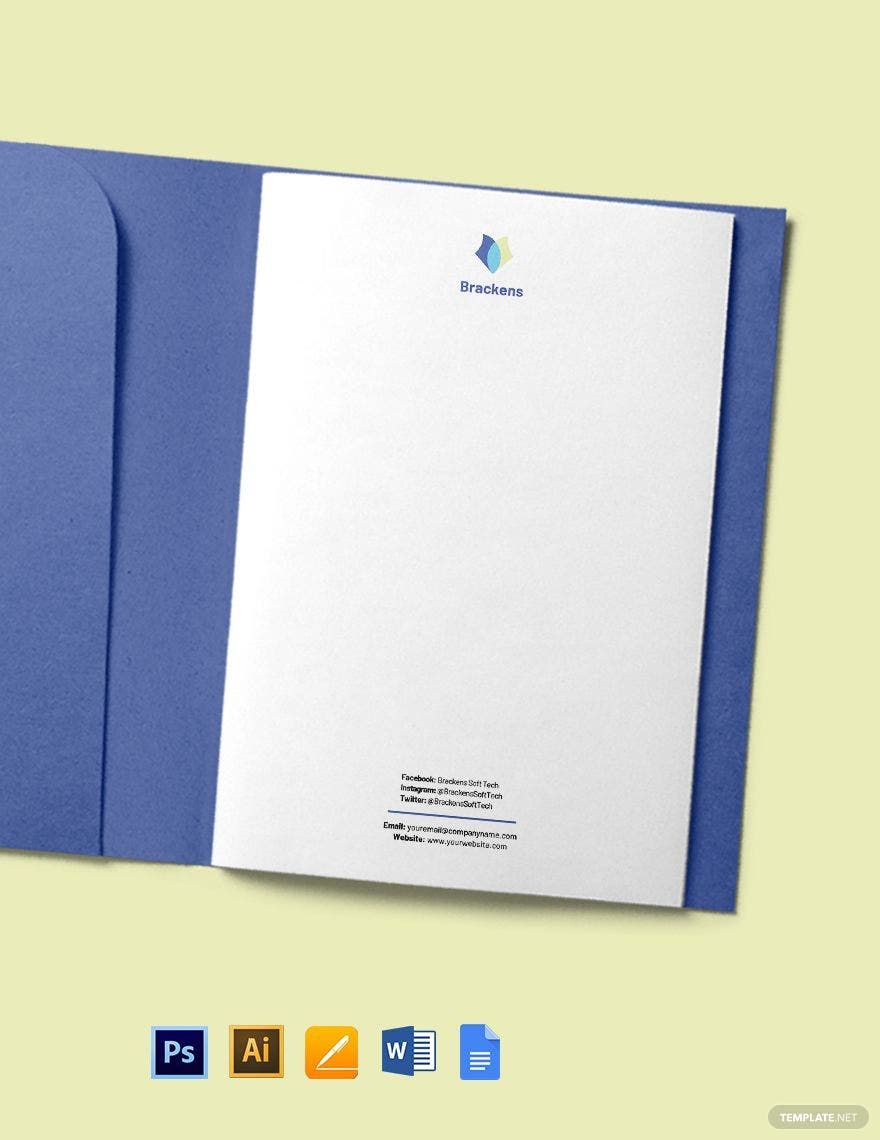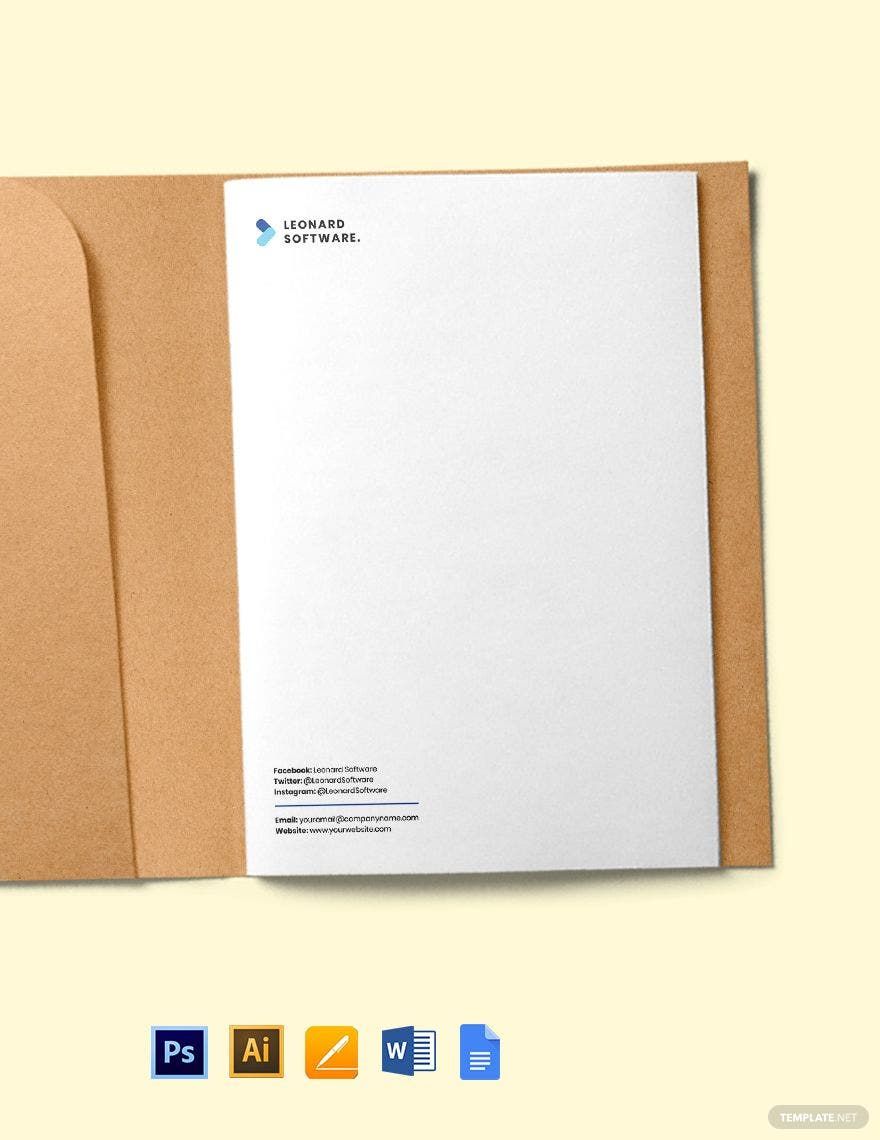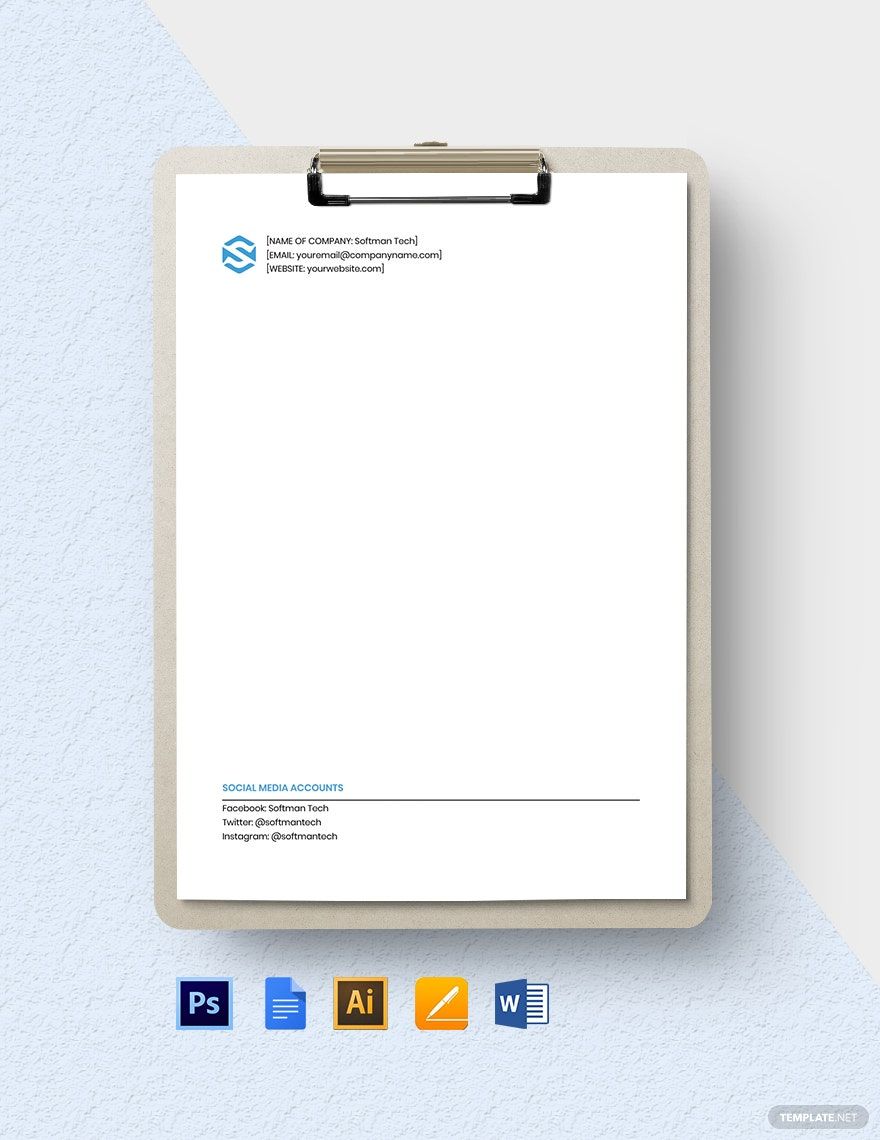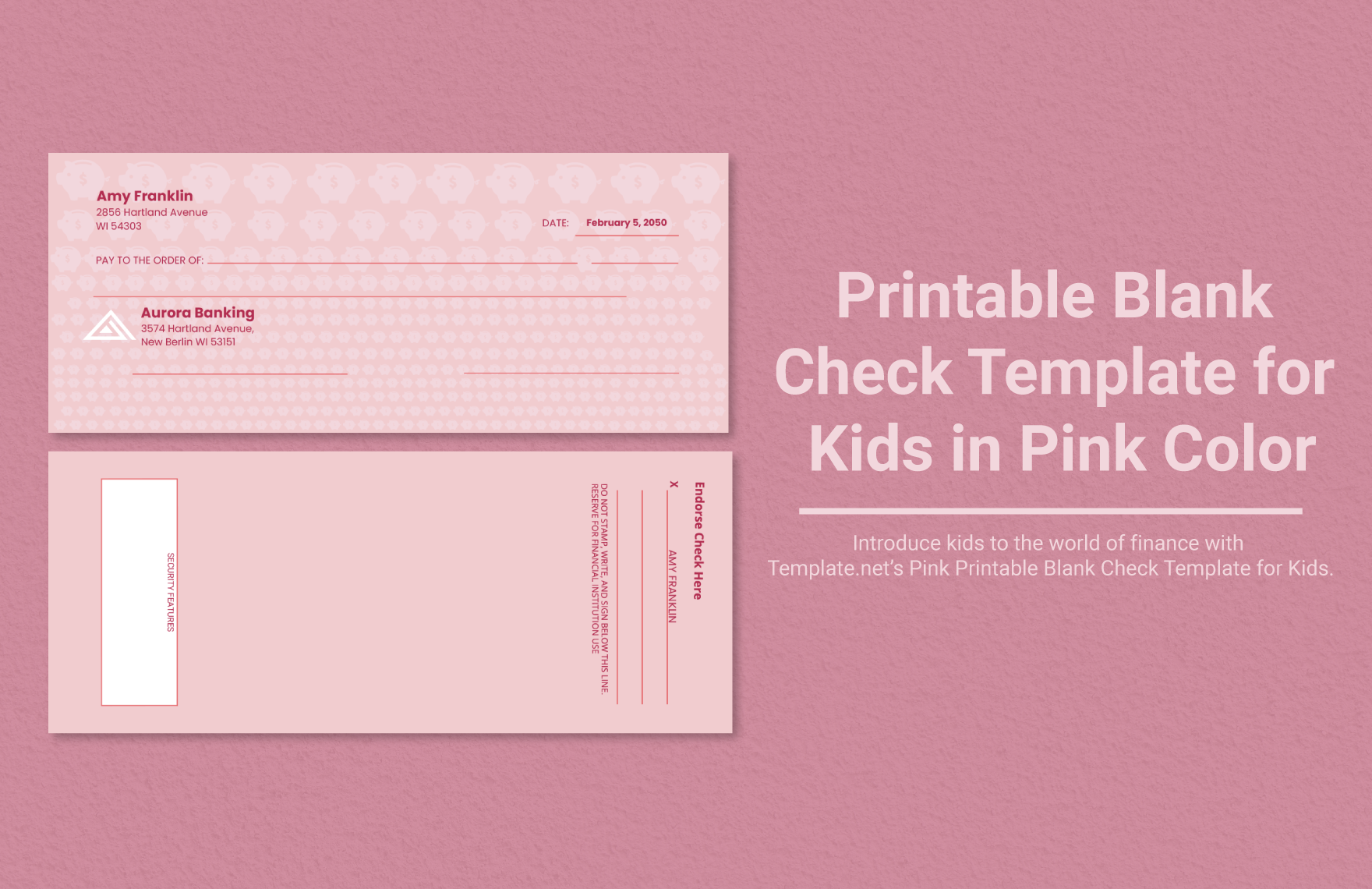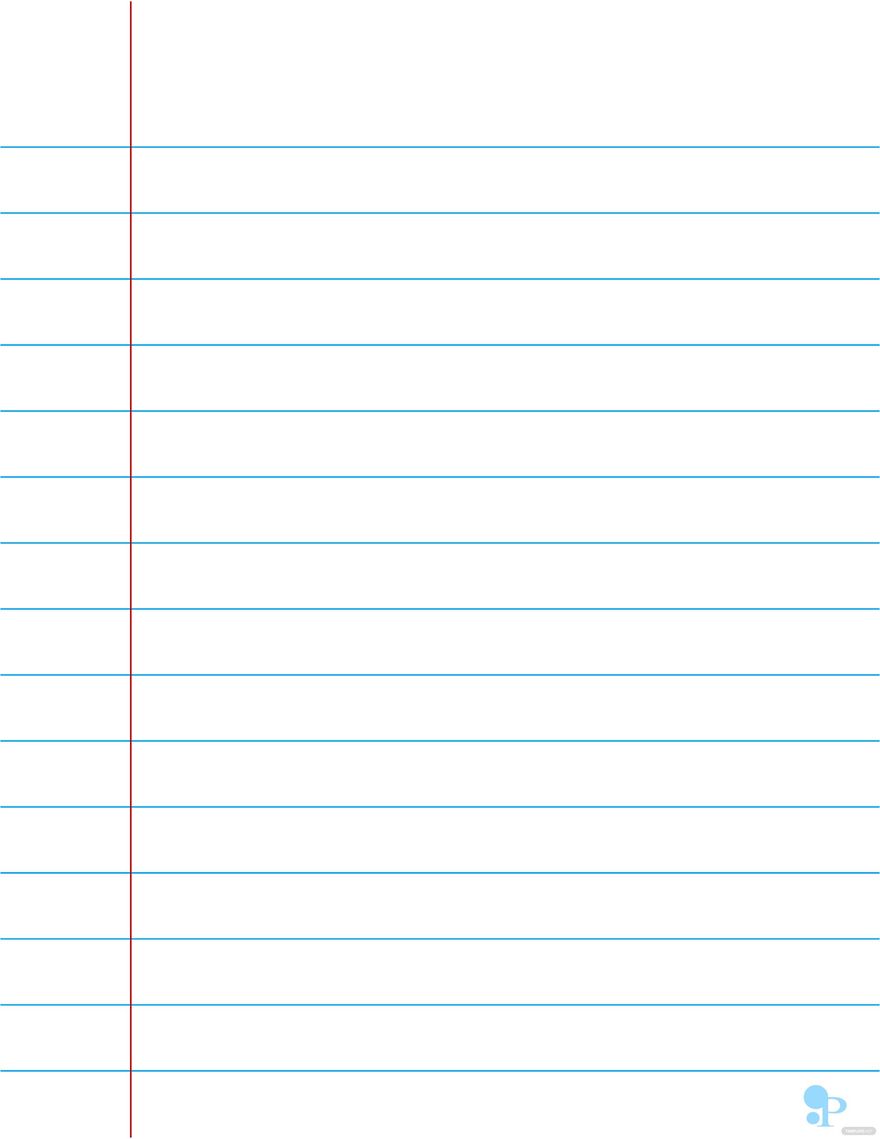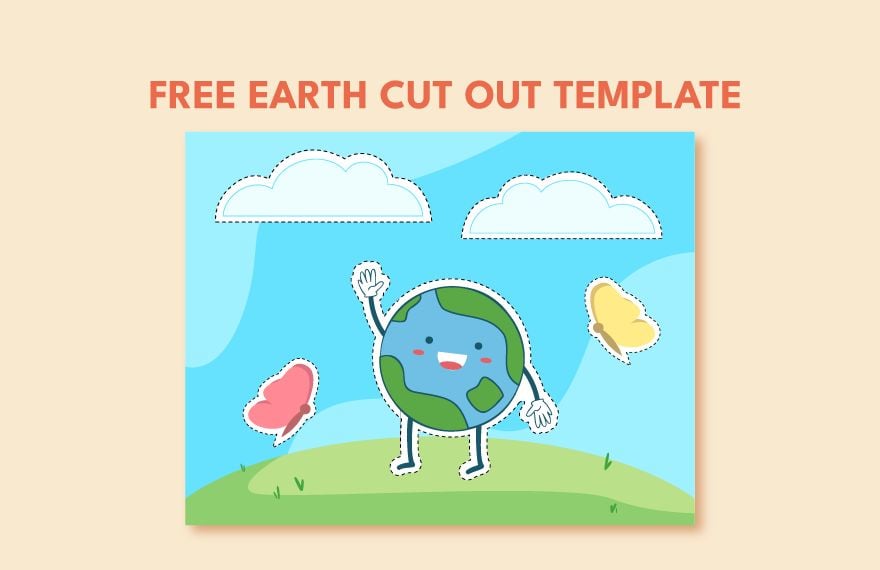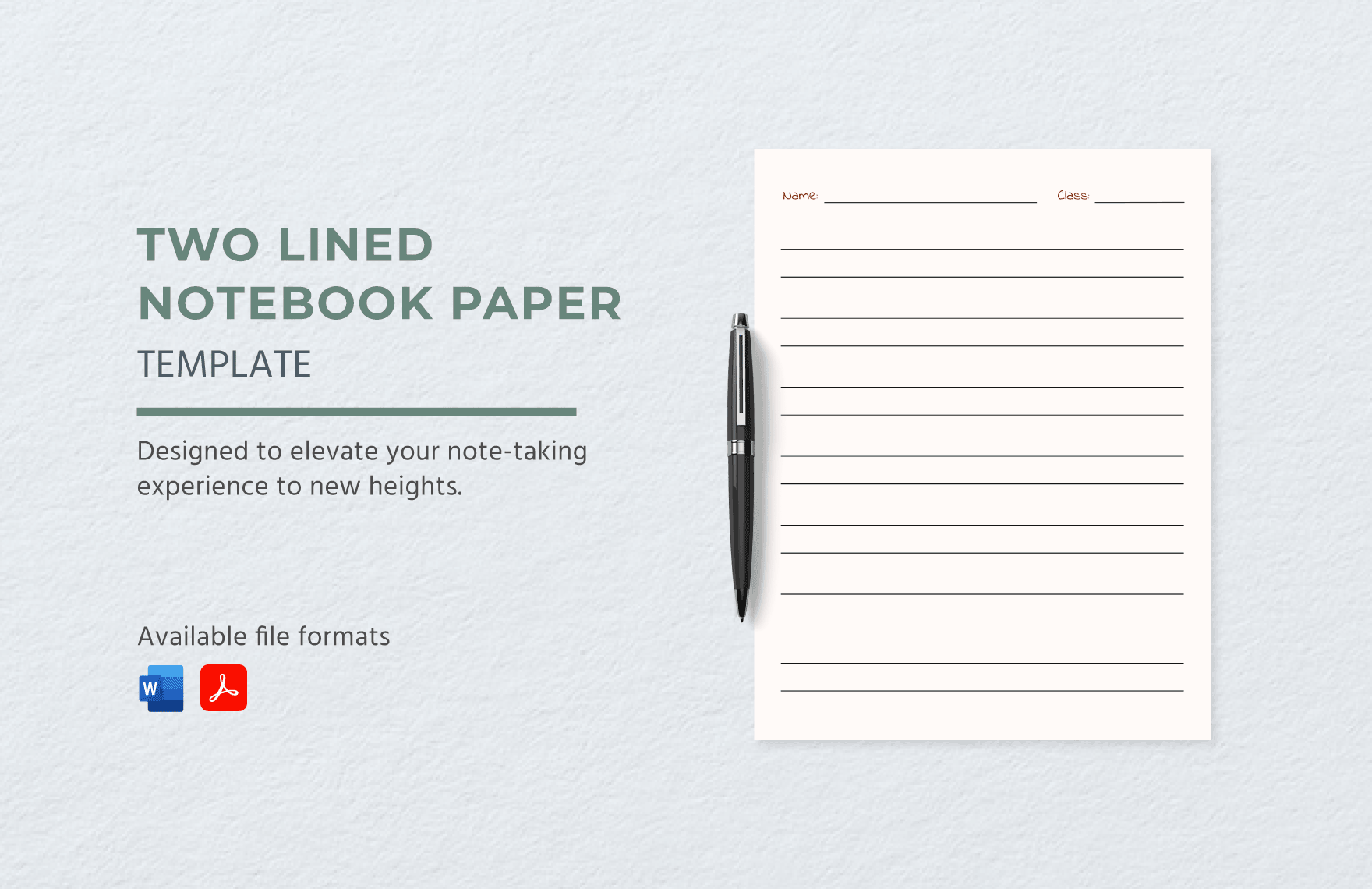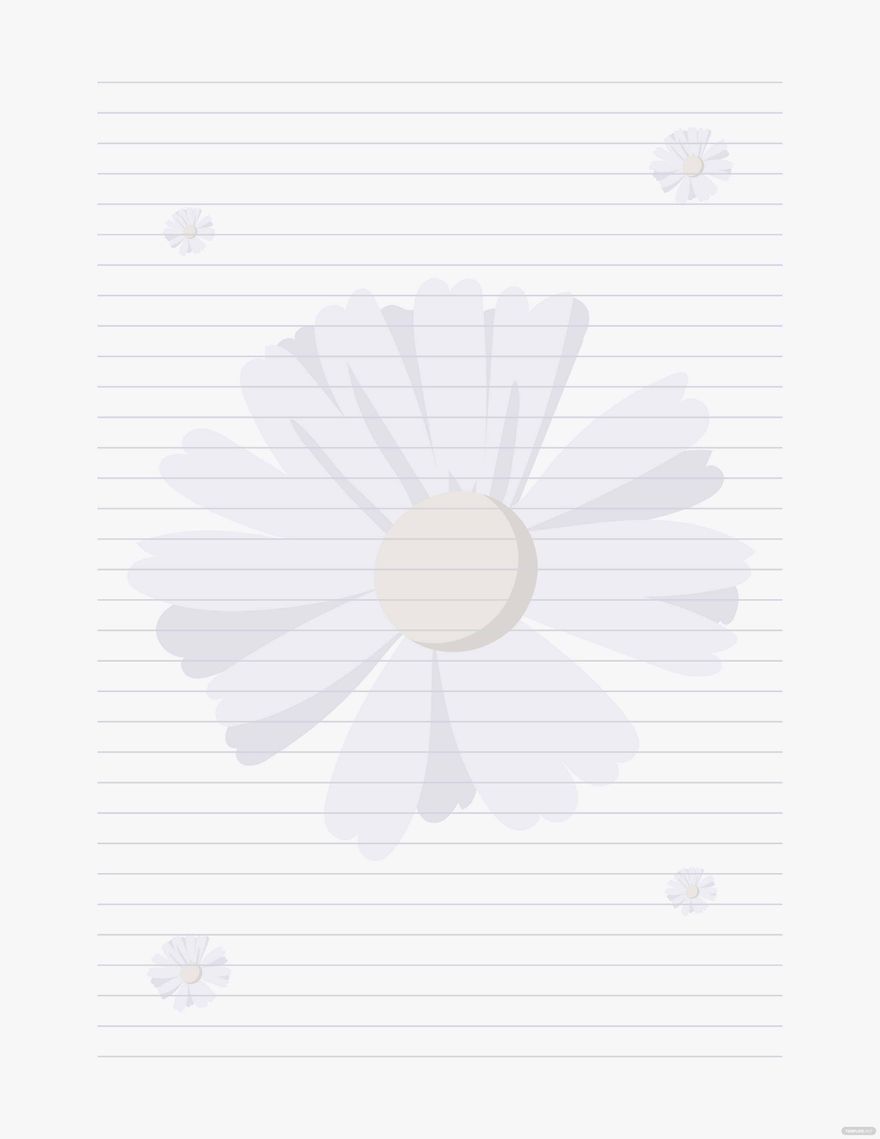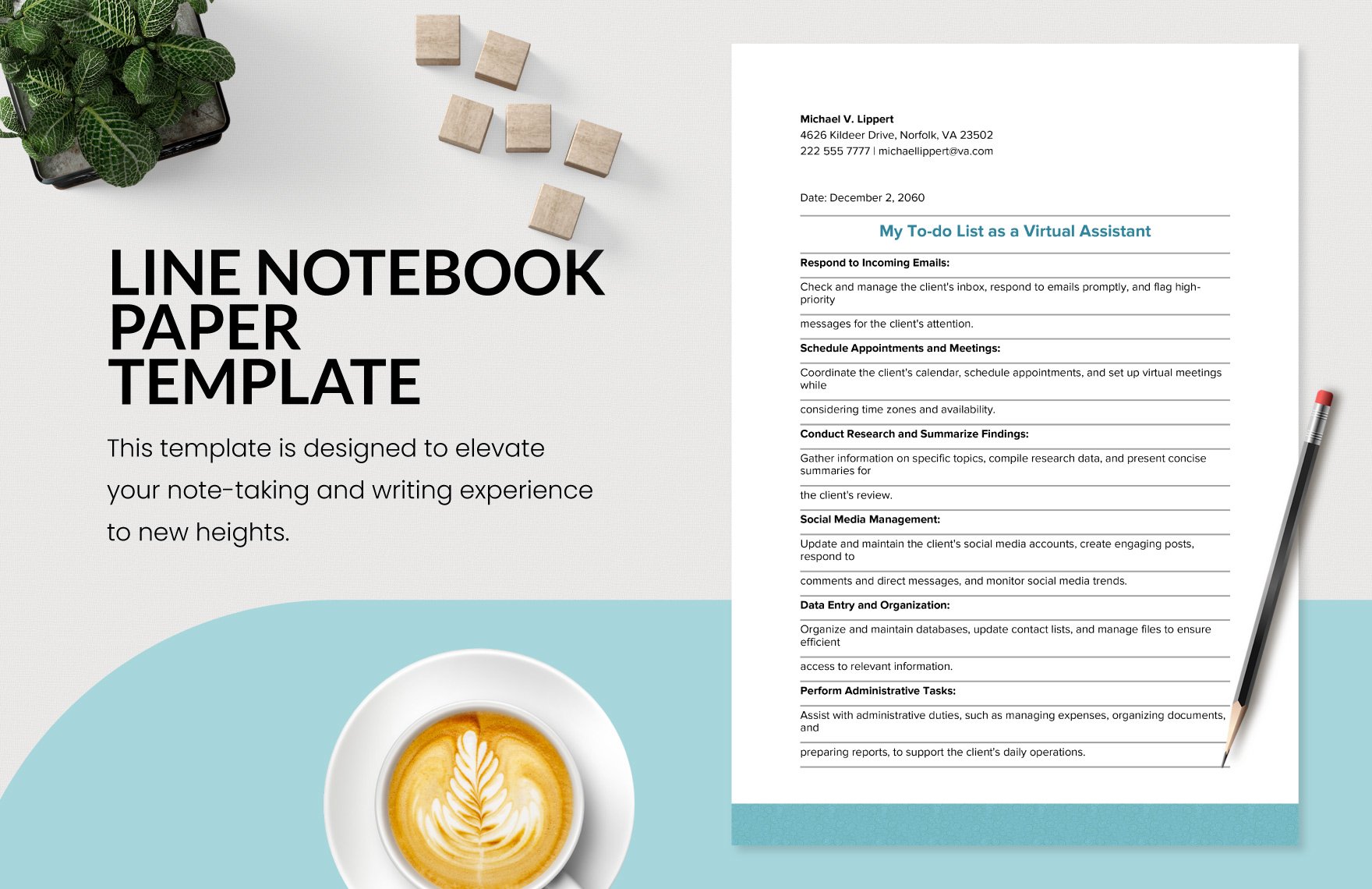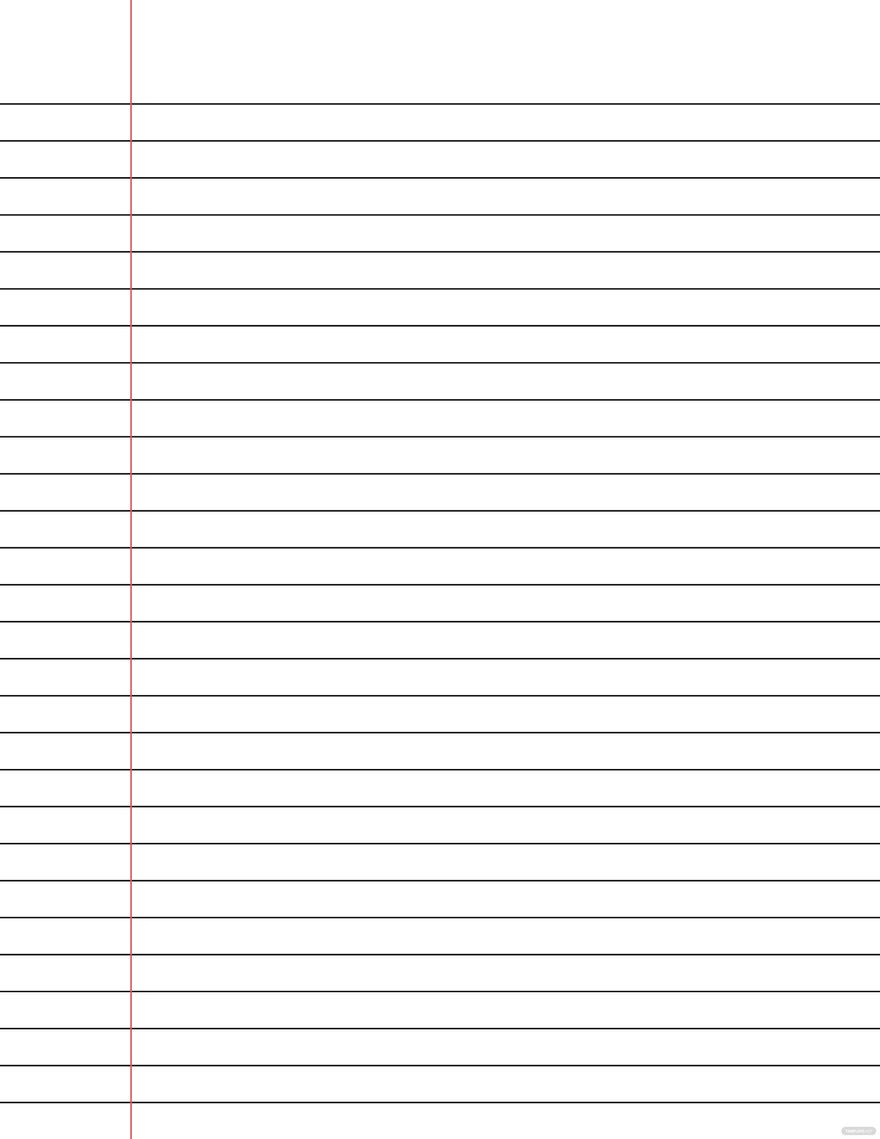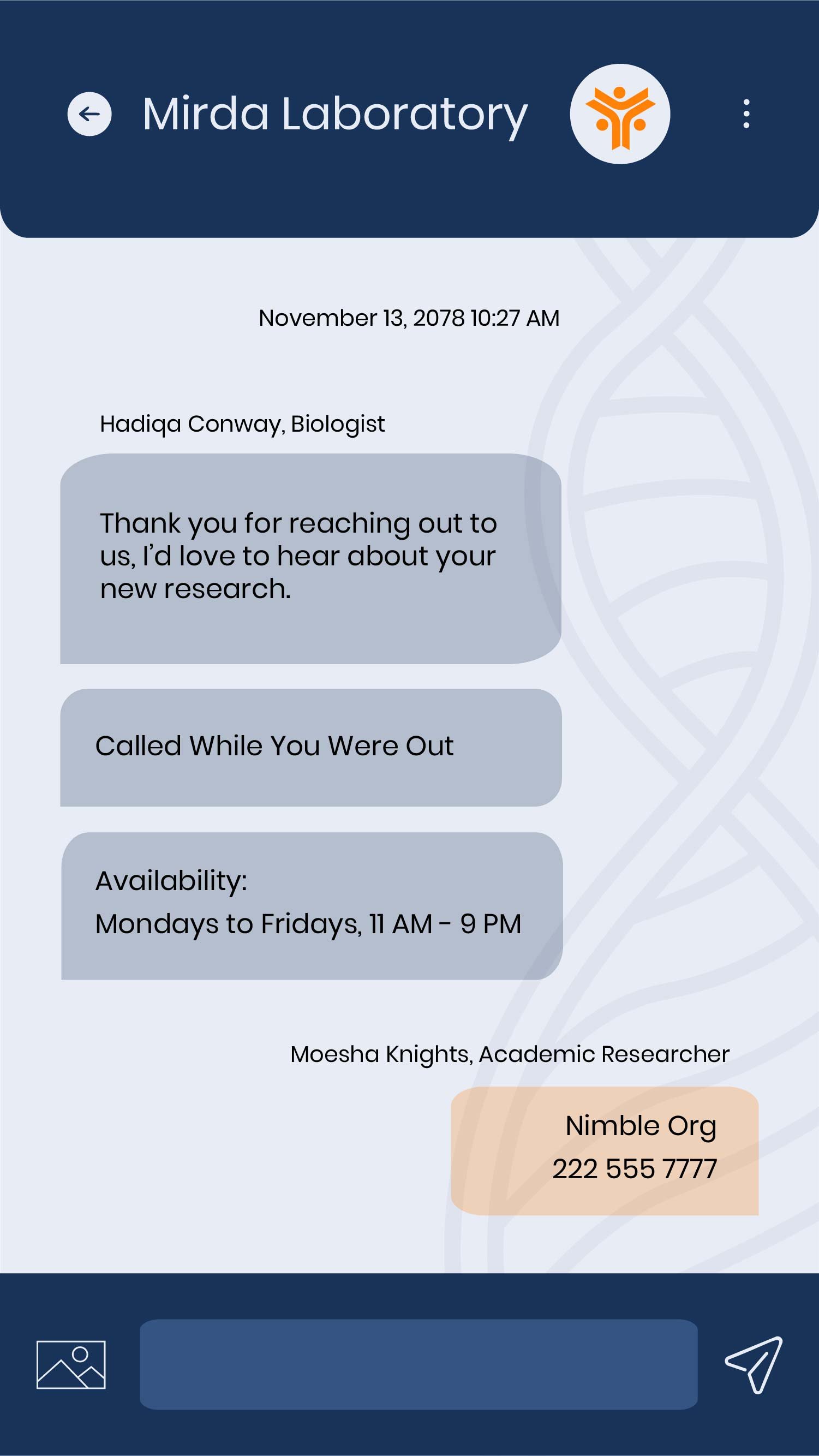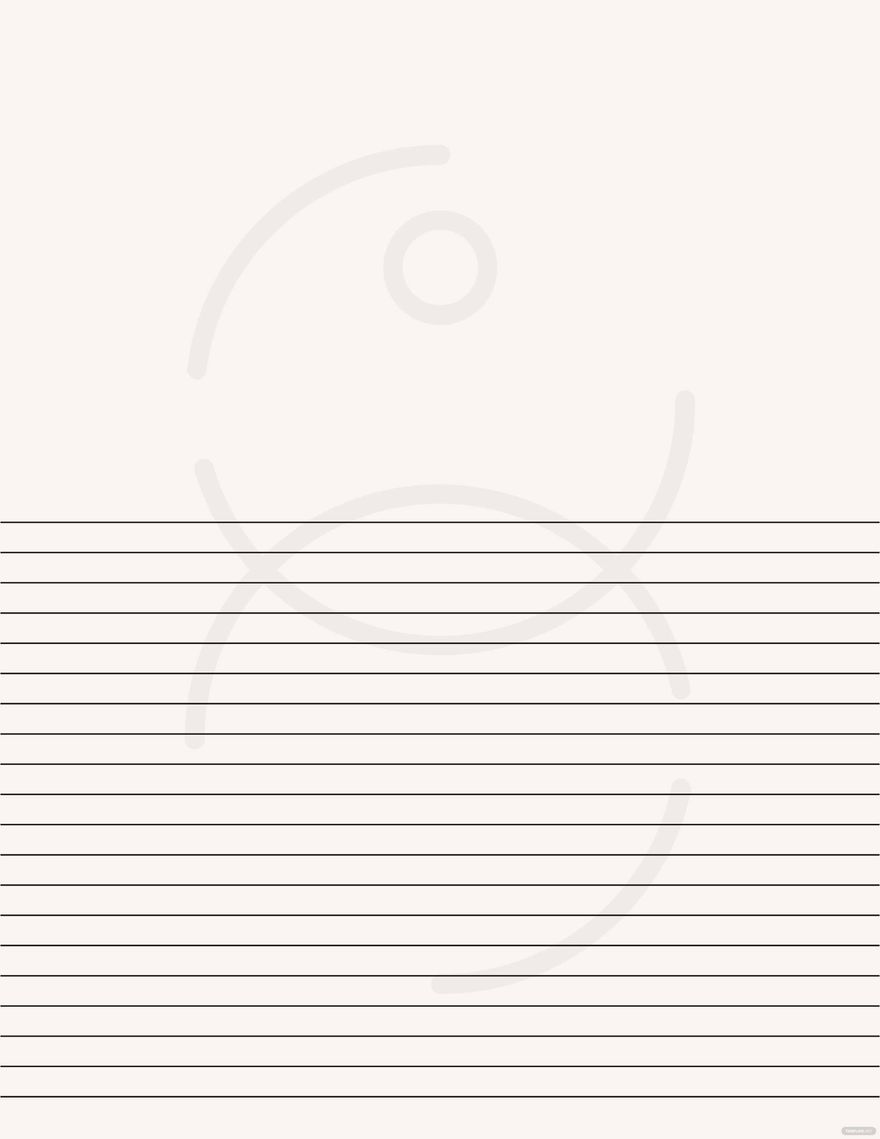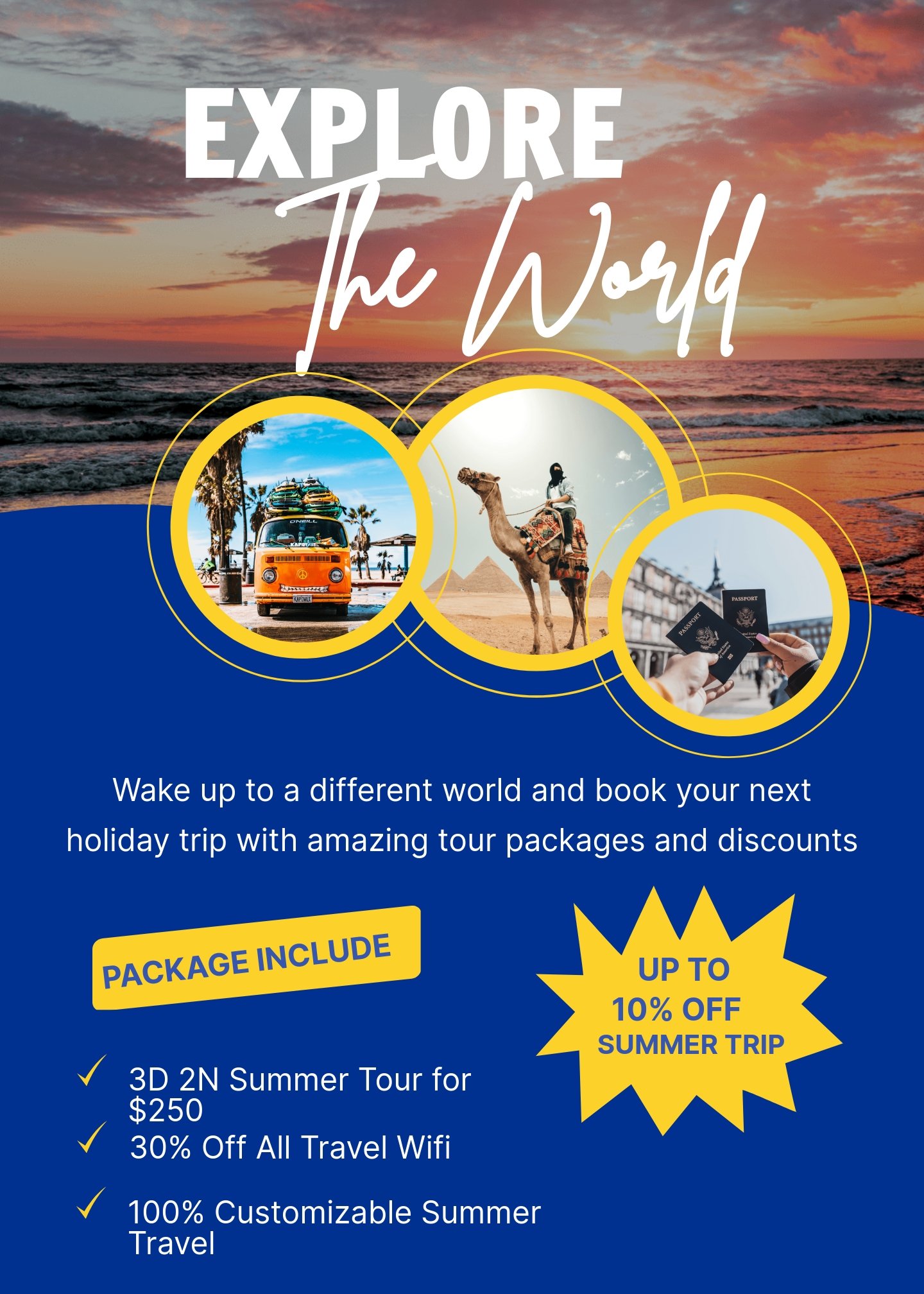Making company stationery from scratch can both be time-consuming and a hassle, which is why we have this wide selection of stationery templates that can be used for all kinds of business. All the files are high-quality, 100% customizable, ready-made and easy to use in all versions of Adobe Illustrator. They are professionally designed and has state of the art content that allows users to change the content of the template to better showcase their company’s branding identity. Our invoice templates include business cards, letterheads, envelopes, memo pads, mailing envelopes, catalog and booklet envelopes, invitations, note cards, and many more. Download anytime, anywhere, at any device and get to use them immediately!
Stationery Templates in Illustrator
Get creative with customizable free editable stationery templates in Illustrator. Explore professional quality designs that are easy to customize. Download now!