How to Create a Hyperlink in Adobe PSD
Adobe Photoshop is not only a tool solely for editing images and producing creative documents, but it can also be used to hyperlink within said images. You will find that adding hyperlinks to your images is beneficial in redirecting your audience to a specific page you would want them to check out.
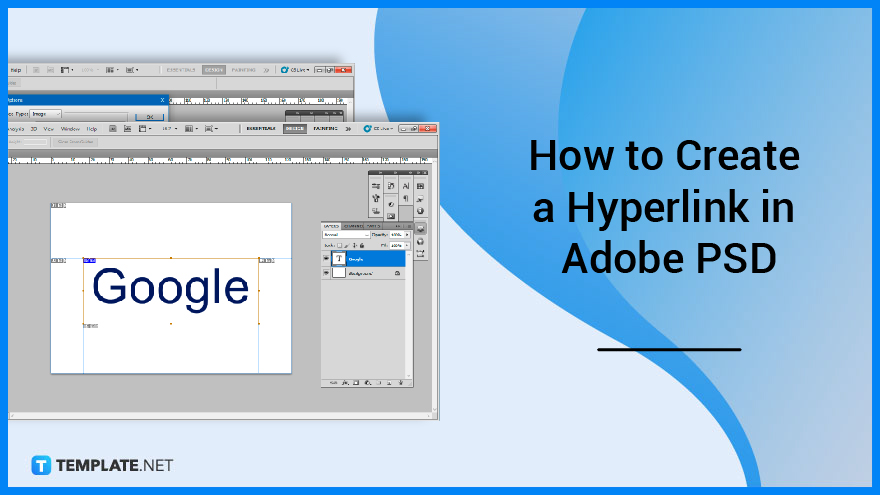
How to Create a Hyperlink in Adobe PSD
Hyperlinks are the most common way to move between pages and websites. Other web pages, websites, images, files, sounds, e-mail addresses, and other locations on the same web page can all be accessed via links.
-
Step 1: Open Adobe Photoshop
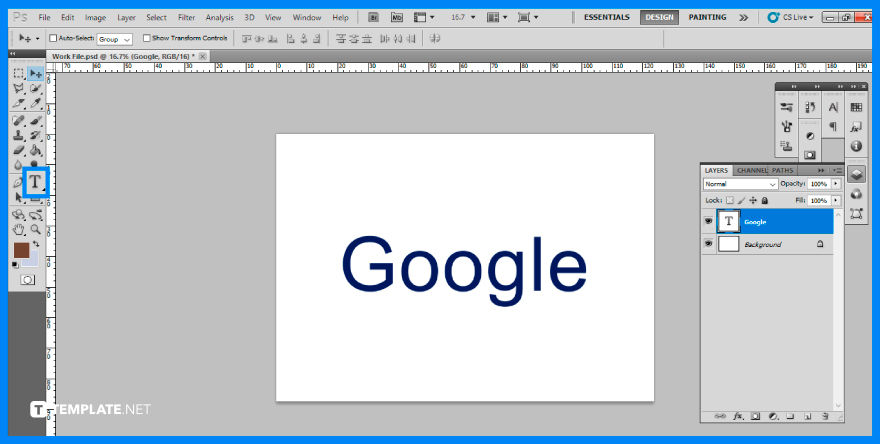
The first step you need to do is to launch and access your Adobe Photoshop. Once it is open, select the text file you would want to add a hyperlink to, otherwise if you have none, prepare a text layer by clicking the ‘Text’ tool from the toolbar. -
Step 2: Use the Slice Tool
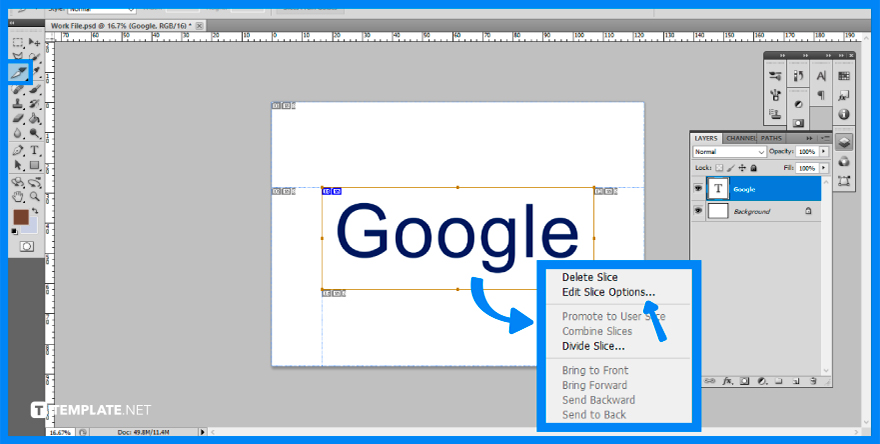
Located with the ‘Crop’ tool, select the ‘Slice’ tool. Click and drag it over the text or area of the artboard you want to make a hyperlink. Right-click on your desired area and select ‘Edit Slice Options’. -
Step 3: Slice Specifications
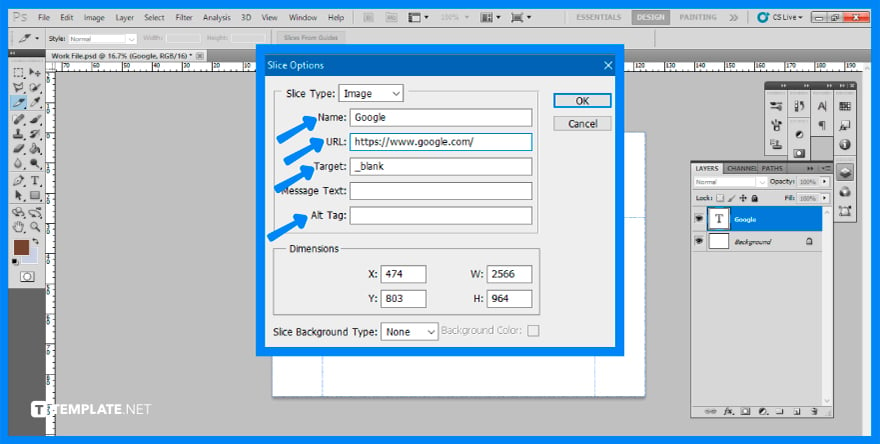
A new window will open up for you to encode the details of the slice options. This includes naming it, adding the link or URL, target, message text, and even alt tag. In order to hyperlink, you will need to change the name accordingly, followed by adding the link of where your desired page will open up to, and lastly, add in ‘_blank’ so that it will open in a new tab. -
Step 4: Save Images with Links
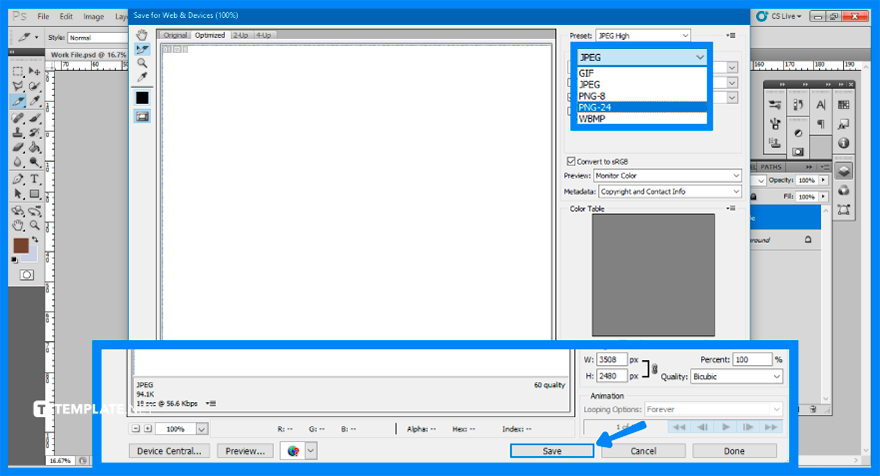
To save your added slice options, you will proceed to the top bar menu ‘File’ and then select ‘Save for Web & Devices’. Make sure that the file format that you will be saving it into is either JPEG or PNG-24. Upon clicking the ‘Save’ button, you can select your save location. Check that the format is shown as ‘HTML and Images’.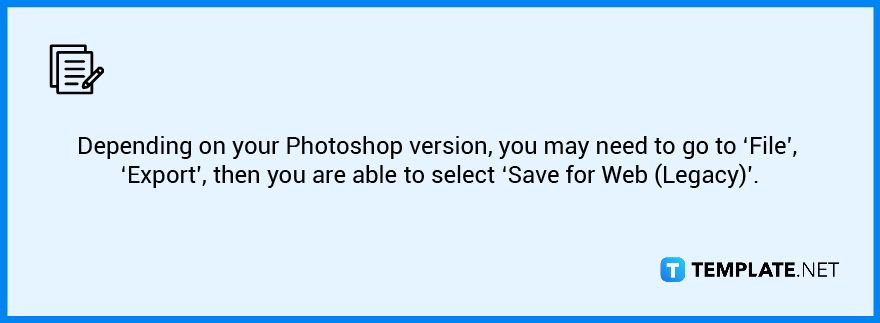
-
Step 5: Open the Link
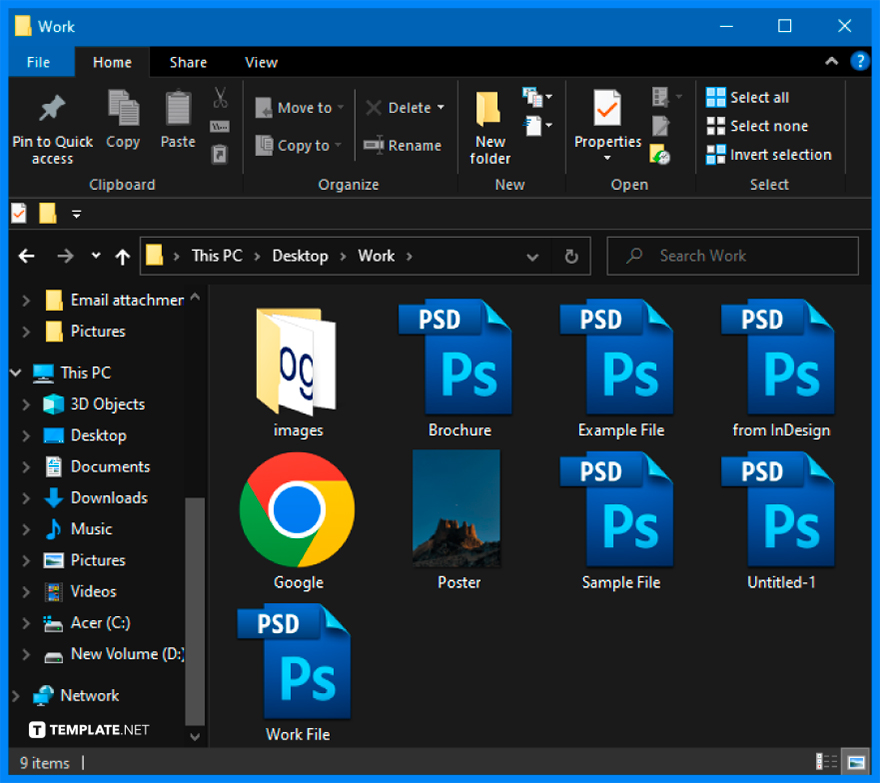
Go to the location you have saved your file. You will see that there are two separate files that have been added, an Image and an HTML file. Clicking on the HTML file will open the image in your browser and proceeding to click on the image will bring you to the link you have encoded in the slice options.
FAQs
What is a clickable link?
A clickable link, also known as a hyperlink, is a portion of text or a pasted URL that is added to a post or page of your blog and, when clicked, redirects your current browser window to a new web page.
Can browsers hyperlink PSD?
PSD is Adobe Photoshop’s native file format, and it allows users to build hyperlinks with the Image Slice tool.
Can you hyperlink text in Photoshop?
The catch is that in order for the hyperlink to work, you must save the picture as an HTML file rather than a JPG or PNG.
Why do hyperlinks not work in PDF?
One possible reason is the conversion tool is not turned on, but this option is available in Acrobat’s General settings then proceed to the Preferences section and if you do not pick this option, the hyperlinks in your converted files will not operate.
How do you add multiple links to an image in Photoshop?
You must drag the pointer over the full image to create one hyperlink, and you may choose various places on the same image that might have separate URLs.






