How to Delete a Chart in Microsoft Excel
In Microsoft Excel, removing a chart is a simple task to tidy up your spreadsheet and enhance clarity. This guide walks you through the process, ensuring your data presentation remains clean and focused.
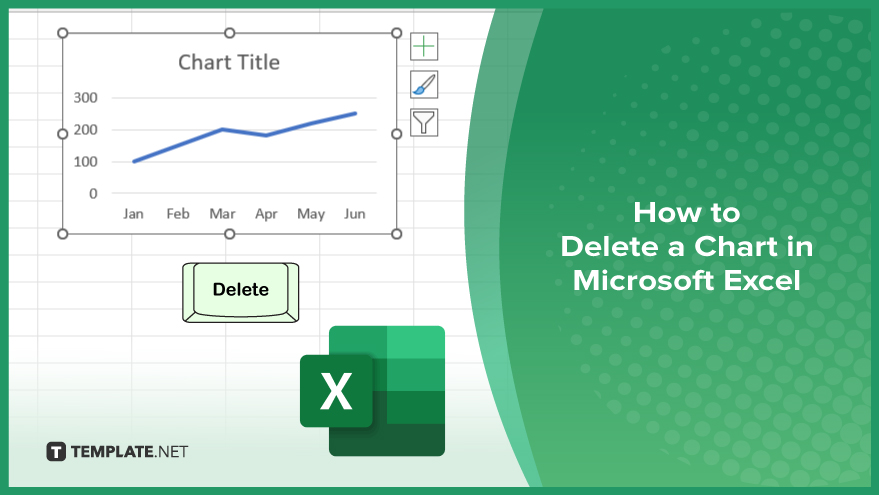
How to Delete a Chart in Microsoft Excel
Deleting a chart in Microsoft Excel is a quick and easy process that can help you clean up your spreadsheets and maintain clarity in your data presentation. Follow these simple steps to remove a chart from your Excel worksheet.
-
Step 1. Select the Chart
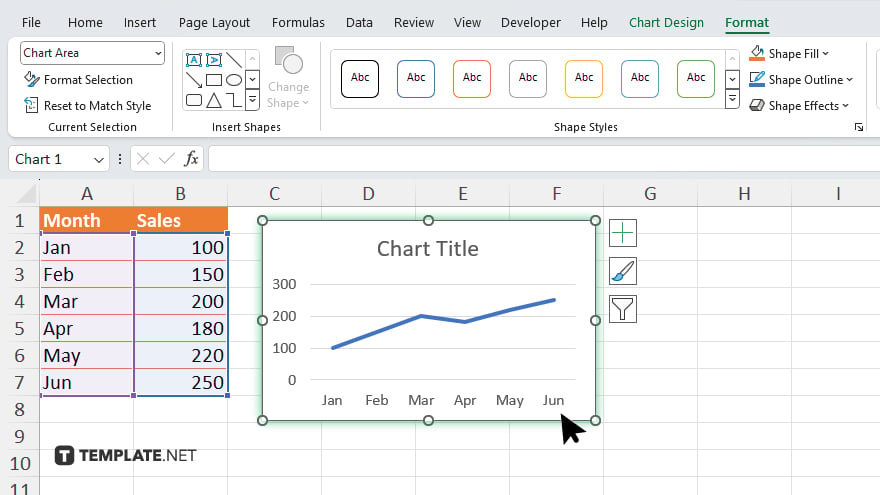
Click on the chart you want to delete to select it. Handles will appear around the chart, indicating it is selected.
-
Step 2. Press the ‘Delete’ Key
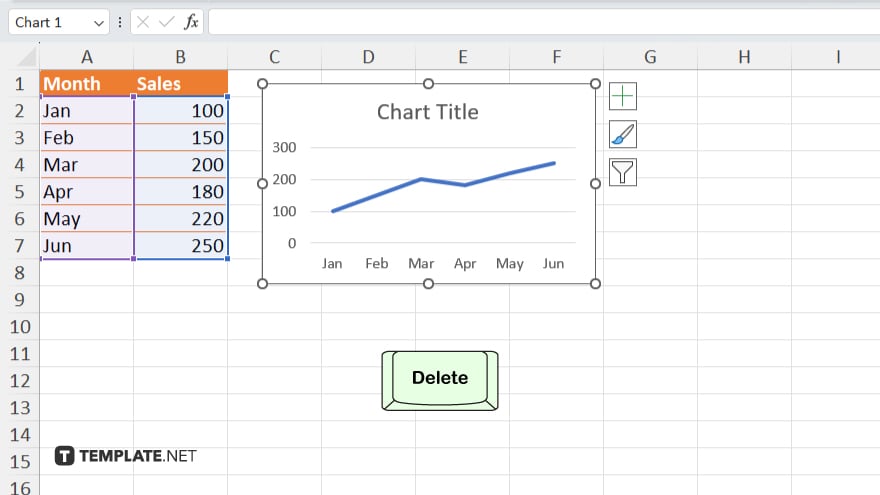
Once the chart is selected, press the Delete key on your keyboard. Alternatively, you can right-click on the chart and select “Delete” from the context menu.
-
Step 3. Confirm Deletion
Excel may prompt you to confirm the deletion of the chart. If prompted, click “Delete” or “Enter” to confirm.
-
Step 4. Chart Deleted
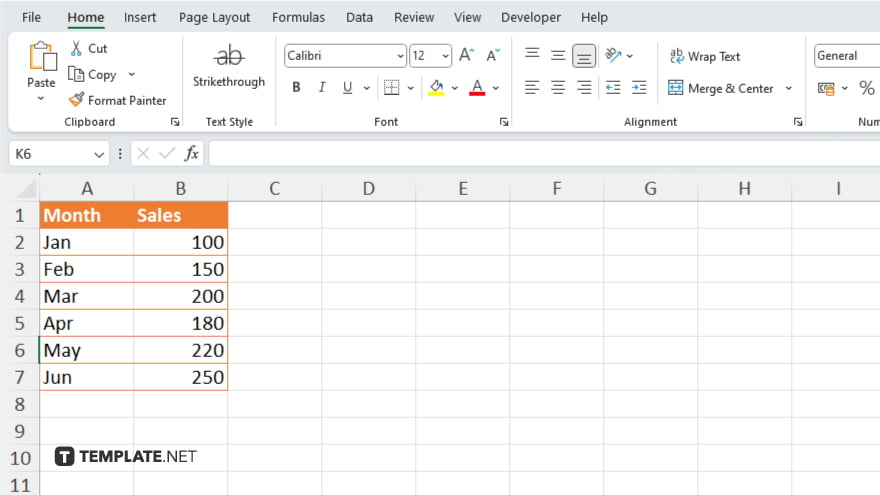
The chart will now be removed from your Excel worksheet, leaving your data clean and uncluttered.
You may also find valuable insights in the following articles offering tips for Microsoft Excel:
FAQs
How do I select the chart I want to delete?
Click on the chart to select it.
Can I delete the chart using my keyboard?
Yes, press the Delete key after selecting the chart.
What if I accidentally delete the wrong chart?
You can easily undo the deletion using the Ctrl + Z keyboard shortcut.
Do I need to confirm the deletion of the chart?
Excel may prompt for confirmation, but it’s optional.
Will deleting the chart also delete the data associated with it?
No, deleting the chart only removes the visual representation; your data remains intact.






