How to Do Regression in Microsoft Excel
Microsoft Excel simplifies regression analysis for everyone. From analyzing data relationships to making accurate predictions, Excel’s user-friendly functions make it easy to master regression analysis.
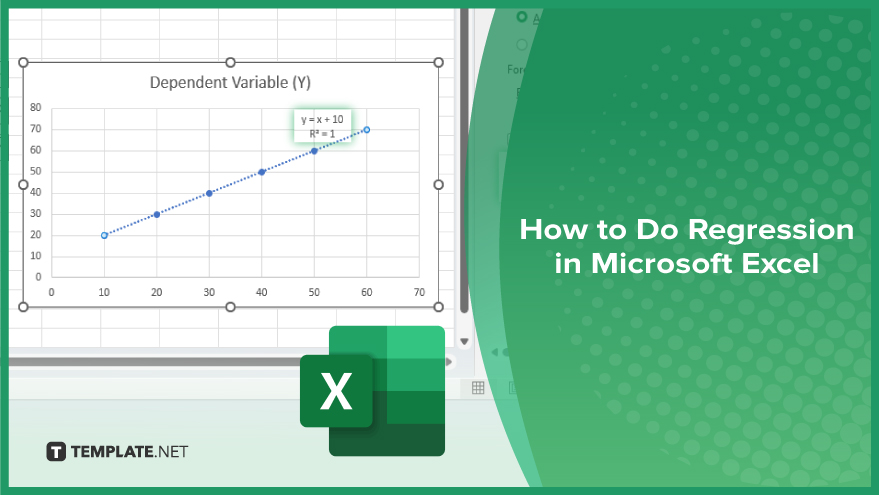
How to Do Regression in Microsoft Excel
Regression analysis in Microsoft Excel offers an easy way to analyze relationships between variables and make predictions based on data. Follow these simple steps to perform regression analysis in Excel.
-
A Simple Guide to Performing Regression Analysis in Microsoft Excel
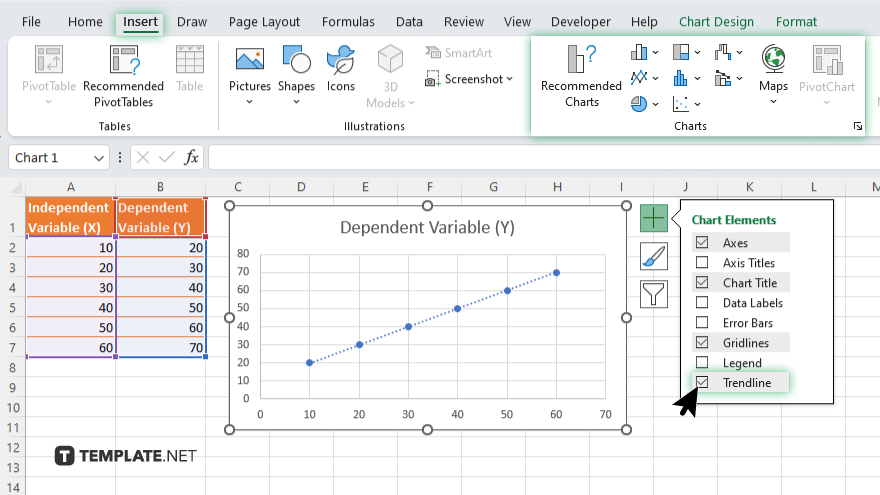
First, organize your data into two columns: one for the independent variable (X) and another for the dependent variable (Y). Next, open Excel and load your data onto a new or existing worksheet. Then, insert a scatter plot by selecting your data and navigating to the “Insert” tab, where you’ll choose “Scatter” from the Chart group. Add a trendline by right-clicking on any data point in the scatter plot and selecting “Add Trendline” from the menu, where you’ll specify the type of regression analysis you want to perform.
-
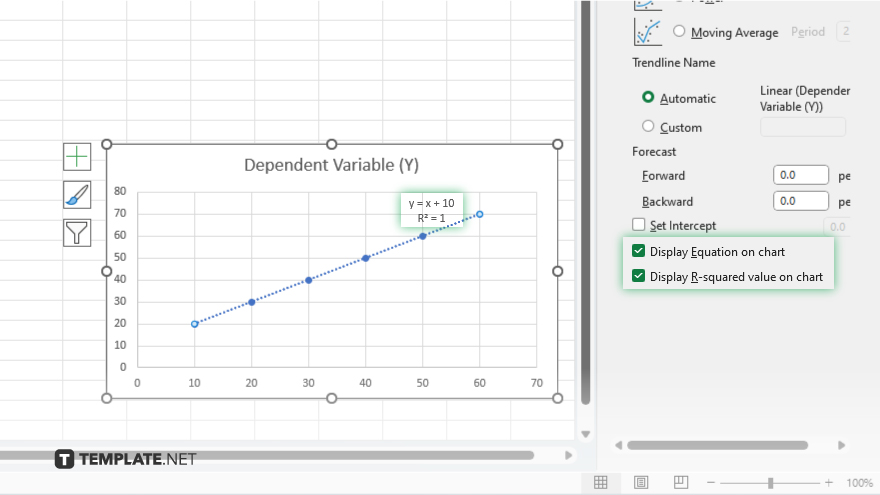 Display the regression equation and R-squared value by checking the corresponding options in the “Format Trendline” pane. Interpret the results by analyzing the regression equation to understand the relationship between the variables and using the R-squared value to assess the goodness of fit. Make predictions using your regression model by plugging in values for the independent variable, and finally, evaluate and refine your model as needed to improve accuracy.
Display the regression equation and R-squared value by checking the corresponding options in the “Format Trendline” pane. Interpret the results by analyzing the regression equation to understand the relationship between the variables and using the R-squared value to assess the goodness of fit. Make predictions using your regression model by plugging in values for the independent variable, and finally, evaluate and refine your model as needed to improve accuracy.
You may also find valuable insights in the following articles offering tips for Microsoft Excel:
FAQs
What are the different types of regression analysis?
Common types include linear regression, logistic regression, polynomial regression, and multiple regression.
How do I determine which independent variables to include in my regression model?
Consider variables that are theoretically or empirically related to the dependent variable and avoid multicollinearity issues.
What is the difference between correlation and regression analysis?
Correlation measures the strength and direction of the relationship between two variables, while regression analysis examines how one or more independent variables predict the outcome of a dependent variable.
What are the assumptions of regression analysis?
Assumptions include linearity, independence of errors, homoscedasticity, normality of residuals, and absence of multicollinearity.
How do I assess the significance of coefficients in regression analysis?
Use hypothesis testing, typically through t-tests or p-values, to determine whether coefficients are significantly different from zero, indicating their importance in predicting the dependent variable.






