How to Share a Microsoft Access Database with Multiple Users
You can share your Microsoft Access database with multiple users, and depending on your requirements and the resources available, there are numerous ways to do so.
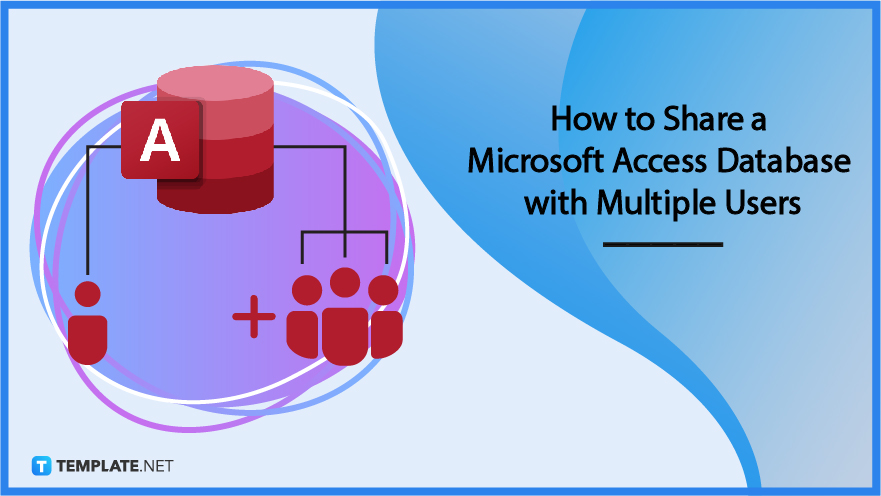
How to Share a Microsoft Access Database with Multiple Users
Sharing a single database is the simplest solution, with the least requirements, and also offers the least functionality. In this approach, the database file is kept on a shared network drive and is simultaneously shared by all users.
-
Step 1: Set Microsoft Access into Shared Mode on All Computers
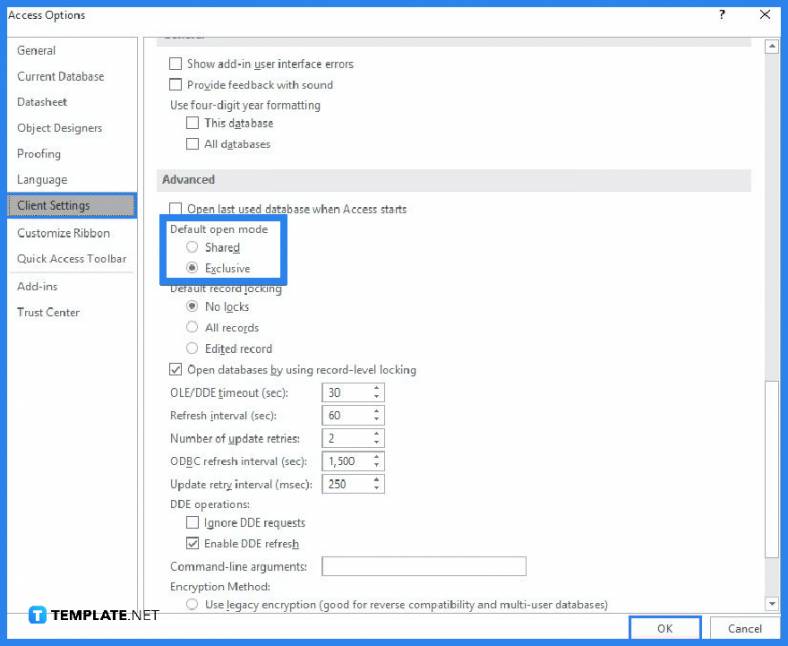
Share a folder with a specific group of people in a home or small business setting. Ensure that Access is set up on each user’s computer to launch in shared mode. Although this is the default setting, you should double-check. Microsoft Access to the information will be hampered if a user opens the database in exclusive mode. To set it in “Shared Mode,” start Microsoft Access, then select Options under the File tab. Click Client Settings in the box labeled Access Options. Select Shared under Default open mode in the Advanced section, click OK, and then close Microsoft Access. -
Step 2: Copy the Database File into the Shared Folder
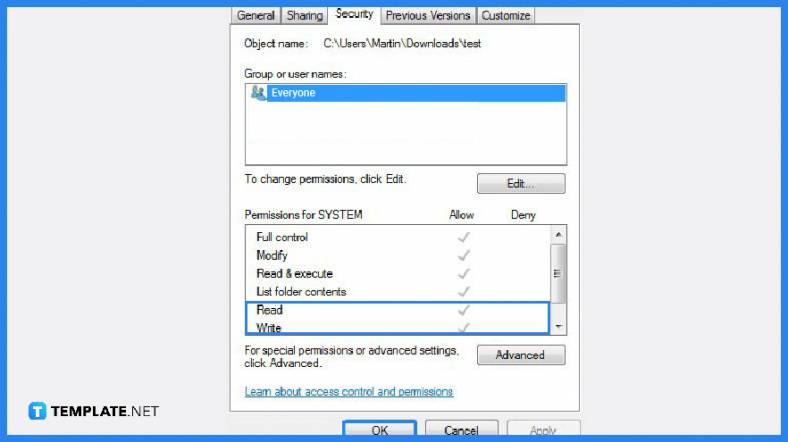
Copy the database file to the shared folder. Make sure the file attributes are configured to allow read/write access to the database file once you copy the file. If you’re still learning how to use Microsoft Access, the first thing is to have read/write access to the database. -
Step 3: Create a Shortcut
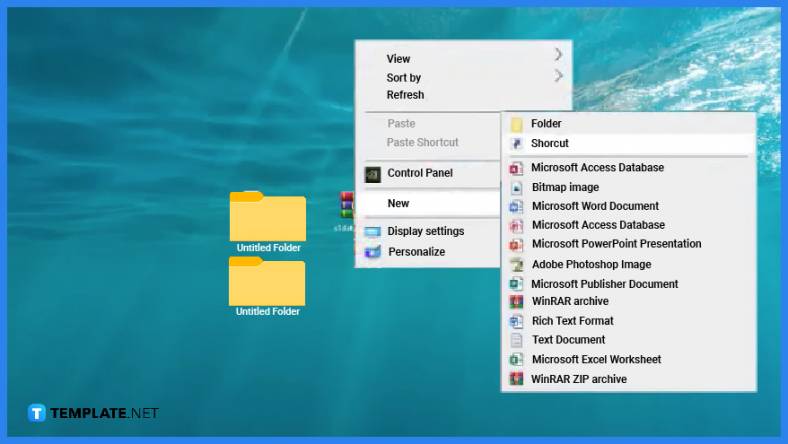
Create a shortcut to the database file on each user’s computer to access it quickly.
FAQs
Can multiple users be allowed to use a Microsoft Access database?
Microsoft Access supports a multi-user platform by default, which should be divided between the front end and the back end to prevent data corruption, and a network shared drive is where the back-end data is kept.
What are the sharing methods for Microsoft Access databases?
Microsoft Access has an evolutionary path for sharing databases that range from simple to advanced that you can use over time to effectively scale your solution, and these sharing methods include single database sharing, SharePoint sharing, split database sharing, client or server sharing, and hybrid client or server sharing.
How does sharing a split database work?
If you don’t have a database server or a SharePoint site, sharing a split database is a suitable option that can be shared over a local area network (LAN), and you will need to restructure it into two files, namely the front-end database that houses all the other database objects, such as queries, forms, and reports, and the back-end database that houses the data tables. Each user uses a local copy of the front-end database to interact with the data.
What are the advantages of utilizing a database server to share databases?
High performance and scalability, increased availability, improved security, automatic recoverability, server-based processing, and in addition to the advantages of SQL Server, which offers dynamic scalability with no downtime, intelligent optimization, global scalability and availability, elimination of hardware costs, and reduced administration are all advantages of sharing a database by using a database server.






